Page 32 of 400
To display the average fuel economy:
1. Press the SELECT button until the menu displays AVG
ECONOMY.
2. You will probably display the average fuel economy for each
tank of fuel or for each trip you take. Each time you want to
recalculate the average fuel economy, you need to press the
RESET button. The average fuel economy must be displayed
to reset the fuel computer.
The best time to reset the AVG ECONOMY is when you fill
the fuel tank or at the beginning of a trip.
TO EMPTY
The Distance to Empty function tells you approximately how
many miles or kilometers you can drive until you run out of fuel.
To see the Distance to Empty, press the SELECT button until
the menu displays TO EMPTY. The fuel computer displays
approximate distance to empty until you select another function.
To ensure accuracy, turn the ignition to the OFF position
when you fill the fuel tank.
28
Page 37 of 400

Radio Controls
How to turn the radio on and off
Press the ªVOL-PUSH ONº knob or the ªAM/FMº button to
turn on the radio. Press the ªVOL-PUSH ONº knob again to turn
it off.
How to adjust the volume
Turn the ªVOL-PUSH ONº knob to increase/decrease volume.
Bars illuminate in the display to show the relative volume level.
NOTE: If the volume level is set above a certain listening
level when the ignition switch is turned off, when the
ignition switch is turned back ON, the volume will
come back to a ªnominalº listening level. However, if
the radio power is turned off, the volume will remain in
the position it was set at when radio power is
switched back on.
Selecting the AM or FM frequency band
Push the ªAM/FMº button to select the desired frequency band.
When in the radio mode, pushing the button more than once
will alternate between AM, FM1 and FM2. These functions are used
with the station memory buttons described underHow to tune
radio stations.
How to tune radio stations
There are four ways for you to tune in to a particular station on
the radio. You can manually locate the station by using the
ªTUNEº function, ªSEEKº to the station, ªSCANº to the station
or select the station by using the memory buttons, which you
can set to any desired frequency.
mUsing the ªTUNEº button to select the tune function
Electronic Sound Systems
33
Page 42 of 400
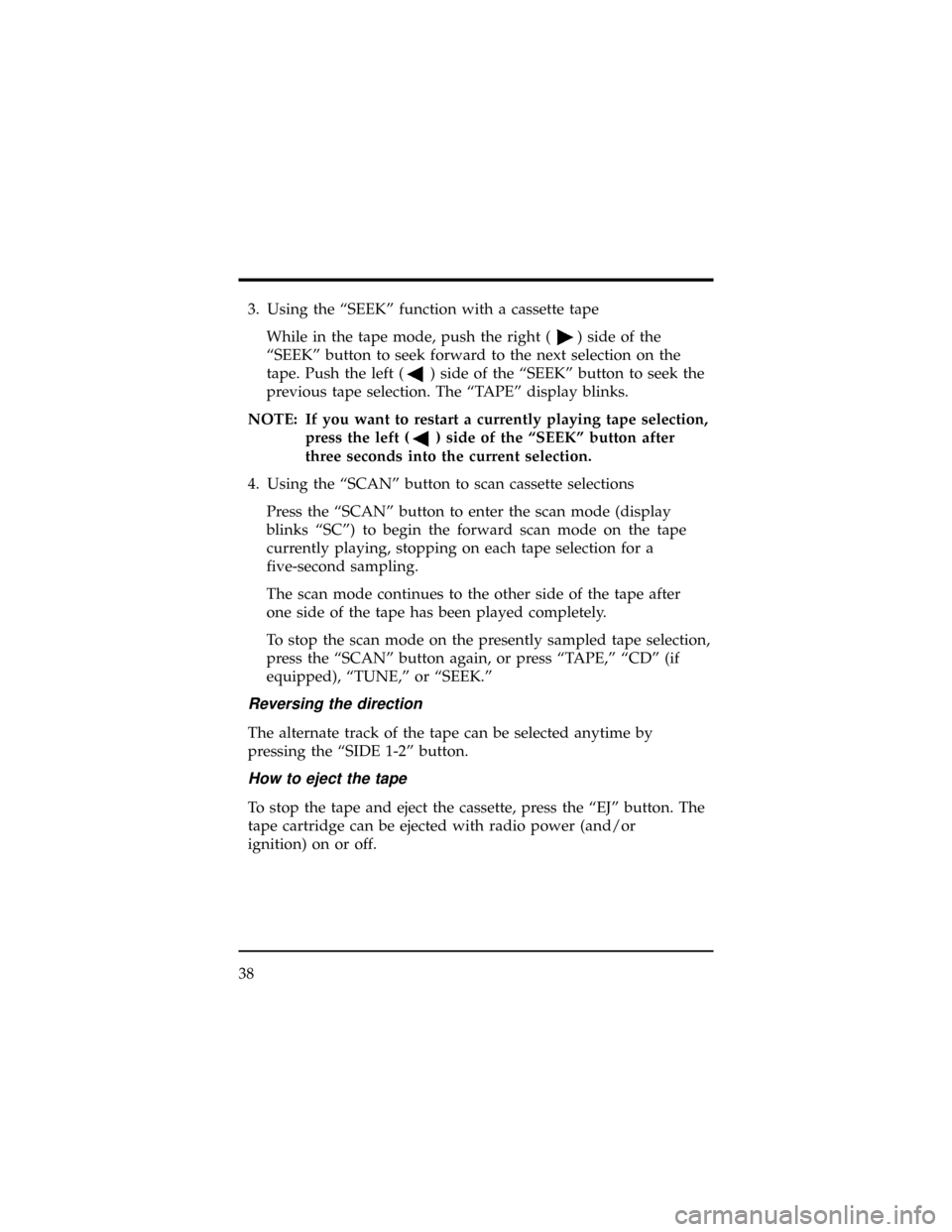
3. Using the ªSEEKº function with a cassette tape
While in the tape mode, push the right (
) side of the
ªSEEKº button to seek forward to the next selection on the
tape. Push the left (
) side of the ªSEEKº button to seek the
previous tape selection. The ªTAPEº display blinks.
NOTE: If you want to restart a currently playing tape selection,
press the left (
) side of the ªSEEKº button after
three seconds into the current selection.
4. Using the ªSCANº button to scan cassette selections
Press the ªSCANº button to enter the scan mode (display
blinks ªSCº) to begin the forward scan mode on the tape
currently playing, stopping on each tape selection for a
five-second sampling.
The scan mode continues to the other side of the tape after
one side of the tape has been played completely.
To stop the scan mode on the presently sampled tape selection,
press the ªSCANº button again, or press ªTAPE,º ªCDº (if
equipped), ªTUNE,º or ªSEEK.º
Reversing the direction
The alternate track of the tape can be selected anytime by
pressing the ªSIDE 1-2º button.
How to eject the tape
To stop the tape and eject the cassette, press the ªEJº button. The
tape cartridge can be ejected with radio power (and/or
ignition) on or off.
38
Page 44 of 400
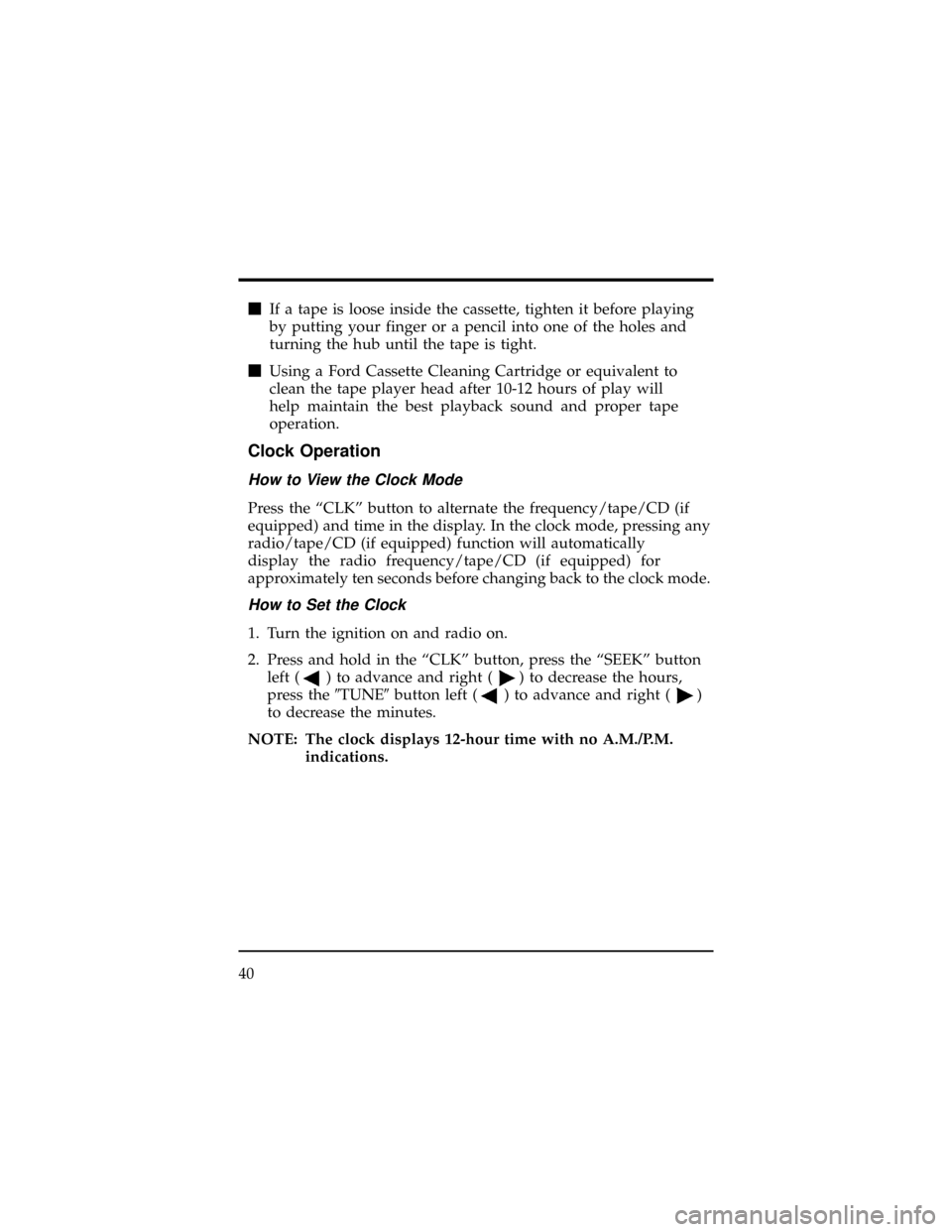
mIf a tape is loose inside the cassette, tighten it before playing
by putting your finger or a pencil into one of the holes and
turning the hub until the tape is tight.
mUsing a Ford Cassette Cleaning Cartridge or equivalent to
clean the tape player head after 10-12 hours of play will
help maintain the best playback sound and proper tape
operation.
Clock Operation
How to View the Clock Mode
Press the ªCLKº button to alternate the frequency/tape/CD (if
equipped) and time in the display. In the clock mode, pressing any
radio/tape/CD (if equipped) function will automatically
display the radio frequency/tape/CD (if equipped) for
approximately ten seconds before changing back to the clock mode.
How to Set the Clock
1. Turn the ignition on and radio on.
2. Press and hold in the ªCLKº button, press the ªSEEKº button
left (
) to advance and right () to decrease the hours,
press the9TUNE9button left (
) to advance and right ()
to decrease the minutes.
NOTE: The clock displays 12-hour time with no A.M./P.M.
indications.
40
Page 45 of 400
Ford CD Changer (If equipped)
The Ford Compact Disc Changer operates when the Premium
Sound or Supersound Audio System is on and a magazine
with disc(s) is inserted. Handle the discs by their edges only. Be
sure to read and follow all of the care and cleaning
instructions underHow to Take Care of and Clean Your CD Changer
and Discs.
NOTE: A CD magazine can be loaded with the ignition ON
whether or not the radio power is on. Inserting a CD
magazine with the radio power off will turn the audio
system on. After the CD magazine is ejected, the
audio system will turn off.
Ford CD Changer
Electronic Sound Systems
41
Page 46 of 400
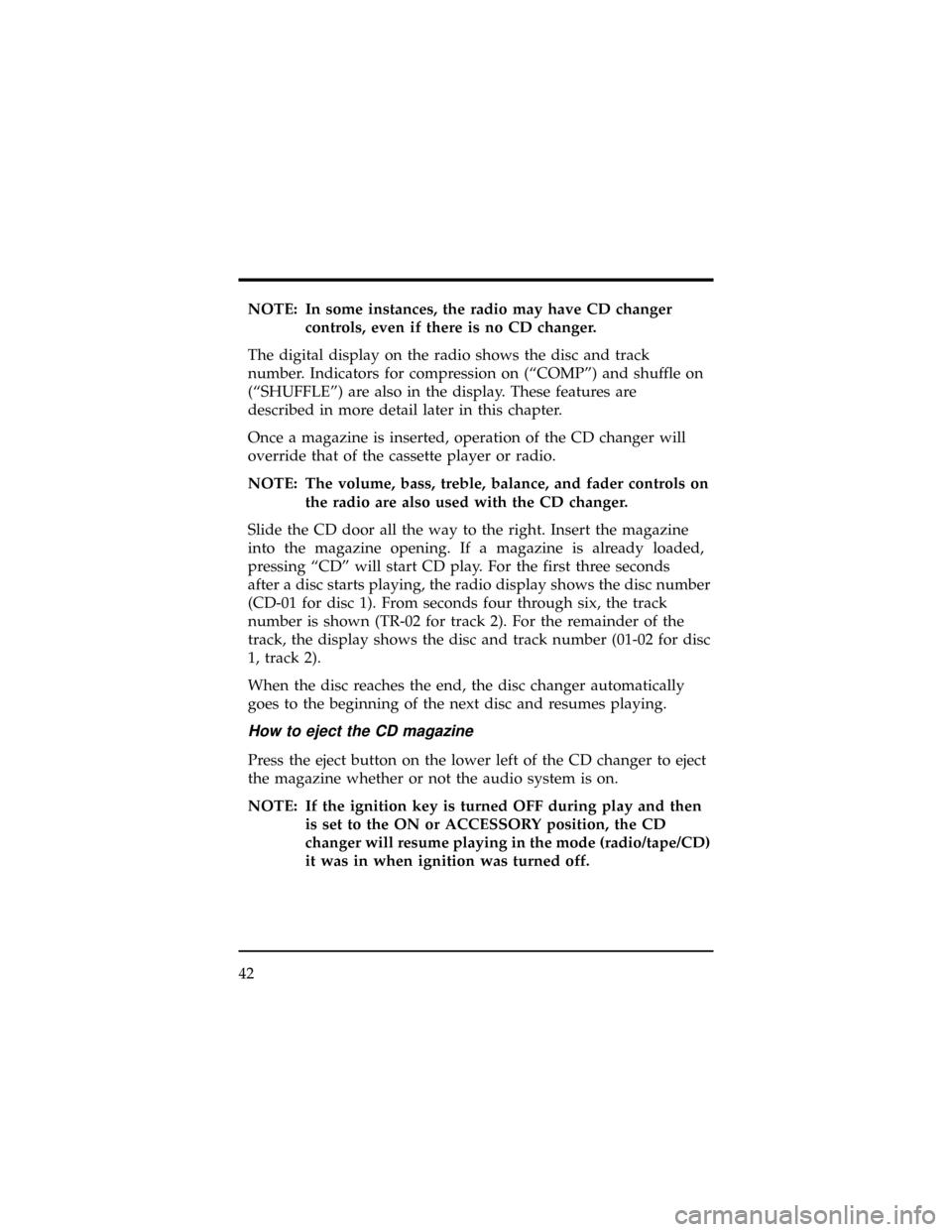
NOTE: In some instances, the radio may have CD changer
controls, even if there is no CD changer.
The digital display on the radio shows the disc and track
number. Indicators for compression on (ªCOMPº) and shuffle on
(ªSHUFFLEº) are also in the display. These features are
described in more detail later in this chapter.
Once a magazine is inserted, operation of the CD changer will
override that of the cassette player or radio.
NOTE: The volume, bass, treble, balance, and fader controls on
the radio are also used with the CD changer.
Slide the CD door all the way to the right. Insert the magazine
into the magazine opening. If a magazine is already loaded,
pressing ªCDº will start CD play. For the first three seconds
after a disc starts playing, the radio display shows the disc number
(CD-01 for disc 1). From seconds four through six, the track
number is shown (TR-02 for track 2). For the remainder of the
track, the display shows the disc and track number (01-02 for disc
1, track 2).
When the disc reaches the end, the disc changer automatically
goes to the beginning of the next disc and resumes playing.
How to eject the CD magazine
Press the eject button on the lower left of the CD changer to eject
the magazine whether or not the audio system is on.
NOTE: If the ignition key is turned OFF during play and then
is set to the ON or ACCESSORY position, the CD
changer will resume playing in the mode (radio/tape/CD)
it was in when ignition was turned off.
42
Page 71 of 400
NOTE: For maximum heating and cooling for front seat
passengers, set the rear fan switch to the OFF position.
Automatic Temperature Control System
The control for your Automatic Temperature Control (ATC) is
located at the center of the instrument panel above the radio. The
ATC operates only when the ignition key is turned to the ON
position and the engine is running.
To turn the ATC on, push the AUTOMATIC button or any of the
five airflow function selector buttons:
,,,,
or
.
To turn the ATC off, press the OFF button.
To change the temperature in the display window, select any
temperature between 65É F (18É C) and 85É F (29É C) using
the
TEMPbutton.
Rear seat climate control system panel
Controls and Features
67
Page 79 of 400
Liftgate Window Features
Rear Window Defogger (If equipped)
The defogger for the rear liftgate window clears frost, fog, or thin
ice from both the inside and outside of the rear window. The
defogger operates with the ignition in the ON position.
If your vehicle is equipped with heated rearview mirrors, they
activate when the rear window defogger is switched on.
The control switch is located on the instrument panel to the right
of the steering column.
Before using the defogger, clear away any snow that is on the rear
window and outside rearview mirrors. With the engine
running, push the defroster button.
After approximately 10 minutes, the defroster will turn off. If the
window or mirrors are still not clear, turn the defroster on
again.
Rear window defogger switch location
Controls and Features
75