1997 Oldsmobile Aurora set clock
[x] Cancel search: set clockPage 141 of 404
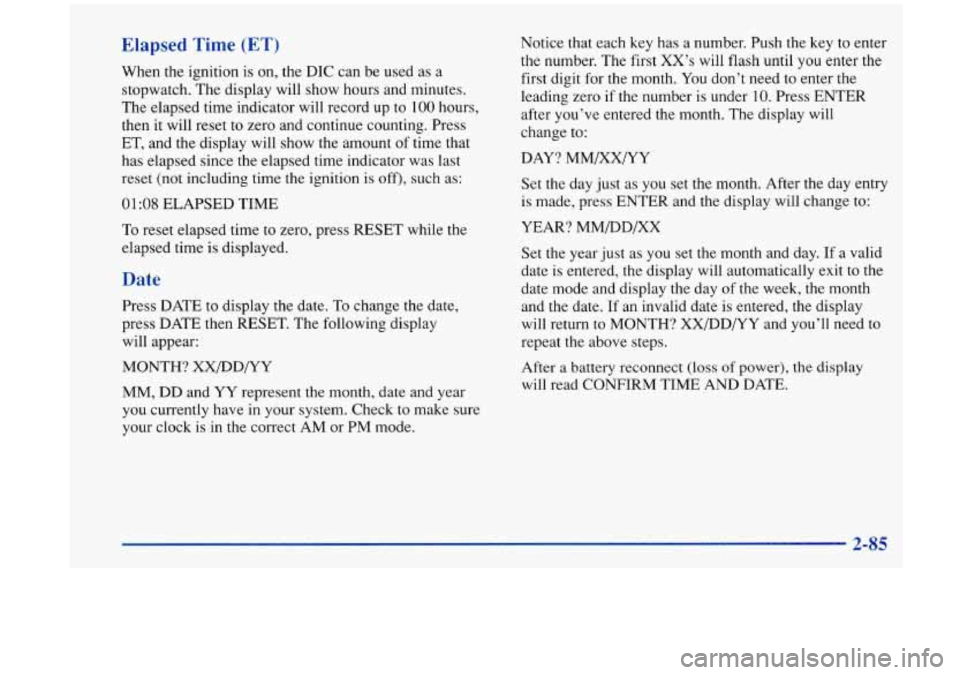
Elapsed Time (ET)
When the ignition is on, the DIC can be used as a
stopwatch. The display will show hours and minutes.
The elapsed time indicator will record up to
100 hours,
then it will reset to zero and continue counting. Press
ET, and the display will show the amount
of time that
has elapsed since the elapsed time indicator was last
reset (not including time
the ignition is off), such as:
01:08 ELAPSED TIME
To reset elapsed time to zero, press RESET while the
elapsed time is displayed.
Date
Press DATE to display the date. To change the date,
press DATE then RESET. The following display
will appear:
MONTH? XX/DD/YY
MM, DD and YY represent
the month, date and year
you currently have in your system. Check to make sure
your clock is in the correct AM or PM mode. Notice that each
key has a number. Push the key to enter
the number. The first XX’s will flash until you enter the
first digit for the month. You don’t need to enter the
leading zero if the number is under
10. Press ENTER
after you’ve entered the month. The display will
change to:
DAY? MM/XX/YY
Set the day just as you set the month. After the day entry
is made, press ENTER and the display will change to:
YEAR? MM/DD/XX
Set the year just as you set the month and day.
If a valid
date is entered, the display will automatically exit to the
date mode and display the day of the week, the month
and the date. If an invalid date is entered, the display
will return to MONTH? XX/DD/YY and you’ll need
to
repeat the above steps.
After
a battery reconnect (loss of power), the display
will read CONFIRM TIME AND DATE.
2-85
Page 145 of 404

@ Section 3 Comfort Controls and Audio Systems
In this section, you’ll find out how to operate the comfort control and audio systems offered with your Aurora. Be
sure to read about the particular systems supplied with your vehicle.
3-2 3-2 3-6
3
-7
3-7
3-9
3 -9
3-10
3-10
3-1
1
3-1 1
Comfort Controls
Automatic Electronic Climate Control
Air Conditioning
Heating
Ventilation System
Defogging and Defrosting
Rear Window Defogger
Passenger Temperature Control
Steering Wheel Controls for Climate Control
Setting the Clock
AM-FM Stereo with Cassette
Tape and
Compact Disc Player with Automatic
Tone Control 3-
17
3-22
3-25
3-28
3-29
3-29
3-30
3-30
3-3 1
Delco-Bose@ AM-FM Stereo with Cassette
Tape and Compact Disc Player with
Automatic Tone Control
Trunk Mounted CD Changer
Theft-Deterrent Feature Steering Wheel Controls for-Audio System
Understanding Radio Reception
Tips About Your Audio System
Care of Your Cassette Tape Player
Care
of Your Compact Discs
Power Antenna Mast Care
3-1
Page 155 of 404

Audio Systems
Your Delco@ audio system has been designed to operate
easily and give years
of listening pleasure. You will get
the most enjoyment out
of it if you acquaint yourself
with it first. Find out what your Delco system can do
and how to operate all its controls, to be sure you’re
getting the most out of the advanced engineering that
went into
it.
Setting the Clock
Press and hold HR until the correct hour appears. The
letter
A or P may appear on the display for AM or PM.
Then, press and hold MN until the correct minute
appears. The clock may be set with the ignition
on or off.
AM-FM Stereo with Cassette Tape
and Compact Disc Player with
Automatic Tone Control
Playing the Radio
PWR-VOL:
Press this knob to turn the system on and
off. To increase volume, turn the knob clockwise. Turn
it counterclockwise to decrease volume.
Page 156 of 404

RCL: Press this button briefly to recall the station being
played or to display the clock.
To change what is
normally shown on the display (station or time), press
the
RCL button until you see the display you want, then
hold the RCL button until the display flashes. If you
press the button when the ignition is off,
the clock will
show for a few seconds.
Finding a Station
AM-FM: Press this button to switch between AM, FMl
and FM2. The display shows your selection.
TUNE: Press this knob lightly so it extends. Turn it to
choose radio stations. Push the knob back into its stored
position when you’re not using it.
SEEK: Press the up or down arrow to go to the next
higher or lower station and stay there. The sound will
mute while seeking.
SCAN: Press this button and release it to listen to
stations for a few seconds. The radio will go to a station,
stop for a few seconds, then
go on to the next station.
Press the button again to stop scanning. The sound will
mute while scanning, and SCAN will appear on the
display. If you press SCAN for more than two seconds,
the radio will change to P SCAN mode. P SCAN will
appear on the display.
PUSHBUTTONS: The five numbered pushbuttons let
you return
to your favorite stations. You can set up to
15 stations (five AM, five FM 1 and five FM2). Just:
1.
2.
3.
4.
5.
6.
Turn the radio on.
Press AM-FM to select the band.
Tune in the desired station. Press
TONE to select the equalization that best suits
the type
of station selected.
Press and hold one of the five numbered buttons.
The sound will mute, When
it returns, release the
button. Whenever you press that numbered button,
the station you set will return and the tone that you
selected
will also be automatically selected for
that button.
Repeat the steps for each pushbutton.
P SCAN: Press SCAN for more than two seconds, and
P SCAN will appear on the display. The radio will go to
the first preset station stored on your pushbuttons, stop
for a few seconds, then
go on to the next preset station.
Press SCAN again to stop scanning.
3-12
Page 158 of 404

Your tape bias is set automatically. When a metal or
chrome tape is inserted, HI-BIAS appears on the
display.
If you want to insert a tape when the ignition is
off, first press
EJECT or RCL.
If E and a number appear on the radio display and the
tape won’t play because of an error, it could be that:
ElO: The tape is tight and the player can’t turn the
tape hubs. Remove the tape. Hold the tape with the
open end down and try to turn the right hub
counterclockwise with a pencil. Turn the tape over
and repeat. If the hubs do not turn easily, your tape
may be damaged and should not be used in
the
player. Try a new tape to make sure your player is
working properly.
Ell: The tape is broken. Try a new tape.
If any error occurs repeatedly or
if an error can’t be
corrected, please contact your retailer. If your radio
displays an error number, write it down and provide it to
your retailer when reporting the problem.
REV (1): Press this button to reverse the tape rapidly.
Press
it again to return to playing speed. The radio will
play the last-selected station while the tape reverses. You may select stations during
REV operation by
using
TUNE.
FWD (2): Press this button to advance quickly to
another part of the tape. Press the button again
to return
to playing speed. The radio will play the last-selected
station while the tape advances.
You may select stations
during
FWD operation by using TUNE.
PROG (3): Press this button to play the other side of
the tape.
00 (4): Press this button to reduce background noise.
Note that the double-D symbol will appear on the display.
Dolby@ Noise Reduction is manufactured under a
license from Dolby Laboratories Licensing Corporation.
Dolby and the double-D symbol are trademarks
of
Dolby Laboratories Licensing Corporation.
TONE: Press this button to select a tone while playing a
cassette. The tone will be automatically set whenever
you play a cassette tape.
SEEK: Press the up or down arrow to search for the
next
or previous selection on the tape. Your tape must
have at least three seconds
of silence between each
selection for
SEEK to work.
SCAN: Press this button to listen to each selection for a
few seconds. The tape will go to the next selection, stop
for a few seconds, then go on to the next selection. Press
this button again
to stop scanning. The sound will mute
3-14 I
Page 161 of 404

Delco-Base@ AM-FM Stereo with Cassette
Tape and Compact
Disc Player (Option)
Playing the Radio
PWR-VOL: Press this knob to turn the system on and
off.
To increase volume, turn the knob clockwise. Turn
it counterclockwise to decrease volume.
RCL: Press this button briefly to recall the station being
played or to display the clock.
To change what is
normally shown on the display (station
or time), press
the
RCL button until you see the display you want, then
hold the
RCL button until the display flashes. If you
press the button when the ignition
is off, the clock will
show for a few seconds.
Finding a Station
AM-FM: Press this button to switch between AM, FM1
and
FM2. The display shows your selection.
TUNE: Press this knob lightly so it extends. Turn it to
choose radio stations. Push the knob back into its stored
position when you’re not using it.
SEEK: Press the up or down arrow to go to the next
higher or lower station and stay there. The sound will
mute while seeking.
SCAN: Press this button and release it to listen to
stations for a few seconds.
The radio will go to a station,
stop for a few seconds, then go on to the next station.
Press the button again to stop scanning. The sound will
mute while scanning, and SCAN will appear on the
display.
If you press SCAN for more than two seconds,
the radio will change to P SCAN mode. P SCAN will
appear
on the display.
3-17
Page 163 of 404

Adjusting the Speakers
BAL: Press this knob lightly so it extends. Turn the knob
to move the sound
to the left or right speakers. The middle
position balances the sound between the speakers.
FADE: Press the knob lightly so it extends. Then pull
the knob all the way out. Turn it to move the sound to
the front or rear speakers. The middle position balances
the sound between the speakers.
Push these knobs back into their stored positions when
you’re not using them.
Playing a Cassette Tape
Your tape player is built to work best with tapes that are
30 to 45 minutes long on each side. Tapes longer than
that are
so thin they may not work well in this player.
The longer side with the tape visible should face to the
right.
If the ignition is on, but the radio is off, the tape
will begin playing. If you hear nothing but a garbled
sound, the tape may not be in squarely. Press EJECT to
remove the tape and start over.
While the tape
is playing, use the VOL, FADE, BAL,
TREB and BASS controls just as you do for the radio.
The display will show TP with a
box around it and an
arrow to show which side
of the tape is playing. Your
tape bias is set automatically. When a metal or
chrome tape is inserted, HI-BIAS appears on the
display.
If you want to insert a tape when the ignition is
off, first press EJECT or RCL.
If E and a number appear on the radio display, the tape
won’t play because of an error.
ElO: The tape is tight and the player can’t turn the
tape hubs. Remove the tape. Hold the tape with the
open end down and try to turn the right hub
counterclockwise with a pencil. Turn the tape over
and repeat. If the hubs do not turn easily, your tape
may be damaged and should not be used in the
player. Try a new tape to make sure your player
is
working properly.
0 Ell: The tape is broken. Try a new tape.
If any error occurs repeatedly or if an error can’t be
corrected, please contact your retailer. If your radio
displays an error number, write it down and provide it to
your retailer when reporting the problem.
REV (1): Press this button to reverse the tape rapidly.
Press
it again to return to playing speed. The radio will
play the last-selected station while the tape reverses.
You may select stations during
REV operation by
using TUNE.
). 19
Page 289 of 404

Front Turn Signal
The turn signal bulb is on the inboard edge of the
headlamp assembly.
To replace a bulb, do the following:
1.
2.
3.
4.
Remove the headlamp assembly if you need more
hand clearance.
Reach in and press the locking tab while twisting the
bulb assembly one-quarter of a turn
counterclockwise.
Replace the bulb and reverse Step
2 to reassemble.
If you removed the headlamp assembly, reassemble
it by aligning the pin and tightening the two bolts to
secure
it.
Headlamp Aiming
Your vehicle has the composite headlamp system. These
headlamps have horizontal and vertical aim indicators.
The aim has been pre-set at the factory and should need
no further adjustment.
If your vehicle is damaged in an accident and the
headlamp aim seems
to be affected, see your Aurora
retailer. Headlamps on damaged vehicles may require
recalibration
of the horizontal aim by your Aurora retailer.
To check the aim, the vehicle should be properly
prepared as
follows:
e
0
e
The vehicle must have all four tires on a perfectly
level surface.
The vehicle should not have
any snow, ice or mud
attached to it.
There should not be any cargo or loading of the
vehicle, except it should have a full tank
of gas and
one person or
160 lbs. (75 kg) on the driver’s seat.
Tires should be properly inflated.
I NOTICE:
To make sure your headlamps are aimed
properly, read all the instructions before
beginning. Failure to
follow these instructions
could cause damage to headlamp parts.
State inspection stations will allow a vertical reading of
plus
0.76 degrees or minus 0.76 degrees from the center
of the bubble.
It is recommended that the upper limit not exceed plus
0.4 degrees from the center of the bubble. Other drivers
may flash their high beams at
you if your adjustment is
much above plus
0.4 degrees.
6-37