1997 CADILLAC ELDORADO set clock time
[x] Cancel search: set clock timePage 145 of 361

Downloaded from www.Manualslib.com manuals search engine TRIP SET By using this button, you can tell how far
you’ve gone since you last set the
TRIP SET back to
zero. To reset, press and hold the button
until zeros
appear. If your vehicle is domestic, the trip odometer
will return to zero after 999.9 miles
( 1 609 km). If your
vehicle is Canadian, the
trip odometer will return to zero
after
1 999.9 km (1,242 miles).
INFORMATION: Pressing this button repeatedly will
display the MPG
AVG, MPG INST, GAL FUEL USED,
AVG MPH, ENGINE
RPM, BATTERY VOLTS,
COOLANT TEMP and
OIL LIFE LEFT.
TIMER: This feature is like a stopwatch, in that
you can clock the time it takes to get from one point
to another.
To operate, press the TIMER button until
TIMER OFF
0O:OO:OO is displayed on the DIC. Each of the fields for
the hours, minutes and seconds are two numeric digits.
Once TIMER
OFF 0O:OO:OO is displayed, press the
TIMER button to start the timing feature. Press the
TIMER button again to stop
it. If you will be starting
and stopping your Cadillac, during
a trip for instance,
the
TIMER feature will automatically start timing where
it left
off when you last stopped. To reset it, press and
hold the
RESET button until the display reads TIMER
0O:OO:OO. Press the INFORMATION button to exit from
the TIMER function.
RESET Pressing this button will reset the MPG AVG,
MPG INST, GAL FUEL USED, AVG MPH and OIL
LIFE LEFT. Pressing RESET when a non-resettable
display appears
will cause a “recall” mode to occur.
When this happens, all DIC warning messages that have
been displayed since the ignition key was turned to
RUN will redisplay. If no messages were displayed, a
MONITORED SYSTEMS
OK message will appear.
MPG AVG (Reset): Press the INFORMATION button
to display the MPG
AVG (Average Fuel Economy), then
press and hold the
IRESET button until 0.0 MPG AVG
is displayed.
FUEL USED (Reset): Press the INFORMATION
button to display the
GAL FUEL USED on the DIC,
then press and hold the
RESET button until 0.0 GAL
FUEL USED is displayed.
AVG MPH (Reset): Press the INFORMATION button
to display the AVG
MPH (Average Speed), then press
and hold the RESET button until
0.0 AVG MPH
is displayed.
OIL LIFE LEFT (Reset): Press the INFORMATION
button to display the OIL LIFE LEFT, then press and
hold the
RESET button until 100% OIL LIFE LEFT is
displayed. (This only needs to be reset after you have
had the oil changed.)
Page 146 of 361

Downloaded from www.Manualslib.com manuals search engine TRIP RESET By using this button, you can tell how
far you’ve gone since you last set the TRIP RESET back
to zero.
To reset, press and hold the button until zeros
appear.
If your vehicle is domestic, the trip odometer
will return to zero after 999.9 miles
(1 609 km). If your
vehicle is Canadian, the
trip odometer will return to zero
after
1 999.9 km (1,242 miles).
INFO RESET: Pressing this button will reset the MPG
AVG, GAL FUEL USED, AVG MPH, TIMER, OIL
LIFE LEFT and ENGLISHMETRIC RESET. Pressing
INFO RESET when a non-resettable display appears
will cause a “recall” mode to occur. When this happens,
all
DIC warning messages that have been displayed
since the ignition key was turned to
RUN will redisplay.
If no messages were displayed, a MONITORED
SYSTEMS QK message will appear.
MPG AVG (Reset): Press the INFO button to display
the
MPG AVG (Average Fuel Economy), then press and
hold the
INFO RESET button until 0.0 MPG AVG
is displayed.
GAL FUEL USED (Reset): Press the INFO button to
display the
GAL FUEL USED on the DIC, then press
and hold the
INFO RESET button until 0.0 GAL FUEL
USED is displayed.
AVG MPH (Reset): Press the INFO button to display
the AVG MPH (Average Speed), then press and hold the
INFO RESET button until 0.0 AVG MPH is displayed.
TIMER: lhs feature is like a stopwatch, in that you can
clock the time it takes to get from one point to another.
To operate, press the INFO button to display TIMER.
Each of the fields for the hours, minutes and seconds are
two numeric digits.
Once TIMER OFF O0:OO:OO is displayed, press the
INFO RESET button to start the timing feature. Press
the
INFO RESET button again to stop it. If you will be
starting and stopping your Cadillac, during a trip
for
instance, the TIMER feature will automatically start
timing where it left off when you last stopped. To reset
it, press and hold the INFO FESET button until the
display reads
TIMER 0O:OO:OO. Press the INFO button
to exit from the
TIMER function.
Page 164 of 361

Downloaded from www.Manualslib.com manuals search engine Some heating and cooling
controls can be adjusted at
the steering wheel. Other
touch controls operate some audio controls. See “Audio
Steering Wheel Controls”
later
in this section.
8 FAN SPEED: Press the up arrow lever to increase
the
fan speed and the down arrow lever to decrease
fan speed.
TEMP: Press the up arrow lever to increase
the temperature and the down arrow lever to
decrease temperature.
With
this feature, your vehicle will recall the latest
climate control settings as adjusted the last time your
vehicle was operated.
This feature allows two different drivers-
to store and recall
their own climate control
settings. The settings recalled by the climate control
system
are determined by which RKE transmitter (“ 1 ”
or “2”) was used to enter the vehicle. The number on the.
back of the
RKE transmitter corresponds to driver 1 or
to driver
2. After the unlock button is pressed on the
RKE transmitter or the ignition key is placed in the
ignition, the climate control settings will automatically
adjust to where’ they were last set. The settings can
also
be changkd by briefly pressing the memory seat buttons
1 or 2 located on the driver’s door.
dio sys
Your Cadillac. audio system has been designed to operate
easily
and give years of listening pleasure. You will get
the most enjoyment
out of it if you acquaint yourself
with it first. Find out what your audio system can do
and how to operate
all its controls, to be sure you’re
getting the most out
of the advanced engineering that
went into it.
Press and hold
HR or MN until the time display begins
to change. Release the button as you get close
to the
correct time. The time may be set anytime. the clock
is
displayed.. There is a two-second delay before the clock
goes into time-set mode.
3-
Page 167 of 361

Downloaded from www.Manualslib.com manuals search engine laying 8 Caslsette
With the radio on, insert a cassette tape. The tape will
begin playing as soon as it is inserted.
While the tape is playing, use the
VOL, FADE, BAL,
BASS and TREB controls just as you do for the radio.
Other controls may have different functions when a tape
is inserted. The display will show
TAPE with an arrow
to indicate which side of the tape is playing. PLAY will
appear on
the display temporarily when a tape is
playing. The display will then revert back to showing
the time.
If an error occurs while trying to play a cassette tape, it
could be that:
8 The cassette tape is tight and the cassette player
cannot
turn the hubs of the tape. Hold the cassette
tape with the open end down and
try turning the right
hub counterclockwise with a pencil. Flip the tape
over and repeat.
If the hubs do not turn easily, your
cassette tape may be damaged and should not be
used in the player. Try
a new tape to be sure your
player
is working properly.
The cassette tape
is broken. (Check to see if your
tape is broken. Try a new tape.)
Press the left arrow to reverse the tape rapidly.
Press
it again to return to playing speed. The radio will
play while the tape reverses and
REV will appear on the
display. You may use your station pushbuttons to
tune to
another radio station while
in REV mode.
FF: Press the right arrow to fast forward to another part
of the tape. Press it again to return to playing speed. The
radio will play while the tape advances and
FF will
appear on
the display. You may use your station
pushbuttons to
tuie to another radio station while in
FF mode.
SEEK-TUNE: Press the right arrow to seek to the next
selection on the tape. Press the left
arrow to search for
the previous selection on the tape (REP will appear on
the display). Your tape must have at least three seconds
of silence between each selection for SEEK-TUNE to
work. The sound will mute while seeking.
SCAN: Press this button. SCAN IT will appear on the
display until the next selection is found and then
SCAN
PLAY will appear on the display. Use SCAN to listen to
selections for
a few seconds. The tape will go to a
selection, stop for a few seconds, then go on to the next
selection. Press this button
again to stop scanning.
that
is playing. (PLAY shows on the display.)
E: Press this button to change the side of the tape
3-
Page 168 of 361

Downloaded from www.Manualslib.com manuals search engine SOURCE: Press this button to switch from radio to
cassette tape play.
If no cassette tape is in the tape
player,
CASS appears on the display and then the radio
station appears briefly. The display then reverts back
to
showing the time of day. Press this button again or
BAND to switch back to the radio.
6 EJECT: Press the upward triangle button to
remove a tape. The radio will play. Eject may be
activated with the radio
off. Cassette tapes may be
loaded with the radio
off but they will not start playing
until the
PWR button is pressed. Press PWR or turn the
ignition key
off to stop the cassette tape player. The tape
will stay
in the player and resume play at the point
where
it stopped. If you leave a cassette tape in the
player while listening to the radio, it may become warm.
CLN: If this message appears on the display, the
cassette tape player needs to
be cleaned. It will still play
tapes, but
you should clean it as soon as possible to
prevent damage to the tapes and player.
See “Care of
Your Cassette Tape Player” in the Index. After YOU clean
the player, press and
hold EJECT for five seconds to
reset the CLN indicator. The radio will display --- to
show the indicator was reset.
Dolby@ Noise Reduction
is manufactured under a
license from Dolby Laboratories Licensing Corporation.
Dolby and the double-D symbol are trademarks
of
Dolby Laboratories Licensing Corporation.
e
For information on the compact disc player, see “Trunk
Mounted
CD Changer” later in this section.
Playing the Radio
OL: Press this knob lightly to release it from its
stored position. The system will turn on. Press the knob
again to turn the system ~ff. To increase volume, turn the
knob clockwise. Turn it counterclockwise to decrease
volume. The volume level
will appear on the display.
Page 170 of 361
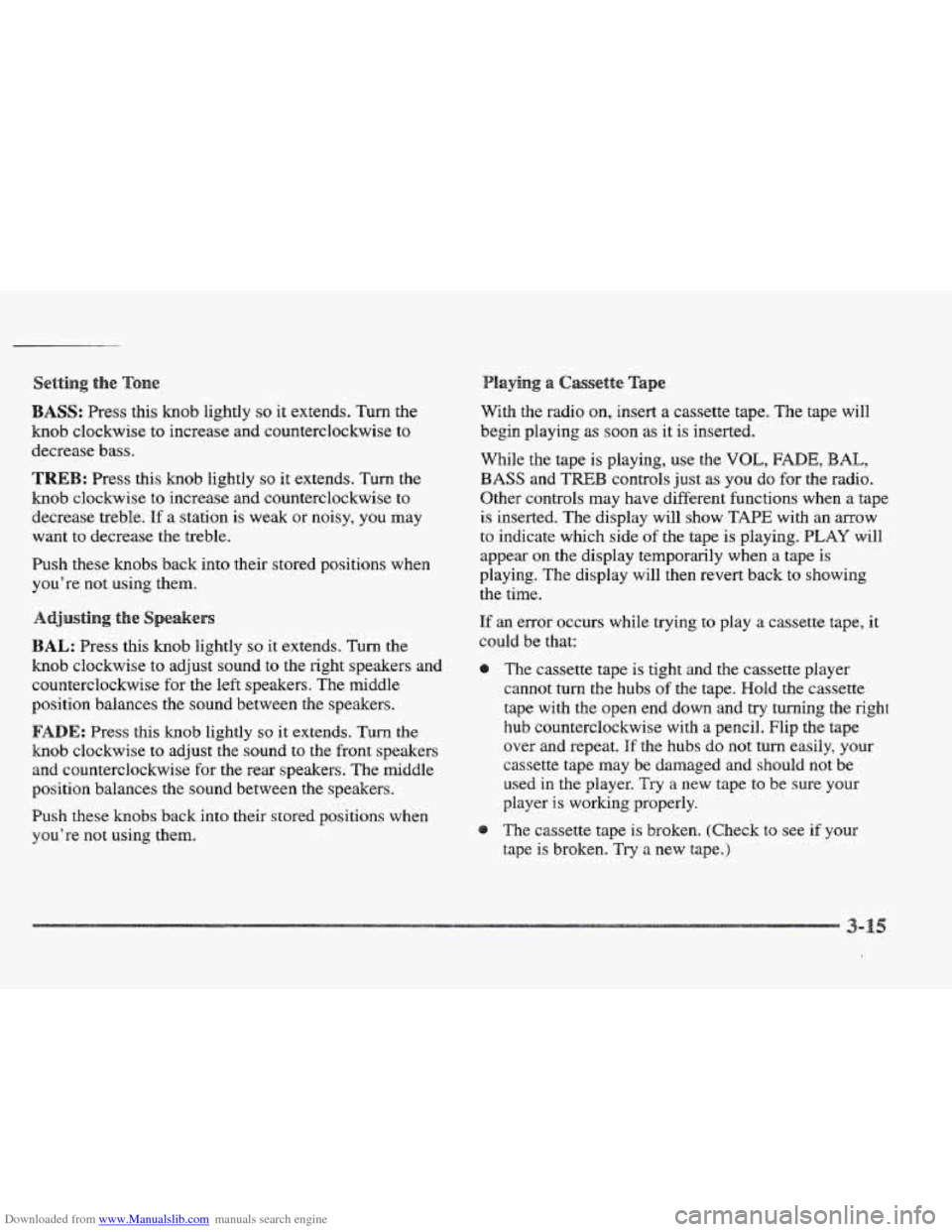
Downloaded from www.Manualslib.com manuals search engine Setting the
BASS: Press this hob lightly so it extends. Turn the
knob clockwise to increase and counterclockwise to
decrease
bass.
TREB: Press this knob lightly so it extends. Turn the
knob clockwise to increase and counterclockwise to
decrease treble. If a station
is weak or noisy, YOU may
want to decrease
the treble.
Push these knobs back into their stored positions when
you’re not using them.
BAL: Press this knob lightly so it extends. Turn the
knob clockwise to adjust sound to the right speakers and
counterclockwise for the
left speakers. The middle
position balances
the sound between the speakers.
FADE: Press this knob lightly so it extends. Turn the
knob clockwise to adjust the sound to the front speakers
and counterclockwise for the rear speakers. The middle
position balances the sound between the speakers.
Push these knobs back into their stored positions when
you’re not using them.
laying a Cassette Tape
With the radio on, insert a cassette tape. The tape will
begin playing
as soon as it is inserted.
While the tape is playing, use
the VOL, FADE, BAL,
BASS and TBB controls just as you do for the radio.
Other controls may have different functions when a tape
is inserted.
The display will show TAPE with an arrow
to indicate which side of the tape is playing. PLAY will
appear on the display temporarily when a tape is
playing. The display will then revert back to showing
the time.
If an error occurs while trying
to play a cassette tape, it
could be that:
The cassette tape is tight and the cassette player
cannot turn the
hubs of the tape. Hold the cassette
tape with the open end down and try turning
the right
hub counterclockwise with a pencil. Flip the tape
over
and repeat. If the hubs do not turn easily, your
cassette tape may be damaged and should not be
used in the player. Try
a new tape to be sure your
player
is working properly.
The cassette tape is broken. (Check to see if
your
tape is broken. Try a new tape.)
Page 173 of 361
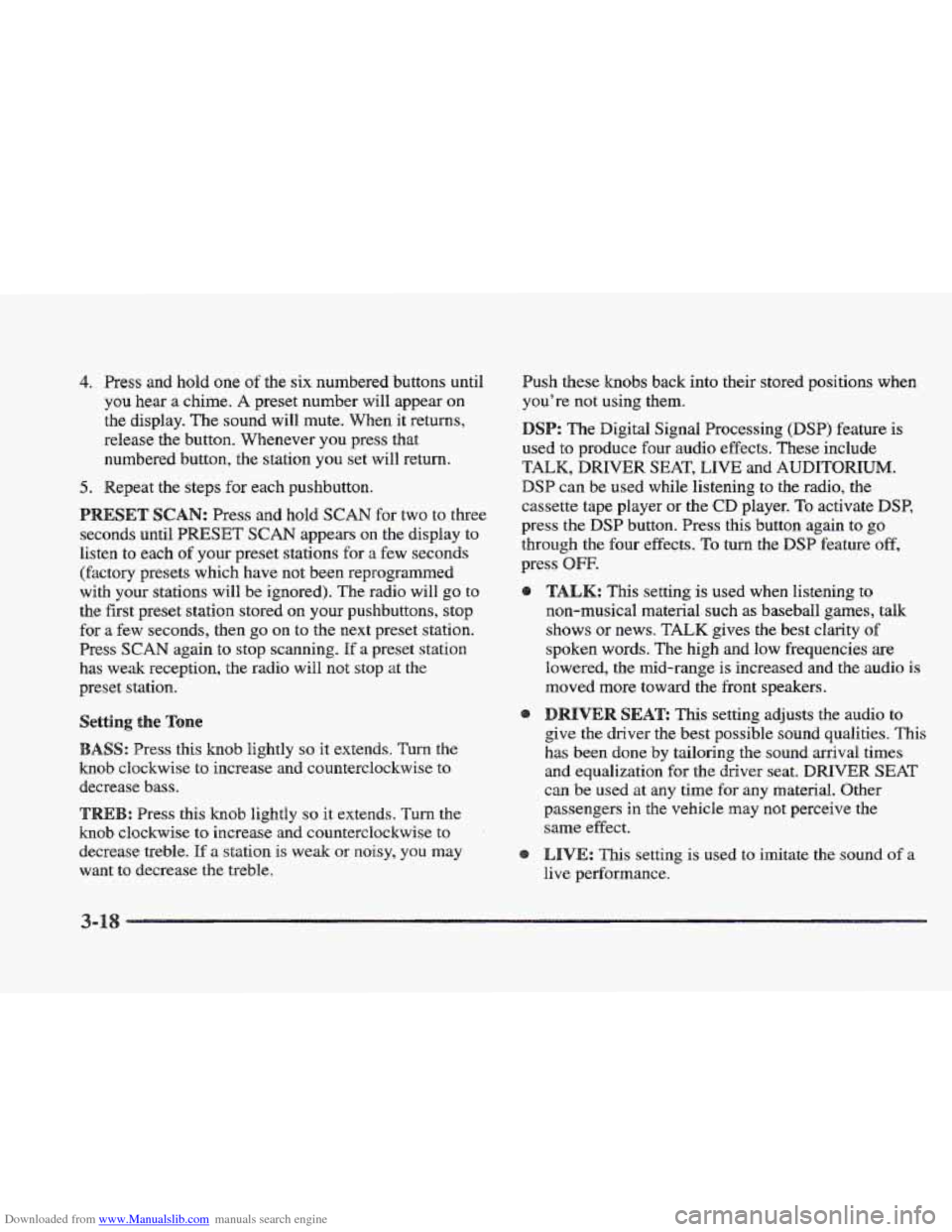
Downloaded from www.Manualslib.com manuals search engine 4. Press and hold one of the six numbered buttons until
you hear a chime.
A preset number will appear on
the display. The sound will mute. When it returns,
release the button. Whenever you press that
numbered button, the station
you set will return.
5. Repeat the steps for each pushbutton.
seconds until PRESET
SCAN appears on the display to
listen
to each of your preset stations for a few seconds
(Factory presets which have not been reprogrammed
with your stations will be ignored). The radio
will go to
the first preset station stored on your pushbuttons, stop
for a few seconds, then go on to the next preset station.
Press
SCAN again to stop scanning. If a preset station
has weak reception, the radio
will not stop at the
preset station.
ESET SCAN: Press and hold SCAN for two to three
ASS: Press this knob lightly so it extends. Turn the
knob clockwise to increase and counterclockwise to
decrease
bass.
T : Press this knob lightly so it extends. Turn the
knob clockwise to increase and counterclockwise to
decrease treble.
If a station is weak or noisy, you may
want to decrease the treble. Push
these knobs back into their stored positions when
you're not using them.
SP: The Digital Signal Processing (DSP) feature is
used to produce four audio effects. These include
TALK, DRIVER SEAT, LIVE and AUDITORIUM.
DSP can be used while listening to the radio, the
cassette tape player or the CD player. To activate DSP,
press the DSP button. Press this button again to go
through the
four effects. To turn the DSP feature off,
press OFF.
TALK: This setting is used when listening to
non-musical material such as baseball games, talk
shows
or news. TALK gives the best clarity of
spoken words. The high and low frequencies are
lowered, the mid-range is increased and the audio is
moved more toward the front speakers.
DRIVER SEAE This setting adjusts the audio to
give
the driver the best possible sound qualities. This
has been done by tailoring the sound arrival times
and equalization
for the driver seat. DRIVER SEAT
can be used at
any time for any material. Other
passengers
in the vehicle may not perceive the
same effect.
LIVE: This setting is used to imitate the sound of a
live performance.
Page 174 of 361
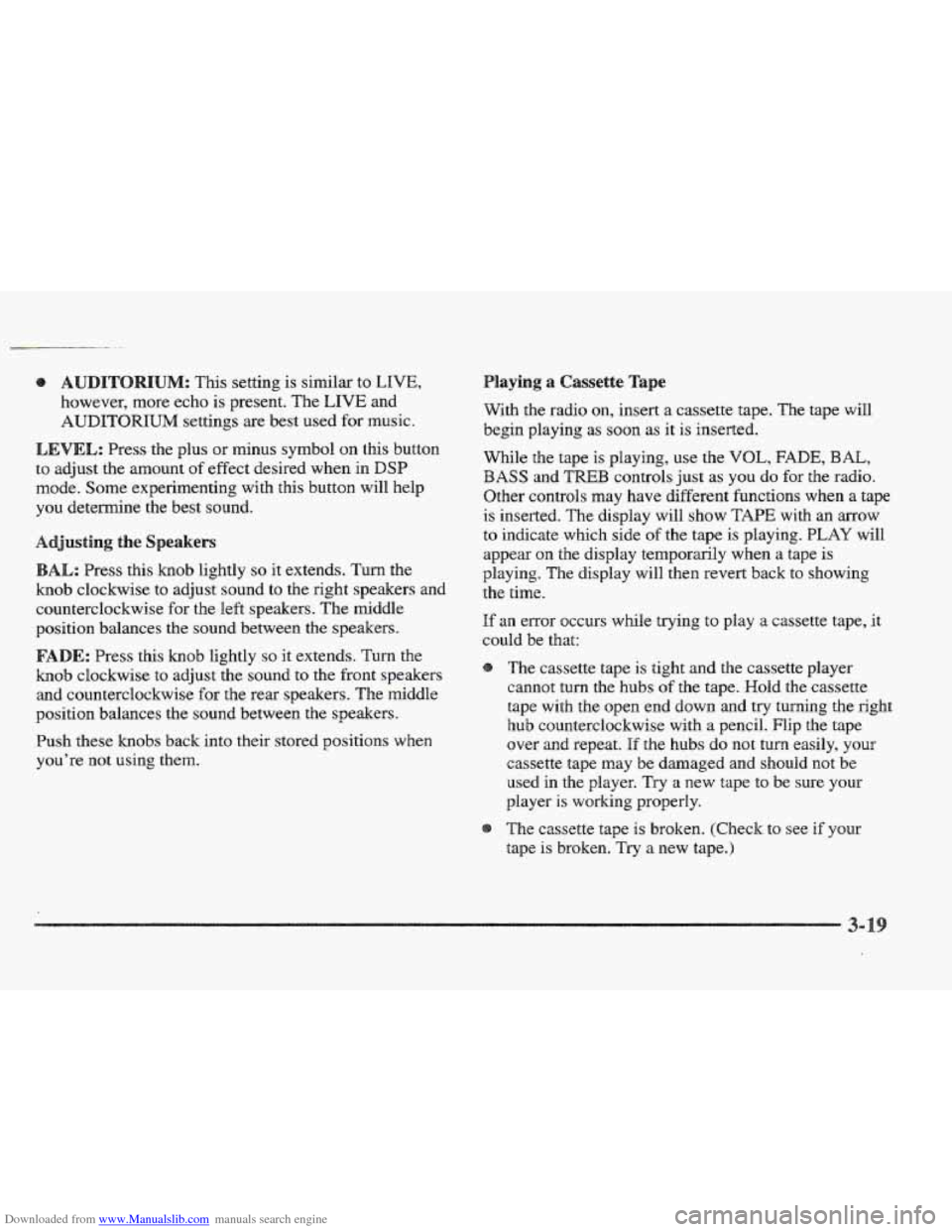
Downloaded from www.Manualslib.com manuals search engine UM: Ths setting is similar to LIVE,
however, more echo is present. The LIVE and
AUDITORIUM settings are best used for music.
LEVEL: Press the plus or minus symbol on this button
to adjust the amount
of effect desired when in DSP
mode. Some experimenting with this button will help
you determine the best sound.
usting the Speakers
AX,: Press this knob lightly so it extends. Turn the
knob clockwise to adjust sound to the right speakers and
counterclockwise for the left speakers. The middle
position balances the sound between
the speakers.
E: Press ths knob lightly so it extends. Turn the
knob clockwise
to adjust the sound to the front speakers
and counterclockwise
for the rear speakers. The middle
position balances the sound between
the speakers.
Push these knobs
back into their stored positions when
you’re
not using them.
laying a Cassette Tape
With the radio on, insert a cassette tape. The tape will
begin playing as
SOQII as it is inserted.
While
the tape is playing, we the VOL, FADE, BAL,
BASS and TREB controls just as you do for the radio.
Other controls
may have different functions when a tape
is inserted. The display will show
TAPE with an arrow
to indicate which side of the tape is playing. PLAY will
appear
on the display temporarily when a tape is
playing. The display will then revert back to showing
the time.
If an error occurs while trying to play a cassette tape, it
could be that:
The cassette tape is tight and the cassette player
cannot turn the hubs
of the tape. Hold the cassette
tape with the open end down and
try turning the right
hub counterclockwise with a pencil. Flip
the tape
over and repeat.
If the hubs do not turn easily, your
cassette tape may be damaged and should not be
used in the player. Try a new tape to be sure YQUI-
player is working properly.
The cassette tape is broken. (Check to see
if your
tape is broken.
Try a new tape.)