2024 GMC SIERRA android auto
[x] Cancel search: android autoPage 180 of 440

GMC Sierra/Sierra Denali 2500 HD/3500 HD Owner Manual (GMNA-
Localizing-U.S./Canada-16908340) - 2024 - CRC - 12/7/22
178 Infotainment System
highly recommended to use the device’s
factory-provided USB cable, which should
be replaced after significant wear to
maintain connection quality. Aftermarket
or third-party cables may not work.
3. When the phone is first connected to activate Apple CarPlay or Android Auto,
accept the terms and conditions on both
the infotainment system and the phone.
4. Follow the instructions on the phone.
The Android Auto and Apple CarPlay icons
on the Home Page will illuminate depending
on the smartphone. Android Auto and/or
Apple CarPlay may automatically launch
upon USB connection. If not, touch the
Android Auto or Apple CarPlay icon on the
Home Page to launch.
Press
{on the center stack to return to the
Home Page.
For Wireless Phone Projection
If equipped, verify your phone is wireless
compatible by visiting the Google Android
Auto or Apple CarPlay support page. 1. Download the Android Auto app to your
smartphone from the Google Play store
for phones running Android 9 and below.
There is no app required for Apple
CarPlay.
2. For first time connection, there are two ways to set up wireless projection:
.Connect your Android phone or Apple
iPhone by using the factory-provided
phone USB cable and plugging into a
USB data port. For best performance,
it is highly recommended to use the
device’s factory-provided USB cable,
which should be replaced after
significant wear to maintain
connection quality. Aftermarket or
third-party cables may not work.
.Connecting the phone over Bluetooth.
See Bluetooth (Pairing and Using a
Phone for Uplevel Radio) 0171 or
Bluetooth (Pairing and Using a Phone
for Base Radio) 0174 or
Bluetooth (Overview) 0170.
3. Make sure Wi-Fi and Bluetooth is turned on the phone for wireless projection
to work. 4. When the phone is first connected to
activate Apple CarPlay or Android Auto,
agree to the terms and conditions on
both the infotainment system and the
phone.
5. Follow the instructions on the phone.
The Android Auto and Apple CarPlay icons
on the Home Page will illuminate depending
on the smartphone. Android Auto and/or
Apple CarPlay may automatically launch
upon wireless connection. If not, touch the
Android Auto or Apple CarPlay icon on the
Home Page to launch.
Wireless CarPlay and/or Wireless Android
Auto may experience occasional service
disruption due to outside Wi-Fi interference.
To disconnect the phones wireless
projection: 1. Select Settings from the Home Page.
2. Select Phones
3. Touch
4or the pencil icon next to the
phone to be disconnected.
4. Turn off Apple CarPlay or Android Auto.
Press
{on the center stack to return to the
Home Page.
Page 181 of 440

GMC Sierra/Sierra Denali 2500 HD/3500 HD Owner Manual (GMNA-
Localizing-U.S./Canada-16908340) - 2024 - CRC - 12/7/22
Infotainment System 179
Features are subject to change. For further
information on how to set up Android Auto
and Apple CarPlay in the vehicle, visit your
brand website. SeeOnline Account0407 for
details.
Android Auto is provided by Google and is
subject to Google’s terms and privacy policy.
Apple CarPlay is provided by Apple and is
subject to Apple’s terms and privacy policy.
Data plan rates apply. For Android Auto
support and to see if your phone is
compatible, see https://support.google.com/
androidauto. For Apple CarPlay support and
to see if your phone is compatible, see
www.apple.com/ios/carplay/. Apple or
Google may change or suspend availability
at any time. Android Auto, Android, Google,
Google Play, and other marks are
trademarks of Google Inc.; Apple CarPlay is a
trademark of Apple Inc.
Press
{on the center stack to exit Android
Auto or Apple CarPlay. To enter back into
Android Auto or Apple CarPlay, press and
hold
{on the center stack.
Apple CarPlay and Android Auto can be
disabled from the infotainment system. To
do this, touch Home, Settings, and then touch the Apps tab along the top of the
display. Use the On/Off toggled to turn off
Apple CarPlay or Android Auto.
Apple CarPlay and Android Auto
(Uplevel Radio)
If equipped, Android Auto and/or Apple
CarPlay capability may be available through
a compatible smartphone. If available, the
Android Auto and Apple CarPlay icons will
change from gray to color on the Home
Page of the infotainment display.
To use Android Auto and/or Apple CarPlay:
For Wired Phone Projection
1. Download the Android Auto app to your smartphone from the Google Play store
for phones running Android 9 and below.
There is no app required for Apple
CarPlay.
2. Connect your Android phone or Apple iPhone by using the factory-provided
phone USB cable and plugging into a
USB data port. For best performance, it is
highly recommended to use the device’s
factory-provided USB cable, which should
be replaced after significant wear to
maintain connection quality. Aftermarket
or third-party cables may not work. 3. When the phone is first connected to
activate Apple CarPlay or Android Auto,
accept the terms and conditions on both
the infotainment system and the phone.
4. Follow the instructions on the phone.
The Android Auto and Apple CarPlay icons
on the Home Page will illuminate depending
on the smartphone. Android Auto and/or
Apple CarPlay may automatically launch the
next time the USB is connected. If not,
touch the Android Auto or Apple CarPlay
icon on the Home Page to launch.
Press
{on the center stack to return to the
Home Page.
For Wireless Phone Projection
Verify your phone is wireless compatible by
visiting the Android Auto or Apple CarPlay
support page.
1. Download the Android Auto app to your smartphone from the Google Play store
for phones running Android 9 and below.
There is no app required for Apple
CarPlay.
Page 182 of 440

GMC Sierra/Sierra Denali 2500 HD/3500 HD Owner Manual (GMNA-
Localizing-U.S./Canada-16908340) - 2024 - CRC - 12/7/22
180 Infotainment System
2. For first time connection, there are twoways to set up wireless projection:
.Connect your Android phone or Apple
iPhone by using the factory-provided
phone USB cable and plugging into a
USB data port. For best performance,
it is highly recommended to use the
device’s factory-provided USB cable,
which should be replaced after
significant wear to maintain
connection quality. Aftermarket or
third-party cables may not work.
.Connecting the phone over Bluetooth.
See Bluetooth (Pairing and Using a
Phone for Uplevel Radio) 0171 or
Bluetooth (Pairing and Using a Phone
for Base Radio) 0174 or
Bluetooth (Overview) 0170.
3. Make sure Wi-Fi and Bluetooth is turned on the phone for wireless projection
to work.
4. When the phone is first connected to activate Apple CarPlay or Android Auto,
agree to the terms and conditions on
both the infotainment system and the
phone.
5. Follow the instructions on the phone. The Android Auto and Apple CarPlay icons
on the Home Page will illuminate depending
on the smartphone. Android Auto and/or
Apple CarPlay may automatically launch
upon wireless connection. If not, touch the
Android Auto or Apple CarPlay icon on the
Home Page to launch.
Wireless CarPlay and/or Wireless Android
Auto may experience occasional service
disruption due to outside Wi-Fi interference.
To disconnect the phones wireless
projection:
1. Select the Settings icon from the Home Page or the Settings icon on the shortcut
tray near the left of the display.
2. Select Connections.
3. Touch Phones.
4. Touch Option on the phone card to show the cell phone’s or mobile device’s
settings.
5. Touch disconnect.
Press
{on the center stack to return to the
Home Page. Features are subject to change. For further
information on how to set up Android Auto
and Apple CarPlay in the vehicle, visit your
brand website. See
Online Account0407 for
details.
Android Auto is provided by Google and is
subject to Google’s terms and privacy policy.
Apple CarPlay is provided by Apple and is
subject to Apple’s terms and privacy policy.
Data plan rates apply. For Android Auto
support and to see if your phone is
compatible, see https:/www.android.com/
auto/compatability. For Apple CarPlay
support and to see if your phone is
compatible, see www.apple.com/ios/
carplay/. Apple or Google may change or
suspend availability at any time. Google,
Android, Android Auto, Google Maps, and
other marks are trademarks of Google LLC.
Apple CarPlay is a trademark of Apple Inc.
Press
{on the center stack to exit Android
Auto or Apple CarPlay. To enter back into
Android Auto or Apple CarPlay, press and
hold
{on the center stack.
Page 184 of 440

GMC Sierra/Sierra Denali 2500 HD/3500 HD Owner Manual (GMNA-
Localizing-U.S./Canada-16908340) - 2024 - CRC - 12/7/22
182 Infotainment System
Apps
The menu may contain the following:
Android Auto
Allows interacting directly with a mobile
device on the infotainment display. See
Apple CarPlay and Android Auto (Base
Radio)0177 or
Apple CarPlay and Android Auto (Uplevel
Radio) 0179.
Apple CarPlay
This feature allows you to interact directly
with your mobile device on the infotainment
display. See Apple CarPlay and Android Auto
(Base Radio) 0177 or
Apple CarPlay and Android Auto (Uplevel
Radio) 0179.
Audio
Adjusts different audio settings.
Phone
Adjusts different phone settings.
Vehicle
The menu may contain the following:
Rear Seat Reminder
Allows for a chime and a message when the
rear door has been opened before or during
operation of the vehicle.
Climate and Air Quality
Adjusts different climate settings.
Collision/Detection Systems
Adjusts different driver assistance system
settings.
Comfort and Convenience
Adjusts different comfort and convenience
settings.
Lighting
Adjusts different lighting settings.
Power Door Locks
Adjusts different door lock settings.
Remote Lock, Unlock, and Start
Adjusts different remote lock settings.
Ride Height
Adjusts different ride height settings. Power Assist Steps
Adjusts different running board settings.
Seating Position
Adjusts different seat settings.
Suspension
Adjusts different suspension settings.
Trailering
Adjusts different trailering settings.
Teen Driver
See
Teen Driver 0185.
Valet Mode
This will lock the infotainment system and
steering wheel controls. It may also limit
access to vehicle storage locations,
if equipped.
To enable valet mode: 1. Enter a four-digit code on the keypad.
2. Select Enter to go to the confirmation screen.
3. Re-enter the four-digit code.
Touch Lock or Unlock to lock or unlock the
system. Touch Back to go back to the
previous menu.
Page 425 of 440

GMC Sierra/Sierra Denali 2500 HD/3500 HD Owner Manual (GMNA-
Localizing-U.S./Canada-16908340) - 2024 - CRC - 12/7/22
Connected Services 423
Ensuring Security
.Change the default passwords for the
Wi-Fi hotspot and myGMC mobile
application. Make these passwords
different from each other and use a
combination of letters and numbers to
increase the security.
.Change the default name of the SSID
(Service Set Identifier). This is your
network’s name that is visible to other
wireless devices. Choose a unique name
and avoid family names or vehicle
descriptions.
Wi-Fi Hotspot (If Equipped)
The vehicle may have a built-in Wi-Fi
hotspot that provides access to the Internet
and web content at 4G LTE speed. Up to
seven mobile devices can be connected.
A data plan is required. Use the in-vehicle
controls only when it is safe to do so. 1. To retrieve Wi-Fi hotspot information, press
=to open the OnStar app on the
infotainment display, then select Wi-Fi
Hotspot. On some vehicles, touch Wi-Fi
or Wi-Fi Settings on the screen. 2. The Wi-Fi settings will display the Wi-Fi
hotspot name (SSID), password, and on
some vehicles, the connection type (no
Internet connection, 3G, 4G, 4G LTE), and
signal quality (poor, good, excellent). The
LTE icon shows connection to Wi-Fi. It is
possible that the icon may not illuminate
even though the vehicle has an active
connection.
3. To change the SSID or password, press
Qor call 1-888-4ONSTAR to connect
with an Advisor. On some vehicles, the
SSID and password can be changed in
the Wi-Fi Hotspot menu.
After initial set-up, your vehicle’s Wi-Fi
hotspot will connect automatically to your
mobile devices. Manage data usage by
turning Wi-Fi on or off on your mobile
device, using the myGMC mobile app, or by
contacting an OnStar Advisor. On some
vehicles, Wi-Fi can also be managed from
the Wi-Fi Hotspot menu. MyGMC Mobile App (If Available)
Download the myGMC mobile app to
compatible Apple and Android smartphones.
GMC users can access the following services
from a smartphone:
.Remotely start/stop the vehicle,
if factory-equipped.
.Lock/unlock doors, if equipped with
automatic locks.
.Activate the horn and lamps.
.Check the vehicle’s fuel level, oil life,
or tire pressure, if factory-equipped with
the Tire Pressure Monitor System.
.Send destinations to the vehicle.
.Locate the vehicle on a map (U.S.
market only).
.Turn the vehicle's Wi-Fi hotspot on/off,
manage settings, and monitor data
consumption, if equipped.
.Locate a dealer and schedule service.
.Request Roadside Assistance.
.Set a parking reminder with pin drop,
take a photo, make a note, and set a
timer.
.Connect with GMC on social media.
Page 427 of 440
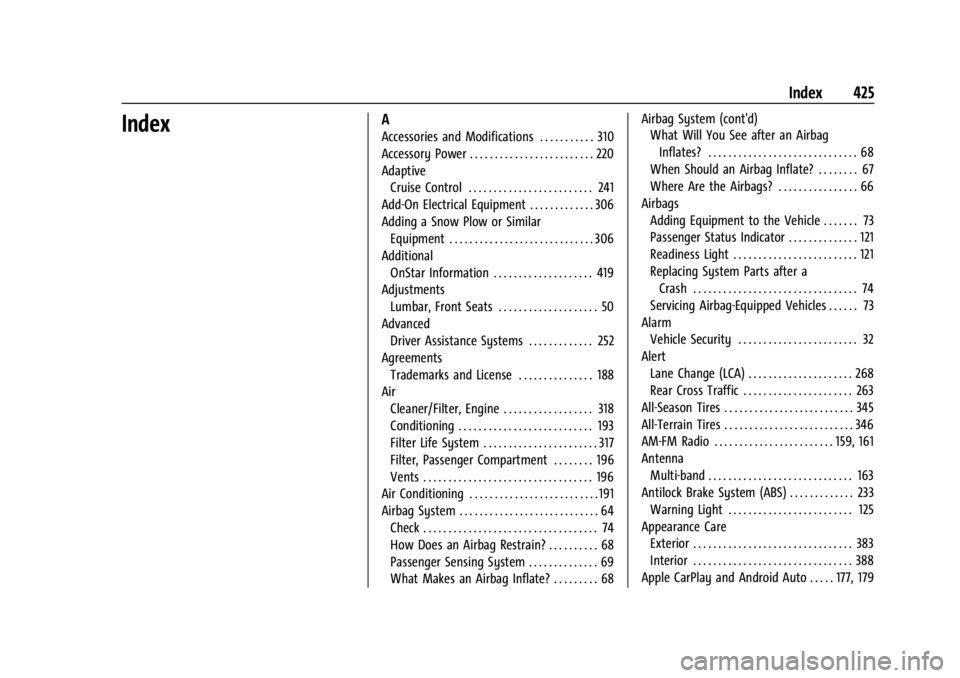
GMC Sierra/Sierra Denali 2500 HD/3500 HD Owner Manual (GMNA-
Localizing-U.S./Canada-16908340) - 2024 - CRC - 12/7/22
Index 425
IndexA
Accessories and Modifications . . . . . . . . . . . 310
Accessory Power . . . . . . . . . . . . . . . . . . . . . . . . . 220
AdaptiveCruise Control . . . . . . . . . . . . . . . . . . . . . . . . . 241
Add-On Electrical Equipment . . . . . . . . . . . . . 306
Adding a Snow Plow or Similar Equipment . . . . . . . . . . . . . . . . . . . . . . . . . . . . . 306
Additional OnStar Information . . . . . . . . . . . . . . . . . . . . 419
Adjustments Lumbar, Front Seats . . . . . . . . . . . . . . . . . . . . 50
Advanced Driver Assistance Systems . . . . . . . . . . . . . 252
Agreements Trademarks and License . . . . . . . . . . . . . . . 188
Air Cleaner/Filter, Engine . . . . . . . . . . . . . . . . . . 318
Conditioning . . . . . . . . . . . . . . . . . . . . . . . . . . . 193
Filter Life System . . . . . . . . . . . . . . . . . . . . . . . 317
Filter, Passenger Compartment . . . . . . . . 196
Vents . . . . . . . . . . . . . . . . . . . . . . . . . . . . . . . . . . 196
Air Conditioning . . . . . . . . . . . . . . . . . . . . . . . . . . 191
Airbag System . . . . . . . . . . . . . . . . . . . . . . . . . . . . 64 Check . . . . . . . . . . . . . . . . . . . . . . . . . . . . . . . . . . . 74
How Does an Airbag Restrain? . . . . . . . . . . 68
Passenger Sensing System . . . . . . . . . . . . . . 69
What Makes an Airbag Inflate? . . . . . . . . . 68 Airbag System (cont'd)
What Will You See after an Airbag
Inflates? . . . . . . . . . . . . . . . . . . . . . . . . . . . . . . 68
When Should an Airbag Inflate? . . . . . . . . 67
Where Are the Airbags? . . . . . . . . . . . . . . . . 66
Airbags Adding Equipment to the Vehicle . . . . . . . 73
Passenger Status Indicator . . . . . . . . . . . . . . 121
Readiness Light . . . . . . . . . . . . . . . . . . . . . . . . . 121
Replacing System Parts after a
Crash . . . . . . . . . . . . . . . . . . . . . . . . . . . . . . . . . 74
Servicing Airbag-Equipped Vehicles . . . . . . 73
Alarm Vehicle Security . . . . . . . . . . . . . . . . . . . . . . . . 32
Alert Lane Change (LCA) . . . . . . . . . . . . . . . . . . . . . 268
Rear Cross Traffic . . . . . . . . . . . . . . . . . . . . . . 263
All-Season Tires . . . . . . . . . . . . . . . . . . . . . . . . . . 345
All-Terrain Tires . . . . . . . . . . . . . . . . . . . . . . . . . . 346
AM-FM Radio . . . . . . . . . . . . . . . . . . . . . . . . 159, 161
Antenna Multi-band . . . . . . . . . . . . . . . . . . . . . . . . . . . . . 163
Antilock Brake System (ABS) . . . . . . . . . . . . . 233 Warning Light . . . . . . . . . . . . . . . . . . . . . . . . . 125
Appearance Care Exterior . . . . . . . . . . . . . . . . . . . . . . . . . . . . . . . . 383
Interior . . . . . . . . . . . . . . . . . . . . . . . . . . . . . . . . 388
Apple CarPlay and Android Auto . . . . . 177, 179
Page 435 of 440

GMC Sierra/Sierra Denali 2500 HD/3500 HD Owner Manual (GMNA-
Localizing-U.S./Canada-16908340) - 2024 - CRC - 12/7/22
Index 433
ParkingBrake and P (Park) Mechanism
Check . . . . . . . . . . . . . . . . . . . . . . . . . . . . . . . . 331
Extended . . . . . . . . . . . . . . . . . . . . . . . . . . . . . . 222
Over Things That Burn . . . . . . . . . . . . . . . . . 222
Parking or Backing Assistance Systems . . . . . . . . . . . . . . . . . . . . 253
Passenger Airbag Status Indicator . . . . . . . . . . . . . . . . . 121
Compartment Air Filter . . . . . . . . . . . . . . . . 196
Sensing System . . . . . . . . . . . . . . . . . . . . . . . . . 69
Pedestrian Ahead Indicator . . . . . . . . . . . . . . 126
Perchlorate Materials Requirements, California . . . . . . . . . . . . . . . . . . . . . . . . . . . . . . 310
Phone Apple CarPlay and
Android Auto . . . . . . . . . . . . . . . . . . . . 177, 179
Bluetooth . . . . . . . . . . . . . . . . . . . . . . 170, 171, 174
Pickup Conversion to Chassis Cab . . . . . . . . 308
Port USB . . . . . . . . . . . . . . . . . . . . . . . . . . . . . . . . . . . . 163
Positioning Vehicle . . . . . . . . . . . . . . . . . . . . . . . . . . . . . . . . 167
Power Assist Steps . . . . . . . . . . . . . . . . . . . . . . . . . . . . . . 31
Door Locks . . . . . . . . . . . . . . . . . . . . . . . . . . . . . . 23
Mirrors . . . . . . . . . . . . . . . . . . . . . . . . . . . . . . . . . 35
Outlets . . . . . . . . . . . . . . . . . . . . . . . . . . . . . . . . 107 Power (cont'd)
Protection, Battery . . . . . . . . . . . . . . . . . . . . . 152
Retained Accessory (RAP) . . . . . . . . . . . . . . 220
Seat Adjustment . . . . . . . . . . . . . . . . . . . . . . . . 49
Steering Fluid . . . . . . . . . . . . . . . . . . . . . . . . . . 323
Windows . . . . . . . . . . . . . . . . . . . . . . . . . . . . . . . 42
Pregnancy, Using Seat Belts . . . . . . . . . . . . . . 63
Privacy
Vehicle Data Recording . . . . . . . . . . . . . . . . 415
Problems with Route Guidance . . . . . . . . . . 168
Program Courtesy Transportation . . . . . . . . . . . . . . . 410
Prohibited Fuels . . . . . . . . . . . . . . . . . . . . . . . . . 272
Proposition 65 Warning California . . . . . . . . . . . . . . . . . . . . . . . . . . . . . . . . . 1
Proposition 65 Warning, California . . . . . . . 376
Publication Ordering Information . . . . . . . . .413
R
Radiator . . . . . . . . . . . . . . . . . . . . . . . . . . . . . . . . . 319
Radio AM-FM Radio . . . . . . . . . . . . . . . . . . . . . . 159, 161
Frequency Statement . . . . . . . . . . . . . . . . . . 413
Reception . . . . . . . . . . . . . . . . . . . . . . . . . . . . . . 162
Satellite . . . . . . . . . . . . . . . . . . . . . . . . . . . . . . . . 162
Reading Lamps . . . . . . . . . . . . . . . . . . . . . . . . . . . 151 Rear
Axle . . . . . . . . . . . . . . . . . . . . . . . . . . . . . . . . . . . 329
Camera Mirror . . . . . . . . . . . . . . . . . . . . . . . . . . 38
Heated Seats . . . . . . . . . . . . . . . . . . . . . . . . . . . 56
Locking Axle . . . . . . . . . . . . . . . . . . . . . . . . . . . 239
Seats . . . . . . . . . . . . . . . . . . . . . . . . . . . . . . . . . . . 55
Storage . . . . . . . . . . . . . . . . . . . . . . . . . . . . . . . . 100
Windows . . . . . . . . . . . . . . . . . . . . . . . . . . . . . . . 44
Rearview Mirror Truck Bed Camera . . . . . . . . . . . . . . . . . . . . . . 41
Rearview Mirrors . . . . . . . . . . . . . . . . . . . . . . . . . 38
Automatic Dimming . . . . . . . . . . . . . . . . . . . . 38
Reclining Seatbacks . . . . . . . . . . . . . . . . . . . . . . . 49
Recognition Voice . . . . . . . . . . . . . . . . . . . . . . . . . . . . . . . . . . 168
Recommended
Fuel . . . . . . . . . . . . . . . . . . . . . . . . . . . . . . . . . . . . 272
Recommended Fluids and Lubricants . . . . . 398
Records Maintenance . . . . . . . . . . . . . . . . . . . . . . . . . . 400
Recreational Vehicle Towing . . . . . . . . . . . . . 380
Reimbursement Program, GM
Mobility . . . . . . . . . . . . . . . . . . . . . . . . . . . . . . . 408
Remote Key . . . . . . . . . . . . . . . . . . . . . . . . . . . . . . . . . . . . . . 15
Key Operation . . . . . . . . . . . . . . . . . . . . . . . . . . . 15
Vehicle Start . . . . . . . . . . . . . . . . . . . . . . . . . . . . . 21