2023 TOYOTA VENZA HYBRID display
[x] Cancel search: displayPage 101 of 560
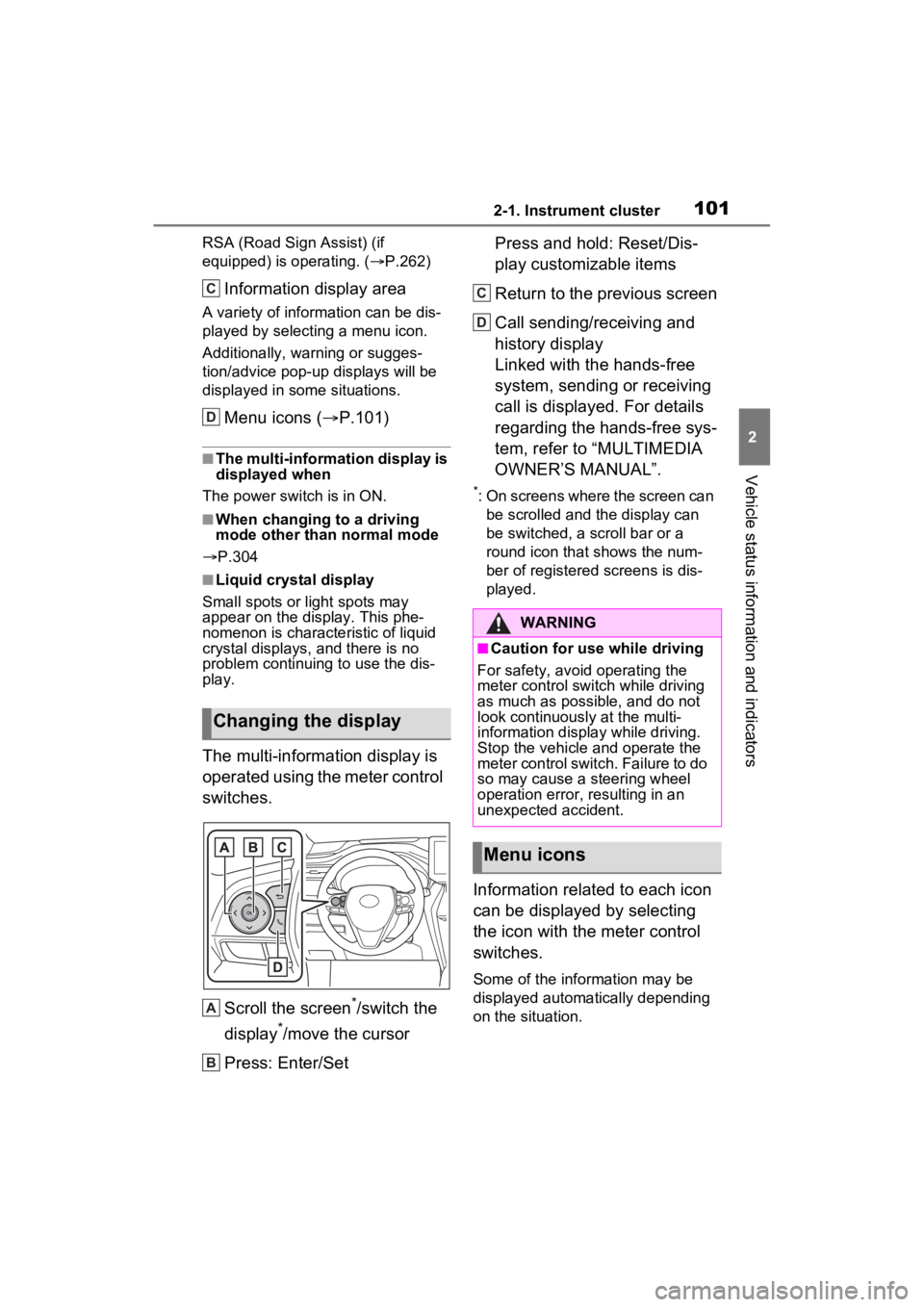
1012-1. Instrument cluster
2
Vehicle status information and indicators
RSA (Road Sign Assist) (if
equipped) is operating. ( P.262)
Information display area
A variety of information can be dis-
played by selecting a menu icon.
Additionally, warning or sugges-
tion/advice pop-up displays will be
displayed in some situations.
Menu icons ( P.101)
■The multi-information display is
displayed when
The power swit ch is in ON.
■When changing to a driving
mode other than normal mode
P.304
■Liquid crystal display
Small spots or light spots may
appear on the display. This phe-
nomenon is character istic of liquid
crystal displays, and there is no
problem continuing to use the dis-
play.
The multi-information display is
operated using the meter control
switches.
Scroll the screen
*/switch the
display
*/move the cursor
Press: Enter/Set Press and hold: Reset/Dis-
play customizable items
Return to the previous screen
Call sending/receiving and
history display
Linked with the hands-free
system, sending or receiving
call is displayed. For details
regarding the hands-free sys-
tem, refer to “MULTIMEDIA
OWNER’S MANUAL”.
*: On screens where the screen can
be scrolled and the display can
be switched, a scroll bar or a
round icon that shows the num-
ber of registered screens is dis-
played.
Information related to each icon
can be displayed by selecting
the icon with the meter control
switches.
Some of the information may be
displayed automatically depending
on the situation.
Changing the display
C
D
A
B
�:�$�5�1�,�1�*
■Caution for use while driving
For safety, avoid operating the
meter control switch while driving
as much as possible, and do not
look continuously at the multi-
information display while driving.
Stop the vehicle and operate the
meter control switch. Failure to do
so may cause a steering wheel
operation error, resulting in an
unexpected accident.
Menu icons
C
D
Page 102 of 560
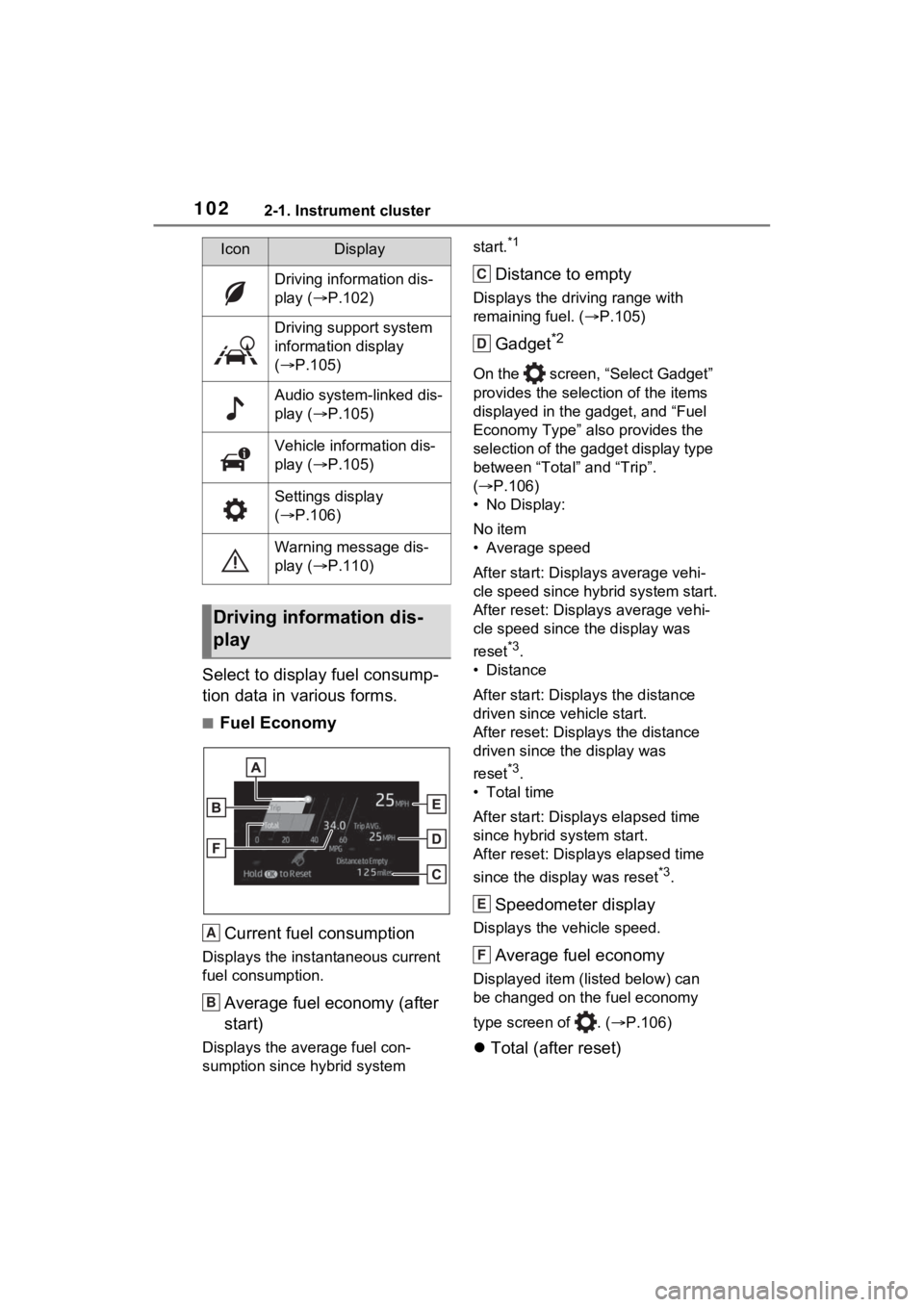
1022-1. Instrument cluster
Select to display fuel consump-
tion data in various forms.
■Fuel EconomyCurrent fuel consumption
Displays the instantaneous current
fuel consumption.
Average fuel economy (after
start)
Displays the average fuel con-
sumption since hybrid system start.
*1
Distance to empty
Displays the driving range with
remaining fuel. (
P.105)
Gadget*2
On the screen, “Select Gadget”
provides the selection of the items
displayed in the gadget, and “Fuel
Economy Type” also provides the
selection of the gadget display type
between “Total” and “Trip”.
( P.106)
• No Display:
No item
• Average speed
After start: Displ ays average vehi-
cle speed since hybrid system start.
After reset: Displays average vehi-
cle speed since the display was
reset
*3.
• Distance
After start: Displays the distance
driven since vehicle start.
After reset: Displays the distance
driven since the display was
reset
*3.
• Total time
After start: Displ ays elapsed time
since hybrid system start.
After reset: Displays elapsed time
since the display was reset
*3.
Speedometer display
Displays the vehicle speed.
Average fuel economy
Displayed item (listed below) can
be changed on the fuel economy
type screen of . ( P.106)
Total (after reset)
IconDisplay
Driving information dis-
play ( P.102)
Driving support system
information display
( P.105)
Audio system-linked dis-
play ( P.105)
Vehicle information dis-
play ( P.105)
Settings display
( P.106)
Warning message dis-
play ( P.110)
Driving information dis-
play
A
B
C
D
E
F
Page 103 of 560
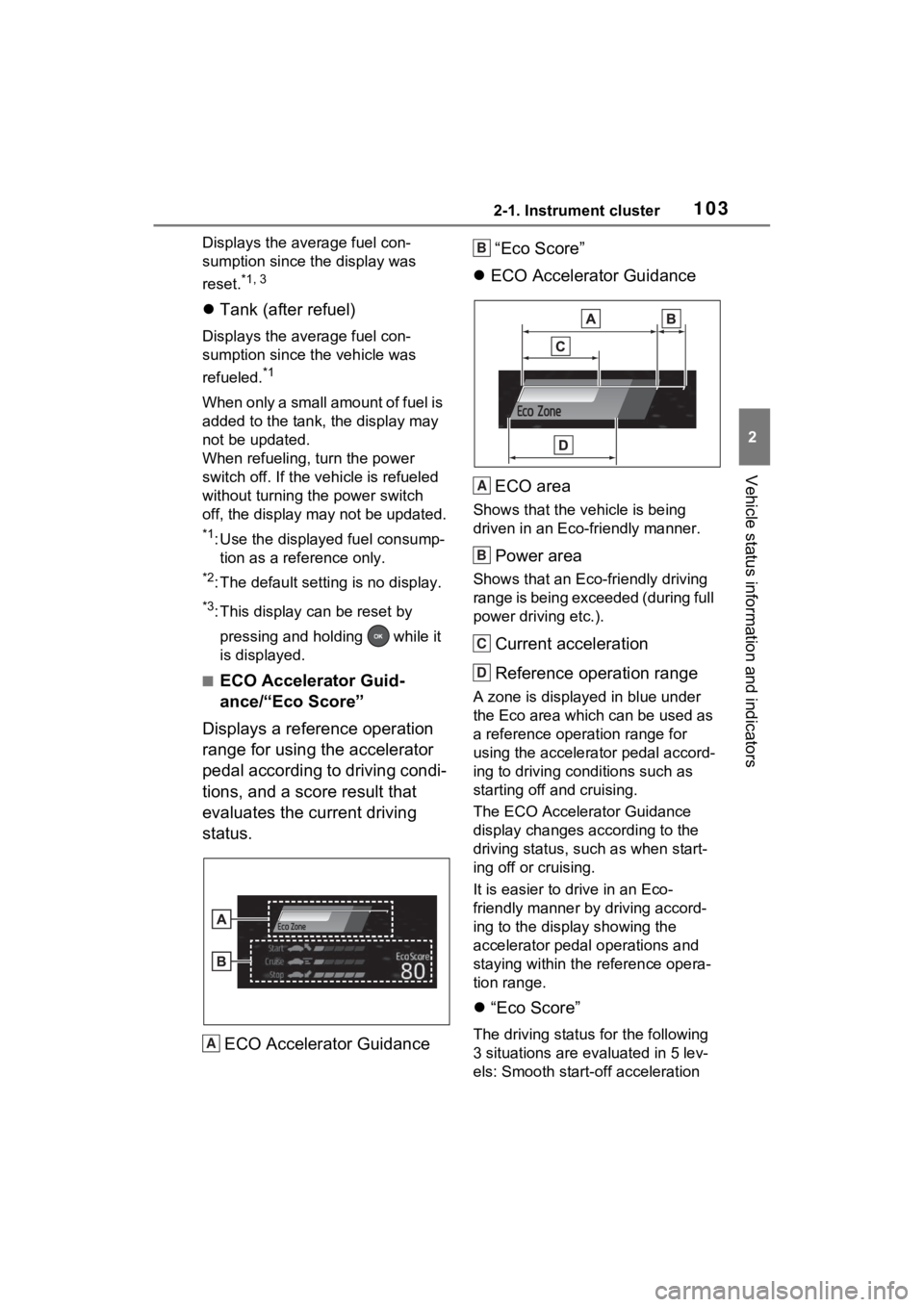
1032-1. Instrument cluster
2
Vehicle status information and indicators
Displays the average fuel con-
sumption since the display was
reset.
*1, 3
Tank (after refuel)
Displays the average fuel con-
sumption since the vehicle was
refueled.
*1
When only a small amount of fuel is
added to the tank, the display may
not be updated.
When refueling, turn the power
switch off. If the vehicle is refueled
without turning the power switch
off, the display m ay not be updated.
*1: Use the displayed fuel consump-
tion as a reference only.
*2: The default setting is no display.
*3: This display can be reset by
pressing and holding while it
is displayed.
■ECO Accelerator Guid-
ance/“Eco Score”
Displays a reference operation
range for using the accelerator
pedal according to driving condi-
tions, and a score result that
evaluates the current driving
status.
ECO Accelerator Guidance “Eco Score”
ECO Accelerator Guidance
ECO area
Shows that the vehicle is being
driven in an Eco-friendly manner.
Power area
Shows that an Eco-friendly driving
range is being exceeded (during full
power driving etc.).
Current acceleration
Reference operation range
A zone is displayed in blue under
the Eco area which can be used as
a reference operation range for
using the accelerator pedal accord-
ing to driving conditions such as
starting off and cruising.
The ECO Accelerator Guidance
display changes according to the
driving status, such as when start-
ing off or cruising.
It is easier to drive in an Eco-
friendly manner by driving accord-
ing to the display showing the
accelerator pedal operations and
staying within the reference opera-
tion range.
“Eco Score”
The driving status for the following
3 situations are evaluated in 5 lev-
els: Smooth start-off acceleration A
B
A
B
C
D
Page 104 of 560
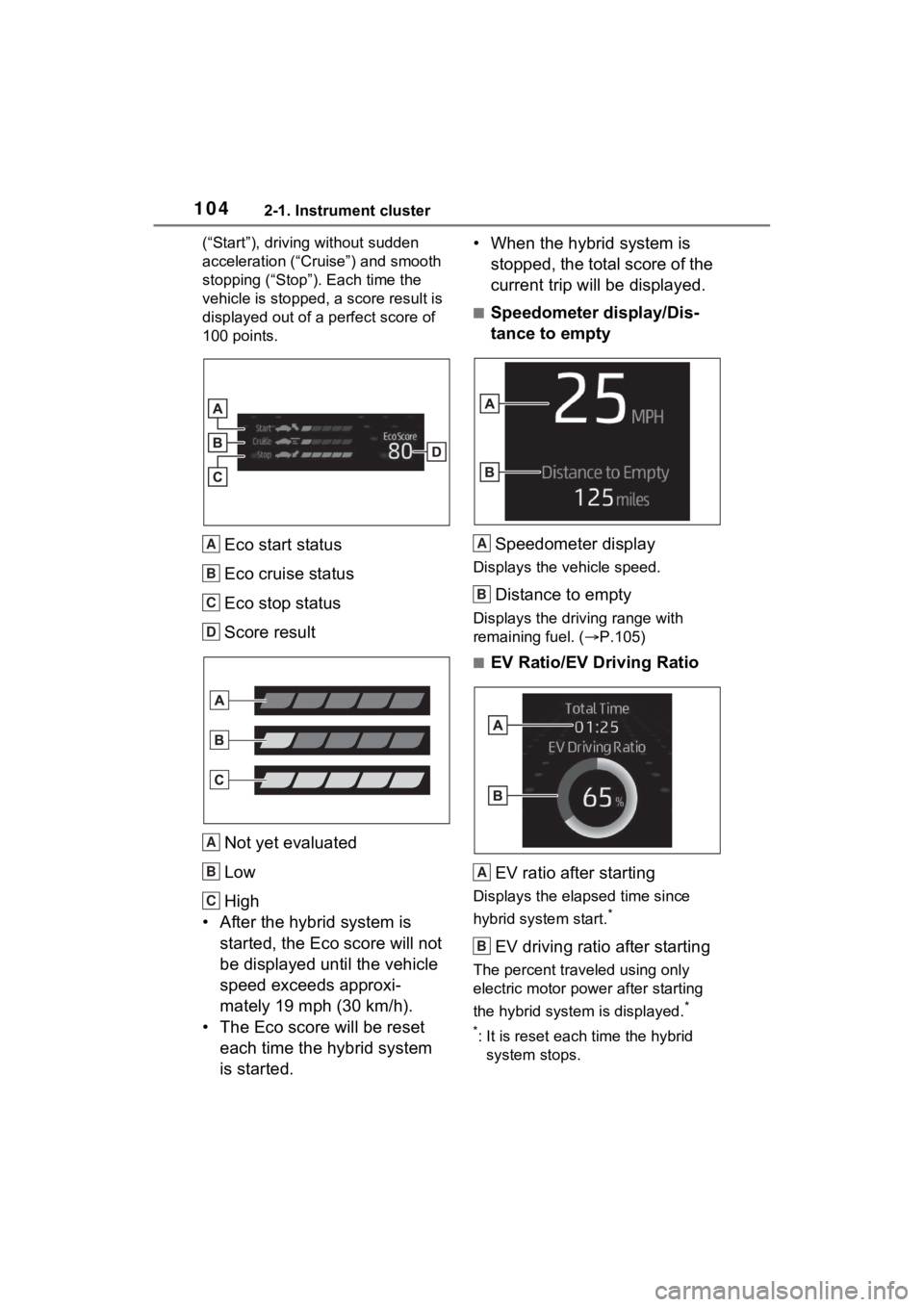
1042-1. Instrument cluster
(“Start”), driving without sudden
acceleration (“Cruise”) and smooth
stopping (“Stop”). Each time the
vehicle is stopped, a score result is
displayed out of a perfect score of
100 points.
Eco start status
Eco cruise status
Eco stop status
Score result
Not yet evaluated
Low
High
• After the hybrid system is started, the Eco score will not
be displayed until the vehicle
speed exceeds approxi-
mately 19 mph (30 km/h).
• The Eco score will be reset each time the hybrid system
is started. • When the hybrid system is
stopped, the total score of the
current trip will be displayed.
■Speedometer display/Dis-
tance to empty
Speedometer display
Displays the vehicle speed.
Distance to empty
Displays the driving range with
remaining fuel. ( P.105)
■EV Ratio/EV Driving Ratio
EV ratio after starting
Displays the elapsed time since
hybrid system start.
*
EV driving ratio after starting
The percent traveled using only
electric motor power after starting
the hybrid system is displayed.
*
*
: It is reset each time the hybrid
system stops.
A
B
C
D
A
B
C
A
B
A
B
Page 105 of 560
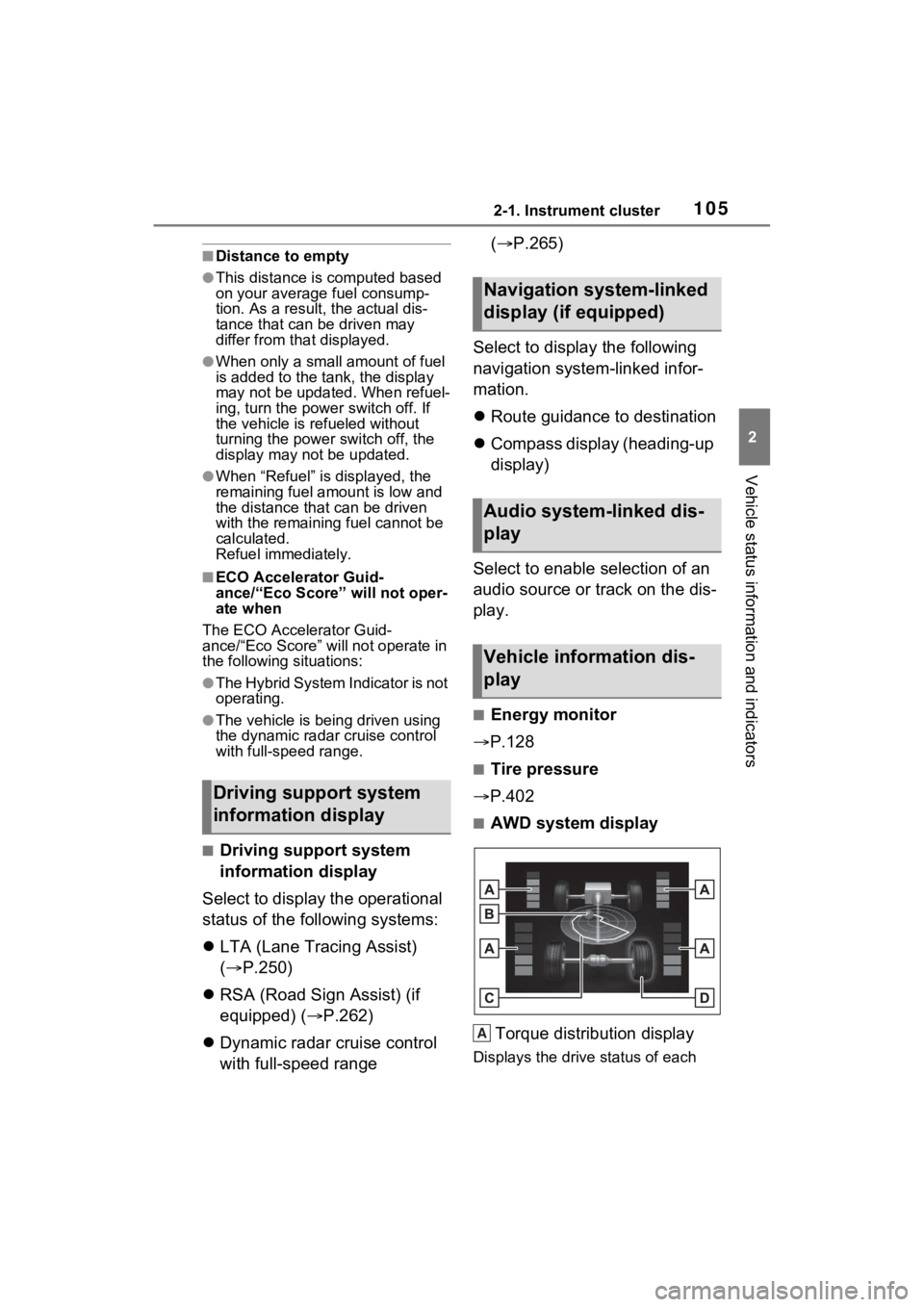
1052-1. Instrument cluster
2
Vehicle status information and indicators
■Distance to empty
●This distance is computed based
on your averag e fuel consump-
tion. As a result, the actual dis-
tance that can be driven may
differ from tha t displayed.
●When only a small amount of fuel
is added to the tank, the display
may not be updated. When refuel-
ing, turn the power switch off. If
the vehicle is refueled without
turning the power switch off, the
display may not be updated.
●When “Refuel” is displayed, the
remaining fuel amount is low and
the distance that can be driven
with the remaining fuel cannot be
calculated.
Refuel immediately.
■ECO Accelerator Guid-
ance/“Eco Score” will not oper-
ate when
The ECO Accelerator Guid-
ance/“Eco Score” will not operate in
the following situations:
●The Hybrid System Indicator is not
operating.
●The vehicle is being driven using
the dynamic radar cruise control
with full-speed range.
■Driving support system
information display
Select to display the operational
status of the following systems:
LTA (Lane Tracing Assist)
( P.250)
RSA (Road Sign Assist) (if
equipped) ( P.262)
Dynamic radar cruise control
with full-speed range (
P.265)
Select to display the following
navigation system-linked infor-
mation.
Route guidance to destination
Compass display (heading-up
display)
Select to enable selection of an
audio source or track on the dis-
play.
■Energy monitor
P.128
■Tire pressure
P.402
■AWD system display
Torque distribution display
Displays the drive status of each
Driving support system
information display
Navigation system-linked
display (if equipped)
Audio system-linked dis-
play
Vehicle information dis-
play
A
Page 106 of 560
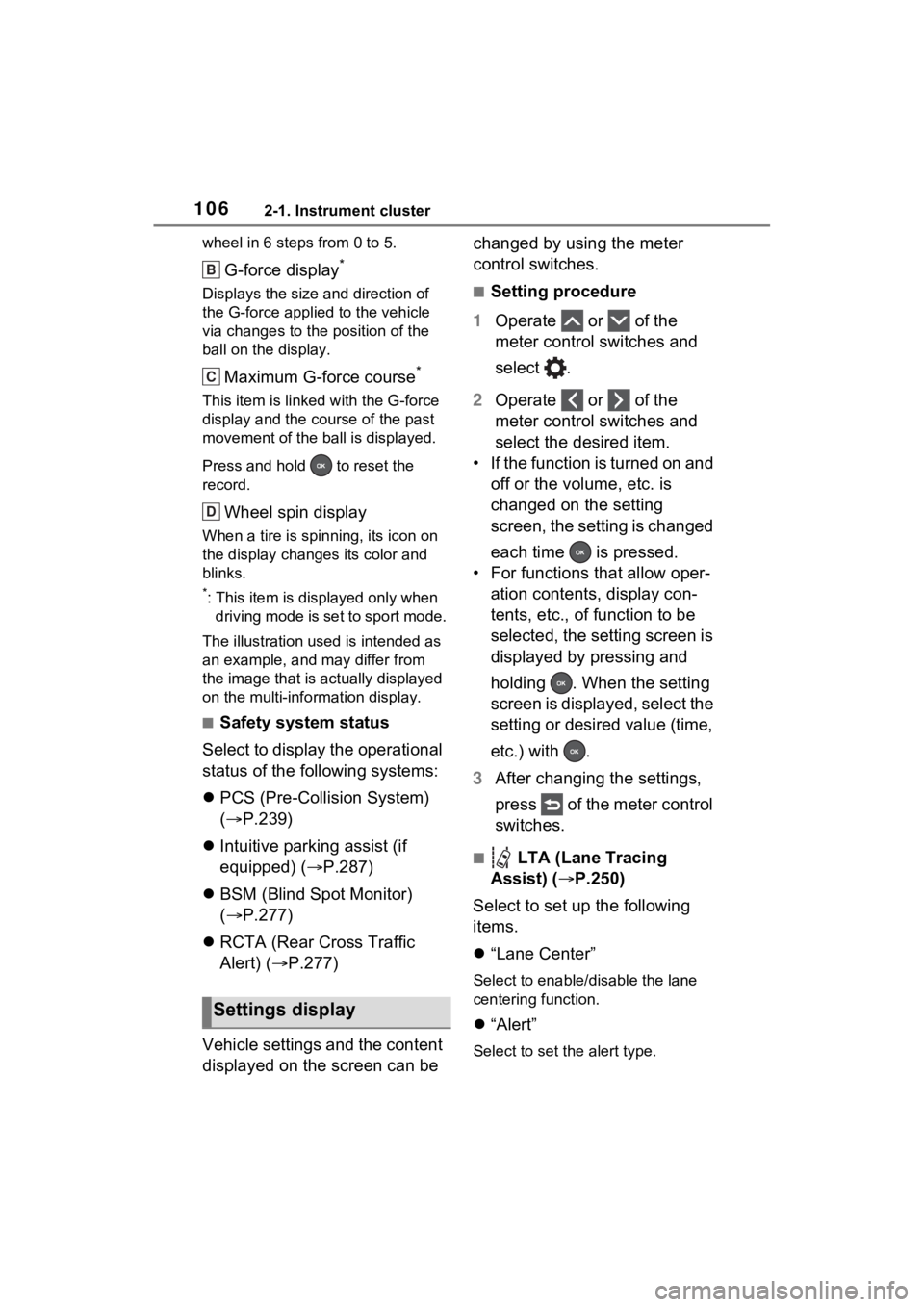
1062-1. Instrument cluster
wheel in 6 steps from 0 to 5.
G-force display*
Displays the size and direction of
the G-force applied to the vehicle
via changes to the position of the
ball on the display.
Maximum G-force course*
This item is linke d with the G-force
display and the course of the past
movement of the ball is displayed.
Press and hold to reset the
record.
Wheel spin display
When a tire is spin ning, its icon on
the display change s its color and
blinks.
*: This item is displayed only when driving mode is set to sport mode.
The illustration used is intended as
an example, and may differ from
the image that is actually displayed
on the multi-info rmation display.
■Safety system status
Select to display the operational
status of the following systems:
PCS (Pre-Collision System)
( P.239)
Intuitive parking assist (if
equipped) ( P.287)
BSM (Blind Spot Monitor)
( P.277)
RCTA (Rear Cross Traffic
Alert) ( P.277)
Vehicle settings and the content
displayed on the screen can be changed by using the meter
control switches.
■Setting procedure
1 Operate or of the
meter control switches and
select .
2 Operate or of the
meter control switches and
select the desired item.
• If the function is turned on and off or the volume, etc. is
changed on the setting
screen, the setting is changed
each time is pressed.
• For functions that allow oper- ation contents, display con-
tents, etc., of function to be
selected, the setting screen is
displayed by pressing and
holding . When the setting
screen is displayed, select the
setting or desired value (time,
etc.) with .
3 After changing the settings,
press of the meter control
switches.
■ LTA (Lane Tracing
Assist) ( P.250)
Select to set up the following
items.
“Lane Center”
Select to enable /disable the lane
centering function.
“Alert”
Select to set the alert type.
Settings display
B
C
D
Page 107 of 560
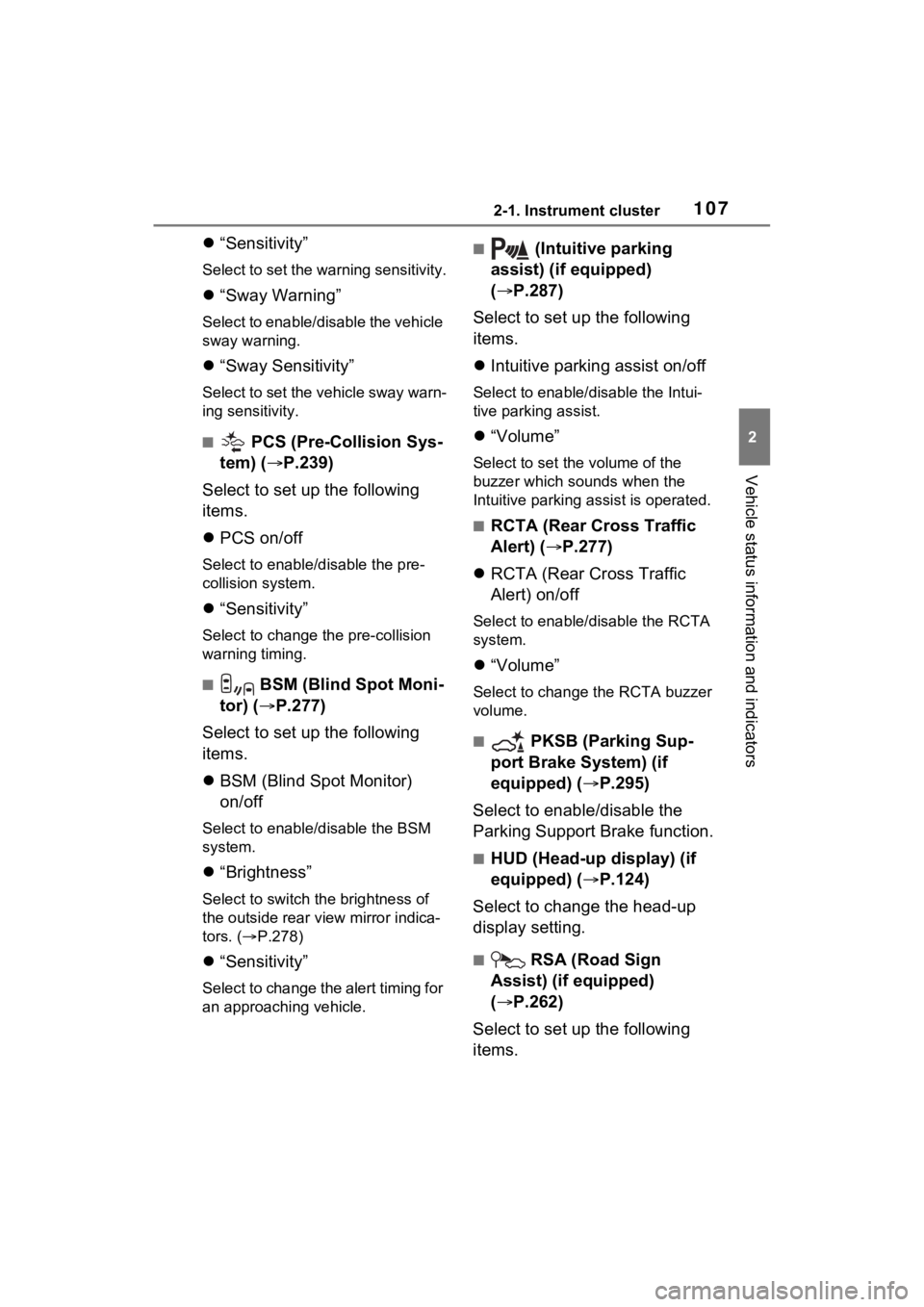
1072-1. Instrument cluster
2
Vehicle status information and indicators
“Sensitivity”
Select to set the warning sensitivity.
“Sway Warning”
Select to enable/disable the vehicle
sway warning.
“Sway Sensitivity”
Select to set the vehicle sway warn-
ing sensitivity.
■ PCS (Pre-Collision Sys-
tem) ( P.239)
Select to set up the following
items.
PCS on/off
Select to enable/disable the pre-
collision system.
“Sensitivity”
Select to change t he pre-collision
warning timing.
■ BSM (Blind Spot Moni-
tor) ( P.277)
Select to set up the following
items.
BSM (Blind Spot Monitor)
on/off
Select to enable/disable the BSM
system.
“Brightness”
Select to switch the brightness of
the outside rear view mirror indica-
tors. ( P.278)
“Sensitivity”
Select to change the alert timing for
an approaching vehicle.
■ (Intuitive parking
assist) (if equipped)
( P.287)
Select to set up the following
items.
Intuitive parking assist on/off
Select to enable/d isable the Intui-
tive parking assist.
“Volume”
Select to set the volume of the
buzzer which sounds when the
Intuitive parking assist is operated.
■RCTA (Rear Cross Traffic
Alert) ( P.277)
RCTA (Rear Cross Traffic
Alert) on/off
Select to enable /disable the RCTA
system.
“Volume”
Select to change the RCTA buzzer
volume.
■ PKSB (Parking Sup-
port Brake System) (if
equipped) ( P.295)
Select to enable/disable the
Parking Support Brake function.
■HUD (Head-up display) (if
equipped) ( P.124)
Select to change the head-up
display setting.
■ RSA (Road Sign
Assist) (if equipped)
( P.262)
Select to set up the following
items.
Page 108 of 560
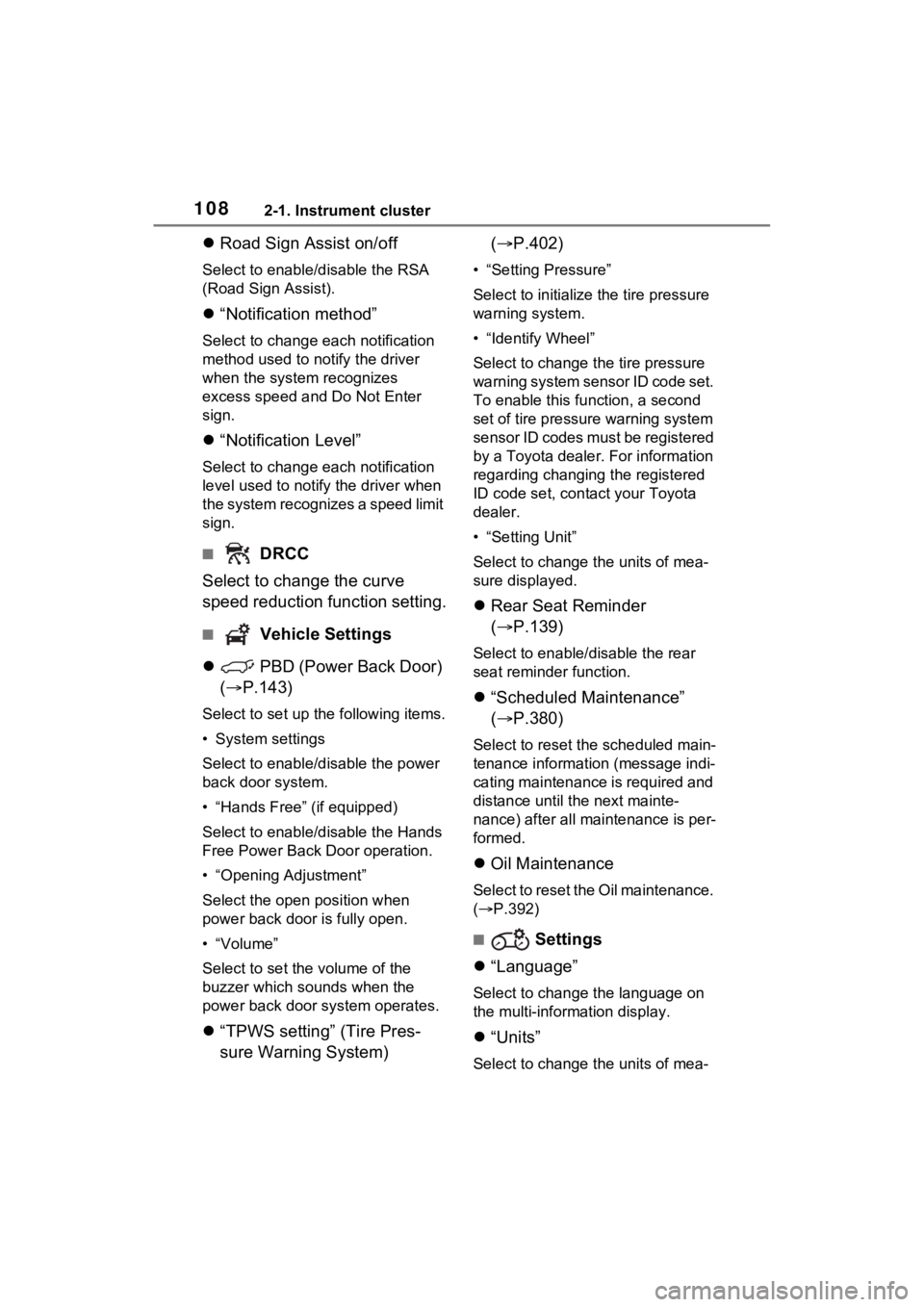
1082-1. Instrument cluster
Road Sign Assist on/off
Select to enable/disable the RSA
(Road Sign Assist).
“Notification method”
Select to change e ach notification
method used to notify the driver
when the system recognizes
excess speed and Do Not Enter
sign.
“Notification Level”
Select to change e ach notification
level used to notify the driver when
the system recognizes a speed limit
sign.
■ DRCC
Select to change the curve
speed reduction function setting.
■ Vehicle Settings
PBD (Power Back Door)
( P.143)
Select to set up the following items.
• System settings
Select to enable/disable the power
back door system.
• “Hands Free” (if equipped)
Select to enable/disable the Hands
Free Power Back Door operation.
• “Opening Adjustment”
Select the open position when
power back door is fully open.
•“Volume”
Select to set the volume of the
buzzer which sounds when the
power back door system operates.
“TPWS setting” (Tire Pres-
sure Warning System) (
P.402)
• “Setting Pressure”
Select to initialize the tire pressure
warning system.
• “Identify Wheel”
Select to change the tire pressure
warning system sen sor ID code set.
To enable this function, a second
set of tire pressure warning system
sensor ID codes must be registered
by a Toyota dealer. For information
regarding changing the registered
ID code set, contact your Toyota
dealer.
• “Setting Unit”
Select to change the units of mea-
sure displayed.
Rear Seat Reminder
( P.139)
Select to enable/disable the rear
seat reminder function.
“Scheduled Maintenance”
( P.380)
Select to reset the scheduled main-
tenance information (message indi-
cating maintenance is required and
distance until the next mainte-
nance) after all ma intenance is per-
formed.
Oil Maintenance
Select to reset the Oil maintenance.
( P.392)
■ Settings
“Language”
Select to change the language on
the multi-information display.
“Units”
Select to change the units of mea-