2023 TOYOTA TUNDRA HYBRID change time
[x] Cancel search: change timePage 282 of 618

2824-5. Using the driving support systems
Owners Manual_USA_M0C052_en
Meter control switches
Turning the RCTA function on/off.
Outside rear view mirror indi-
cators
When a vehicle approaching from
the right or left at the rear of the
vehicle is detected, both outside
rear view mirror i ndicators will flash.
Multimedia display
If a vehicle approaching from the
right or left at the rear of the vehicle
is detected, the RCTA icon
( P.283) for the det ected side will
be displayed on the multimedia dis-
play. This illustration shows an
example of a vehicle approaching
from both sides of the vehicle.
RCTA buzzer
If a vehicle appr oaching from the
right or left at the rear of the vehicle
is detected, a b uzzer will sound. The buzzer also sounds for approx-
imately 1 second immediately after
the RCTA function is turned on.
Use the meter control switches
to enable/disable the RCTA
function. (
P.96)
1 Press or to select .
2 Press or to select
“RCTA” and then press .
When the RCTA function is dis-
abled, the “RCTA OFF” indicator
( P.89) illuminates. (Each time the
power switch is turned off then
changed to ON, t he RCTA function
will be enabled a utomatically.)
■When towing a trailer
When Auto Trailer Detection (ATD)
( P.270) is activated, the function
automatically turns off.
■Outside rear vie w mirror indica-
tor visibility
In strong sunlight, the outside rear
view mirror indicator may be difficult
to see.
■Hearing the RCTA buzzer
The RCTA buzzer may be difficult to
hear over loud noises, such as high
audio volume.
■When “Rear Cross Traffic Alert
Unavailable” is shown on the
multi-information display
The sensor voltage has become
abnormal, or water, snow, mud, etc.,
may be built up in th e vicinity of the
sensor area of the rear bumper.
( P.269)
Removing the water, snow, mud,
etc., from the vicini ty of the sensor
System components
Turning the RCTA func-
tion on/off
Page 284 of 618

2844-5. Using the driving support systems
Owners Manual_USA_M0C052_en
■The RCTA function is opera-
tional when
The RCTA function operates when
all of the followin g conditions are
met:
●The power switch is in ON.
●The RCTA function is on.
●The shift position is in R.
●The vehicle speed is less than
approximately 5 mph (8 km/h).
●The approaching vehicle speed is
between approximately 5 mph (8
km/h) and 17 mph (28 km/h).
●The 7-pin connector for Trailer
Brake controller is not engaged. (if
equipped)
■Adjusting the buzzer volume
The buzzer volume can be adjusted
on the multi-information display.
Use the meter control switches to
change settings. ( P. 9 6 )
1 Press or of the meter
control switch to select .
2 Press or of the meter
control switch to select “RCTA”
and then press and hold .
3 Press to select the volume.
Each time the switch is pressed, the
volume level will change between 1,
2, and 3.
■Muting a buzzer temporarily
A mute button will be displayed on
the multi-informatio n display when a
vehicles or an object is detected. To
mute the buzzer, press .
The buzzers for the RCTA function
and intuitive par king assist will be
muted simultaneously.
Mute will be cancele d automatically
in the following situations:
●When the shift lever is changed.
●When the vehicle speed exceeds
a certain speed.
●When there is a malfunction in a
sensor or the system is temporar-
ily unavailable.
●When the operati ng function is
disabled manually.
●When the power switch is turned
off.
■Conditions under which the
system will not detect a vehicle
The RCTA function is not designed
to detect the follo wing types of vehi-
cles and/or objects:
●Vehicles approaching from directly
behind
●Vehicles backing up in a parking
space next to your vehicle
●Vehicles that the sensors cannot
detect due to obstructions
●Guardrails, walls, signs, parked
vehicles and similar stationary
objects
*
●Small motorcycles, bicycles,
pedestrians, etc.*
●Vehicles moving away from your
Approach-
ing vehicleSpeed
Approxi-
mate alert distance
Fast17 mph
(28 km/h)66 ft. (20 m)
Slow5 mph (8 km/h)18 ft. (5.5 m)
Page 289 of 618

2894-5. Using the driving support systems
Owners Manual_USA_M0C052_en
4
Driving
Press the switch to enable/dis-
able the parking support brake.
All of the Parking Support Brake
functions (static objects and
rear-crossing vehicles) are
enabled/disabled simultane-
ously.
When the Parking Support Brake is
disabled, the PKSB OFF indicator
( P.89) illuminates.
To enable the system, press the
switch again. If disabled using this
method, the syst em will not be re- enabled by turning the power
switch off and then to ON.
■When towing a trailer
When the 7-pin connector is con-
nected and Auto Trailer Detection
(ATD) ( P.270) is activated, the
function automatically turns off.
■When “4L” mode selected (4WD
models)
The parking support brake is auto-
matically disabled.
If the hybrid system output restric-
tion control or brake control oper-
ates, a buzzer will sound and a
message will be displayed on the
multi-information display and head-
up display (if equipped), multimedia
display, to alert the driver.
Depending on the situation, hybrid
system output restriction control will
operate to either limit acceleration
or restrict output as much as possi-
ble.
Hybrid system output restric-
tion control is operating
(acceleration restriction)
Acceleration greater than a certain
amount is restric ted by the system.
Multi-information display: “Object
Detected Acceleration Reduced”
Multimedia display and head-up
display (if equipped): No warning
displayed
PKSB OFF indicator: Not illumi-
nated
NOTICE
■If “PKSB Unavailable” is dis-
played on the multi-informa-
tion display and the PKSB
OFF indicator is on
If this message is displayed
immediately after the power
switch is changed to ON, operate
the vehicle carefully, paying atten-
tion to your surroundings. It may
be necessary to drive the vehicle
for a certain amount of time
before the system returns to nor-
mal. (If the system does not return
to normal after driving for a while,
clean the sensors and their sur-
rounding area on the bumpers.)
Enabling/Disabling the
Parking Support Brake
Display and buzzer for
hybrid system output
restriction control and
brake control
Page 291 of 618
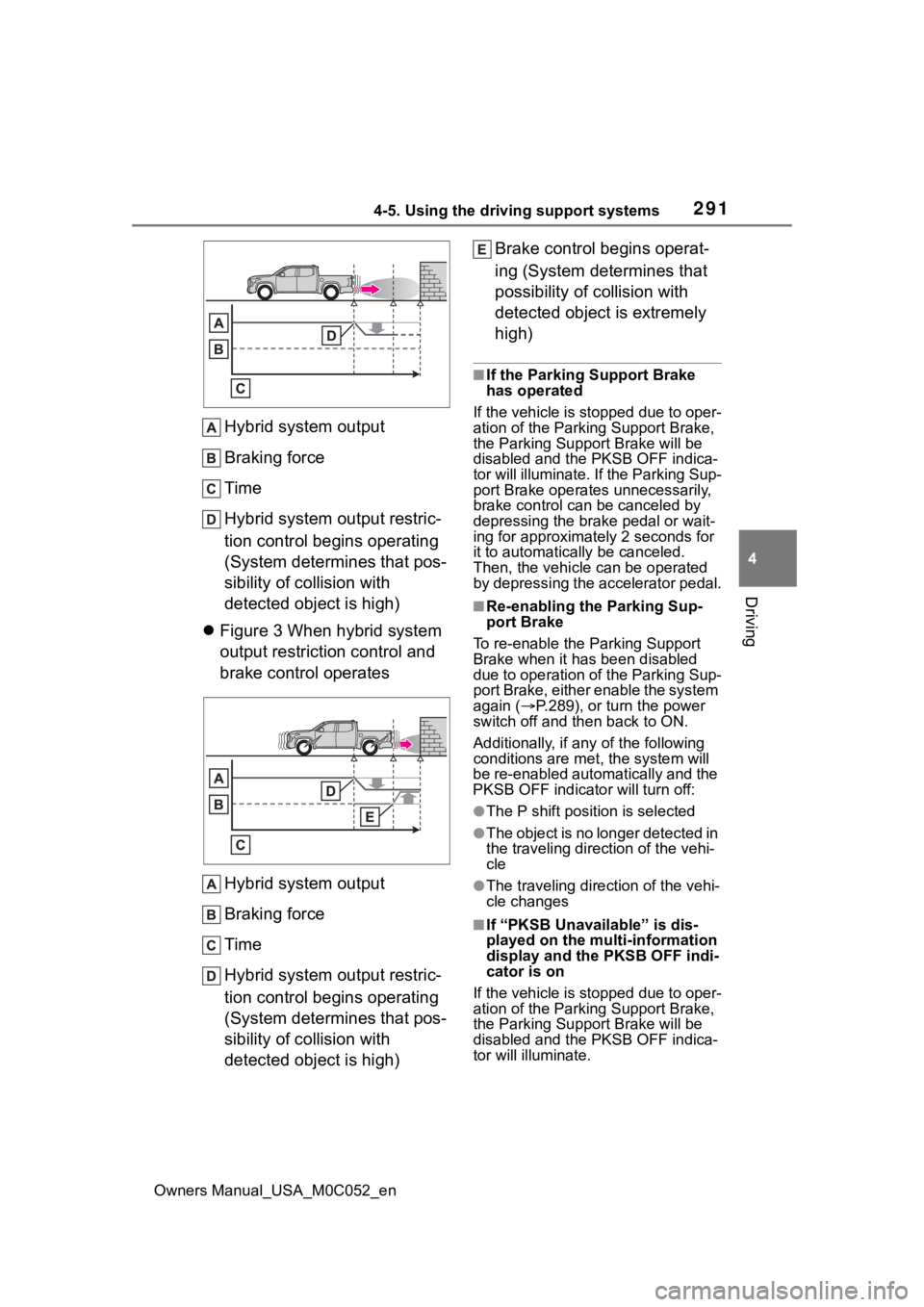
2914-5. Using the driving support systems
Owners Manual_USA_M0C052_en
4
Driving
Hybrid system output
Braking force
Time
Hybrid system output restric-
tion control begins operating
(System determines that pos-
sibility of collision with
detected object is high)
Figure 3 When hybrid system
output restriction control and
brake control operates
Hybrid system output
Braking force
Time
Hybrid system output restric-
tion control begins operating
(System determines that pos-
sibility of collision with
detected object is high) Brake control begins operat-
ing (System determines that
possibility of co
llision with
detected object is extremely
high)
■If the Parking Support Brake
has operated
If the vehicle is stopped due to oper-
ation of the Parking Support Brake,
the Parking Support Brake will be
disabled and the PKSB OFF indica-
tor will illuminate. If the Parking Sup-
port Brake operates unnecessarily,
brake control can be canceled by
depressing the brake pedal or wait-
ing for approximate ly 2 seconds for
it to automatically be canceled.
Then, the vehicle can be operated
by depressing the accelerator pedal.
■Re-enabling the Parking Sup-
port Brake
To re-enable the Parking Support
Brake when it has been disabled
due to operation of the Parking Sup-
port Brake, either enable the system
again ( P.289), or turn the power
switch off and then back to ON.
Additionally, if a ny of the following
conditions are m et, the system will
be re-enabled automatically and the
PKSB OFF indicator will turn off:
●The P shift position is selected
●The object is no longer detected in
the traveling direction of the vehi-
cle
●The traveling direction of the vehi-
cle changes
■If “PKSB Unavailable” is dis-
played on the multi-information
display and the PKSB OFF indi-
cator is on
If the vehicle is stopped due to oper-
ation of the Parking Support Brake,
the Parking Support Brake will be
disabled and the PKSB OFF indica-
tor will illuminate.
Page 298 of 618
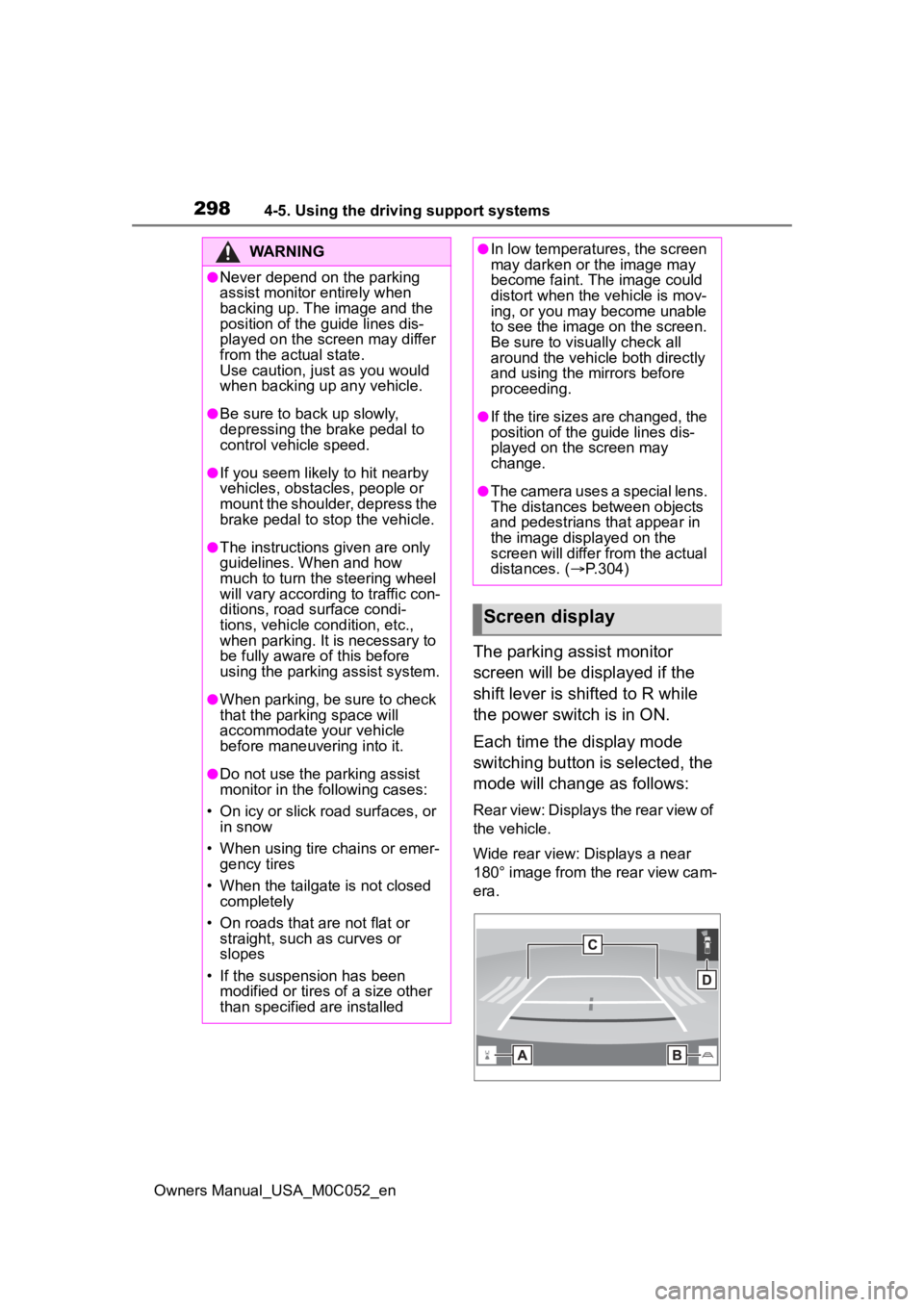
2984-5. Using the driving support systems
Owners Manual_USA_M0C052_en
The parking assist monitor
screen will be displayed if the
shift lever is shifted to R while
the power switch is in ON.
Each time the display mode
switching button is selected, the
mode will change as follows:
Rear view: Displays the rear view of
the vehicle.
Wide rear view: Displays a near
180° image from the rear view cam-
era.
WARNING
●Never depend on the parking
assist monitor entirely when
backing up. The image and the
position of the guide lines dis-
played on the screen may differ
from the actual state.
Use caution, just as you would
when backing up any vehicle.
●Be sure to back up slowly,
depressing the brake pedal to
control vehicle speed.
●If you seem likely to hit nearby
vehicles, obstacles, people or
mount the shoulder, depress the
brake pedal to stop the vehicle.
●The instructions given are only
guidelines. When and how
much to turn the steering wheel
will vary according to traffic con-
ditions, road surface condi-
tions, vehicle condition, etc.,
when parking. It is necessary to
be fully aware of this before
using the parking assist system.
●When parking, be sure to check
that the par king space will
accommodate your vehicle
before maneuveri ng into it.
●Do not use the parking assist
monitor in the following cases:
• On icy or slick road surfaces, or in snow
• When using tire chains or emer- gency tires
• When the tailgate is not closed completely
• On roads that are not flat or straight, such as curves or
slopes
• If the suspension has been modified or tires of a size other
than specified are installed
●In low temperatures, the screen
may darken or the image may
become faint. The image could
distort when the vehicle is mov-
ing, or you may become unable
to see the image on the screen.
Be sure to visually check all
around the vehicle both directly
and using the mirrors before
proceeding.
●If the tire sizes are changed, the
position of the guide lines dis-
played on the screen may
change.
●The camera uses a special lens.
The distances between objects
and pedestrians that appear in
the image displayed on the
screen will differ from the actual
distances. ( P.304)
Screen display
Page 299 of 618
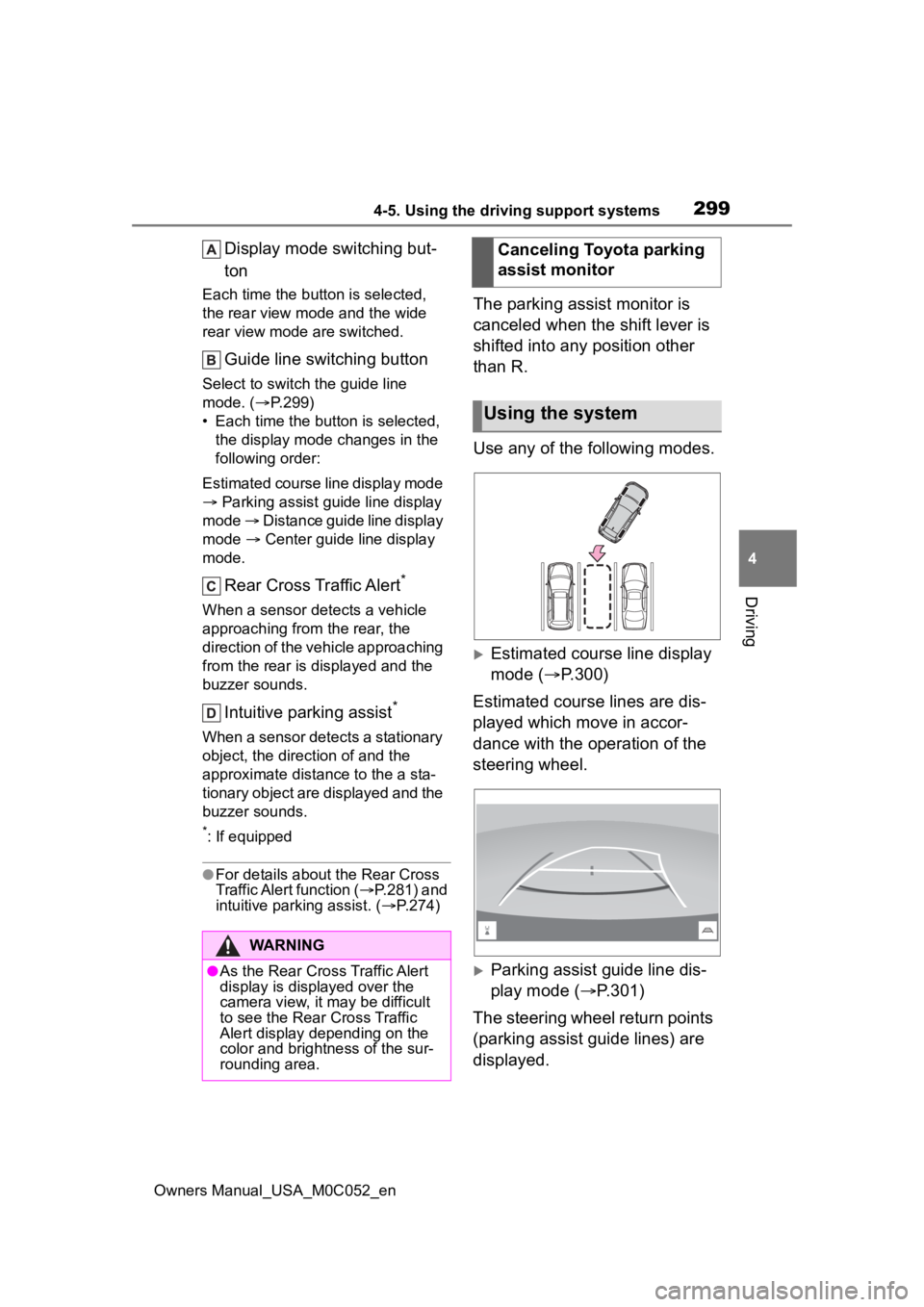
2994-5. Using the driving support systems
Owners Manual_USA_M0C052_en
4
Driving
Display mode switching but-
ton
Each time the button is selected,
the rear view mode and the wide
rear view mode are switched.
Guide line switching button
Select to switch the guide line
mode. ( P.299)
• Each time the button is selected, the display mode changes in the
following order:
Estimated course line display mode
Parking assist guide line display
mode Distance guide line display
mode Center guide line display
mode.
Rear Cross Traffic Alert*
When a sensor detects a vehicle
approaching from the rear, the
direction of the vehicle approaching
from the rear is displayed and the
buzzer sounds.
Intuitive parking assist*
When a sensor detects a stationary
object, the direction of and the
approximate distanc e to the a sta-
tionary object are displayed and the
buzzer sounds.
*: If equipped
●For details about the Rear Cross
Traffic Alert function ( P.281) and
intuitive parking assist. ( P.274)
The parking assist monitor is
canceled when the shift lever is
shifted into any position other
than R.
Use any of the following modes.
Estimated course line display
mode ( P.300)
Estimated course lines are dis-
played which move in accor-
dance with the operation of the
steering wheel.
Parking assist guide line dis-
play mode ( P.301)
The steering wheel return points
(parking assist guide lines) are
displayed.
WARNING
●As the Rear Cross Traffic Alert
display is displayed over the
camera view, it may be difficult
to see the Rear Cross Traffic
Alert display depending on the
color and brightness of the sur-
rounding area.
Canceling Toyota parking
assist monitor
Using the system
Page 303 of 618
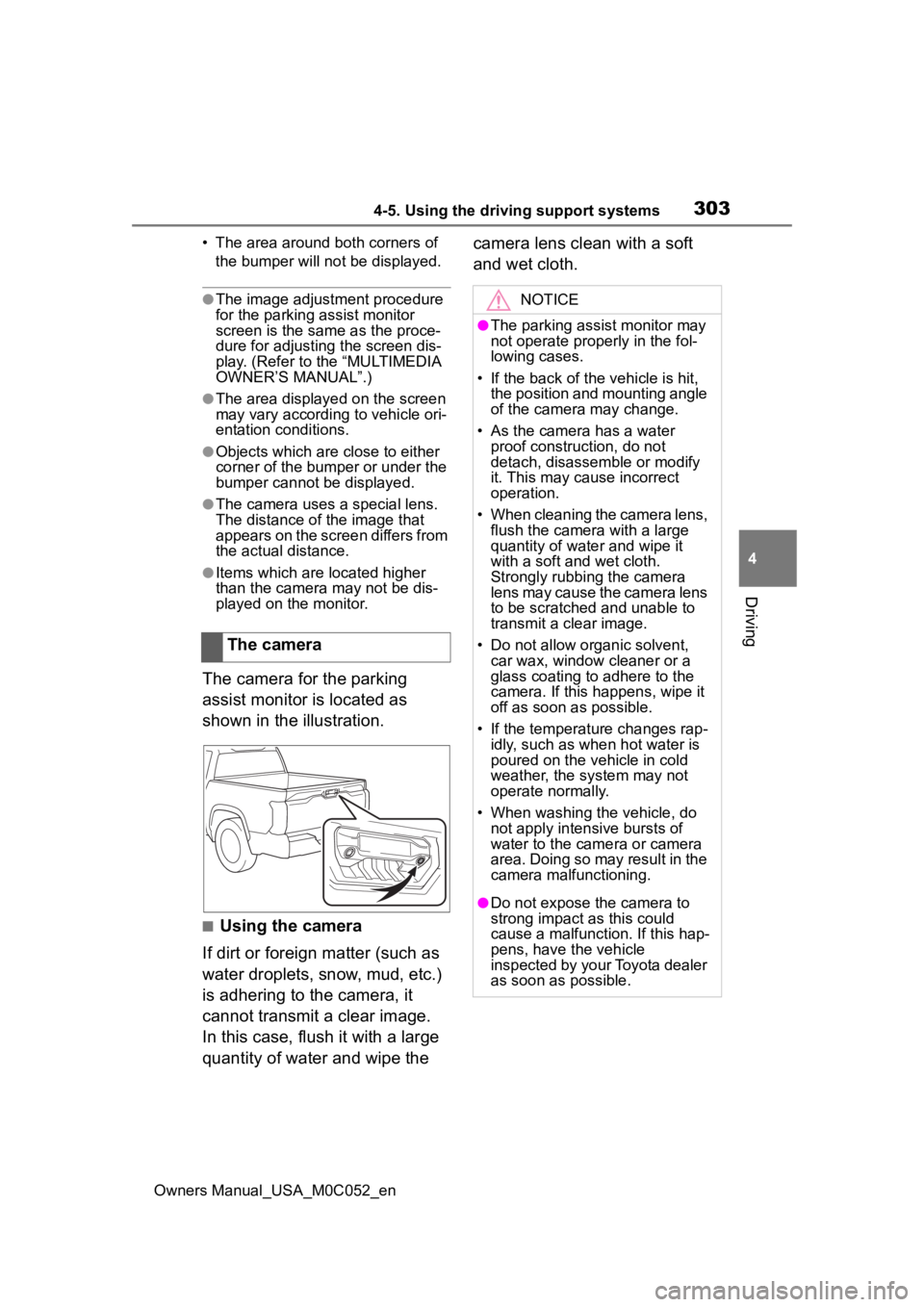
3034-5. Using the driving support systems
Owners Manual_USA_M0C052_en
4
Driving
• The area around both corners of the bumper will no t be displayed.
●The image adjustment procedure
for the parking assist monitor
screen is the same as the proce-
dure for adjusting the screen dis-
play. (Refer to the “MULTIMEDIA
OWNER’S MANUAL”.)
●The area displayed on the screen
may vary according to vehicle ori-
entation conditions.
●Objects which are close to either
corner of the bumper or under the
bumper cannot be displayed.
●The camera uses a special lens.
The distance of the image that
appears on the screen differs from
the actual distance.
●Items which are located higher
than the camera may not be dis-
played on the monitor.
The camera for the parking
assist monitor is located as
shown in the illustration.
■Using the camera
If dirt or foreign matter (such as
water droplets, snow, mud, etc.)
is adhering to the camera, it
cannot transmit a clear image.
In this case, flush it with a large
quantity of water and wipe the camera lens clean with a soft
and wet cloth.
The camera
NOTICE
●The parking assist monitor may
not operate properly in the fol-
lowing cases.
• If the back of the vehicle is hit, the position and mounting angle
of the camera may change.
• As the camera has a water proof construction, do not
detach, disassemble or modify
it. This may cause incorrect
operation.
• When cleaning the camera lens, flush the camera with a large
quantity of water and wipe it
with a soft and wet cloth.
Strongly rubbing the camera
lens may cause the camera lens
to be scratched and unable to
transmit a clear image.
• Do not allow organic solvent, car wax, window cleaner or a
glass coating to adhere to the
camera. If this happens, wipe it
off as soon as possible.
• If the temperature changes rap- idly, such as when hot water is
poured on the vehicle in cold
weather, the system may not
operate normally.
• When washing the vehicle, do not apply intensive bursts of
water to the came ra or camera
area. Doing so may result in the
camera malfunctioning.
●Do not expose the camera to
strong impact as this could
cause a malfunction. If this hap-
pens, have the vehicle
inspected by your Toyota dealer
as soon as possible.
Page 315 of 618

3154-5. Using the driving support systems
Owners Manual_USA_M0C052_en
4
Driving
see-through view.
Rotation pause switch
Select to pause t he rotation of the
screen.
To resume rotation, select .
Body color setting switch
Select to display the body color set- ting screen and change the color of
the vehicle displayed on the pan-
oramic view monitor. (
P.330)
●Pressing on the screen or
again changes the screen back to
the previously displayed screen,
such as the navigation screen.
The panoramic view & front view/ wide front view/front split view
screen provides support when checking the areas in front of the
vehicle and around the vehicle when taking-off at T-intersectio ns or
other intersections during poor visibility.
To display the screen, press when the shift lever is in D or N with
the vehicle moving approximat ely 10 mph (16 km/h) or less.
This screen will be displayed if the intuitive parking assist d etects an
object in front of your vehicle (i ntuitive parking assist linked display).
Each time the display mode switching button is selected, the mo de
will change as follows:
Panoramic view & front view
Distance guide lines
Shows distance in front of the vehicle.
• Display points approximately 3 ft. (1 m) from the edge of the bumper.
Intuitive parking assist
Checking the front and around the vehicle
Screen display