2023 TOYOTA PROACE VERSO EV bluetooth
[x] Cancel search: bluetoothPage 310 of 360
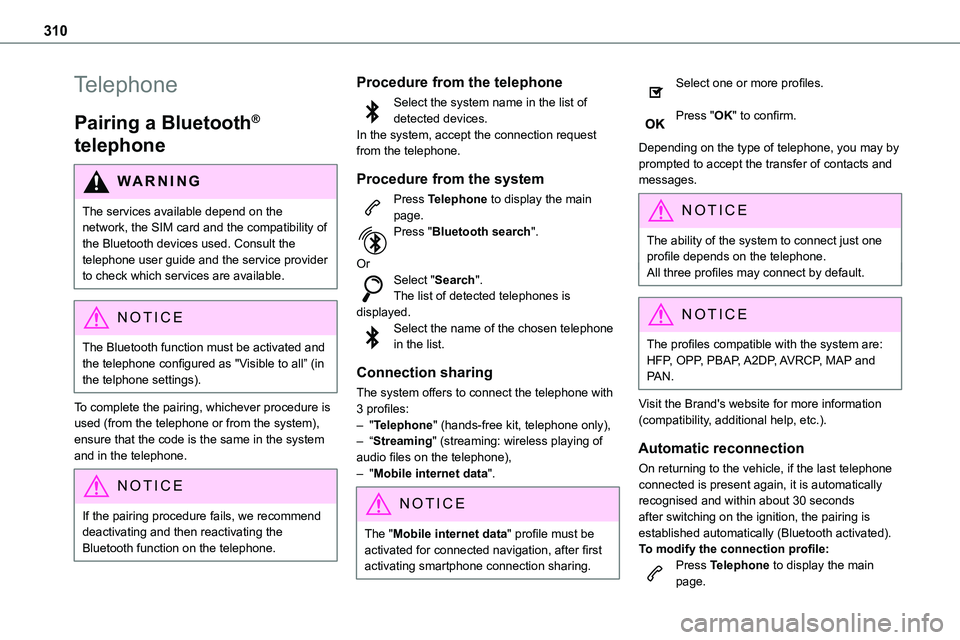
310
Telephone
Pairing a Bluetooth®
telephone
WARNI NG
The services available depend on the network, the SIM card and the compatibility of the Bluetooth devices used. Consult the telephone user guide and the service provider to check which services are available.
NOTIC E
The Bluetooth function must be activated and the telephone configured as "Visible to all” (in the telphone settings).
To complete the pairing, whichever procedure is used (from the telephone or from the system), ensure that the code is the same in the system and in the telephone.
NOTIC E
If the pairing procedure fails, we recommend deactivating and then reactivating the Bluetooth function on the telephone.
Procedure from the telephone
Select the system name in the list of detected devices.In the system, accept the connection request from the telephone.
Procedure from the system
Press Telephone to display the main page.
Press "Bluetooth search".
OrSelect "Search".The list of detected telephones is displayed.Select the name of the chosen telephone in the list.
Connection sharing
The system offers to connect the telephone with 3 profiles:– "Telephone" (hands-free kit, telephone only),– “Streaming" (streaming: wireless playing of audio files on the telephone),– "Mobile internet data".
NOTIC E
The "Mobile internet data" profile must be activated for connected navigation, after first activating smartphone connection sharing.
Select one or more profiles.
Press "OK" to confirm.
Depending on the type of telephone, you may by prompted to accept the transfer of contacts and messages.
NOTIC E
The ability of the system to connect just one profile depends on the telephone.All three profiles may connect by default.
NOTIC E
The profiles compatible with the system are: HFP, OPP, PBAP, A2DP, AVRCP, MAP and PAN.
Visit the Brand's website for more information (compatibility, additional help, etc.).
Automatic reconnection
On returning to the vehicle, if the last telephone connected is present again, it is automatically recognised and within about 30 seconds after switching on the ignition, the pairing is established automatically (Bluetooth activated).To modify the connection profile:Press Telephone to display the main page.
Page 311 of 360
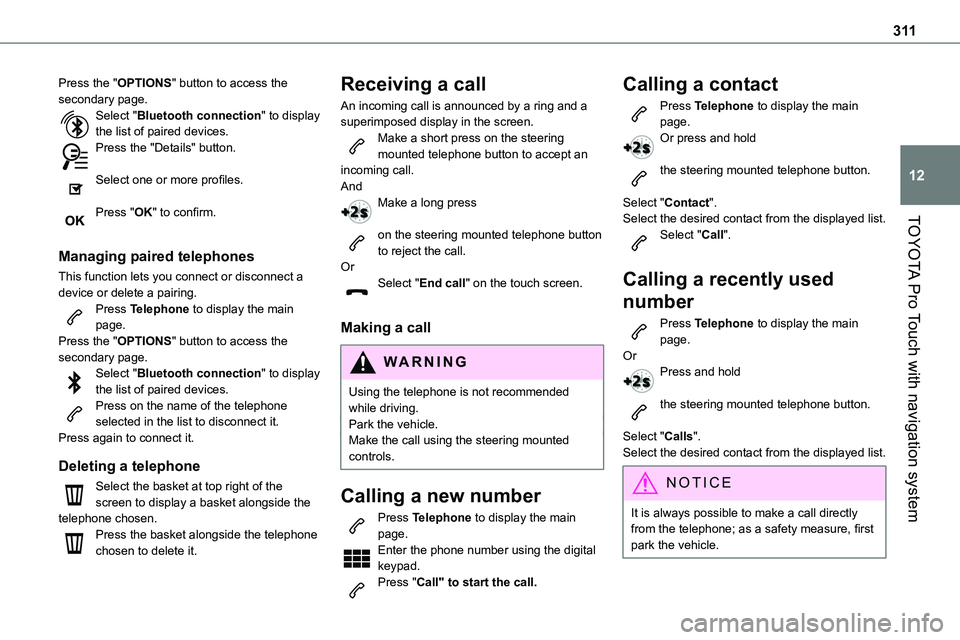
3 11
TOYOTA Pro Touch with navigation system
12
Press the "OPTIONS" button to access the secondary page.Select "Bluetooth connection" to display the list of paired devices.Press the "Details" button.
Select one or more profiles.
Press "OK" to confirm.
Managing paired telephones
This function lets you connect or disconnect a device or delete a pairing.Press Telephone to display the main page.Press the "OPTIONS" button to access the secondary page.Select "Bluetooth connection" to display the list of paired devices.Press on the name of the telephone selected in the list to disconnect it.Press again to connect it.
Deleting a telephone
Select the basket at top right of the screen to display a basket alongside the telephone chosen.Press the basket alongside the telephone chosen to delete it.
Receiving a call
An incoming call is announced by a ring and a superimposed display in the screen.Make a short press on the steering mounted telephone button to accept an incoming call.AndMake a long press
on the steering mounted telephone button to reject the call.OrSelect "End call" on the touch screen.
Making a call
WARNI NG
Using the telephone is not recommended while driving.Park the vehicle.Make the call using the steering mounted controls.
Calling a new number
Press Telephone to display the main
page. Enter the phone number using the digital keypad.Press "Call" to start the call.
Calling a contact
Press Telephone to display the main page.Or press and hold
the steering mounted telephone button.
Select "Contact".Select the desired contact from the displayed list.
Select "Call".
Calling a recently used
number
Press Telephone to display the main page.OrPress and hold
the steering mounted telephone button.
Select "Calls".Select the desired contact from the displayed list.
NOTIC E
It is always possible to make a call directly from the telephone; as a safety measure, first
park the vehicle.
Page 316 of 360

316
In certain countries, only major routes (motorways, etc.) are listed for the traffic information.This is perfectly normal. The system is dependent on the traffic information available.The altitude is not displayed.On starting, GPS initialisation may take up to 3 minutes to receive more than 4 satellites correctly.
► Wait until the system has started up completely so that there is GPS coverage by at least 4 satellites.Depending on the geographical environment (tunnel, etc.) or the weather, the conditions of reception of the GPS signal may vary.This behaviour is normal. The system is dependent on the GPS signal reception conditions.My navigation is no longer connected.During start-up and in certain geographical areas, the connection may be unavailable.► Check that the online services are activated (settings, contract).
Radio
The reception quality of the tuned radio station gradually deteriorates or the station presets are not working (no sound, 87.5 MHz is displayed, etc.).The vehicle is too far from the selected station’s transmitter, or no transmitter is present in the geographical area.
► Activate the "RDS" function by means of the short-cut menu to enable the system to check whether there is a more powerful transmitter in the geographical area.The aerial is missing or has been damaged (for example while entering a car wash or underground car park).► Have the aerial checked by a dealer.The environment (hills, buildings, tunnels,
basement car parks, etc.) is blocking reception, including in RDS mode.This is a perfectly normal phenomenon, and is not indicative of an audio system malfunction.I cannot find some radio stations in the list of stations received.The name of the radio station changes.The station is no longer received or its name has changed in the list.Some radio stations send other information in place of their name (the title of the song for example).The system interprets these details as the station name.► Press the "Update list" button in the "Radio stations” secondary menu.
Media
Playback of my USB memory stick starts only after a very long wait (around 2 to 3 minutes).Some files supplied with the memory stick may greatly slow down access to reading the memory stick (multiplication by 10 of the cataloguing time).
► Delete the files supplied with the memory stick and limit the number of sub-folders in the file structure on the memory stick.There may be an extended pause after inserting a USB stick.The system reads a variety of data (folder, title, artist, etc.). This can take from a few seconds to a few minutes.This is perfectly normal.
Some characters in information about the currently playing media may not be displayed correctly.The audio system is unable to process certain types of character.► Use standard characters to name tracks and folders.Playback of streaming files does not start.The connected device does not automatically launch playback.► Start playback from the device.Track names and playing times are not displayed on the audio streaming screen.The Bluetooth profile does not allow the transfer of this information.
Telephone
I cannot connect my Bluetooth telephone.The telephone's Bluetooth function may be switched off or the device may not be visible.► Check that the telephone has Bluetooth switched on.► Check in the telephone settings that it is "visible to all".
Page 317 of 360
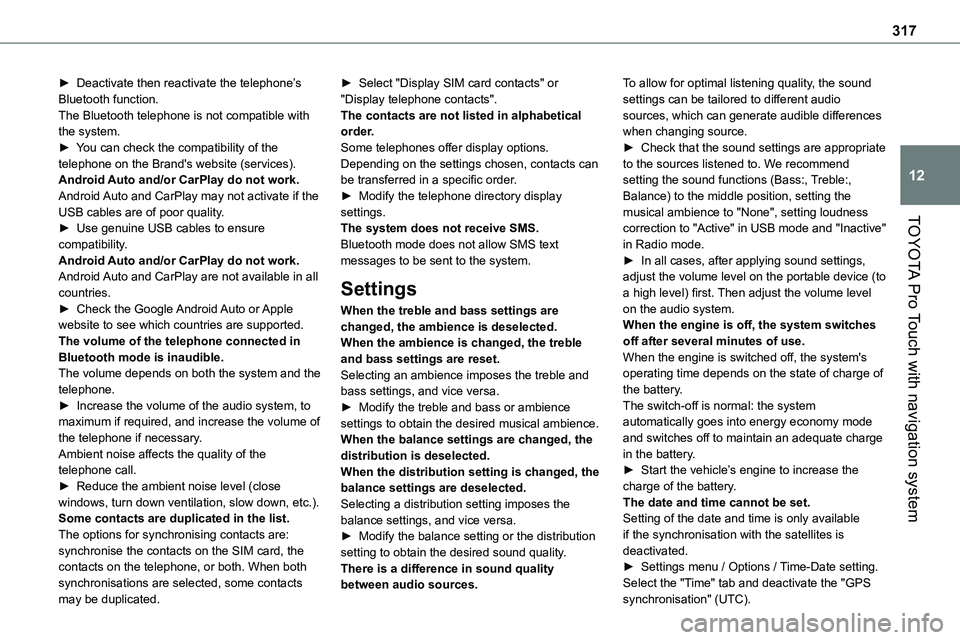
317
TOYOTA Pro Touch with navigation system
12
► Deactivate then reactivate the telephone’s Bluetooth function.The Bluetooth telephone is not compatible with the system.► You can check the compatibility of the telephone on the Brand's website (services).Android Auto and/or CarPlay do not work.Android Auto and CarPlay may not activate if the USB cables are of poor quality.
► Use genuine USB cables to ensure compatibility.Android Auto and/or CarPlay do not work.Android Auto and CarPlay are not available in all countries.► Check the Google Android Auto or Apple website to see which countries are supported.The volume of the telephone connected in Bluetooth mode is inaudible.The volume depends on both the system and the telephone.► Increase the volume of the audio system, to maximum if required, and increase the volume of the telephone if necessary.Ambient noise affects the quality of the telephone call.► Reduce the ambient noise level (close windows, turn down ventilation, slow down, etc.).Some contacts are duplicated in the list.The options for synchronising contacts are: synchronise the contacts on the SIM card, the contacts on the telephone, or both. When both synchronisations are selected, some contacts may be duplicated.
► Select "Display SIM card contacts" or "Display telephone contacts".The contacts are not listed in alphabetical order.Some telephones offer display options. Depending on the settings chosen, contacts can be transferred in a specific order.► Modify the telephone directory display settings.
The system does not receive SMS.Bluetooth mode does not allow SMS text messages to be sent to the system.
Settings
When the treble and bass settings are changed, the ambience is deselected.When the ambience is changed, the treble and bass settings are reset.Selecting an ambience imposes the treble and bass settings, and vice versa.► Modify the treble and bass or ambience settings to obtain the desired musical ambience.When the balance settings are changed, the distribution is deselected.When the distribution setting is changed, the balance settings are deselected.Selecting a distribution setting imposes the balance settings, and vice versa.► Modify the balance setting or the distribution setting to obtain the desired sound quality.There is a difference in sound quality between audio sources.
To allow for optimal listening quality, the sound settings can be tailored to different audio sources, which can generate audible differences when changing source.► Check that the sound settings are appropriate to the sources listened to. We recommend setting the sound functions (Bass:, Treble:, Balance) to the middle position, setting the musical ambience to "None", setting loudness
correction to "Active" in USB mode and "Inactive" in Radio mode.► In all cases, after applying sound settings, adjust the volume level on the portable device (to a high level) first. Then adjust the volume level on the audio system.When the engine is off, the system switches off after several minutes of use.When the engine is switched off, the system's operating time depends on the state of charge of the battery.The switch-off is normal: the system automatically goes into energy economy mode and switches off to maintain an adequate charge in the battery.► Start the vehicle’s engine to increase the charge of the battery.The date and time cannot be set.Setting of the date and time is only available if the synchronisation with the satellites is deactivated.► Settings menu / Options / Time-Date setting. Select the "Time" tab and deactivate the "GPS synchronisation" (UTC).
Page 321 of 360

321
Alphabetical index
A
ABS 11 2Accelerated charging unit (Wallbox) 201Accessories 109, 154Access to the 3rd row 63, 65Access to the spare wheel 234Active Safety Brake 184–186
AdBlue® 20, 220AdBlue® tank 221Additive, Diesel 217–218Adjusting head restraints 54Adjusting seat 52–53Adjusting the air distribution 88–89Adjusting the air flow 88–89Adjusting the date 29, 288, 314Adjusting the height and reach of the steering wheel 56Adjusting the lumbar support 52Adjusting the seat angle 52–53Adjusting the seat belt height 11 7Adjusting the temperature 88–89Adjusting the time 29, 288, 314Advice on care and maintenance 199, 224Advice on driving 8, 148–149Airbags 120, 122–123, 125Airbags, curtain 121, 123Airbags, front 120, 122, 125Airbags, lateral 121–122Air conditioning 86, 90, 92Air conditioning, digital 91Air conditioning, dual-zone automatic 88–89
Air conditioning, manual 87–88, 91Air intake 88–90Air vents 86Alarm 48–50Android Auto connection 284, 304Anti-lock braking system (ABS) 11 2–11 3Anti-pinch 82Antitheft / Immobiliser 31
Apple CarPlay connection 284, 304Applications 304Area, loading 79Armrest, front 55, 74Assistance call 11 0–111Assistance, emergency braking 11 3, 185Audible warning 11 2Audio streaming (Bluetooth) 270, 282–283, 309
B
Battery 210, 246Battery, 12 V 218, 246–249Battery, ancillaries 246Battery, charging 248–249Battery, remote control 38, 94Bench seat, one-piece, fixed 63–64Blind, panoramic roof 82Blind spot monitoring system 190Blind spot sensors 189Blinds, side 81BlueHDi 227
Bluetooth (hands-free) 271, 285–286, 310Bluetooth (telephone) 285–286, 310–3 11Bodywork 225Bonnet 213–214Boot 47Boot lid 34–36, 38, 47Bottle holder 74Brake discs 219
Brake lamps 241, 243Brakes 219Braking 164Braking assistance system 11 2–11 3Braking, automatic emergency 184–186Braking, dynamic emergency 156–158Brightness 287Bulbs 238Bulbs (changing) 238, 241
C
Capacity, fuel tank 196–198Cap, fuel filler 197–198Care of the bodywork 225CD 269, 282CD, MP3 269, 282Central locking 30, 34–35, 39Changing a bulb 238, 241, 243Changing a bulb (side-hinged doors) 241Changing a fuse 243–245Changing a wheel 233Changing a wiper blade 107–108
Page 322 of 360
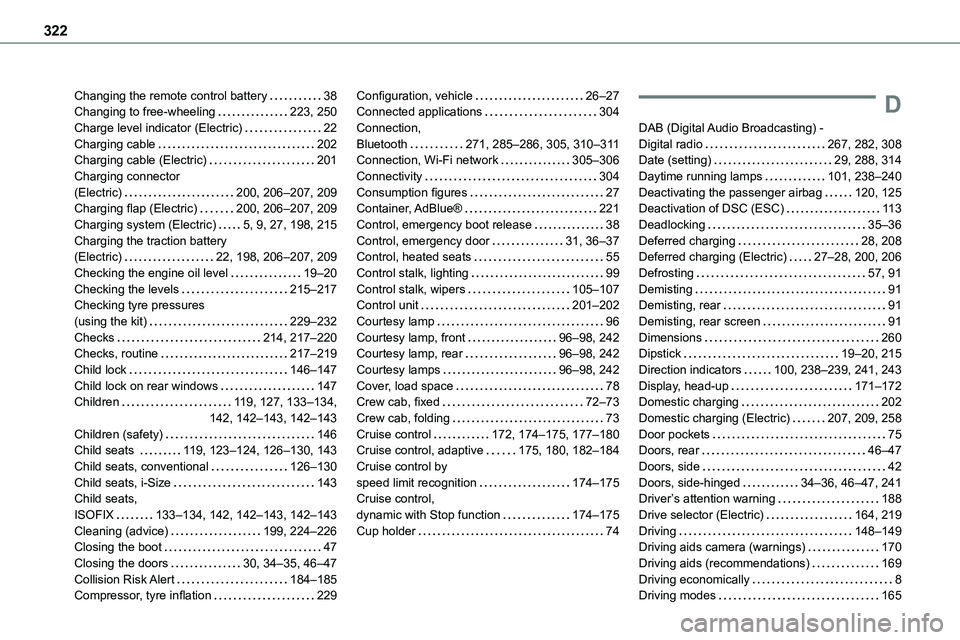
322
Changing the remote control battery 38Changing to free-wheeling 223, 250Charge level indicator (Electric) 22Charging cable 202Charging cable (Electric) 201Charging connector (Electric) 200, 206–207, 209Charging flap (Electric) 200, 206–207, 209
Charging system (Electric) 5, 9, 27, 198, 215Charging the traction battery (Electric) 22, 198, 206–207, 209Checking the engine oil level 19–20Checking the levels 215–217Checking tyre pressures (using the kit) 229–232Checks 214, 217–220Checks, routine 217–219Child lock 146–147Child lock on rear windows 147Children 11 9, 127, 133–134, 142, 142–143, 142–143Children (safety) 146Child seats 11 9, 123–124, 126–130, 143Child seats, conventional 126–130Child seats, i-Size 143Child seats, ISOFIX 133–134, 142, 142–143, 142–143Cleaning (advice) 199, 224–226Closing the boot 47Closing the doors 30, 34–35, 46–47Collision Risk Alert 184–185Compressor, tyre inflation 229
Configuration, vehicle 26–27Connected applications 304Connection, Bluetooth 271, 285–286, 305, 310–3 11Connection, Wi-Fi network 305–306Connectivity 304Consumption figures 27Container, AdBlue® 221
Control, emergency boot release 38Control, emergency door 31, 36–37Control, heated seats 55Control stalk, lighting 99Control stalk, wipers 105–107Control unit 201–202Courtesy lamp 96Courtesy lamp, front 96–98, 242Courtesy lamp, rear 96–98, 242Courtesy lamps 96–98, 242Cover, load space 78Crew cab, fixed 72–73Crew cab, folding 73Cruise control 172, 174–175, 177–180Cruise control, adaptive 175, 180, 182–184Cruise control by speed limit recognition 174–175Cruise control, dynamic with Stop function 174–175Cup holder 74
D
DAB (Digital Audio Broadcasting) - Digital radio 267, 282, 308Date (setting) 29, 288, 314Daytime running lamps 101, 238–240Deactivating the passenger airbag 120, 125Deactivation of DSC (ESC) 11 3
Deadlocking 35–36Deferred charging 28, 208Deferred charging (Electric) 27–28, 200, 206Defrosting 57, 91Demisting 91Demisting, rear 91Demisting, rear screen 91Dimensions 260Dipstick 19–20, 215Direction indicators 100, 238–239, 241, 243Display, head-up 171–172Domestic charging 202Domestic charging (Electric) 207, 209, 258Door pockets 75Doors, rear 46–47Doors, side 42Doors, side-hinged 34–36, 46–47, 241Driver’s attention warning 188Drive selector (Electric) 164, 219Driving 148–149Driving aids camera (warnings) 170Driving aids (recommendations) 169Driving economically 8Driving modes 165
Page 327 of 360
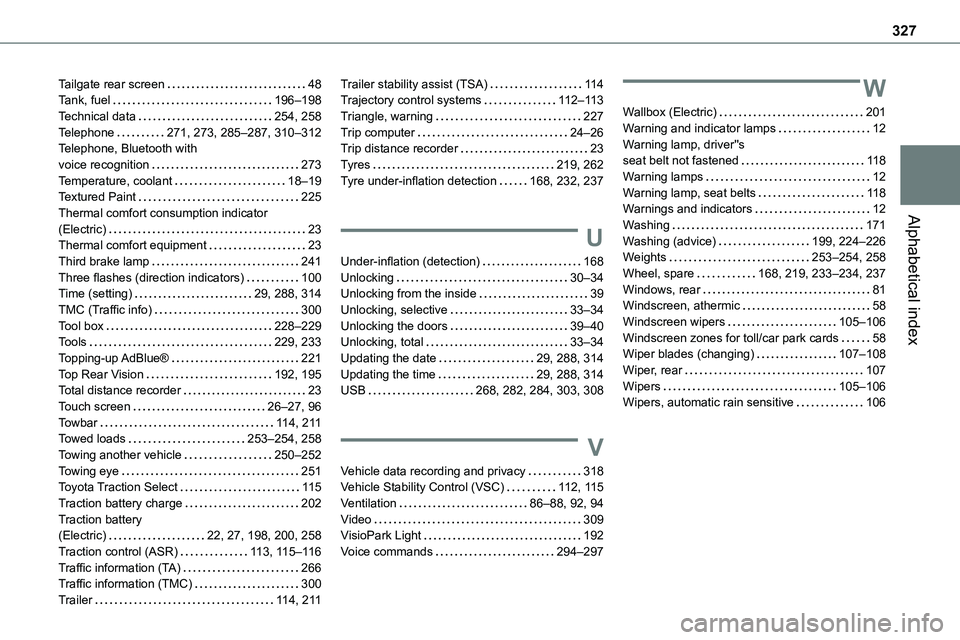
327
Alphabetical index
Tailgate rear screen 48Tank, fuel 196–198Technical data 254, 258Telephone 271, 273, 285–287, 310–312Telephone, Bluetooth with voice recognition 273Temperature, coolant 18–19Textured Paint 225Thermal comfort consumption indicator (Electric) 23Thermal comfort equipment 23Third brake lamp 241Three flashes (direction indicators) 100Time (setting) 29, 288, 314TMC (Traffic info) 300Tool box 228–229Tools 229, 233Topping-up AdBlue® 221Top Rear Vision 192, 195Total distance recorder 23Touch screen 26–27, 96Towbar 11 4, 2 11Towed loads 253–254, 258Towing another vehicle 250–252Towing eye 251Toyota Traction Select 11 5Traction battery charge 202Traction battery (Electric) 22, 27, 198, 200, 258Traction control (ASR) 11 3, 11 5–11 6Traffic information (TA) 266Traffic information (TMC) 300
Trailer 11 4, 2 11
Trailer stability assist (TSA) 11 4Trajectory control systems 11 2–11 3Triangle, warning 227Trip computer 24–26Trip distance recorder 23Tyres 219, 262Tyre under-inflation detection 168, 232, 237
U
Under-inflation (detection) 168Unlocking 30–34Unlocking from the inside 39Unlocking, selective 33–34Unlocking the doors 39–40Unlocking, total 33–34Updating the date 29, 288, 314Updating the time 29, 288, 314USB 268, 282, 284, 303, 308
V
Vehicle data recording and privacy 318Vehicle Stability Control (VSC) 11 2, 11 5Ventilation 86–88, 92, 94Video 309VisioPark Light 192Voice commands 294–297
W
Wallbox (Electric) 201Warning and indicator lamps 12Warning lamp, driver''s seat belt not fastened 11 8Warning lamps 12Warning lamp, seat belts 11 8Warnings and indicators 12Washing 171Washing (advice) 199, 224–226Weights 253–254, 258Wheel, spare 168, 219, 233–234, 237Windows, rear 81Windscreen, athermic 58Windscreen wipers 105–106Windscreen zones for toll/car park cards 58Wiper blades (changing) 107–108Wiper, rear 107Wipers 105–106Wipers, automatic rain sensitive 106