Page 96 of 552
962-1. Instrument cluster
■Customization
Some functions can be customized.
( P.494)
Content display area
By selecting menu icons on the
multi-information di splay, a variety
of driving-related information can
be displayed. The multi-information
display can also be used to change
display settings and other vehicle
settings.
Warning or advice pop-up displays
are also displayed in certain situa-
tions.
Driving support system status
display area
Displays a contracted display of the
driving support system status when
not selected for the multi-informa-
tion display, while any of the follow-
ing systems are operating:
■Liquid crystal display
P. 8 5
Multi-infor mation dis-
play (12.3-inch dis-
play)
Display
Page 97 of 552
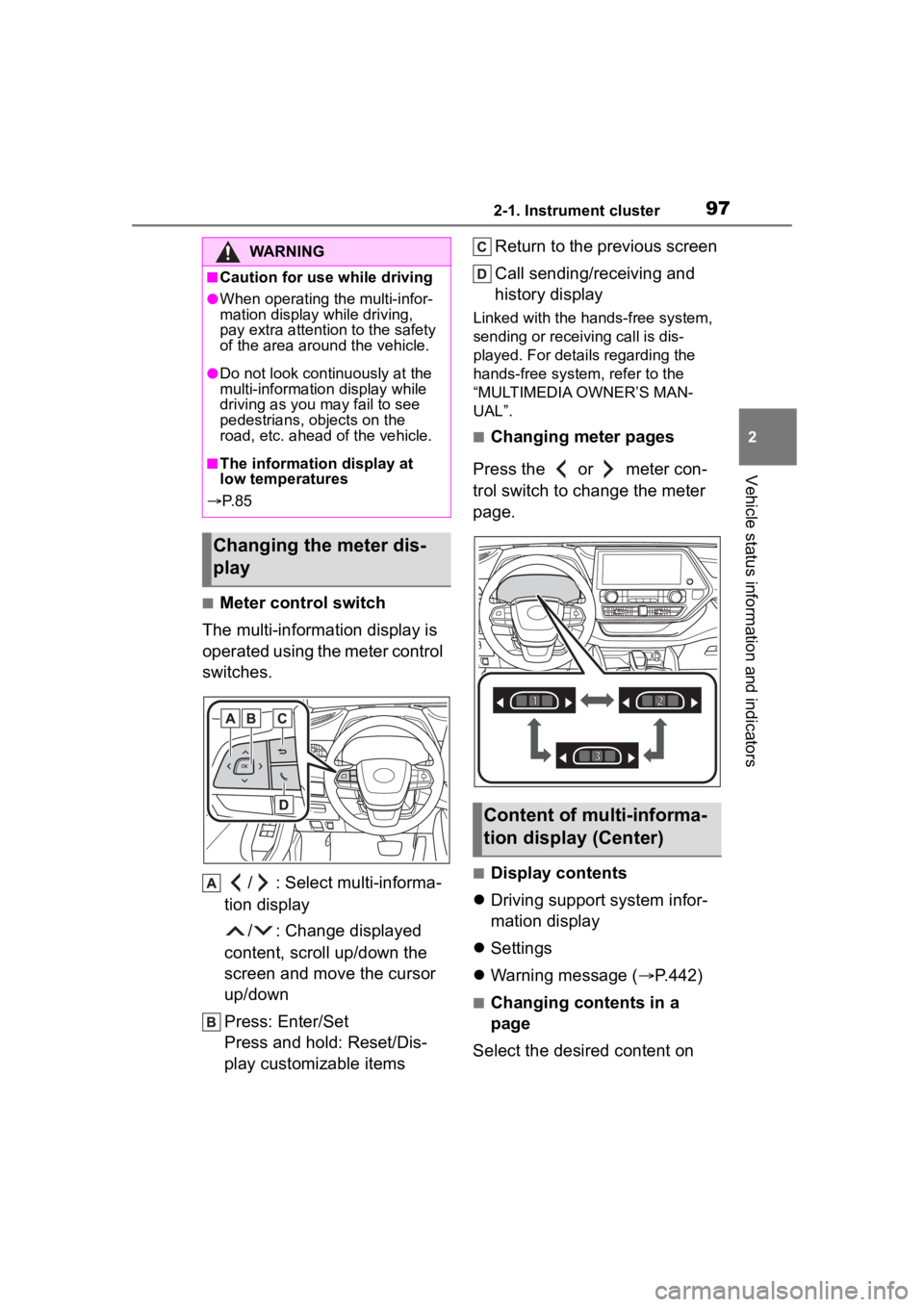
972-1. Instrument cluster
2
Vehicle status information and indicators
■Meter control switch
The multi-information display is
operated using the meter control
switches.
/ : Select multi-informa-
tion display
/ : Change displayed
content, scroll up/down the
screen and move the cursor
up/down
Press: Enter/Set
Press and hold: Reset/Dis-
play customizable items Return to the previous screen
Call sending/receiving and
history display
Linked with the hands-free system,
sending or receiving call is dis-
played. For details regarding the
hands-free system, refer to the
“MULTIMEDIA OWNER’S MAN-
UAL”.
■Changing meter pages
Press the or meter con-
trol switch to change the meter
page.
■Display contents
Driving support system infor-
mation display
Settings
Warning message ( P.442)
■Changing contents in a
page
Select the desired content on
WARNING
■Caution for use while driving
●When operating the multi-infor-
mation display while driving,
pay extra attention to the safety
of the area aroun d the vehicle.
●Do not look continuously at the
multi-information display while
driving as you may fail to see
pedestrians, objects on the
road, etc. ahead o f the vehicle.
■The information display at
low temperatures
P. 8 5
Changing the meter dis-
play
Content of multi-informa-
tion display (Center)
Page 98 of 552

982-1. Instrument cluster
the page’s setting mode display.
1Press the or meter
control switch to select a
page.
2 To enable page edit, press
and hold the meter con-
trol switch.
3 Press the or meter
control switch to select a dis-
play to be changed.
4 Press or meter control
switch to select a content.
5 When the setting is complete,
press .
■Driving support system
information display
Select to display the operational
status of the following systems:
PCS (Pre-Collision System)
( P.228)
LTA (Lane Tracing Assist)
( P.239)
Dynamic radar cruise control
with full-speed range
( P.249)
■Settings
The meter display settings can
be changed in .
Language
Select to change the language dis-
played.
Units
Select to change t he units of mea-
sure displayed.
Meter Type
Select to change the meter type.
Meter Style
Select to change the meter style.
Dial Type
1 dial: Select to change the display
of the speedometer or tachometer.
Eco Driving Indicator Light
Select to enable/disable the Eco
Driving Indi cator Light.
Fuel Economy
Select to set the display of the fuel
economy.
Drive Info Items
Select to change the display of the
drive information.
TRIP A/B Items
Select to change the display of the
drive information of TRIP A/B.
Pop-up display
Select to enable/disable pop-up
displays for each relevant system.
Default settings
Select to reset the meter display
settings to the default setting.
■Display contents (Side)
Fuel economy
Eco Driving Indicator
Driving support system infor-
mation display
Audio system-linked display
Content of multi-informa-
tion display (Side)
Page 99 of 552
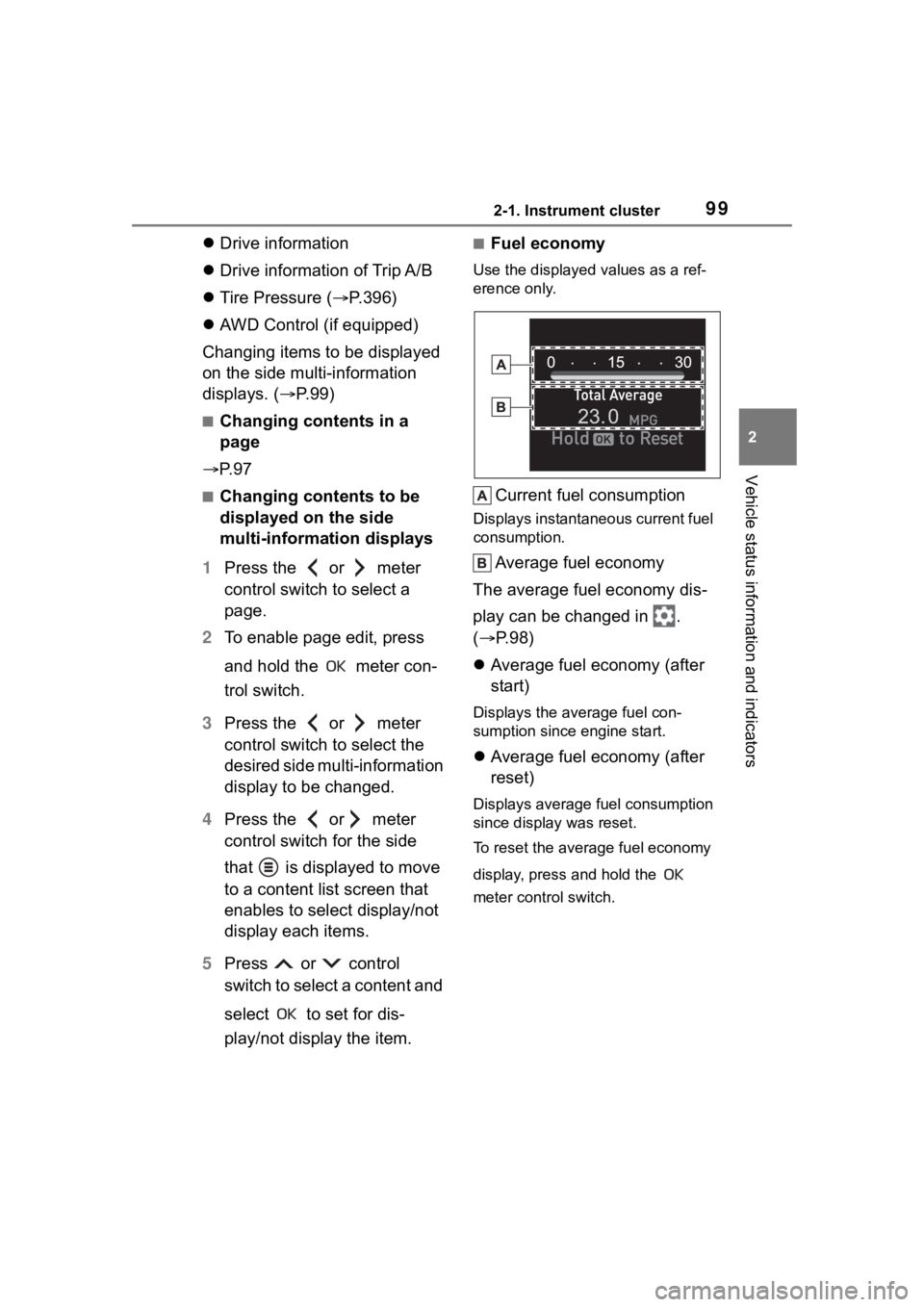
992-1. Instrument cluster
2
Vehicle status information and indicators
Drive information
Drive information of Trip A/B
Tire Pressure ( P.396)
AWD Control (if equipped)
Changing items to be displayed
on the side multi-information
displays. ( P. 9 9 )
■Changing contents in a
page
P. 9 7
■Changing contents to be
displayed on the side
multi-information displays
1 Press the or meter
control switch to select a
page.
2 To enable page edit, press
and hold the meter con-
trol switch.
3 Press the or meter
control switch to select the
desired side multi-information
display to be changed.
4 Press the or meter
control switch for the side
that is displayed to move
to a content list screen that
enables to select display/not
display each items.
5 Press or control
switch to select a content and
select to set for dis-
play/not display the item.
■Fuel economy
Use the displayed values as a ref-
erence only.
Current fuel consumption
Displays instantaneous current fuel
consumption.
Average fuel economy
The average fuel economy dis-
play can be changed in .
( P.98)
Average fuel economy (after
start)
Displays the average fuel con-
sumption since engine start.
Average fuel economy (after
reset)
Displays average fuel consumption
since display was reset.
To reset the average fuel economy
display, press and hold the
meter control switch.
Page 100 of 552
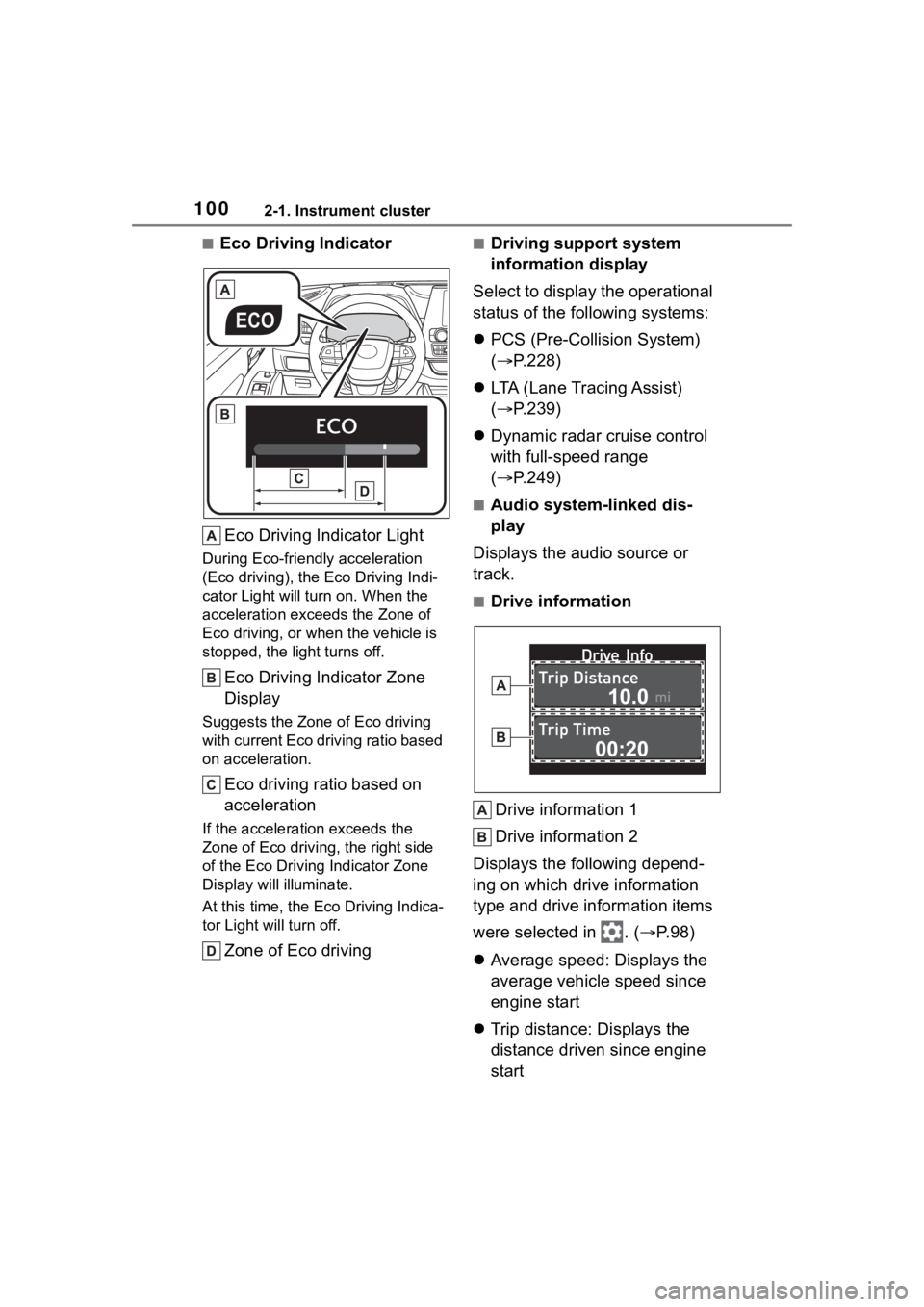
1002-1. Instrument cluster
■Eco Driving IndicatorEco Driving Indicator Light
During Eco-friendly acceleration
(Eco driving), the Eco Driving Indi-
cator Light will tu rn on. When the
acceleration exceeds the Zone of
Eco driving, or when the vehicle is
stopped, the light turns off.
Eco Driving Indicator Zone
Display
Suggests the Zone of Eco driving
with current Eco driving ratio based
on acceleration.
Eco driving ratio based on
acceleration
If the acceleration exceeds the
Zone of Eco driving, the right side
of the Eco Driving Indicator Zone
Display will illuminate.
At this time, the Eco Driving Indica-
tor Light will turn off.
Zone of Eco driving
■Driving support system
information display
Select to display the operational
status of the following systems:
PCS (Pre-Colli sion System)
( P.228)
LTA (Lane Tracing Assist)
( P.239)
Dynamic radar cruise control
with full-speed range
( P.249)
■Audio system-linked dis-
play
Displays the audio source or
track.
■Drive information
Drive information 1
Drive information 2
Displays the following depend-
ing on which drive information
type and drive information items
were selected in . ( P.98)
Average speed: Displays the
average vehicle speed since
engine start
Trip distance: Displays the
distance driven since engine
start
Page 101 of 552
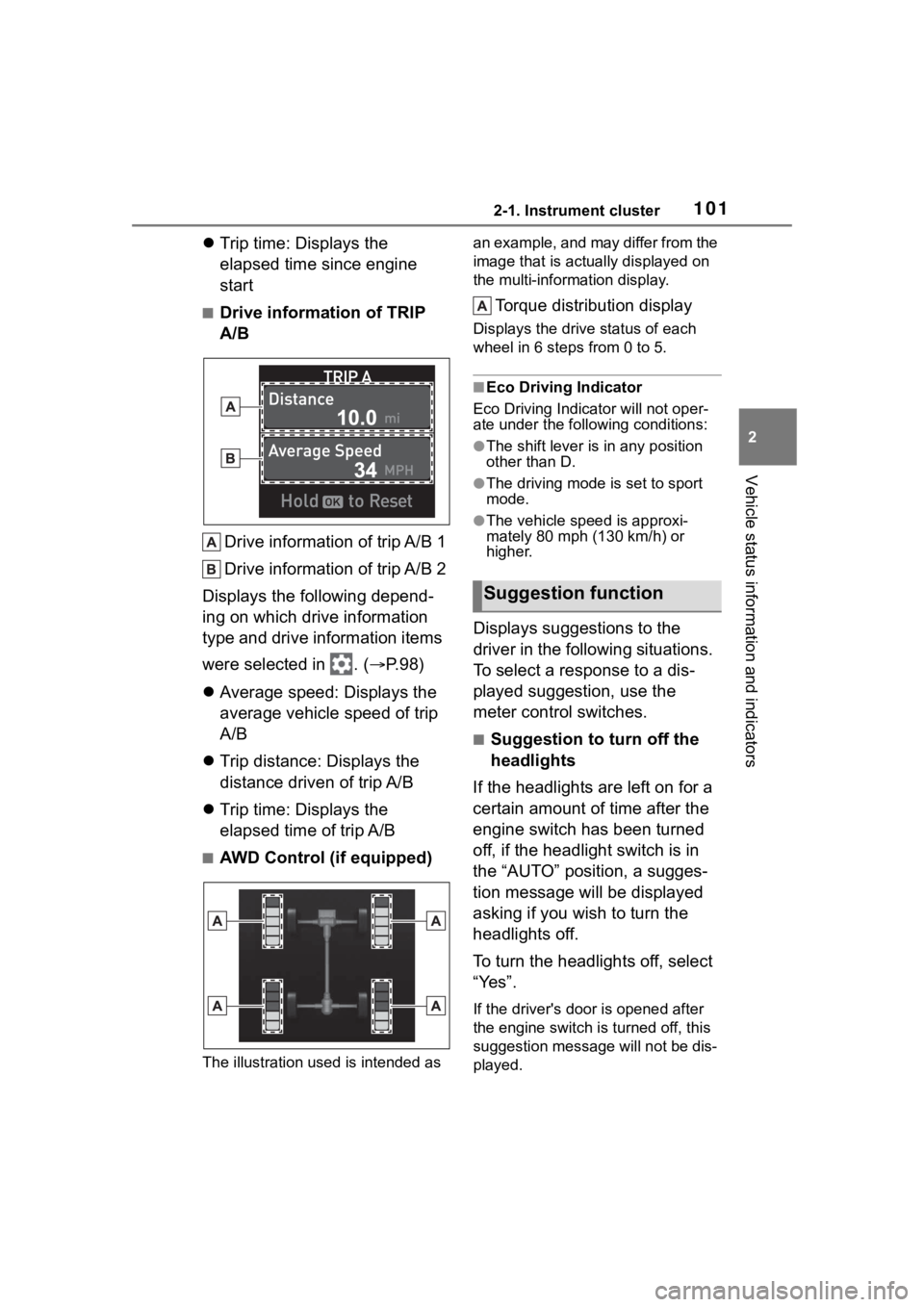
1012-1. Instrument cluster
2
Vehicle status information and indicators
Trip time: Displays the
elapsed time since engine
start
■Drive information of TRIP
A/B
Drive information of trip A/B 1
Drive information of trip A/B 2
Displays the following depend-
ing on which drive information
type and drive information items
were selected in . ( P.98)
Average speed: Displays the
average vehicle speed of trip
A/B
Trip distance: Displays the
distance driven of trip A/B
Trip time: Displays the
elapsed time of trip A/B
■AWD Control (if equipped)
The illustration used is intended as an example, and may differ from the
image that is actually displayed on
the multi-information display.
Torque distribution display
Displays the drive status of each
wheel in 6 steps from 0 to 5.
■Eco Driving Indicator
Eco Driving Indicator will not oper-
ate under the following conditions:
●The shift lever is in any position
other than D.
●The driving mode is set to sport
mode.
●The vehicle spe ed is approxi-
mately 80 mph (130 km/h) or
higher.
Displays suggestions to the
driver in the following situations.
To select a response to a dis-
played suggestion, use the
meter control switches.
■Suggestion to turn off the
headlights
If the headlights are left on for a
certain amount of time after the
engine switch has been turned
off, if the headlight switch is in
the “AUTO” position, a sugges-
tion message will be displayed
asking if you wish to turn the
headlights off.
To turn the headlights off, select
“Yes”.
If the driver's door is opened after
the engine switch is turned off, this
suggestion message will not be dis-
played.
Suggestion function
Page 102 of 552
1022-1. Instrument cluster
■Customization
Some functions can be customized.
( P.494)
■Vehicle functions and set-
tings that can be changed
P.494
■Meter display settings
P. 9 8
■Suspension of the settings dis-
play
●Some settings cannot be changed
while driving. When changing set-
tings, park the vehicle in a safe
place.
●If a warning message is displayed,
operation of the settings display
will be suspended.
Settings display
WARNING
■Cautions during setting up
the display
If the engine is running when
changing the dis play settings,
ensure that the vehicle is parked
in a place with adequate ventila-
tion. In a closed area such as a
garage, exhaust gases including
harmful carbon monoxide (CO)
may collect and enter the vehicle.
This may lead to death or a seri-
ous health hazard.
NOTICE
■During setting up the display
To prevent batte ry discharge,
ensure that the engine is running
while setting up the display fea-
tures.
Page 103 of 552

1032-1. Instrument cluster
2
Vehicle status information and indicators
*: If equipped
Illustrations used in this text a re intended as examples, and m ay differ from
the image that is actually displayed by the he ad-up display.
Shift position display (P.201)
Speed limit/RSA (Road Sign Assist) display area
Displays the following items:
• Speed limit of the current road (linked to the navigation syst em) (U.S.A.
only)
• RSA (Road Sign Assist) display (if equipped) (P.261)
Vehicle speed display area
Eco Driving Indicator/Tachometer/Outside temperature ( P.106)
Navigation system-linked display area (if equipped) ( P.106)
Displays the following items, wh ich are linked to the navigation system:
• Route guidance to destination
• Street name
• Compass (heading-up display)
Driving assist system status display area ( P.107)
Head-up display*
The head-up display is linked to the meters and navigation
system (if equipped) and projects a variety of information in
front of the driver, such as the current vehicle speed and rout e
guidance to a set destination.
System components