2023 TESLA MODEL Y ad blue
[x] Cancel search: ad bluePage 163 of 298

NOTE: Use a USB port located at the front of the center
console. The USB connections at the rear of the console are for charging only.
NOTE: For some vehicles manufactured after
approximately November 1, 2021, the center console USB ports may only support charging devices. Use the USB port inside the glove box for all other functions.
Bluetooth Connected Devices
If you have a Bluetooth-capable device such as a phone that is paired and connected to
Model Y (see Pairing a
Bluetooth Phone on page 133), you can play audio files
stored on it. Choose Media Player
Page 164 of 298
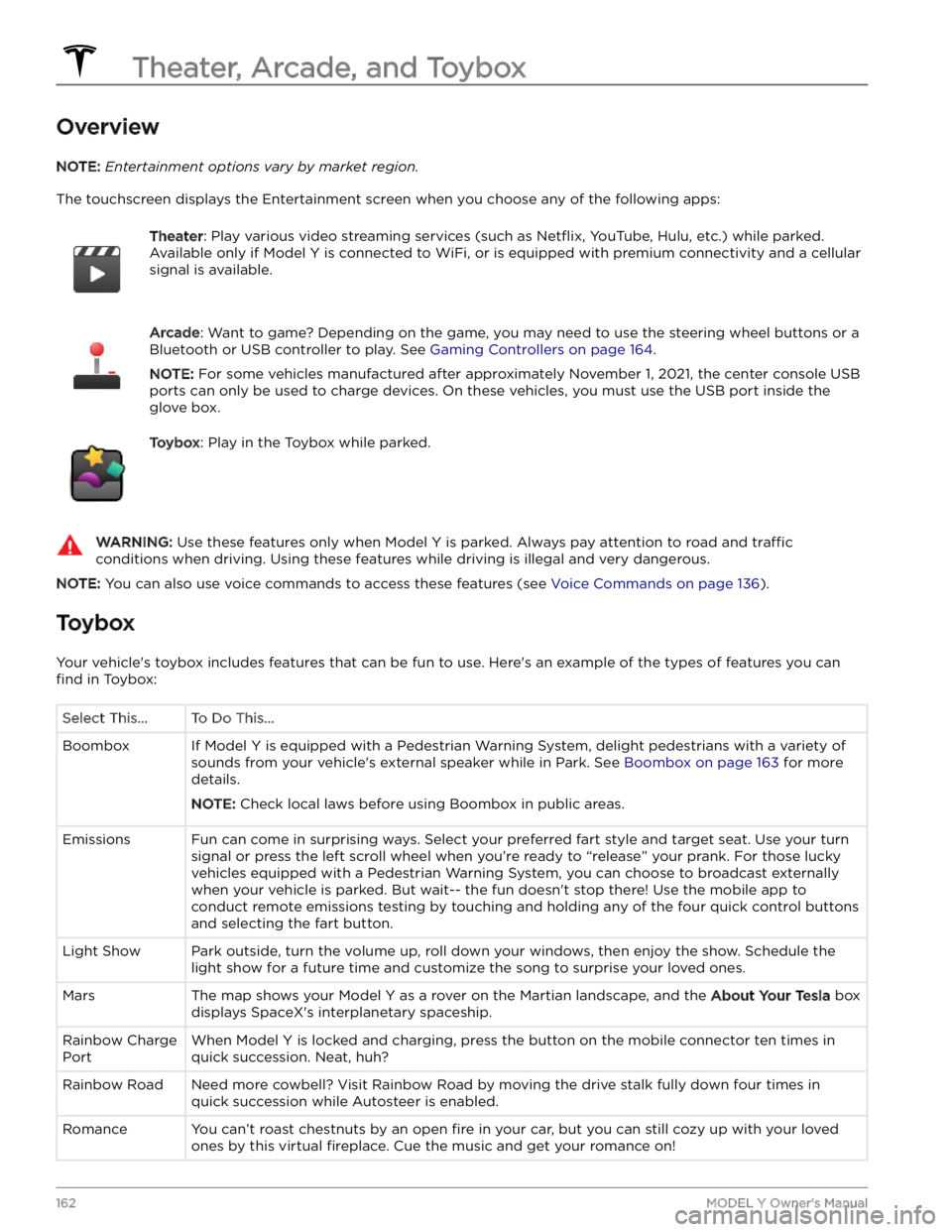
Overview
NOTE: Entertainment options vary by market region.
The touchscreen displays the Entertainment screen when you choose any of the following apps:
Theater: Play various video streaming services (such as Netflix, YouTube, Hulu, etc.) while parked.
Available only if
Model Y is connected to WiFi, or is equipped with premium connectivity and a cellular
signal is available.
Arcade: Want to game? Depending on the game, you may need to use the steering wheel buttons or a
Bluetooth or USB controller to play. See
Gaming Controllers on page 164.
NOTE: For some vehicles manufactured after approximately November 1, 2021, the center console USB
ports can only be used to charge devices. On these vehicles, you must use the USB port inside the glove box.
Toybox: Play in the Toybox while parked.WARNING: Use these features only when Model Y is parked. Always pay attention to road and traffic
conditions when driving. Using these features while driving is illegal and very dangerous.
NOTE: You can also use voice commands to access these features (see Voice Commands on page 136).
Toybox
Your vehicle
Page 173 of 298
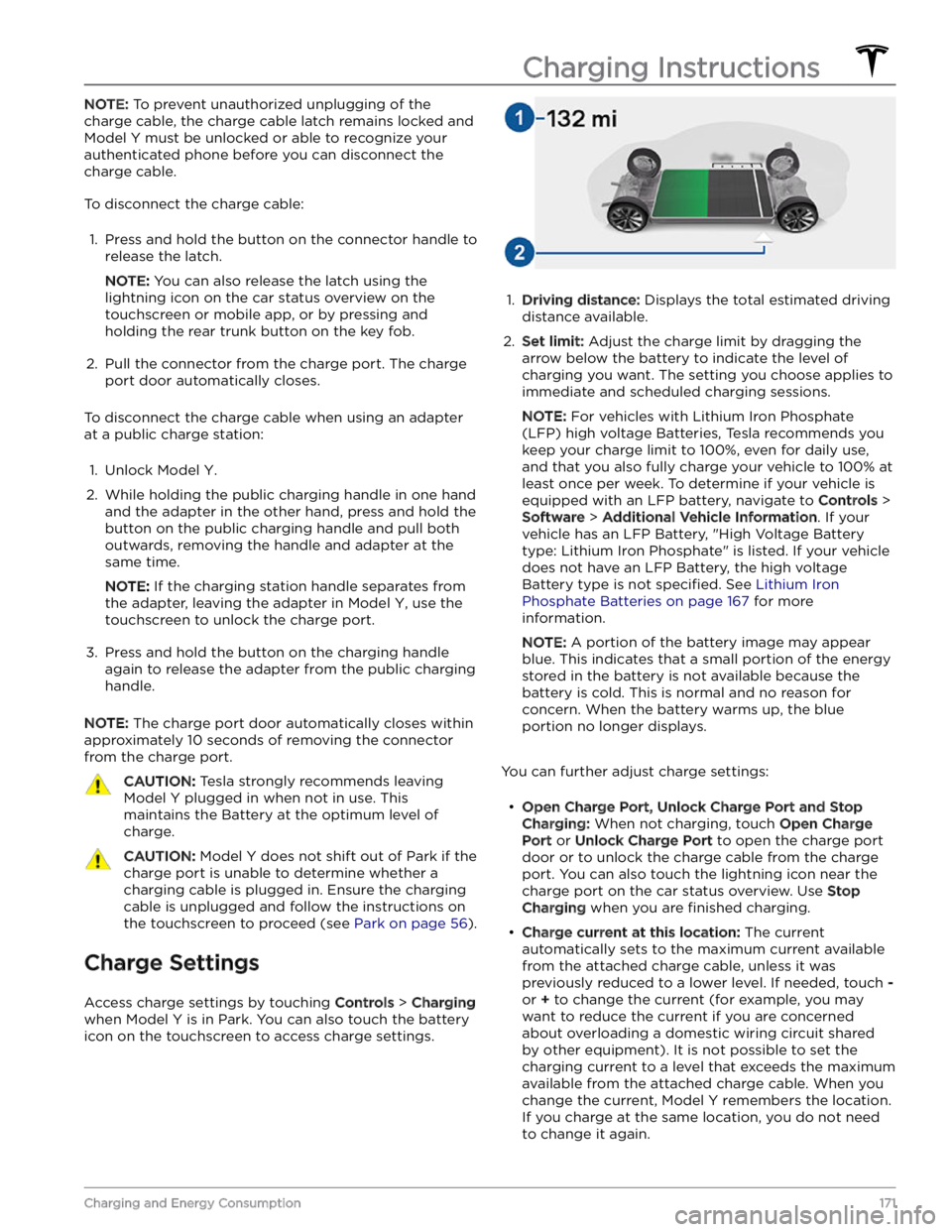
NOTE: To prevent unauthorized unplugging of the
charge cable, the charge cable latch remains locked and
Model Y must be unlocked or able to recognize your
authenticated phone before you can disconnect the
charge cable.
To disconnect the charge cable:
1.
Press and hold the button on the connector handle to release the latch.
NOTE: You can also release the latch using the
lightning icon on the car status overview on the
touchscreen or mobile app, or by pressing and holding the rear trunk button on the key fob.
2.
Pull the connector from the charge port. The charge
port door automatically closes.
To disconnect the charge cable when using an adapter at a public charge station:
1.
Unlock Model Y.
2.
While holding the public charging handle in one hand and the adapter in the other hand, press and hold the button on the public charging handle and pull both
outwards, removing the handle and adapter at the same time.
NOTE: If the charging station handle separates from
the adapter, leaving the adapter in
Model Y, use the
touchscreen to unlock the charge port.
3.
Press and hold the button on the charging handle
again to release the adapter from the public charging handle.
NOTE: The charge port door automatically closes within
approximately 10 seconds of removing the connector from the charge port.
CAUTION: Tesla strongly recommends leaving
Model Y plugged in when not in use. This
maintains the Battery at the optimum level of
charge.
CAUTION: Model Y does not shift out of Park if the
charge port is unable to determine whether a
charging cable is plugged in. Ensure the charging
cable is unplugged and follow the instructions on
the touchscreen to proceed (see Park on page 56).
Charge Settings
Access charge settings by touching Controls > Charging
when Model Y is in Park. You can also touch the battery
icon on the touchscreen to access charge settings.
1.
Driving distance: Displays the total estimated driving
distance available.
2.
Set limit: Adjust the charge limit by dragging the
arrow below the battery to indicate the level of charging you want. The setting you choose applies to immediate and scheduled charging sessions.
NOTE: For vehicles with Lithium Iron Phosphate
(LFP) high voltage Batteries, Tesla recommends you keep your charge limit to 100%, even for daily use,
and that you also fully charge your vehicle to 100% at
least once per week. To determine if your vehicle is
equipped with an LFP battery, navigate to
Controls >
Software > Additional Vehicle Information. If your
vehicle has an LFP Battery, "High Voltage Battery type: Lithium Iron Phosphate" is listed. If your vehicle
does not have an LFP Battery, the high voltage Battery type is not
specified. See Lithium Iron
Phosphate Batteries on page 167 for more
information.
NOTE: A portion of the battery image may appear
blue. This indicates that a small portion of the energy
stored in the battery is not available because the battery is cold. This is normal and no reason for concern. When the battery warms up, the blue portion no longer displays.
You can further adjust charge settings:
Page 226 of 298

1. Ensure Model Y is in Park.2.
Chock the tires or make sure Model Y is secure.
3.
Press and hold the brake pedal, then on the touchscreen, touch
Controls > Service > Towing. The
touchscreen displays a message reminding you how
to properly transport
Model Y.
4.
Press and hold the Transport Mode button until it
turns blue.
Model Y is now free-rolling and can slowly
be rolled (no faster than walking speed) or winched.
To cancel Transport Mode, shift Model Y into Park.
NOTE: If your vehicle is equipped with a lead-acid low
voltage battery (see
Jump Starting on page 227):
Transport Mode may cancel if
Model Y loses low voltage
power after Transport Mode is enabled.
CAUTION: If the electrical system is not working,
and you therefore cannot use the touchscreen to
activate Transport Mode, use self-loading dollies or
tire skates. Before doing so, always check the
manufacturer
Page 291 of 298

A
ABS (Anti-lock Braking System): 65
absolute speed limit: 125
acceleration, chill: 73
acceleration, sport: 73
acceleration, standard: 73
accessories: 24
plugging into power socket: 24
accessories, towing: 79
adjacent lane speed: 96
aero covers: 186
air conditioning: 127
air filter: 131
air vents: 130
airbag safety information: 49
airbags, location: 43
alarm: 138, 142
all-season tires: 189
Always Show Estimated Round Trip Energy: 157
ambient lights: 58
anti-lock braking (ABS): 65
apps: 5
Arcade: 162
audio: 52, 159, 162
playing files: 159, 162
settings: 159
steering wheel scroll button: 52
volume control: 159
auto fold: 54
auto high beam: 59
Auto Lane Change: 98
auto tilt: 54
AUTO wipers: 64
automatic emergency braking: 123
automatic navigation: 153
navigating: 153
Autopark: 111
autopilot: 119
side collision warning: 119
Autopilot: 88, 91, 96, 98, 111, 113, 122, 125
Auto Lane Change: 98
automatic emergency braking: 122
Autopark: 111
Autosteer: 96
collision avoidance assist: 122
forward collision warning: 122
overtake acceleration: 91
overview: 88
speed assist: 125
speed limit warning: 125
staying within speed limits: 125
Summon: 113
Traffic-Aware Cruise Control: 91
Autopilot components: 88
Autosteer: 96
average range: 176
B
backup camera: 77
Battery (high voltage): 167, 215
care of: 167
specifications: 215
temperature limits: 167
battery (key), replacing: 12
battery (low voltage): 167, 215
complete discharge: 167
specifications: 215
Blind Spot Camera: 119
Blind Spot Collision Warning: 119
Blind Spot Collision Warning Chime: 119
Bluetooth: 133, 160
devices, playing audio files from: 160
general information: 133
phone, pairing and using: 133
body repairs: 198
body touch up: 193
Boombox: 162, 163
brakes: 65, 123, 213
automatic in emergencies: 123
overview of: 65
specifications: 213
Bumper Clearance (Summon): 113
C
cabin air filter: 131
cabin camera: 126
cabin temperature control: 127
Calendar: 133, 135
calibrating windows: 17
California Proposition 65: 284
camera, rear-facing: 77
cameras (autopilot): 88
Camp: 129
car cover: 193
car wash mode: 191
car washes: 192
Caraoke): 160
card: 10
cargo area: 19
Index
Page 292 of 298

cargo volume specifications: 211
carpets, cleaning: 192
CCS (Combo): 165
certifications (FCC, ISED, CE, NCC): 286
CHAdeMO: 165
chains: 189
change of ownership: 9
charge port: 169
charge port light: 170
charge port manual release: 172
charge port release cable: 172
charging: 165, 169, 170, 171
charge settings: 170, 171
charging status: 170, 171
components and equipment: 165
instructions: 169
public charging stations: 165
scheduling: 170, 171
charging locations, finding: 156
charging stations, displaying on map: 153
child protection: 17
disabling rear window switches: 17
child seats, installing and using: 36
cleaning: 191
climate controls: 127
coat hangers: 26
cold weather best practices: 85
collision avoidance assist: 122
Colorizer: 162
connecting to Wi-Fi: 148
console: 23, 24
low voltage power socket: 24
opening: 23
rear: 23
USB ports: 24
consumption chart: 176
contact information: 223, 286
roadside assistance: 223
Tesla: 286
copyrights: 281
cruise control: 91
D
dashboard overview: 5
Dashcam: 140
data recording: 283
data sharing: 283
delivery mileage: 284
devices: 160
Bluetooth, playing audio files: 160
dimensions, interior: 210
dimensions, overhand: 210
dimensions, specifications: 210
display settings: 5
Dog: 129
dome (map) lights: 58
door handles: 14
door labels: 208
door seals: 193
cleaning: 193
doors: 14, 15, 16
Child Lock: 16
exterior door handles: 14
interior locking and unlocking: 15
locking: 14
opening from exterior: 14
opening from interior: 14
Unlock on Park: 16
unlocking: 14
doors function: 15
Walk-Away Door Lock: 15
drive away locking: 15
drive mode, Drive: 56
drive mode, Neutral: 56
drive mode, Park: 56
drive mode, Reverse: 56
drive modes, shifting: 56
driver: 50
profiles: 50
driving: 27, 55, 175
seating position: 27
starting: 55
tips to maximize range: 175
E
easy entry, driver profile: 50
EDR (event data recorder): 283
electric parking brake: 67
emergency braking: 122
emergency flashers: 60
Emergency Lane Departure Avoidance: 119
emission label: 207
energy: 61, 66
gained from regenerative braking: 66
range information: 61
Energy app: 176
energy use predictions (navigating): 157
Entertainment: 162
Erase & Reset: 9
event data recording: 283
Index