Page 7 of 296
NOTE: Illustrations are provided to improve conceptual understanding only. Depending on vehicle options purchased
and market region, the design may differ but the function is the same.
1.
Interior door handles (Doors on page 19)
2.
Left steering yoke (or steering wheel) buttons
�
Page 12 of 296
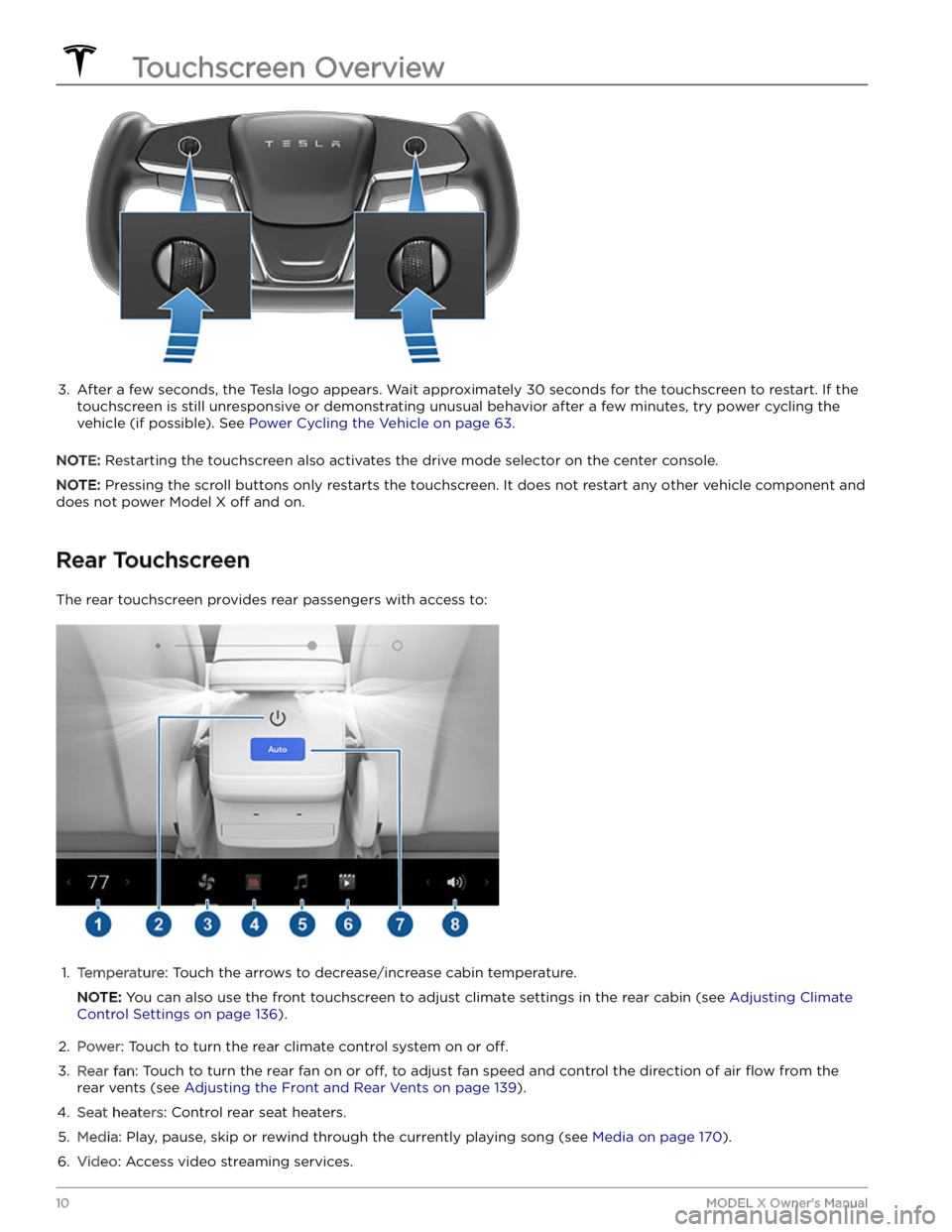
3.
After a few seconds, the Tesla logo appears. Wait approximately 30 seconds for the touchscreen to restart. If the
touchscreen is still unresponsive or demonstrating unusual behavior after a few minutes, try power cycling the
vehicle (if possible). See
Power Cycling the Vehicle on page 63.
NOTE: Restarting the touchscreen also activates the drive mode selector on the center console.
NOTE: Pressing the scroll buttons only restarts the touchscreen. It does not restart any other vehicle component and
does not power
Model X off and on.
Rear Touchscreen
The rear touchscreen provides rear passengers with access to:
1.
Temperature: Touch the arrows to decrease/increase cabin temperature.
NOTE: You can also use the front touchscreen to adjust climate settings in the rear cabin (see Adjusting Climate
Control Settings on page 136).
2.
Power: Touch to turn the rear climate control system on or off.
3.
Rear fan: Touch to turn the rear fan on or off, to adjust fan speed and control the direction of air flow from the
rear vents (see
Adjusting the Front and Rear Vents on page 139).
4.
Seat heaters: Control rear seat heaters.
5.
Media: Play, pause, skip or rewind through the currently playing song (see Media on page 170).
6.
Video: Access video streaming services.
Touchscreen Overview
10MODEL X Owner
Page 25 of 296
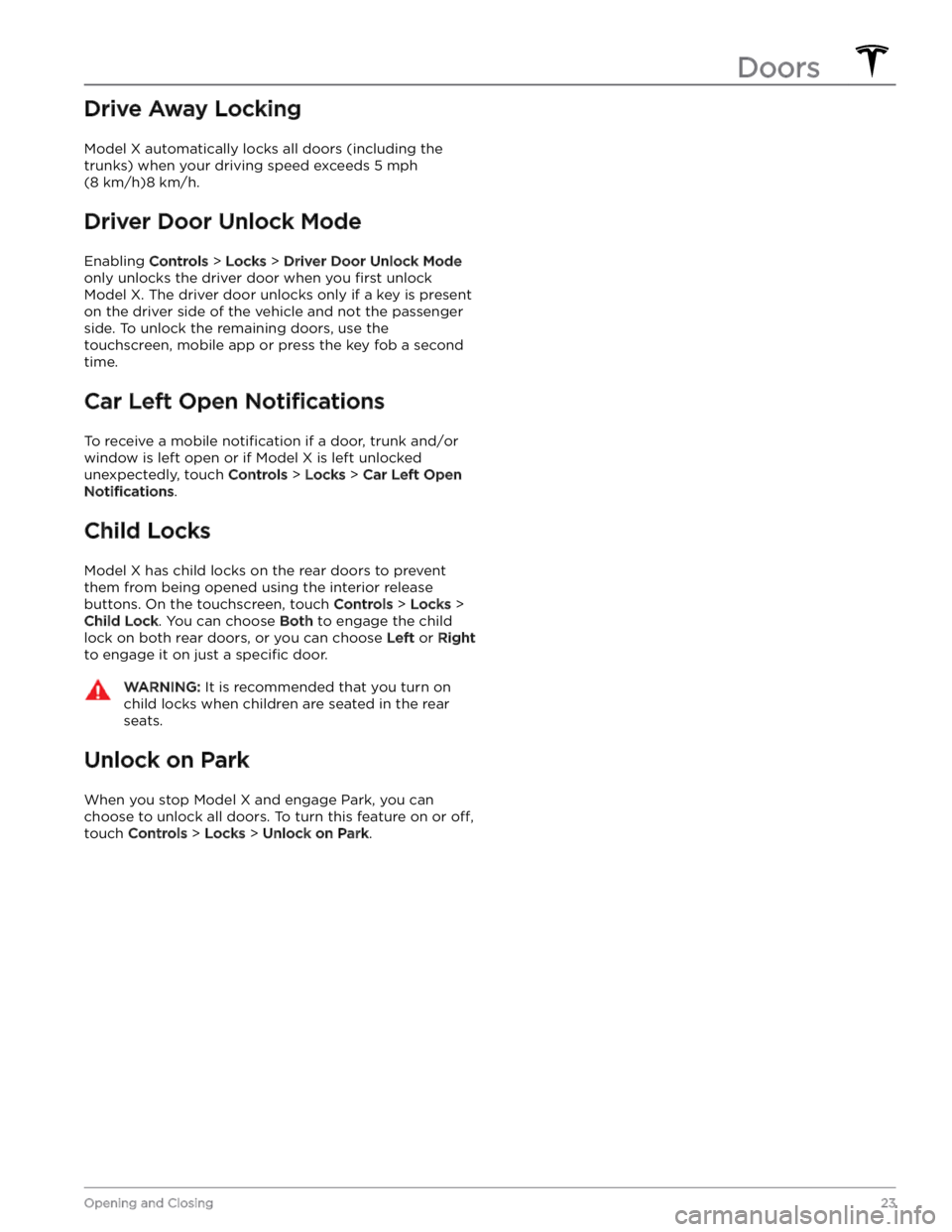
Drive Away Locking
Model X automatically locks all doors (including the
trunks) when your driving speed exceeds
5 mph
(8 km/h)8 km/h.
Driver Door Unlock Mode
Enabling Controls > Locks > Driver Door Unlock Mode
only unlocks the driver door when you first unlock
Model X. The driver door unlocks only if a key is present
on the driver side of the vehicle and not the passenger side. To unlock the remaining doors, use the touchscreen, mobile app or press the key fob a second
time.
Car Left Open Notifications
To receive a mobile notification if a door, trunk and/or
window is left open or if
Model X is left unlocked
unexpectedly, touch
Controls > Locks > Car Left Open
Notifications.
Child Locks
Model X has child locks on the rear doors to prevent
them from being opened using the interior release buttons. On the touchscreen,
touch Controls > Locks >
Child Lock. You can choose Both to engage the child
lock on both rear doors, or you can choose
Left or Right
to engage it on just a specific door.
WARNING: It is recommended that you turn on
child locks when children are seated in the rear
seats.
Unlock on Park
When you stop Model X and engage Park, you can
choose to unlock all doors. To turn this feature on or
off,
touch Controls > Locks > Unlock on Park.
Doors
23Opening and Closing
Page 68 of 296
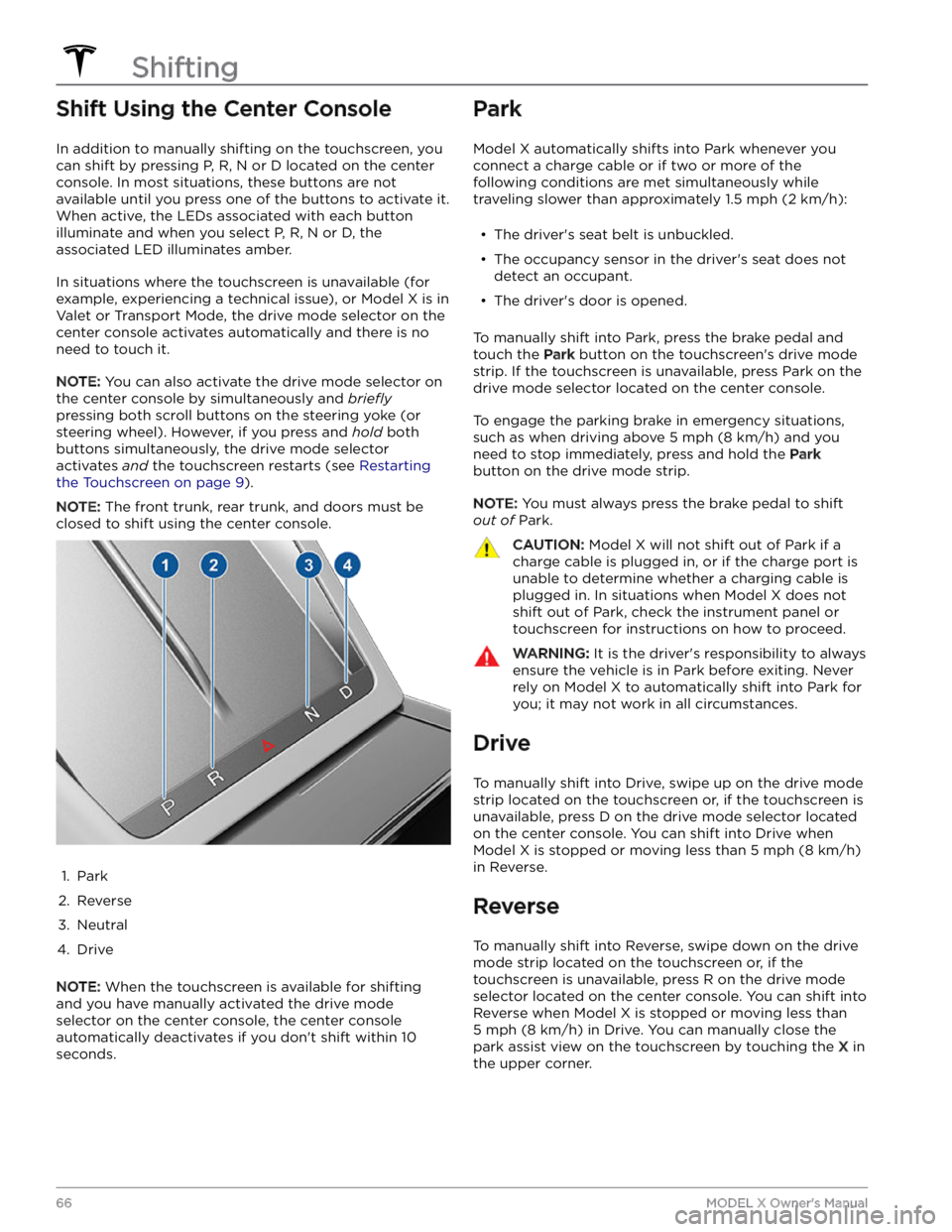
Shift Using the Center Console
In addition to manually shifting on the touchscreen, you
can shift by pressing P, R, N or D located on the center console. In most situations, these buttons are not available until you press one of the buttons to activate it. When active, the LEDs associated with each button illuminate and when you select P, R, N or D, the associated LED illuminates amber.
In situations where the touchscreen is unavailable (for
example, experiencing a technical issue), or
Model X is in
Valet or Transport Mode, the drive mode selector on the
center console activates automatically and there is no need to touch it.
NOTE: You can also activate the drive mode selector on
the center console by simultaneously and
briefly
pressing both scroll buttons on the steering yoke (or
steering wheel). However, if you press and hold both
buttons simultaneously, the drive mode selector
activates
and the touchscreen restarts (see Restarting
the Touchscreen on page 9).
NOTE: The front trunk, rear trunk, and doors must be
closed to shift using the center console.
1.
Park
2.
Reverse
3.
Neutral
4.
Drive
NOTE: When the touchscreen is available for shifting
and you have manually activated the drive mode selector on the center console, the center console automatically deactivates if you don
Page 175 of 296
Overview
NOTE: Entertainment options vary by market region.
The touchscreen displays the Entertainment screen when you choose any of the following apps:
Theater: Play various video streaming services (such as Netflix, YouTube, Hulu, etc.) while parked.
Available only if
Model X is connected to WiFi, or is equipped with premium connectivity and a cellular
signal is available.
Arcade: Want to game? Depending on the game, you may need to use the steering yoke (or steering
wheel) buttons or a Bluetooth or USB controller to play. See Gaming Controllers on page 174.
Toybox: Play in the Toybox while parked.WARNING: Use these features only when Model X is parked. Always pay attention to road and traffic
conditions when driving. Using these features while driving is illegal and very dangerous.
NOTE: You can also use voice commands to access these features (see Voice Commands on page 148).
Toybox
Your vehicle
Page 200 of 296
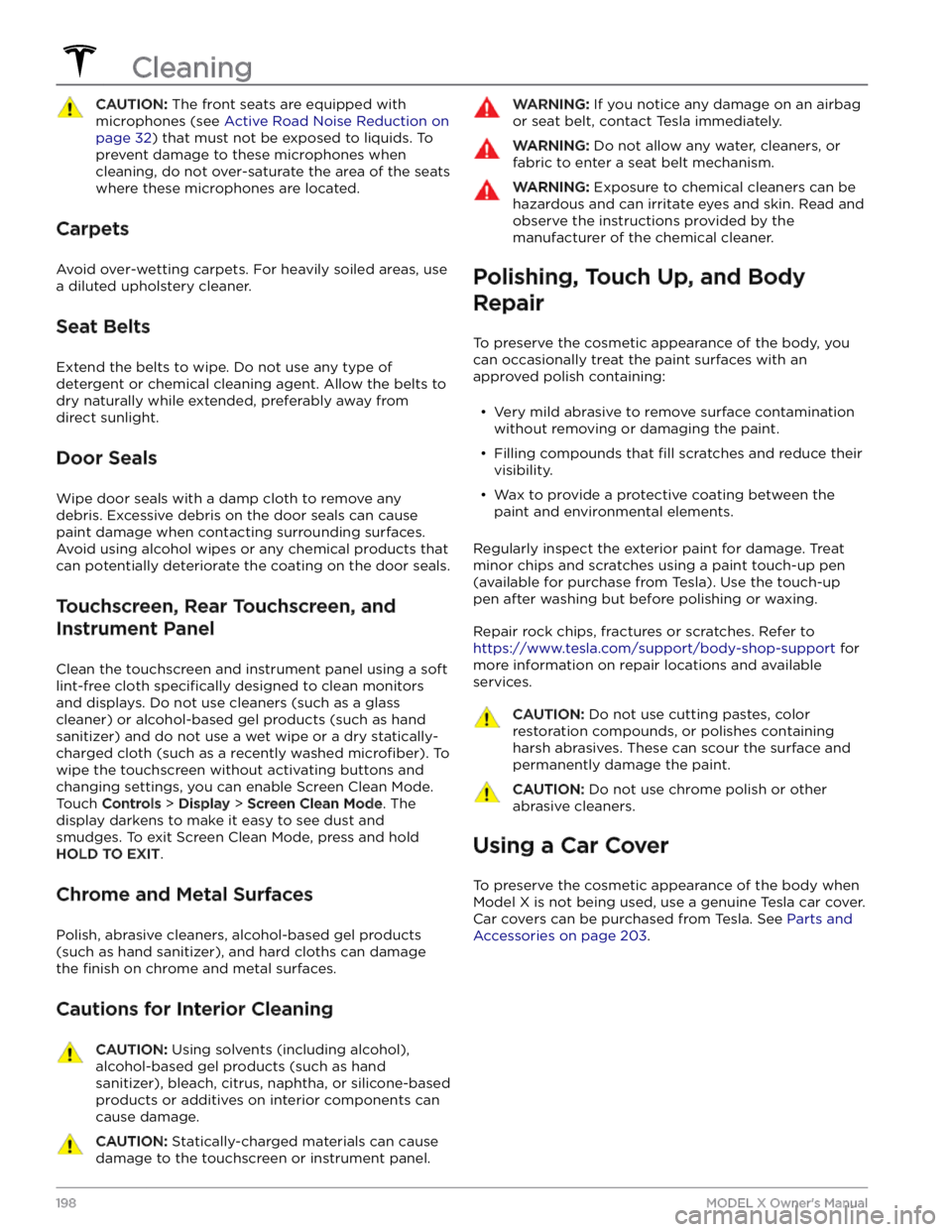
CAUTION: The front seats are equipped with
microphones (see Active Road Noise Reduction on
page 32) that must not be exposed to liquids. To
prevent damage to these microphones when
cleaning, do not over-saturate the area of the seats
where these microphones are located.
Carpets
Avoid over-wetting carpets. For heavily soiled areas, use
a diluted upholstery cleaner.
Seat Belts
Extend the belts to wipe. Do not use any type of
detergent or chemical cleaning agent. Allow the belts to dry naturally while extended, preferably away from direct sunlight.
Door Seals
Wipe door seals with a damp cloth to remove any debris. Excessive debris on the door seals can cause
paint damage when contacting surrounding surfaces. Avoid using alcohol wipes or any chemical products that can potentially deteriorate the coating on the door seals.
Touchscreen, Rear Touchscreen, and
Instrument Panel
Clean the touchscreen and instrument panel using a soft
lint-free cloth
specifically designed to clean monitors
and displays. Do not use cleaners (such as a glass cleaner) or alcohol-based gel products (such as hand
sanitizer) and do not use a wet wipe or a dry statically- charged cloth (such as a recently washed
microfiber). To
wipe the touchscreen without activating buttons and
changing settings, you can enable Screen Clean Mode. Touch
Controls > Display > Screen Clean Mode. The
display darkens to make it easy to see dust and smudges. To exit Screen Clean Mode, press and hold
HOLD TO EXIT.
Chrome and Metal Surfaces
Polish, abrasive cleaners, alcohol-based gel products (such as hand sanitizer), and hard cloths can damage the
finish on chrome and metal surfaces.
Cautions for Interior Cleaning
CAUTION: Using solvents (including alcohol),
alcohol-based gel products (such as hand
sanitizer), bleach, citrus, naphtha, or silicone-based
products or additives on interior components can
cause damage.
CAUTION: Statically-charged materials can cause
damage to the touchscreen or instrument panel.
WARNING: If you notice any damage on an airbag
or seat belt, contact Tesla immediately.
WARNING: Do not allow any water, cleaners, or
fabric to enter a seat belt mechanism.
WARNING: Exposure to chemical cleaners can be
hazardous and can irritate eyes and skin. Read and
observe the instructions provided by the
manufacturer of the chemical cleaner.
Polishing, Touch Up, and Body
Repair
To preserve the cosmetic appearance of the body, you
can occasionally treat the paint surfaces with an approved polish containing: