2023 TESLA MODEL S light
[x] Cancel search: lightPage 102 of 276
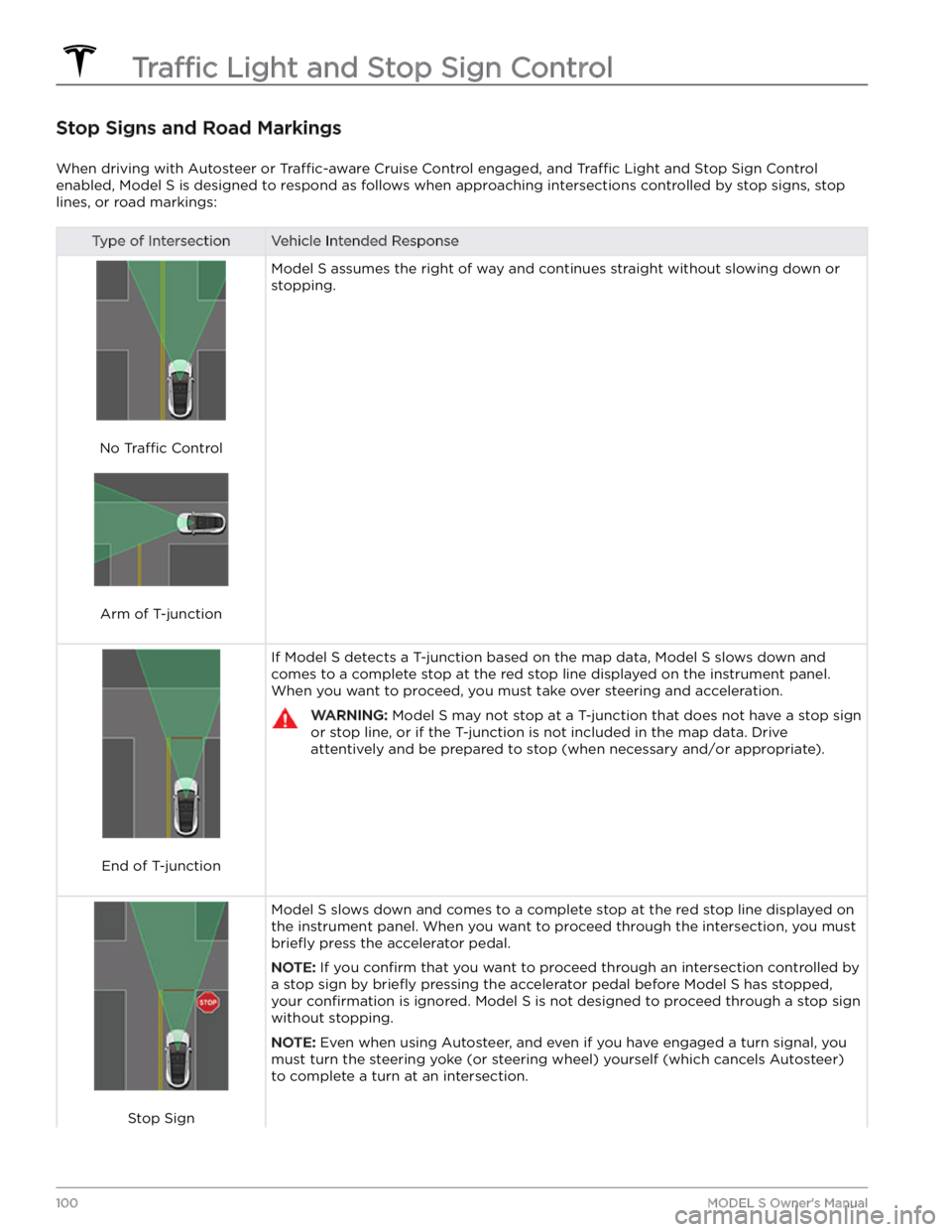
Stop Signs and Road Markings
When driving with Autosteer or Traffic-aware Cruise Control engaged, and Traffic Light and Stop Sign Control
enabled,
Model S is designed to respond as follows when approaching intersections controlled by stop signs, stop
lines, or road markings:
Type of IntersectionVehicle Intended Response
No Traffic Control
Arm of T-junction
Model S assumes the right of way and continues straight without slowing down or
stopping.
End of T-junction
If Model S detects a T-junction based on the map data, Model S slows down and
comes to a complete stop at the red stop line displayed on the
instrument panel.
When you want to proceed, you must take over steering and acceleration.
WARNING: Model S may not stop at a T-junction that does not have a stop sign
or stop line, or if the T-junction is not included in the map data. Drive
attentively and be prepared to stop (when necessary and/or appropriate).
Stop Sign
Model S slows down and comes to a complete stop at the red stop line displayed on
the
instrument panel. When you want to proceed through the intersection, you must
briefly press the accelerator pedal.
NOTE: If you confirm that you want to proceed through an intersection controlled by
a stop sign by
briefly pressing the accelerator pedal before Model S has stopped,
your
confirmation is ignored. Model S is not designed to proceed through a stop sign
without stopping.
NOTE: Even when using Autosteer, and even if you have engaged a turn signal, you
must turn the
steering yoke (or steering wheel) yourself (which cancels Autosteer)
to complete a turn at an intersection.
Traffic Light and Stop Sign Control
100MODEL S Owner
Page 103 of 276

Type of IntersectionVehicle Intended Response
Stop Sign and Road Marking
Road Marking
WARNING: Model S also slows down and stops at a roundabout. You must take over steering (which cancels
Autosteer) and briefly press the accelerator pedal to confirm that you want to continue through the
roundabout.
WARNING: At crosswalks, Model S may slow down and may stop, depending on whether the crosswalk is
controlled by a traffic light and whether the cameras detect pedestrians, bicyclists, etc. in the crosswalk. Pay
particular attention at crosswalks and be prepared to take over at any time. Failure to do so can result in injury
or death.
Limitations
Depending on many different circumstances and environmental conditions, Traffic Light and Stop Sign Control may
or may not stop at:
Page 111 of 276

Immediately after initiating Smart Summon in either
mode, hazard lights
briefly flash, mirrors fold, and
Model S shifts into Drive or Reverse. Model S then slowly
moves to within
3 feet (1 meter) of you (COME TO ME)
or your chosen destination (GO TO TARGET), navigating obstacles as needed. As
Model S moves, the
corresponding red arrow on the map also moves to
show the vehicle
Page 135 of 276

About the Security System
If Model S does not detect a key nearby and a locked
door or trunk is opened, an alarm sounds. The headlights and turn signals also
flash. To deactivate the
alarm, press any button on the key fob.
To manually enable or disable the alarm system, touch
Controls > Safety > Security Alarm. When enabled,
Model S activates its alarm one minute after you exit, the
doors lock, and a recognized key is no longer detected.
A battery-backed siren (if equipped) sounds in situations where a locked door or trunk is opened and
Model S does not detect a key nearby. If you also want
this siren to sound in situations where the vehicle
detects motion inside the cabin, enable Tilt/Intrusion
(see Tilt/Intrusion (if equipped) on page 133).
NOTE: If Model S is in Sentry Mode (see How to Use
Sentry Mode (Camera + App) on page 136), you must
disable Sentry Mode before you can disable the Security
alarm or the Tilt/Intrusion alarm.
Tilt/Intrusion (if equipped)
Depending on configuration, market region, and date of
manufacture, your vehicle may not be equipped with this
feature.
The Security Alarm must be on to enable Tilt/Intrusion.
Tilt/Intrusion sounds the alarm in your vehicle if Model S
detects motion inside the cabin, or is moved or tilted
(for example, with a tow truck or jack). To enable, touch
Controls > Safety > Tilt/Intrusion.
The intrusion sensor automatically disables in situations where the climate control system is operating when you leave your vehicle. To override, you can manually turn the Tilt/Intrusion Sensor on again after choosing Keep
Climate On, Dog, or Camp Mode.
The tilt/intrusion sensor automatically re-enables at the start of every drive cycle.
NOTE: If you plan to leave something that moves inside
your locked vehicle, remember to turn
off Tilt/Intrusion.
If this setting is on, any motion detected inside
Model S
activates the intrusion alarm.
Enhanced Anti-Theft Upgrade (if
equipped)
If your vehicle is equipped with the Enhanced Anti-Theft upgrade, the horn sounds in situations where a locked door or trunk is opened and
Model S does not detect a
key nearby. If
Tilt/Intrusion is on, the horn also sounds if
Model S detects motion inside the cabin or if the vehicle
is moved or tilted (for example, with a tow truck or jack). To turn the Tilt/Intrusion detection system on or
off,
touch Controls > Safety > Tilt/Intrusion.
PIN to Drive
To increase security, you can prevent Model S from
being driven until a 4-digit PIN (Personal
Identification
Number) is entered. To enable this setting, touch
Controls > Safety > PIN to Drive and follow the on-
screen prompts to create a driving PIN.
When enabled, in addition to entering the 4-digit driving PIN to drive, you must also use it to enter Valet mode for the
first time and create the 4-digit valet PIN to enter
and exit Valet mode. In Valet mode,
Model S can be
driven without the need for the valet to enter a driving PIN. The
PIN to Drive setting is disabled whenever Valet
mode is active.
If you forget your driving PIN, touch the link to enter your Tesla login credentials on the PIN to Drive popup,
then follow the on-screen prompts.
NOTE: In the unlikely event that your touchscreen is
unresponsive, you may be unable to enter the PIN. In this case,
first try to restart the touchscreen (see Restarting
the Touchscreen on page 8). If the touchscreen is still
unresponsive, you can still bypass PIN to Drive by turning on Keyless Driving in the Tesla mobile app.
Glovebox PIN
For additional security, you can protect the contents in your glovebox with a 4-digit PIN. To enable this setting,
touch
Controls > Safety > Glovebox PIN and follow the
on-screen prompts. When enabled, you are prompted to
enter the PIN to open the glovebox. To disable this
setting, select the toggle to disable and then enter the PIN.
If you forget your glovebox PIN, reset it by entering your Tesla login credentials, then follow the on-screen
prompts.
NOTE: Using a Glovebox PIN allows the glovebox to be
opened even when
Model S is in Valet mode.
Speed Limit Mode
Speed Limit Mode allows you to limit acceleration and limit the maximum driving speed to a chosen value
between
50 and 120 mph (80 and 193 km/h). The first
time you use this feature, you must create a 4-digit PIN
that you must use to enable and disable Speed Limit Mode. When enabled and the driving speed approaches within approximately
3 mph (5 km/h) of the maximum
speed, a chime sounds, the
instrument cluster displays a
message, and
Model S sends a notification to the mobile
app. You can also touch
Security > Speed Limit Mode to
enable from the Tesla mobile app. To enable Speed Limit Mode:
1.
Ensure Model S is in Park.
Safety & Security Settings
133Using the Touchscreen
Page 165 of 276

Opening the Charge Port
The charge port is located on the left side of Model S,
behind a door that is part of the rear tail light assembly.
Park
Model S to ensure that the charge cable easily
reaches the charge port.
With Model S in Park, press and release the button on
the Tesla charge cable to open the charge port door.
NOTE: If the charge cable is close to the charge port
door, you can press the button on the charge cable to
open the charge port door even when Model S is locked
or a recognized key is not within range.
You can also open the charge port door using any of these methods:
Page 166 of 276
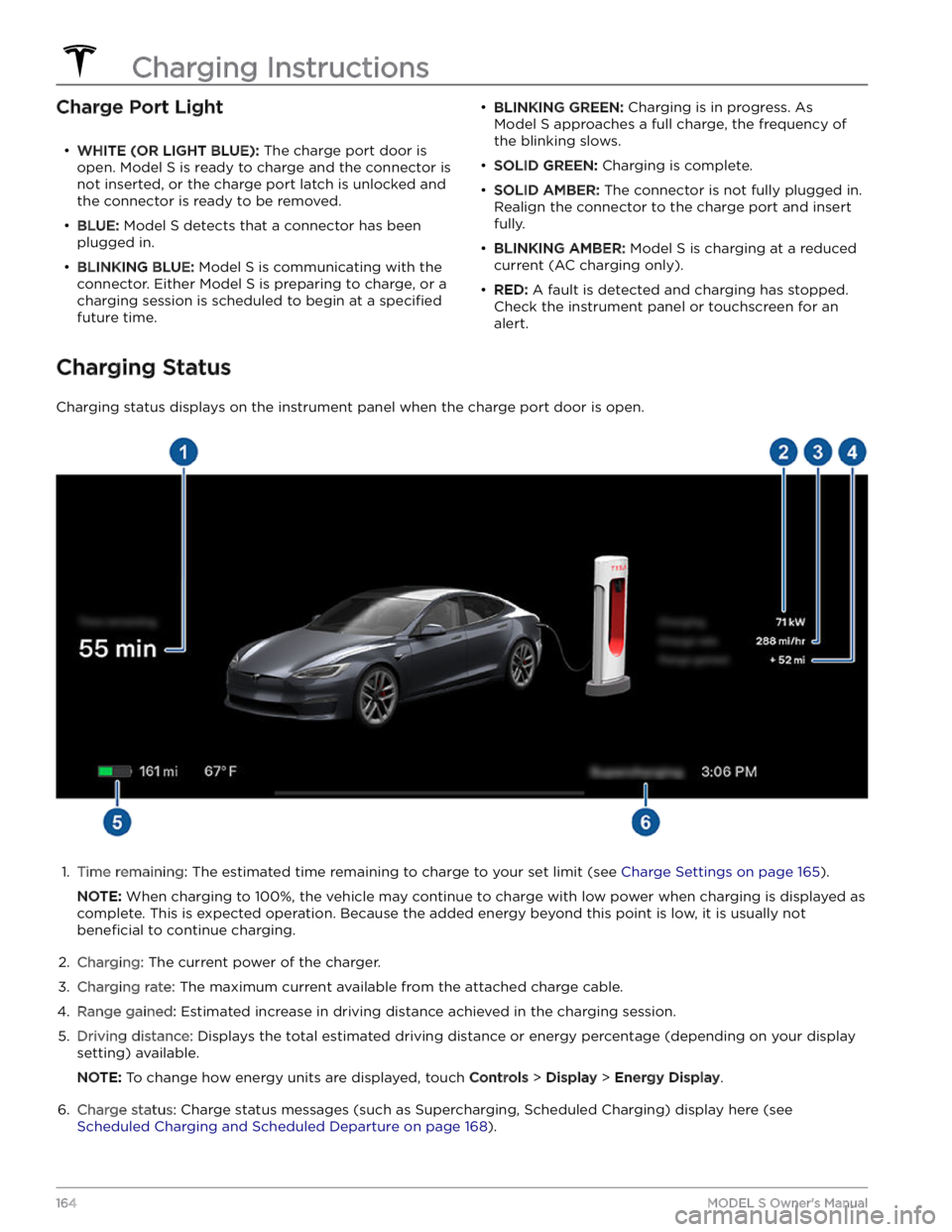
Charge Port Light
Page 167 of 276

During Charging
During charging, the charge port light pulses green, and the
touchscreen displays real-time charging status. The
frequency at which the green charge port light pulses
slows down as the charge level approaches full. When charging is complete, the light stops pulsing and is solid green.
NOTE: If Model S is locked, the charge port light does
not light up.
If the charge port light turns red while charging, a fault
is detected. Check the
instrument panel or touchscreen
for an alert describing the fault. A fault can occur due to something as common as a power outage. If a power
outage occurs, charging resumes automatically when power is restored.
NOTE: The thermal system may produce steam under
certain conditions. For example, odorless steam can come from the front of your vehicle while charging at a Supercharger in cold temperature. This is normal and not a cause for concern.
NOTE: It is normal to hear sounds during charging.
Particularly at high currents, the refrigerant compressor
and fan operate as needed to keep the Battery cool.
NOTE: Air conditioning performance is generally not
affected by charging. However, in some circumstances
(for example, charging at high currents during a
particularly warm day), the air coming from the vents may not be as cool as expected and a message displays on the
instrument panel. This is normal and ensures that
the Battery stays within an optimum temperature range while charging to support longevity and optimum
performance.
WARNING: Never spray liquid at a high velocity
(for example, a pressure washer) towards the
charge port while charging. Doing so can result in
serious injury or damage to the vehicle, charging
equipment, or property.
Stopping Charging
Stop charging at any time by disconnecting the charge
cable or touching
Stop Charging on the touchscreen.
NOTE: To prevent unauthorized unplugging of the
charge cable, the charge cable latch remains locked and
Model S must be unlocked or able to recognize your key
before you can disconnect the charge cable.
To disconnect the charge cable:
1.
Press and hold the button on the connector handle to release the latch.
NOTE: You can also release the latch using the
touchscreen or mobile app, or by pressing and
holding the rear trunk button on the key fob.
If your
vehicle is equipped with a motorized charge port,
you can also press the button to the left of the
charge port to release the latch.
2.
Pull the connector from the charge port. The charge
port door automatically closes.
To disconnect the charge cable when using an adapter at a public charge station:
1.
Unlock Model S.
2.
While holding the public charging handle in one hand and the adapter in the other hand, press and hold the button on the public charging handle and pull both
outwards, removing the handle and adapter at the same time.
NOTE: If the charging station handle separates from
the adapter, leaving the adapter in
Model S, use the
touchscreen to unlock the charge port.
3.
Press and hold the button on the charging handle
again to release the adapter from the public charging handle.
NOTE: The charge port door automatically closes within
approximately 10 seconds of removing the connector from the charge port.
CAUTION: Tesla strongly recommends leaving
Model S plugged in when not in use. This maintains
the Battery at the optimum level of charge.
Charge Settings
Access charge settings by touching Controls > Charging
when Model S is in Park.
When charging, you can also touch the
charge icon on the touchscreen to access charge settings.1.
Driving distance: Displays the total estimated driving
distance available.
Charging Instructions
165Charging and Energy Consumption
Page 178 of 276

the size indicated on the vehicle placard or tire inflation
pressure label, determine the proper tire inflation
pressure for those tires.
As an added safety feature, your vehicle has been
equipped with a TPMS that displays a tire pressure telltale (Tire Pressure Warning) on the
instrument panel
when one or more of your tires is significantly under- or
over-inflated. Accordingly, when the Tire Pressure
indicator light displays on the
instrument panel to alert
you about tire pressure, stop and check your tires as soon as possible, and
inflate them to the proper pressure
(see
Maintaining Tire Pressures on page 173). Driving on
a
significantly under-inflated tire causes the tire to
overheat and can lead to tire failure.
Under-inflation also
reduces range
efficiency and tire tread life, and may
affect the vehicle