2023 TESLA MODEL S navigation
[x] Cancel search: navigationPage 151 of 276

While navigating, the map tracks your location and
displays the current leg of your trip. You can display the
entire route at any time by swiping down to expand the
turn-by-turn direction list or touching the route overview
icon.
To stop navigating, touch Cancel, located in the bottom
corner of the turn-by-turn direction list.
If Navigate on Autopilot (if available in
your market region) is enabled, you can
turn it on for the navigation route by
touching
Navigate on Autopilot in the
turn-by-turn direction list (when the
feature is active, the icon is blue).
Navigate
on Autopilot is a full self-driving (Beta)
feature that automatically changes lanes
and steers
Model S on controlled-access
roads (like highways and freeways), along a navigation route. For details, see
Navigate
on Autopilot on page 93.
Selecting an Alternate Route
Depending on market region and vehicle configuration,
this feature may not be available on your vehicle. Your
vehicle must be equipped with Premium Connectivity.
After you have entered a destination with one stop, the
map displays up to three alternate routes. This allows you to easily compare total travel time and
traffic
information for each route. If you do not select a
preferred route within the timeout period, the fastest route is automatically selected.
Adding Stops to a Route
After you have entered a destination, you can edit your
route by adding, deleting or reordering stops. Touch the three dots at the bottom of the turn-by-turn direction
list to view options to edit your route.
Add Stop allows you to add a stop by
searching for a location or adding a Home,
Recent or Favorite destination. You can
also add a stop by touching any pin on the map and selecting
Add from the popup.
Edit Stop allows you to set up a complex
trip by adding or deleting stops on your route. Drag and drop stops by touching the equal sign to reorder your trip.
Automatic Navigation
NOTE: Automatic Navigation may not be available in all
market regions and on all vehicle configurations.
Automatic Navigation can predict a destination when
you get in your vehicle. When your phone
Page 152 of 276

To add a destination to your Favorites list touch its pin on the map, then touch the star icon on the popup screen that
appears. Enter a name (or leave as-is to accept the default name), then touch
Add
to Favorites. The star becomes solid and
the destination is included on your
Favorites list.
To delete a Recent or Favorite destination, touch it on the destination list and hold it down
briefly until the X
appears. Then touch the X to delete it from the list.
Home and Work locations also display under the
navigation search bar. Touch to set an address to the corresponding location. After entering the address, touch
Save as Home or Save as Work. Then simply
touch these shortcuts whenever you want to navigate home or to work.
To change or delete the corresponding address, press
and hold the
Home or Work icon. A popup allows you to
enter a new address and
Save as Home or Save as Work.
Or touch
Clear Home or Clear Work to remove
associated addresses entirely.
NOTE: Based on your usage patterns, Model S may
prompt you to save a location as Home or Work.
NOTE: Once a Home or Work location is saved, Model S
may prompt you to navigate to your Work location in
the mornings and to your Home location in the evenings
and provide an estimated driving time based on current
traffic conditions. See Automatic Navigation on page
149.
For security reasons, if you sell Model S, it is
recommended that you delete your Home and Work
locations. You can delete these individually or you can perform a factory reset to erase all personal data (touch
Controls > Service > Factory Reset).
Charging Locations
To display charging locations on the map, touch the map
Page 154 of 276
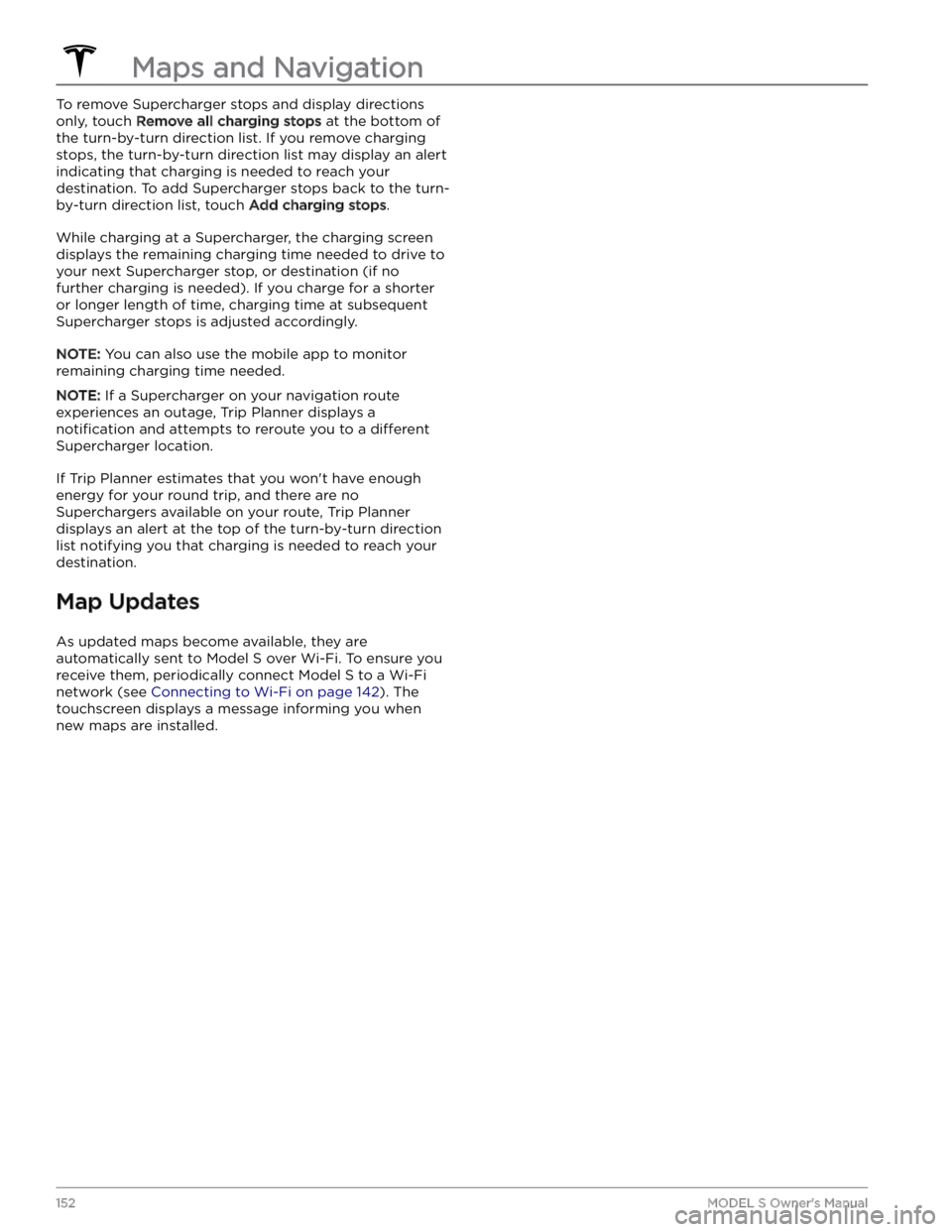
To remove Supercharger stops and display directions only, touch
Remove all charging stops at the bottom of
the turn-by-turn direction list. If you remove charging stops, the turn-by-turn direction list may display an alert indicating that charging is needed to reach your destination. To add Supercharger stops back to the turn- by-turn direction list, touch
Add charging stops.
While charging at a Supercharger, the charging screen displays the remaining charging time needed to drive to your next Supercharger stop, or destination (if no further charging is needed). If you charge for a shorter or longer length of time, charging time at subsequent
Supercharger stops is adjusted accordingly.
NOTE: You can also use the mobile app to monitor
remaining charging time needed.
NOTE: If a Supercharger on your navigation route
experiences an outage, Trip Planner displays a
notification and attempts to reroute you to a different
Supercharger location.
If Trip Planner estimates that you won
Page 172 of 276

Touch Chargers in the Navigation search
bar to toggle between types of chargers,
including Superchargers and destination charging sites.
When you are at risk of driving beyond the range of
known charging locations, the touchscreen displays a message giving you the opportunity to display a list of
charging locations that are within range. When you
select a charging location from the list,
Model S provides
navigation instructions and the turn-by-turn direction list
displays the predicted amount of energy that will remain when you arrive at the charging destination.
Trip Planner (if available in your market region) routes
you through Supercharger locations to minimize the amount of time you spend charging and driving. To
enable, touch
Controls > Navigation > Trip Planner (see
Trip Planner on page 151).
Energy App
The Energy app provides a visual representation of your vehicle
Page 269 of 276

A
ABS (Anti-lock Braking System): 66
absolute speed limit: 117
accessories, plugging into power socket: 27
Active Road Noise Reduction: 27
adaptive headlights: 59
adjacent lane speed: 88
adjustment (lumbar): 29
aero covers: 175
air circulation: 119
air conditioning: 119
air distribution: 119
air filter: 124
air vents: 122
airbags: 41
alarm: 133, 136
all-season tires: 177
Always Show Estimated Round Trip Energy: 151
anti-lock braking (ABS): 66
apps: 6
Arcade: 156
audio: 153, 156
playing files: 153, 156
settings: 153
volume control: 153
auto fold: 52
Auto Lane Change: 90
auto tilt: 52
AUTO wipers: 65
automatic emergency braking: 115
automatic navigation: 147
navigating: 147
Autopark: 103
autopilot: 111
side collision warning: 111
Autopilot: 81, 84, 88, 90, 103, 105, 114, 117
Auto Lane Change: 90
automatic emergency braking: 114
Autopark: 103
Autosteer: 88
collision avoidance assist: 114
forward collision warning: 114
overtake acceleration: 84
overview: 81
speed assist: 117
speed limit warning: 117
staying within speed limits: 117
Summon: 105
Traffic-Aware Cruise Control: 84
Autopilot components: 81
Autosteer: 88
average range: 170
B
backup camera: 77
Battery (high voltage): 161, 194
care of: 161
specifications: 194
temperature limits: 161
battery (key), replacing: 14
battery (low voltage): 161, 194
complete discharge: 161
specifications: 194
Blind Spot Camera: 111
Blind Spot Collision Warning: 111
Blind Spot Collision Warning Chime: 111
Bluetooth: 126, 154
devices, playing audio files from: 154
general information: 126
phone, pairing and using: 126
body repairs: 185
body touch up: 180
Boombox: 156, 157
brakes: 66, 115, 192
automatic in emergencies: 115
overview of: 66
specifications: 192
Bumper Clearance (Summon): 105
C
cabin air filter: 124
cabin camera: 118
cabin temperature control: 119
Calendar: 126, 128
California Proposition 65: 262
camera, rear-facing: 77
cameras (autopilot): 81
Camp: 123
car cover: 180
car wash mode: 178
car washes: 179
Caraoke): 154
card: 12
cargo area: 21
cargo volume information: 192
carpets, cleaning: 180
CCS (Combo): 160
CE certifications: 264
CHAdeMO: 160
Index
Page 270 of 276

chains: 177
change of ownership: 11
charge port: 163
charge port light: 164
charge port manual release: 167
charge port release cable: 167
charging: 159, 160, 163
components and equipment: 159
instructions: 163
public charging stations: 160
charging locations, finding: 150
charging stations, displaying on map: 147
child protection: 19
disabling rear window switches: 19
child safety seats, installing and using: 35
cleaning: 178
climate controls: 119
coat hangers, rear: 27
cold weather best practices: 79
collision avoidance assist: 114
Colorizer: 156
connecting to Wi-Fi: 142
console, low voltage power socket: 27
console, rear: 25
consumption chart: 170
contact information: 202, 264
roadside assistance: 202
Tesla: 264
copyrights: 259
covers, seat: 31
cruise control: 84
D
dashboard overview: 4
Dashcam: 135
data recording: 261
data sharing: 261
declarations of conformity: 264
delivery mileage: 262
devices: 154
Bluetooth, playing audio files: 154
dimensions (vehicle exterior): 190
dimensions (vehicle interior): 190
dimensions (vehicle): 190
display settings: 6
Dog: 123
door handles: 17
door labels: 188
door seals: 180
cleaning: 180
doors: 17, 18
Child Lock: 18
interior locking and unlocking: 18
locking: 17
opening from interior: 17
Unlock on Park: 18
unlocking: 17
doors function: 18
Walk-Away Door Lock: 18
Drag Strip Mode: 73
Drive: 56
drive away locking: 18
drive modes: 55
driver: 47
profiles: 47
driving: 53, 169
starting: 53
tips to maximize range: 169
E
easy entry, driver profile: 47
EDR (event data recorder): 261
electric parking brake: 68
emergency braking: 114
Emergency Lane Departure Avoidance: 111
emergency lights: 60
emission control label: 187
energy: 61, 67
gained from regenerative braking: 67
range information: 61
Energy app: 170
energy use predictions (navigating): 151
Entertainment: 156
Erase & Reset: 11
event data recording: 261
exterior: 3, 178, 180
car cover: 180
cleaning: 178
overview: 3
polishing, touch up, & repair: 180
F
factory defaults, restoring: 11
factory reset: 11
fan speed, interior: 119
favorites (Media Player): 154
Favorites (navigation): 147
FCC certifications: 264
feature availability: 260
features, downloading new: 143
Index
Page 273 of 276

Radio Frequency information: 264
range: 61, 67, 169
displayed on instrument panel: 61
driving tips to maximize: 169
regenerative braking: 67
range assurance: 169
re-naming your vehicle: 11
Re-route: 151
reading light, rear: 27
rear view camera: 77
rear window switches, disabling: 19
recent (Media Player): 154
Recents (navigation): 147
recording: 135, 136
recording videos (Track Mode): 74
regenerative braking: 67
regenerative braking, in Track Mode: 74
relative speed limit: 117
release notes: 144
restarting the touchscreen: 53
Reverse: 56
RFID transponders: 185
ride height, air suspension: 129
roadside assistance: 202
rotating tires: 174
Round Trip Energy (navigating): 151
run out of range: 206, 207
S
safety defects, reporting: 264
safety information: 34, 39, 45
airbags: 45
child seats: 39
seat belts: 34
satellite radio: 154
Schedule: 168
schedule service: 145
scheduled charging: 168
scheduled departure: 168
using: 168
seat adjustment: 29
seat adjustment (driver): 29
seat belts: 32, 33, 180
cleaning: 180
in a collision: 33
overview of: 32
pre-tensioners: 33
wearing when pregnant: 32
seat heaters: 119
seating capacity: 188
seating position: 44
seating position for driving: 29
seats: 119
heaters: 119
security settings: 133
self-leveling: 129
sensors: 81
Sentry Mode: 136
service data recording: 261
service intervals: 171
Settings, erasing: 11
shifting: 55
shortcuts: 8, 10
adding to My Apps: 10
restarting the touchscreen: 8
Show Calendar Upon Entry: 126, 128
side camera(s): 77
Side Clearance (Summon): 105
side collision warning: 111
SiriusXM: 154
slip start: 69
Smart Summon: 108
smartphone: 12
authenticating as a key: 12
Software Reinstall: 143
software reset: 11
software update preferences: 143
software updates: 143
specifications: 192, 194
brakes: 192
High Voltage Battery: 194
low voltage battery: 194
motor: 192
steering: 192
subsystems: 192
suspension: 194
tires: 194
transmission: 192
wheels: 194
specifications (vehicle interior): 190
specifications and dimensions: 190
specifications, exterior: 190
speed assist: 117
speed limit warning: 117
Stability Assist (Track Mode): 74
stability control: 69
standby: 136
starting: 53
steering specifications: 192
steering, automatic: 88
Index