Page 98 of 276
NOTE: Depending on market region, vehicle
configuration, options purchased, and software version,
your vehicle may not be equipped with Traffic Light and
Stop Sign Control, or the feature may not operate
exactly as described.
NOTE: Traffic Light and Stop Sign Control is a BETA
feature and works best on roads that are frequently
driven by Tesla vehicles. Traffic Light and Stop Sign
Control attempts to stop at all traffic lights and may also
stop at green lights.
Traffic Light and Stop Sign Control is designed to
recognize and respond to
traffic lights and stop signs,
slowing
Model S to a stop when using Traffic-Aware
cruise control or Autosteer. This feature uses the
vehicle
Page 100 of 276
Traffic Lights
When driving with Autosteer or Traffic-Aware Cruise Control engaged, and Traffic Light and Stop Sign Control
enabled,
Model S is designed to respond as follows when approaching intersections controlled by a traffic light:
Type of Traffic LightVehicle Intended Response
At a solid green traffic light, or at a traffic light that is currently off (not
illuminated),
Model S slows down.
If you are following a car in front of you that continues through the intersection,
the
instrument panel displays a green stop line and provided your hands are
detected on the
steering yoke (or steering wheel), Model S also continues. If a car
is not in front of you, the
instrument panel displays a red stop line and you must
confirm that you want to continue through the intersection by briefly pressing the
accelerator pedal. If you don
Page 101 of 276
Type of Traffic LightVehicle Intended ResponseModel S slows down. To proceed, you must briefly press the accelerator pedal. If
you don
Page 102 of 276
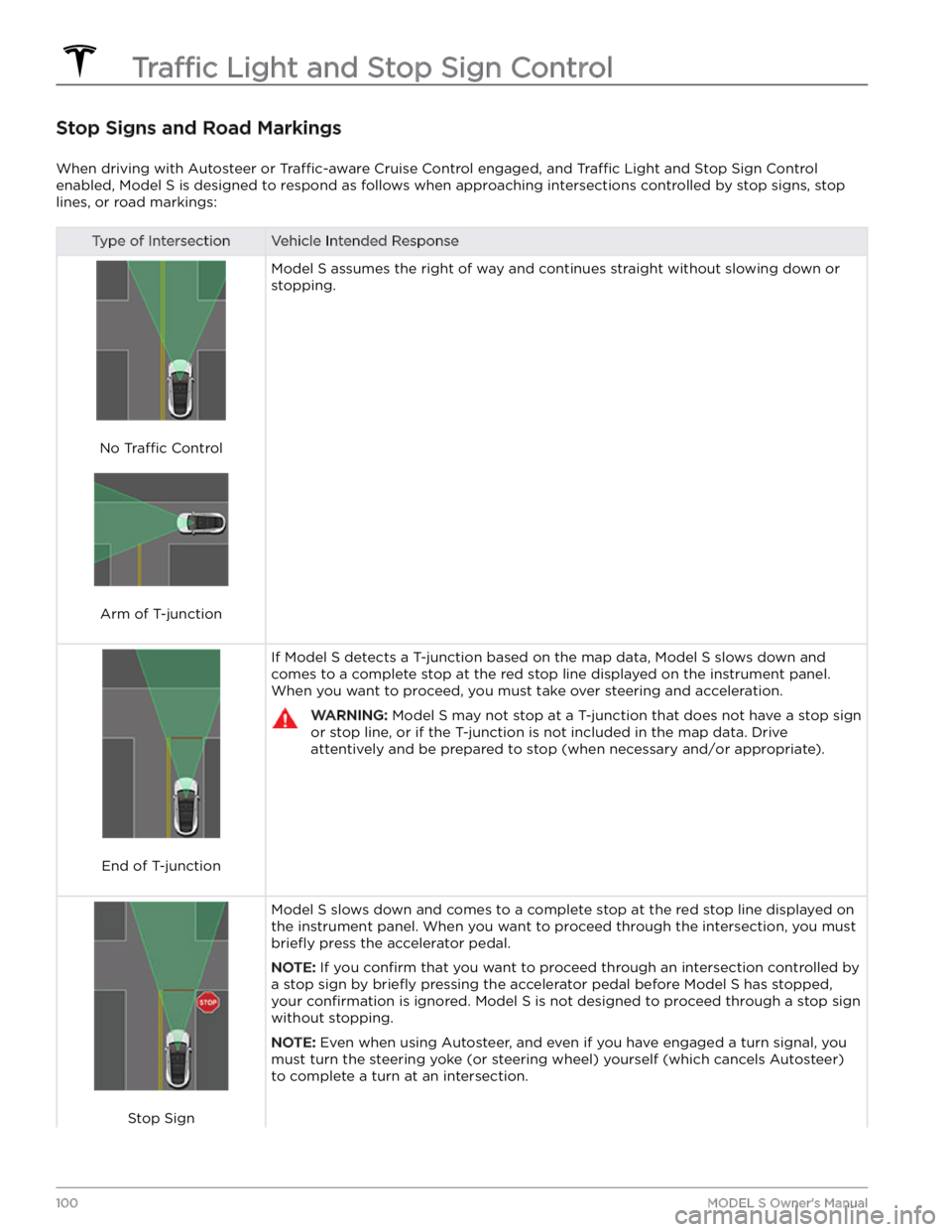
Stop Signs and Road Markings
When driving with Autosteer or Traffic-aware Cruise Control engaged, and Traffic Light and Stop Sign Control
enabled,
Model S is designed to respond as follows when approaching intersections controlled by stop signs, stop
lines, or road markings:
Type of IntersectionVehicle Intended Response
No Traffic Control
Arm of T-junction
Model S assumes the right of way and continues straight without slowing down or
stopping.
End of T-junction
If Model S detects a T-junction based on the map data, Model S slows down and
comes to a complete stop at the red stop line displayed on the
instrument panel.
When you want to proceed, you must take over steering and acceleration.
WARNING: Model S may not stop at a T-junction that does not have a stop sign
or stop line, or if the T-junction is not included in the map data. Drive
attentively and be prepared to stop (when necessary and/or appropriate).
Stop Sign
Model S slows down and comes to a complete stop at the red stop line displayed on
the
instrument panel. When you want to proceed through the intersection, you must
briefly press the accelerator pedal.
NOTE: If you confirm that you want to proceed through an intersection controlled by
a stop sign by
briefly pressing the accelerator pedal before Model S has stopped,
your
confirmation is ignored. Model S is not designed to proceed through a stop sign
without stopping.
NOTE: Even when using Autosteer, and even if you have engaged a turn signal, you
must turn the
steering yoke (or steering wheel) yourself (which cancels Autosteer)
to complete a turn at an intersection.
Traffic Light and Stop Sign Control
100MODEL S Owner
Page 103 of 276
Type of IntersectionVehicle Intended Response
Stop Sign and Road Marking
Road Marking
WARNING: Model S also slows down and stops at a roundabout. You must take over steering (which cancels
Autosteer) and briefly press the accelerator pedal to confirm that you want to continue through the
roundabout.
WARNING: At crosswalks, Model S may slow down and may stop, depending on whether the crosswalk is
controlled by a traffic light and whether the cameras detect pedestrians, bicyclists, etc. in the crosswalk. Pay
particular attention at crosswalks and be prepared to take over at any time. Failure to do so can result in injury
or death.
Limitations
Depending on many different circumstances and environmental conditions, Traffic Light and Stop Sign Control may
or may not stop at:
Page 111 of 276
Immediately after initiating Smart Summon in either
mode, hazard lights
briefly flash, mirrors fold, and
Model S shifts into Drive or Reverse. Model S then slowly
moves to within
3 feet (1 meter) of you (COME TO ME)
or your chosen destination (GO TO TARGET), navigating obstacles as needed. As
Model S moves, the
corresponding red arrow on the map also moves to
show the vehicle
Page 113 of 276
Model S monitors the markers on the lane you are
driving in as well as the surrounding areas for the presence of vehicles or other objects.
When an object is detected in your blind spot or near
the side of
Model S (such as a vehicle, guard rail, etc.),
the
instrument panel displays colored lines radiating
from the image of your vehicle. The location of the lines
correspond to the location of the detected object. The color of the lines (white, yellow, orange, or red) represent the object
Page 124 of 276
Adjusting the Front and Rear Vents
Model S has a unique horizontal face-level vent that spans the width of the dashboard. It also has vents at the top
and bottom of the rear console.
1.
Driver vents
2.
Driver controls
3.
Passenger controls
4.
Passenger vents
5.
Rear vents
6.
Rear controls
Using the touchscreens, you can pinpoint exactly where you want to direct the air flowing from this vent when
heating or cooling the cabin. When the face-level vent is on you can adjust the direction of the air
flow from each
vent. To adjust the direction of the air
flow, touch the radiating air waves from the corresponding vent on the
touchscreen. The air
flows in a single stream when centered or splits into mirrored air streams when air is directed
outward or inward from the center of the vent.
Climate Controls
122MODEL S Owner