2023 TESLA MODEL 3 display
[x] Cancel search: displayPage 151 of 296

When displaying an audio source screen, press the settings icon located in the search bar to access audio settings.
You can adjust these settings:
Page 153 of 296

Overview
NOTE: Entertainment options vary by market region.
The touchscreen displays the Entertainment screen when you choose any of the following apps:
Theater: Play various video streaming services (such as Netflix, YouTube, Hulu, etc.) while parked.
Available only if
Model 3 is connected to WiFi, or is equipped with premium connectivity and a cellular
signal is available.
Arcade: Want to game? Depending on the game, you may need to use the steering wheel buttons or a
Bluetooth or USB controller to play. See
Gaming Controllers on page 153.
NOTE: For some vehicles manufactured after approximately November 1, 2021, the center console USB
ports can only be used to charge devices. On these vehicles, you must use the USB port inside the glove box.
Toybox: Play in the Toybox while parked.WARNING: Use these features only when Model 3 is parked. Always pay attention to road and traffic
conditions when driving. Using these features while driving is illegal and very dangerous.
NOTE: You can also use voice commands to access these features (see Voice Commands on page 125).
Toybox
Your vehicle
Page 165 of 296
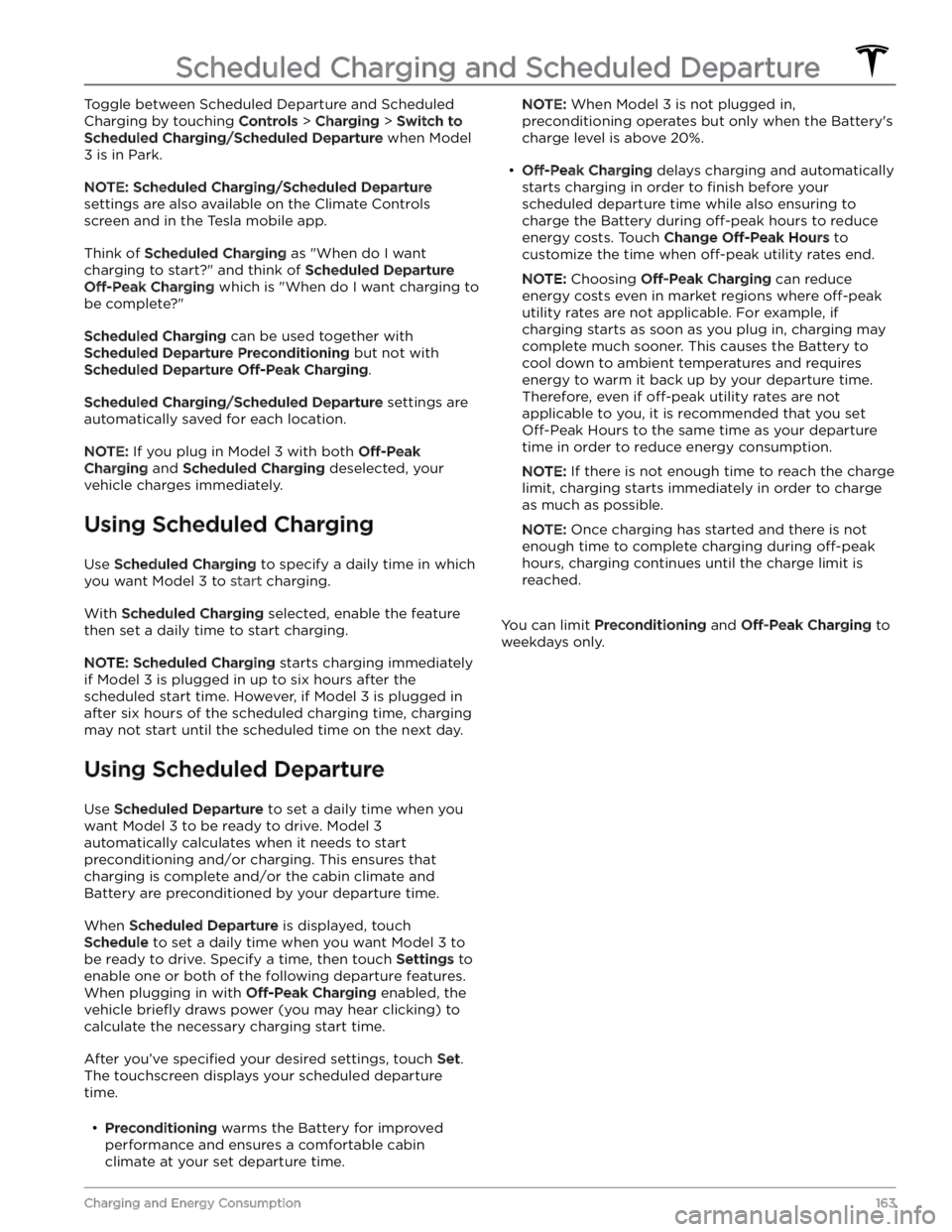
Toggle between Scheduled Departure and Scheduled Charging by touching
Controls > Charging > Switch to
Scheduled Charging/Scheduled Departure when Model
3 is in Park.
NOTE: Scheduled Charging/Scheduled Departure
settings are also available on the Climate Controls screen and in the Tesla mobile app.
Think of Scheduled Charging as "When do I want
charging to start?" and think of
Scheduled Departure
Off-Peak Charging which is "When do I want charging to
be complete?"
Scheduled Charging can be used together with
Scheduled Departure Preconditioning but not with
Scheduled Departure Off-Peak Charging.
Scheduled Charging/Scheduled Departure settings are
automatically saved for each location.
NOTE: If you plug in Model 3 with both Off-Peak
Charging and Scheduled Charging deselected, your
vehicle charges immediately.
Using Scheduled Charging
Use Scheduled Charging to specify a daily time in which
you want
Model 3 to start charging.
With Scheduled Charging selected, enable the feature
then set a daily time to start charging.
NOTE: Scheduled Charging starts charging immediately
if
Model 3 is plugged in up to six hours after the
scheduled start time. However, if
Model 3 is plugged in
after six hours of the scheduled charging time, charging may not start until the scheduled time on the next day.
Using Scheduled Departure
Use Scheduled Departure to set a daily time when you
want
Model 3 to be ready to drive. Model 3
automatically calculates when it needs to start preconditioning and/or charging. This ensures that charging is complete and/or the cabin climate and
Battery are preconditioned by your departure time.
When Scheduled Departure is displayed, touch
Schedule to set a daily time when you want Model 3 to
be ready to drive. Specify a time, then touch
Settings to
enable one or both of the following departure features.
When plugging in with
Off-Peak Charging enabled, the
vehicle
briefly draws power (you may hear clicking) to
calculate the necessary charging start time.
After you
Page 167 of 296

Range Assurance
The driving range displayed in Model 3 is an estimate of
the remaining battery energy based on EPA-rated
consumption. It may not account for your personal
driving patterns or external conditions. The displayed range on the
touchscreen may decrease faster than the
actual distance driven.
To view estimated range based
on your recent energy consumption, open the Energy
app to display the graph.
NOTE: Rated driving range is based on EPA-rated
consumption in the United States, which deviates from tests advertised and performed in other jurisdictions.
Model 3 helps protect you against running out of energy.
Your vehicle continuously monitors its energy level and proximity to known charging locations.
Touch Chargers in the Navigation search
bar to toggle between types of chargers,
including Superchargers and destination charging sites.
When you are at risk of driving beyond the range of
known charging locations, the touchscreen displays a message giving you the opportunity to display a list of
charging locations that are within range. When you
select a charging location from the list,
Model 3 provides
navigation instructions and the turn-by-turn direction list
displays the predicted amount of energy that will remain when you arrive at the charging destination.
Trip Planner (if available in your market region) routes
you through Supercharger locations to minimize the amount of time you spend charging and driving. To
enable, touch
Controls > Navigation > Trip Planner (see
Trip Planner on page 146).
Energy App
The Energy app provides a visual representation of your vehicle
Page 178 of 296

Displaying Tire Pressures
Tire pressures display on the touchscreen in the cards
area on the car status display, or by touching Controls >
Service. The pressure of each tire displays in the
visualization of your
Model 3, in addition to what time
your tire pressures were last measured. You can choose
whether you want to display tire pressures using Bar or PSI by touching
Controls > Display > Tire Pressure. The
touchscreen also displays your vehicle
Page 187 of 296

Seat Belts
Extend the belts to wipe. Do not use any type of
detergent or chemical cleaning agent. Allow the belts to dry naturally while extended, preferably away from
direct sunlight.
Door Seals
Wipe door seals with a damp cloth to remove any debris. Excessive debris on the door seals can cause
paint damage when contacting surrounding surfaces. Avoid using alcohol wipes or any chemical products that can potentially deteriorate the coating on the door seals.
Touchscreen
Clean the touchscreen using a soft lint-free cloth
specifically designed to clean monitors and displays. Do
not use cleaners (such as a glass cleaner) or alcohol- based gel products (such as hand sanitizer) and do not use a wet wipe or a dry statically-charged cloth (such as a recently washed
microfiber). To wipe the touchscreen
without activating buttons and changing settings, you
can enable Screen Clean Mode. Touch
Controls > Display
> Screen Clean Mode. The display darkens to make it
easy to see dust and smudges. To exit Screen Clean
Mode, press and hold
HOLD TO EXIT.
Chrome and Metal Surfaces
Polish, abrasive cleaners, alcohol-based gel products (such as hand sanitizer), and hard cloths can damage the
finish on chrome and metal surfaces.
Cautions for Interior Cleaning
CAUTION: Using solvents (including alcohol),
alcohol-based gel products (such as hand
sanitizer), bleach, citrus, naphtha, or silicone-based
products or additives on interior components can
cause damage.
CAUTION: Statically-charged materials can cause
damage to the touchscreen.
WARNING: If you notice any damage on an airbag
or seat belt, contact Tesla immediately.
WARNING: Do not allow any water, cleaners, or
fabric to enter a seat belt mechanism.
WARNING: Exposure to chemical cleaners can be
hazardous and can irritate eyes and skin. Read and
observe the instructions provided by the
manufacturer of the chemical cleaner.
Polishing, Touch Up, and Body
Repair
To preserve the cosmetic appearance of the body, you
can occasionally treat the paint surfaces with an approved polish containing:
Page 189 of 296

Topping Up Windshield Washer
Fluid
The only reservoir into which you can add fluid is the
windshield washer
fluid reservoir, which is located
behind the front trunk. When the level is low, a message
displays on the
touchscreen.
To top up the washer fluid:
1.
Open the hood.
2.
Clean around the filler cap before opening it to
prevent dirt from entering the reservoir.
3.
Open the filler cap.
4.
While avoiding spilling, fill the reservoir until the fluid
level is visible just below the filler neck. The reservoir
has a capacity of 3.2 liters.
5.
Wipe up any spills immediately and wash the
affected area with water.
6.
Reinstall the filler cap.
CAUTION: Use only windshield washer fluid meant
for automotive vehicles. Using other substances,
such as untreated water, can result in bacterial
growth within the climate control system resulting
in odor or potential damage that is not covered by
warranty.
NOTE: Some national or local regulations restrict the use
of Volatile Organic Compounds (VOCs). VOCs are commonly used as antifreeze in washer
fluid. Use a
washer
fluid with limited VOC content only if it provides
adequate freeze resistance for all climates in which you drive
Model 3.
CAUTION: Do not add formulated washer fluids
that contain water repellent or bug wash. These
fluids can cause streaking, smearing, and
squeaking or other noises.
WARNING: In temperatures below 40
Page 223 of 296

DO NOT TRANSPORT WITH
WHEELS ON THE GROUND
The motor(s) in Model 3 generates power when the
wheels spin. Always transport
Model 3 with all four tires
off the ground. Ensure that the tires are unable to spin at
any time during transport.
WARNING: NEVER TRANSPORT YOUR VEHICLE
WITH THE TIRES IN A POSITION WHERE THEY
CAN SPIN. DOING SO CAN LEAD TO SIGNIFICANT
DAMAGE AND OVERHEATING. IN RARE CASES
EXTREME OVERHEATING MAY CAUSE THE
SURROUNDING COMPONENTS TO IGNITE.
Do not transport Model 3 using any method that is not
specified by Tesla. Adhere to the instructions provided in
the following sections and observe all warnings and
cautions provided. Damage caused by improper
transporting of your vehicle is not covered by the
warranty.
NOTE: Tesla is not liable or responsible for reimbursing
services not dispatched through Tesla Roadside Assistance.
Approved Methods for Transporting
A flatbed truck or comparable transport vehicle is the
recommended method of transporting
Model 3. The
vehicle can face either direction when using a
flatbed.
If Model 3 must be transported without a flatbed truck,
then wheel lifts and dollies must be used to ensure that
all four wheels are
off of the ground. This method may
only be used for a maximum of
35 miles (55 km), and
must not exceed the manufacturer speed rating of the
dollies. With this method, Tesla recommends the vehicle
facing forward so that the front wheels are lifted and the rear wheels are on dollies.CAUTION: Enable Transport Mode (see Activate
Transport Mode on page 221) before winching Model
3 onto a flatbed truck (see Pull onto the Flatbed
Truck on page 222). If Transport Mode is not
available or the touchscreen is not accessible, self-
loading dollies or tire skates must be used to load
the vehicle into the approved transportation
position. Tesla is not responsible for any damage
caused by or during the transport of Model 3,
including personal property damage or damage
caused by using self-loading dollies or tire skates.
NOTE: Transport Mode is only intended to allow for
winching
Model 3 onto a flatbed truck or repositioning
the vehicle out of a parking space. While in Transport Mode, the tires are allowed to rotate slowly (under
3
mph or 5 km/h) and for a very short distance (less than
30 feet or 10 meters). See Activate Transport Mode on
page 221. Exceeding these boundaries can lead to
significant damage and overheating that is not covered
by the warranty.
WARNING: Model 3 is equipped with high voltage
components that may be compromised as a result
of a collision (see High Voltage Components on
page 154). Before transporting Model 3, it is
important to assume these components are
energized. Always follow high voltage safety
precautions (wearing personal protection
equipment, etc.) until emergency response
professionals have evaluated the vehicle and can
accurately confirm that all high voltage systems
are no longer energized. Failure to do so may
result in serious injury.
Activate Transport Mode
Transport Mode keeps the parking brake disengaged
while winching
Model 3 onto a flatbed truck. When
active, Transport Mode displays a message indicating that the vehicle will remain free-rolling. To enable
Transport Mode: