Page 25 of 296
CAUTION: The phone must be in direct contact
with the wireless charger. Do not place objects
between the phone and the charger (for example,
credit cards, key cards, coins, keys, metal objects,
etc.).
Low Voltage Power Socket
Your Model 3 has a power socket located in the center
console
Page 48 of 296
NOTE: Model 3 supports up to 10 driver profiles. You can
link multiple keys to a driver
profile, but you cannot link
multiple driver
profiles to a single key.
Easy Entry
You can define an Easy Entry setting that moves the
steering wheel and driver
Page 52 of 296
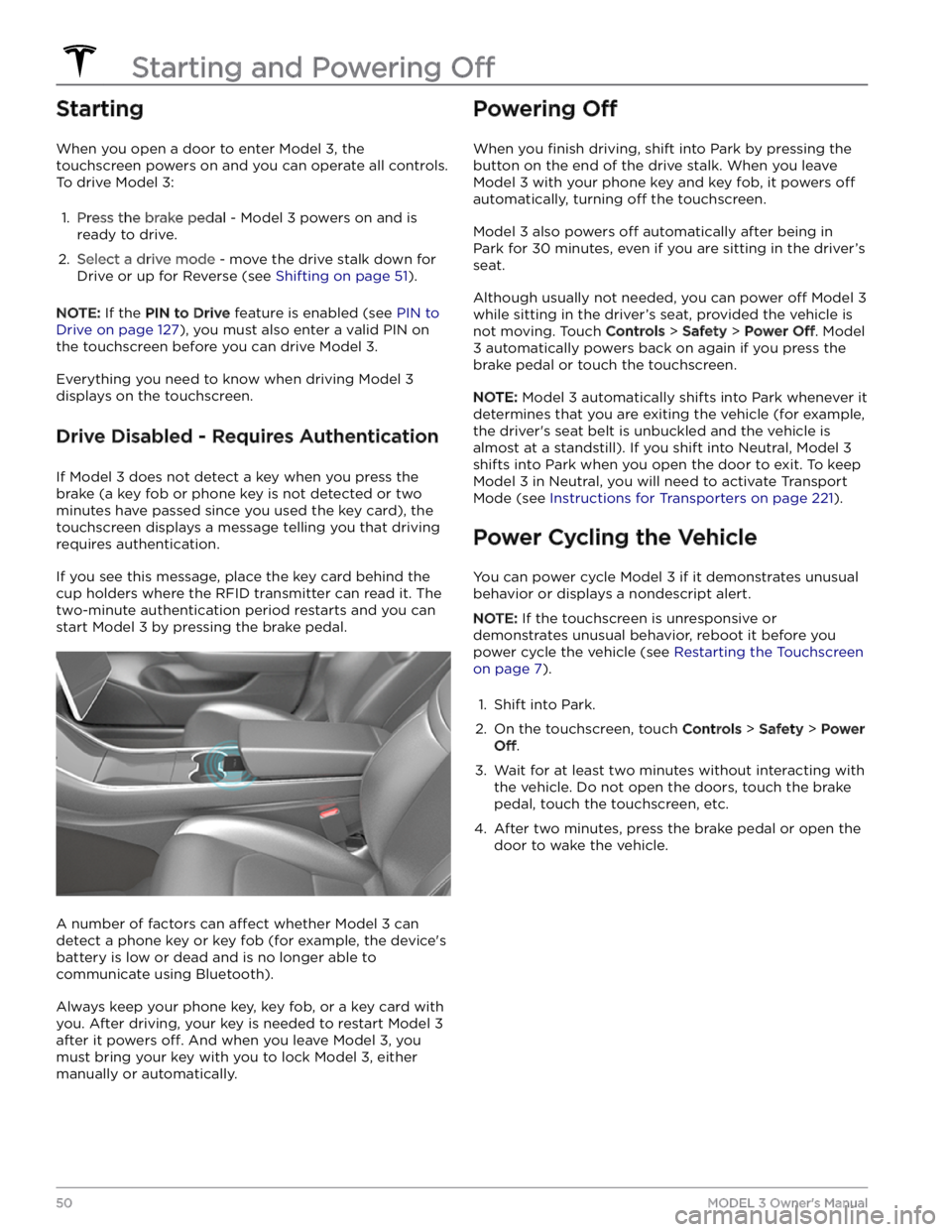
Starting
When you open a door to enter Model 3, the
touchscreen powers on and you can operate all controls.
To drive
Model 3:
1.
Press the brake pedal - Model 3 powers on and is
ready to drive.
2.
Select a drive mode - move the drive stalk down for
Drive or up for Reverse (see
Shifting on page 51).
NOTE: If the PIN to Drive feature is enabled (see PIN to
Drive on page 127), you must also enter a valid PIN on
the touchscreen before you can drive
Model 3.
Everything you need to know when driving Model 3
displays on the touchscreen.
Drive Disabled - Requires Authentication
If Model 3 does not detect a key when you press the
brake (a key fob or phone key is not detected or two
minutes have passed since you used the key card), the touchscreen displays a message telling you that driving requires authentication.
If you see this message, place the key card behind the
cup holders where the RFID transmitter can read it. The
two-minute authentication period restarts and you can start
Model 3 by pressing the brake pedal.
A number of factors can affect whether Model 3 can
detect a phone key or key fob (for example, the device
Page 57 of 296
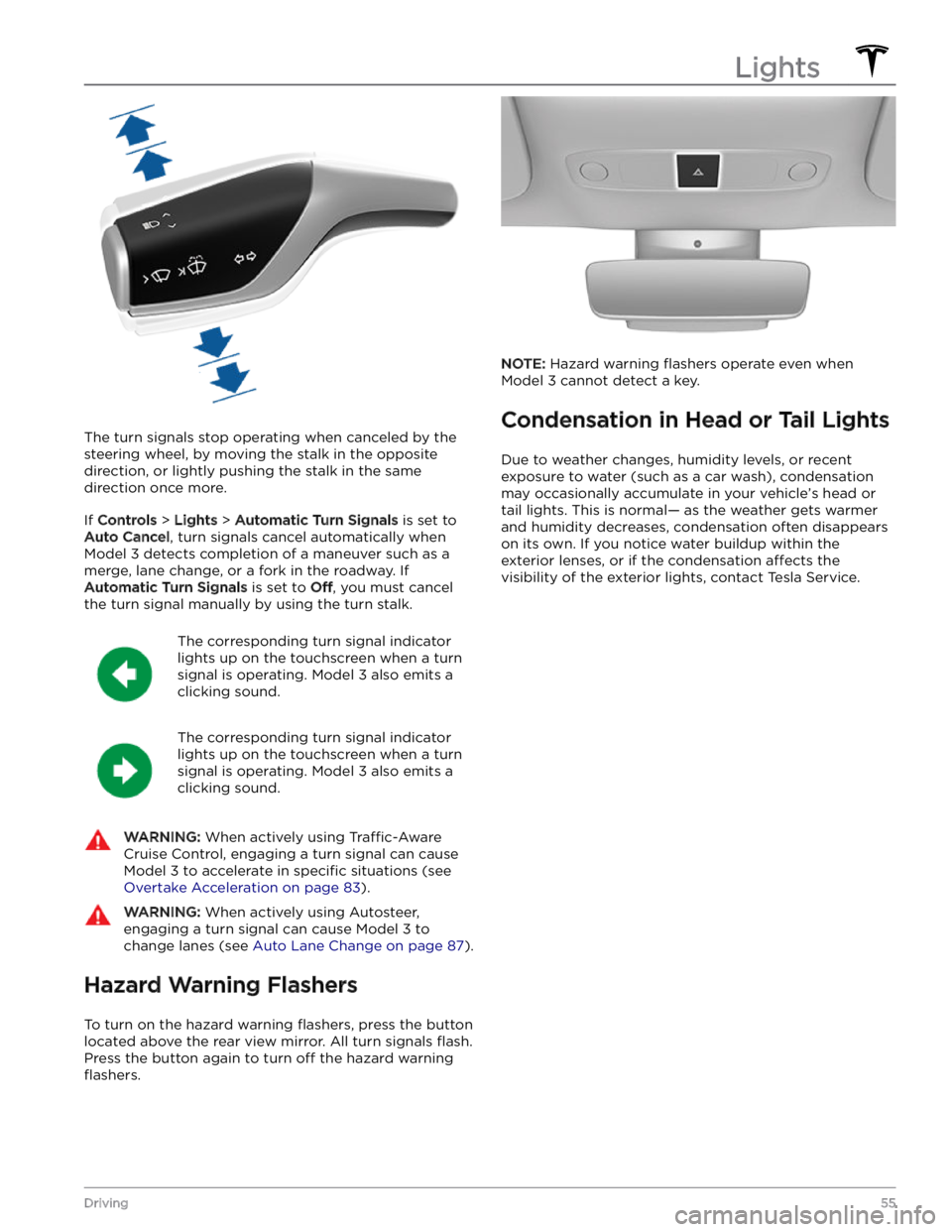
The turn signals stop operating when canceled by the steering wheel, by moving the stalk in the opposite direction, or lightly pushing the stalk in the same
direction once more.
If Controls > Lights > Automatic Turn Signals is set to
Auto Cancel, turn signals cancel automatically when
Model 3 detects completion of a maneuver such as a
merge, lane change, or a fork in the roadway. If
Automatic Turn Signals is set to Off, you must cancel
the turn signal manually by using the turn stalk.
The corresponding turn signal indicator
lights up on the touchscreen when a turn
signal is operating.
Model 3 also emits a
clicking sound.
The corresponding turn signal indicator
lights up on the touchscreen when a turn
signal is operating.
Model 3 also emits a
clicking sound.
WARNING: When actively using Traffic-Aware
Cruise Control, engaging a turn signal can cause
Model 3 to accelerate in specific situations (see
Overtake Acceleration on page 83).
WARNING: When actively using Autosteer,
engaging a turn signal can cause Model 3 to
change lanes (see Auto Lane Change on page 87).
Hazard Warning Flashers
To turn on the hazard warning flashers, press the button
located above the rear view mirror. All turn signals
flash.
Press the button again to turn off the hazard warning
flashers.
NOTE: Hazard warning flashers operate even when
Model 3 cannot detect a key.
Condensation in Head or Tail Lights
Due to weather changes, humidity levels, or recent
exposure to water (such as a car wash), condensation may occasionally accumulate in your vehicle
Page 106 of 296
NOTE: To cancel the parking maneuver before exiting
the vehicle, touch
Cancel on the popup screen.
NOTE: If you do not choose a direction of travel on the
touchscreen, Summon does not start a parking
maneuver when you exit.
Stopping or Canceling Summon
Stop Model 3 at any time while Summon is active by
using the mobile app or by pressing any button on the
key fob
accessory. Summon also cancels when:
Page 125 of 296
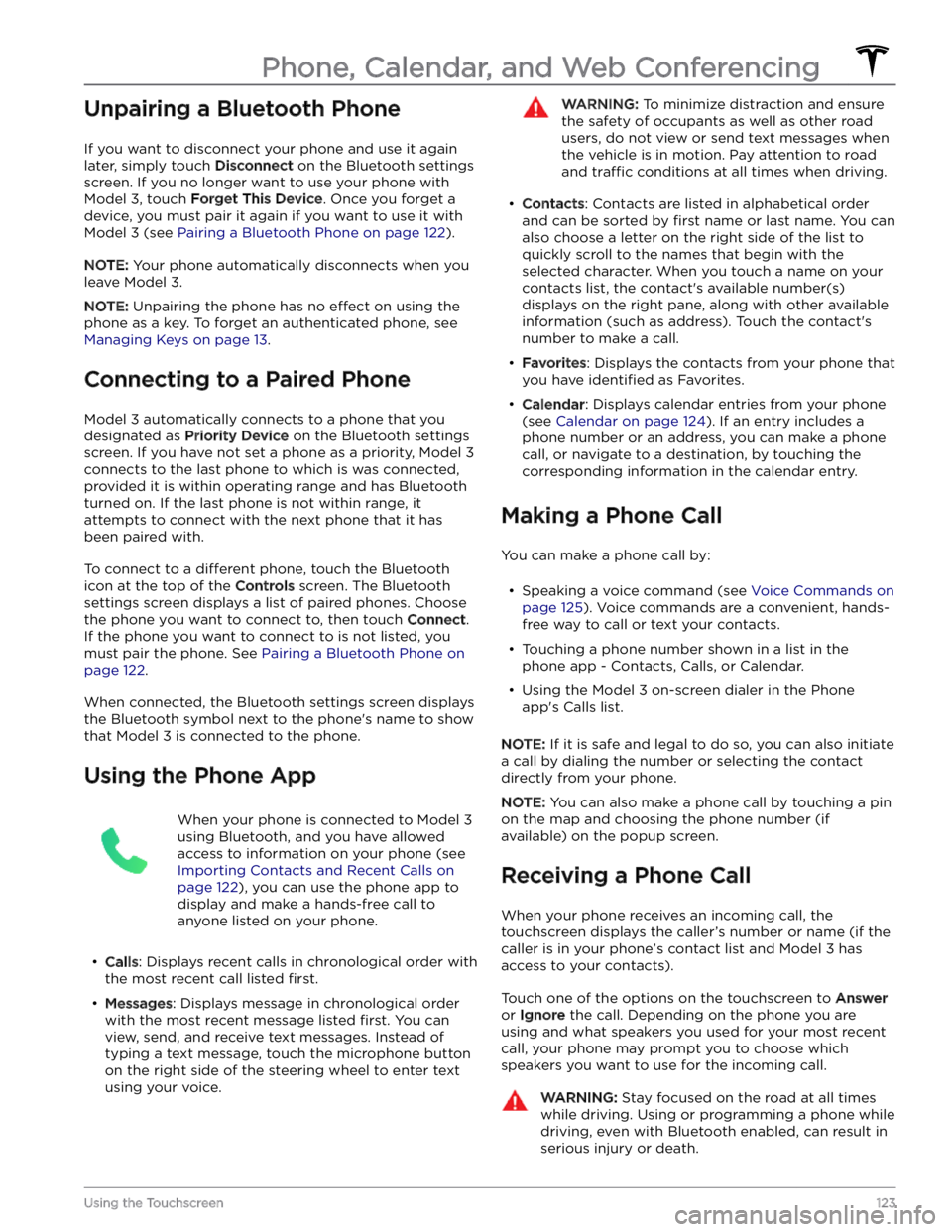
Unpairing a Bluetooth Phone
If you want to disconnect your phone and use it again
later, simply touch
Disconnect on the Bluetooth settings
screen. If you no longer want to use your phone with
Model 3, touch Forget This Device. Once you forget a
device, you must pair it again if you want to use it with
Model 3 (see Pairing a Bluetooth Phone on page 122).
NOTE: Your phone automatically disconnects when you
leave
Model 3.
NOTE: Unpairing the phone has no effect on using the
phone as a key. To forget an authenticated phone, see
Managing Keys on page 13.
Connecting to a Paired Phone
Model 3 automatically connects to a phone that you
designated as
Priority Device on the Bluetooth settings
screen. If you have not set a phone as a priority,
Model 3
connects to the last phone to which is was connected, provided it is within operating range and has Bluetooth
turned on. If the last phone is not within range, it attempts to connect with the next phone that it has
been paired with.
To connect to a different phone, touch the Bluetooth
icon at the top of the
Controls screen. The Bluetooth
settings screen displays a list of paired phones. Choose
the phone you want to connect to, then touch
Connect.
If the phone you want to connect to is not listed, you
must pair the phone. See
Pairing a Bluetooth Phone on
page 122.
When connected, the Bluetooth settings screen displays the Bluetooth symbol next to the phone
Page 129 of 296
About the Security System
If Model 3 does not detect an authenticated phone, key
fob, or key card and a locked door or trunk is opened, an
alarm sounds. The headlights and turn signals also
flash.
To deactivate the alarm, press any button on the mobile
app or tap your key card or key fob against the card reader located
just below the Autopilot camera on the
driver
Page 287 of 296
FCC and ISED CertificationComponentManufacturerModelOperating
Frequency (MHz)FCC IDIC IDB-Pillar EndpointTesla1089773E13.56
2400-2483.5
2AEIM-1089773E20098-1089773ECenter ConsoleTesla108977413.56
2400-2483.5
2AEIM-108977420098-1089774Rear EndpointTesla10897752400-2483.52AEIM-108977520098-1089775Key fobTesla11331482400-2483.52AEIM-113314820098-1133148TPMSTesla1472547G2400-2483.52AEIM-1472547G20098-1472547GRadar (if equipped)ContinentalARS 4-B76000-77000OAYARS4B4135A-ARS4BHomelink (if
equipped)GentexADHL5C286-440MHzNZLADHL5C4112A-ADHL5CCar PC
Manufactured approx.
2017-2019
Tesla1098058 YZP-RBHP-B216C
RI7LE940B6NA
RBHP-B216C
5131A-LE940B6NA
Car PC
Manufactured approx.
2019-2022
Tesla1506277 YZP-RBHP-B216C
RI7LE940B6NA
RBHP-B216C
5131A-LE940B6NA
Car PC Manufactured
approx. January