2023 PEUGEOT 308 key
[x] Cancel search: keyPage 193 of 260
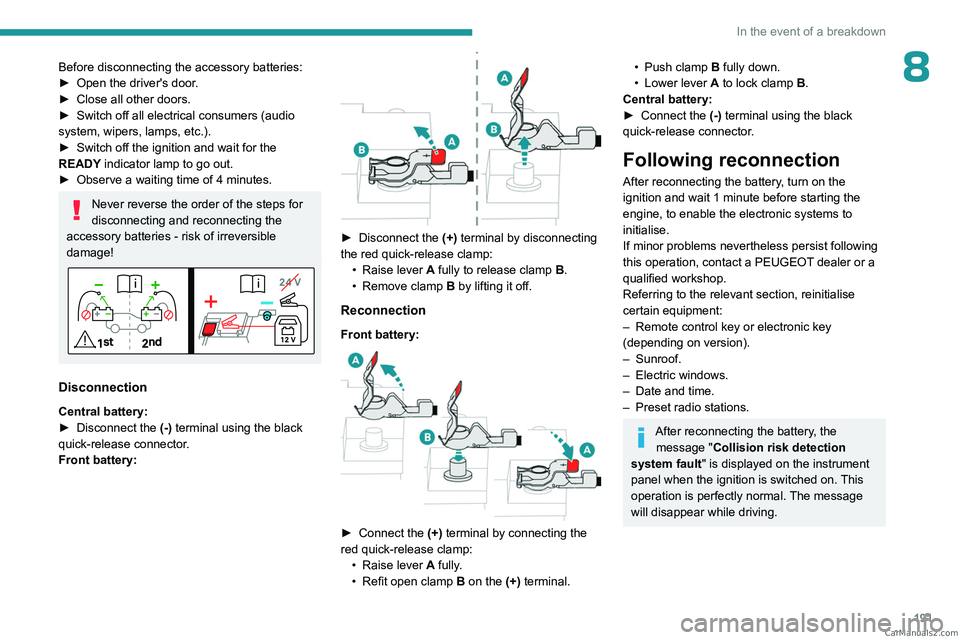
191
In the event of a breakdown
8Before disconnecting the accessory batteries:
► Open the driver's door .
►
Close all other doors.
►
Switch off all electrical consumers (audio
system, wipers, lamps, etc.).
►
Switch off the ignition and wait for the
READY
indicator lamp to go out.
►
Observe a waiting time of 4 minutes.
Never reverse the order of the steps for
disconnecting and reconnecting the
accessory batteries - risk of irreversible
damage!
Disconnection
Central battery:
► Disconnect the (-)
terminal using the black
quick-release connector.
Front battery:
► Disconnect the (+) terminal by disconnecting
the red quick-release clamp: •
Raise lever
A
fully to release clamp
B
.
•
Remove clamp
B
by lifting it off.
Reconnection
Front battery:
► Connect the (+) terminal by connecting the
red quick-release clamp: •
Raise lever
A
fully.
•
Refit open clamp
B
on the (+) terminal.
• Push clamp B fully down.
• Lower lever A to lock clamp B.
Central battery:
►
Connect the
(-) terminal using the black
quick-release connector.
Following reconnection
After reconnecting the battery, turn on the
ignition and wait 1 minute before starting the
engine, to enable the electronic systems to
initialise.
If minor problems nevertheless persist following
this operation, contact a PEUGEOT dealer or a
qualified workshop.
Referring to the relevant section, reinitialise
certain equipment:
–
Remote control key or electronic key
(depending on version).
–
Sunroof.
–
Electric windows.
–
Date and time.
–
Preset radio stations.
After reconnecting the battery, the message "Collision risk detection
system fault" is displayed on the instrument
panel when the ignition is switched on. This
operation is perfectly normal. The message
will disappear while driving. CarM an uals 2 .c o m
Page 205 of 260
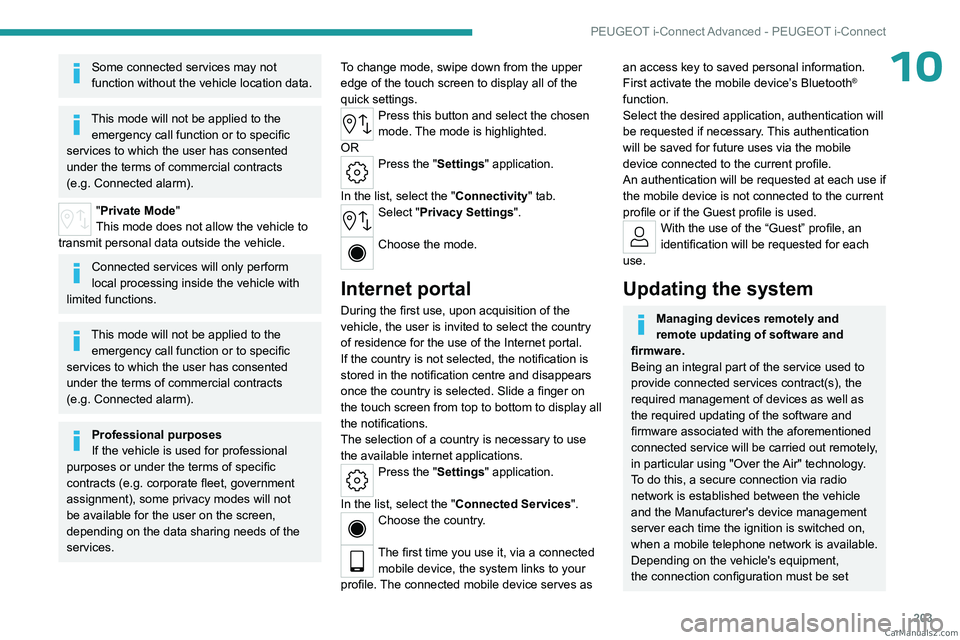
203
PEUGEOT i-Connect Advanced - PEUGEOT i-Connect
10Some connected services may not
function without the vehicle location data.
This mode will not be applied to the emergency call function or to specific
services to which the user has consented
under the terms of commercial contracts
(e.g.
Connected alarm).
"Private Mode"
This mode does not allow the vehicle to
transmit personal data outside the vehicle.
Connected services will only perform
local processing inside the vehicle with
limited functions.
This mode will not be applied to the emergency call function or to specific
services to which the user has consented
under the terms of commercial contracts
(e.g.
Connected alarm).
Professional purposes
If the vehicle is used for professional
purposes or under the terms of specific
contracts (e.g.
corporate fleet, government
assignment), some privacy modes will not
be available for the user on the screen,
depending on the data sharing needs of the
services. To change mode, swipe down from the upper
edge of the touch screen to display all of the
quick settings.
Press this button and select the chosen
mode. The mode is highlighted.
OR
Press the "Settings" application.
In the list, select the "Connectivity" tab.
Select "Privacy Settings".
Choose the mode.
Internet portal
During the first use, upon acquisition of the
vehicle, the user is invited to select the country
of residence for the use of the Internet portal.
If the country is not selected, the notification is
stored in the notification centre and disappears
once the country is selected. Slide a finger on
the touch screen from top to bottom to display all
the notifications.
The selection of a country is necessary to use
the available internet applications.
Press the "Settings" application.
In the list, select the "Connected Services".
Choose the country.
The first time you use it, via a connected mobile device, the system links to your
profile. The connected mobile device serves as
an access key to saved personal information.
First activate the mobile device’s Bluetooth®
function.
Select the desired application, authentication will
be requested if necessary. This authentication
will be saved for future uses via the mobile
device connected to the current profile.
An authentication will be requested at each use if
the mobile device is not connected to the current
profile or if the Guest profile is used.
With the use of the “Guest” profile, an
identification will be requested for each
use.
Updating the system
Managing devices remotely and
remote updating of software and
firmware.
Being an integral part of the
service used to
provide connected services contract(s), the
required management of devices as well as
the required updating of the software and
firmware associated with the aforementioned
connected service will be carried out remotely,
in particular using "Over the Air" technology.
To do this, a secure connection via radio
network is established between the vehicle
and the Manufacturer's device management
server each time the ignition is switched on,
when a mobile telephone network is available.
Depending on the vehicle's equipment,
the connection
configuration must be set CarM an uals 2 .c o m
Page 214 of 260
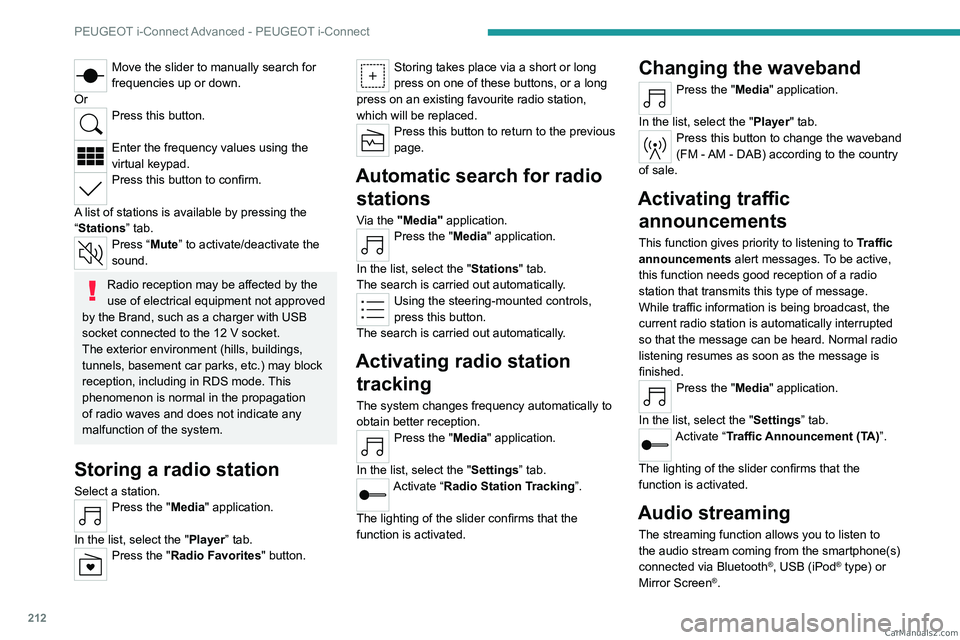
212
PEUGEOT i-Connect Advanced - PEUGEOT i-Connect
Move the slider to manually search for
frequencies up or down.
Or
Press this button.
Enter the frequency values using the
virtual keypad.
Press this button to confirm.
A list of stations is available by pressing the
“Stations” tab.
Press “Mute” to activate/deactivate the
sound.
Radio reception may be affected by the
use of electrical equipment not approved
by the Brand, such as a charger with USB
socket connected to the 12
V socket.
The exterior environment (hills, buildings,
tunnels, basement car parks, etc.) may block
reception, including in RDS mode. This
phenomenon is normal in the propagation
of radio waves and does not indicate any
malfunction of the system.
Storing a radio station
Select a station.Press the "Media" application.
In the list, select the "Player” tab.
Press the "Radio Favorites" button.
Storing takes place via a short or long
press on one of these buttons, or a long
press on an existing favourite radio station,
which will be replaced.
Press this button to return to the previous
page.
Automatic search for radio stations
Via the "Media" application.Press the "Media" application.
In the list, select the "Stations" tab.
The search is carried out automatically.
Using the steering-mounted controls,
press this button.
The search is carried out automatically.
Activating radio station tracking
The system changes frequency automatically to
obtain better reception.
Press the "Media" application.
In the list, select the "Settings” tab.
Activate “Radio Station Tracking”.
The lighting of the slider confirms that the
function is activated.
Changing the waveband
Press the "Media" application.
In the list, select the "Player" tab.
Press this button to change the waveband
(FM - AM - DAB) according to the country
of sale.
Activating traffic announcements
This function gives priority to listening to Traffic
announcements alert messages. To be active,
this function needs good reception of a radio
station that transmits this type of message.
While traffic information is being broadcast, the
current radio station is automatically interrupted
so that the message can be heard. Normal radio
listening resumes as soon as the message is
finished.
Press the "Media" application.
In the list, select the "Settings” tab.
Activate “Traffic Announcement (TA)”.
The lighting of the slider confirms that the
function is activated.
Audio streaming
The streaming function allows you to listen to
the audio stream coming from the smartphone(s)
connected via Bluetooth
®, USB (iPod® type) or
Mirror Screen®. CarM an uals 2 .c o m
Page 216 of 260
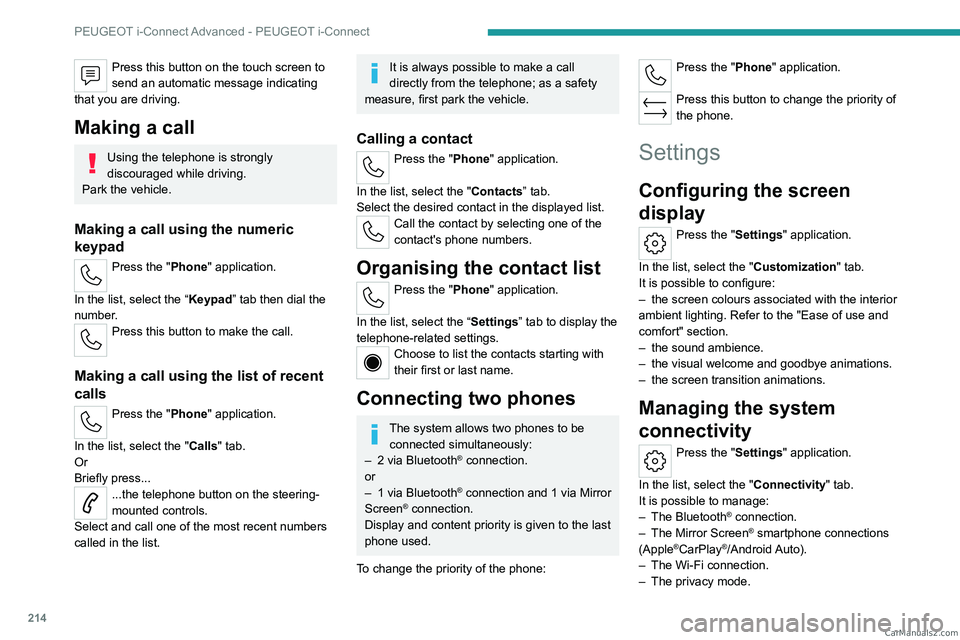
214
PEUGEOT i-Connect Advanced - PEUGEOT i-Connect
Press this button on the touch screen to
send an automatic message indicating
that you are driving.
Making a call
Using the telephone is strongly
discouraged while driving.
Park the vehicle.
Making a call using the numeric
keypad
Press the "Phone" application.
In the list, select the “Keypad” tab then dial the
number.
Press this button to make the call.
Making a call using the list of recent
calls
Press the "Phone" application.
In the list, select the "Calls" tab.
Or
Briefly press...
...the telephone button on the steering-
mounted controls.
Select and call one of the most recent numbers
called in the list.
It is always possible to make a call
directly from the telephone; as a safety
measure, first park the vehicle.
Calling a contact
Press the "Phone" application.
In the list, select the "Contacts” tab.
Select the desired contact in the displayed list.
Call the contact by selecting one of the
contact's phone numbers.
Organising the contact list
Press the "Phone" application.
In the list, select the “Settings” tab to display the
telephone-related settings.
Choose to list the contacts starting with
their first or last name.
Connecting two phones
The system allows two phones to be connected simultaneously:
–
2 via
Bluetooth
® connection.
or
–
1 via
Bluetooth
® connection and 1 via Mirror
Screen® connection.
Display and content priority is given to the last
phone used.
To change the priority of the phone:
Press the "Phone" application.
Press this button to change the priority of
the phone.
Settings
Configuring the screen
display
Press the "Settings" application.
In the list, select the "Customization" tab.
It is possible to configure:
–
the screen colours associated with the interior
ambient lighting. Refer to the "Ease of use and
comfort" section.
–
the sound ambience.
–
the visual welcome and goodbye animations.
–
the screen transition animations.
Managing the system
connectivity
Press the "Settings" application.
In the list, select the "Connectivity" tab.
It is possible to manage:
–
The Bluetooth® connection.
–
The Mirror Screen® smartphone connections
(Apple®CarPlay®/Android Auto).
–
The Wi-Fi connection.
–
The privacy mode. CarM an uals 2 .c o m
Page 219 of 260

217
Vehicle data recording and privacy
11Vehicle data recording
and privacy
Electronic control units are installed in your
vehicle. These control units process data
received from the vehicle's sensors, for example,
or data they generate themselves or exchange
with each other. Some of these control units are
required for the correct operation of your vehicle,
some others assist you while driving (driving or
manoeuvring aids), while others provide comfort
or infotainment functions.
The following contains general information about
how data is processed within the vehicle.
You will find additional information about the
specific data which is downloaded, stored
and transmitted to third parties and what it is
used for in your vehicle under the keyword
"Data protection". This information is directly
associated with the references for the functions
in question contained in the corresponding
vehicle handbook, or in the general terms and
conditions of sale.
This information is also available online.
Vehicle operating data
The control units process the data used for the
operation of the vehicle.
This data includes, for example:
–
Information about the state of the vehicle
(e.g.
speed, travel time, lateral acceleration,
wheel rotation rate, fastened seat belts display). –
Environmental conditions (e.g.
temperature,
rain sensor, distance sensor).
As a general rule, this data is temporary, is
not stored for longer than one operating cycle
and is only used within the vehicle itself. The
control units often record this data (including the
vehicle's key). This function allows either the
temporary or permanent storage of information
about the state of the vehicle, stresses on
components, servicing requirements, as well as
events and technical errors.
Depending on the vehicle's equipment level, the
data stored is as follows:
–
Operating state of system components
(e.g.
filling level, tyre pressures, battery charge
status).
–
Faults and malfunctions in important system
components (e.g.
lamps, brakes).
–
System reactions in specific driving situations
(e.g.
deployment of an airbag, triggering of
stability control and braking systems).
–
Information about events which have
damaged the vehicle.
–
For electric and rechargeable hybrid vehicles,
the traction battery charge level and the
estimated driving range.
In particular circumstances (e.g.
if the vehicle
has detected a malfunction), it may be necessary
to record data which would otherwise simply not
be stored.
When taking your vehicle in for servicing
(e.g.
repairs, maintenance), the stored operating
data may be read along with the vehicle's identification number and used if necessary.
The personnel working for the servicing network
(e.g.
garages, manufacturers) or third parties
(e.g. roadside assistance agents) may read
the vehicle's data. This also applies to work
carried out under warranty and quality assurance
measures.
This data is generally read via the OBD
(On-Board Diagnostics) port fitted by law to
the vehicle. It is used to report on the technical
state of the vehicle or its components and
facilitates the diagnosis of malfunctions, in
compliance with warranty obligations and for
quality improvement. This data, in particular the
information relating to stress on components,
technical events, operator errors and other
malfunctions, is sent to the Manufacturer, if
necessary, along with the vehicle's identification
number. The Manufacturer's liability may also be
engaged. The Manufacturer may also use the
operating data taken from the vehicle for product
recalls. This data may also be used to check the
customer's warranty and any claims made under
warranty.
Any malfunctions stored in the vehicle may be
reset by an after-sales service company during
servicing or repair work, or at your request. CarM an uals 2 .c o m
Page 225 of 260
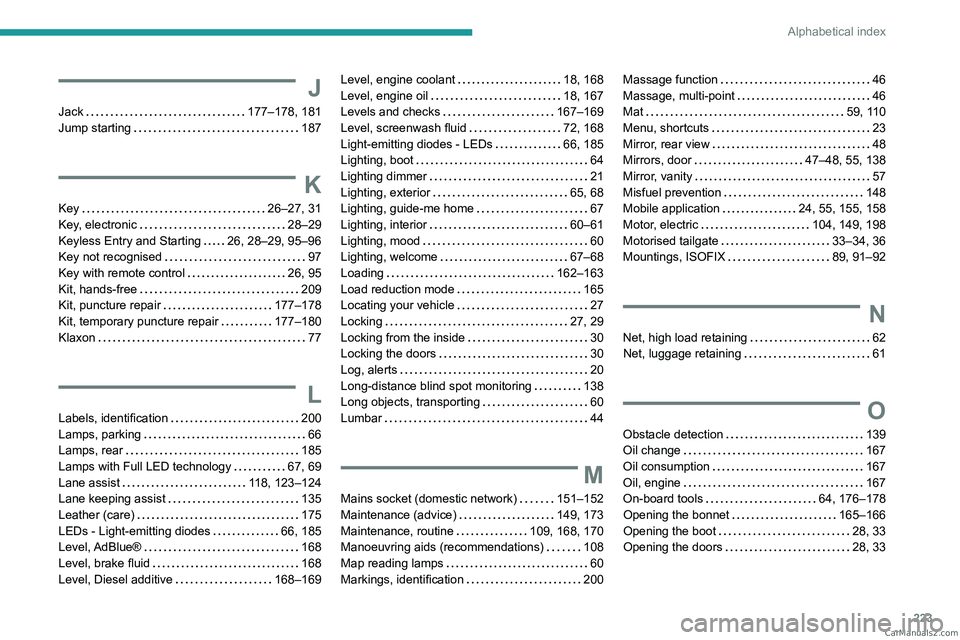
223
Alphabetical index
J
Jack 177–178, 181
Jump starting
187
K
Key 26–27, 31
Key, electronic
28–29
Keyless Entry and Starting
26, 28–29, 95–96
Key not recognised
97
Key with remote control
26, 95
Kit, hands-free
209
Kit, puncture repair
177–178
Kit, temporary puncture repair
177–180
Klaxon
77
L
Labels, identification 200
Lamps, parking
66
Lamps, rear
185
Lamps with Full LED technology
67, 69
Lane assist
118, 123–124
Lane keeping assist
135
Leather (care)
175
LEDs - Light-emitting diodes
66, 185
Level, AdBlue®
168
Level, brake fluid
168
Level, Diesel additive
168–169
Level, engine coolant 18, 168
Level, engine oil
18, 167
Levels and checks
167–169
Level, screenwash fluid
72, 168
Light-emitting diodes - LEDs
66, 185
Lighting, boot
64
Lighting dimmer
21
Lighting, exterior
65, 68
Lighting, guide-me home
67
Lighting, interior
60–61
Lighting, mood
60
Lighting, welcome
67–68
Loading
162–163
Load reduction mode
165
Locating your vehicle
27
Locking
27, 29
Locking from the inside
30
Locking the doors
30
Log, alerts
20
Long-distance blind spot monitoring
138
Long objects, transporting
60
Lumbar
44
M
Mains socket (domestic network) 151–152
Maintenance (advice)
149, 173
Maintenance, routine
109, 168, 170
Manoeuvring aids (recommendations)
108
Map reading lamps
60
Markings, identification
200
Massage function 46
Massage, multi-point
46
Mat
59, 110
Menu, shortcuts
23
Mirror, rear view
48
Mirrors, door
47–48, 55, 138
Mirror, vanity
57
Misfuel prevention
148
Mobile application
24, 55, 155, 158
Motor, electric
104, 149, 198
Motorised tailgate
33–34, 36
Mountings, ISOFIX
89, 91–92
N
Net, high load retaining 62
Net, luggage retaining
61
O
Obstacle detection 139
Oil change
167
Oil consumption
167
Oil, engine
167
On-board tools
64, 176–178
Opening the bonnet
165–166
Opening the boot
28, 33
Opening the doors
28, 33 CarM an uals 2 .c o m
Page 226 of 260

224
Alphabetical index
P
Pads, brake 169–170
Paint
174, 200
Paint colour code
200
Parking brake, electric
98–100, 170
Parking (sensors)
139
Parking sensors, audible and visual
139
Parking sensors, front
140
Parking sensors, rear
139
Passenger compartment temperature
pre-conditioning (Rechargeable hybrid)
24, 55
Pedestrian horn (Rechargeable hybrid)
77
Personalisation
10, 24
Plates, identification
200
Port, USB
57, 60
Post Collision Safety Brake
80
Power
20
Power indicator (Rechargeable hybrid)
9, 20
Pressures, tyres
170, 179, 200
Pre-tensioning (seat belts)
83
Priming the fuel system
176
Profiles
202
Protecting children
84, 86–90
Proximity Keyless Entry and Start
28
Puncture
178–179, 181
R
Radar (warnings) 109
Radio
211–212
Range, AdBlue® 18, 168
Reading lamps
60
READY (warning lamp)
165
Rear bench seat
49
Rear cross traffic alert
144
Rear screen (demisting)
55
Rechargeable
hybrid engine
9, 23, 165, 192, 198
Rechargeable
hybrid system
6, 9, 23, 96, 104, 149
Recharging the battery
187–188, 190
Recharging the traction battery
153
Recharging the traction battery
(Rechargeable hybrid)
149, 155, 157
Recirculation, air
54
Recorder, trip distance
21
Reduction of electrical load (mode)
165
Regeneration of the particle filter
169
Regenerative braking
(deceleration by engine braking)
102
Reinitialising the remote control
32
Reinitialising the under-inflation
detection system
108
Reminder, lighting on
65
Remote control
26–29, 31
Remote functions
158
Remotely operable functions
(Rechargeable hybrid)
24, 55
Removing a wheel
182–183
Removing the mat
59
Replacing bulbs
184–185
Replacing fuses
186Replacing the air filter 169
Replacing the oil filter
169
Replacing the passenger
compartment filter
169
Reservoir, screenwash
168
Resetting the trip
21
Reversing camera
109, 140–142
Reversing lamps
185–186
Roof bars
162–163
Roof, opening
40
Running out of fuel (Diesel)
176
S
Safety, children 84, 86–90
Saturation of the particle filter (Diesel)
169
Screens, very cold conditions
163
Screenwash
72
Screenwash, front
72
Screenwash, rear
72
SCR (Selective Catalytic Reduction)
19, 170
Seat angle
44
Seat belts
82–83, 88
Seat belts, rear
82
Seats, electric
44–45
Seats, front
43–45
Seats, heated
45–46
Seats, rear
49–50, 87
Selector, gear
100, 102–103
Semi-automatic lane changing
126
Sensors (warnings)
109 CarM an uals 2 .c o m