Page 459 of 681
13. If your vehicle is equipped with running
boards the jacking points will be
marked on the front and rear of the
running board.
E310613E310613E310E310E310E31011100613613613613
14. Place the jack at the jacking point next
to the tire which you are changing. Turn
the lug wrench handle clockwise until
the flat tire is completely off the ground.
E201156
15. Remove the lug nuts with the lug
wrench.
16. Replace the flat tire with the spare tire,
making sure the valve stem is facing
outward.
17. Install the lug nuts snug against the
hub. Do not fully tighten the lug nuts
until the vehicle is lowered.
18. Turn the wrench handle
counterclockwise to lower the vehicle
completely.
1
2 34
5
E306781E306781
19. Remove the jack and fully tighten the
lug nuts in the order shown. See
Technical Specifications (page 458).
20. If you enabled the Air Suspension
Service Mode, switch the mode off prior
to driving.
21. Remove the wheel blocks.
456
Wheels and Tires
Page 460 of 681
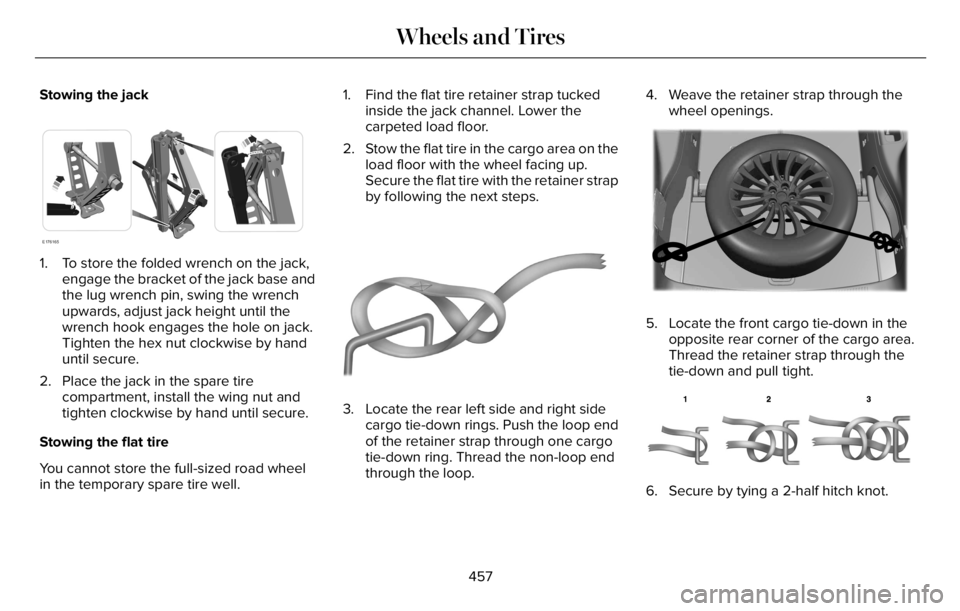
Stowing the jack
E176165
1. To store the folded wrench on the jack,
engage the bracket of the jack base and
the lug wrench pin, swing the wrench
upwards, adjust jack height until the
wrench hook engages the hole on jack.
Tighten the hex nut clockwise by hand
until secure.
2. Place the jack in the spare tire
compartment, install the wing nut and
tighten clockwise by hand until secure.
Stowing the flat tire
You cannot store the full-sized road wheel
in the temporary spare tire well.1. Find the flat tire retainer strap tucked
inside the jack channel. Lower the
carpeted load floor.
2. Stow the flat tire in the cargo area on the
load floor with the wheel facing up.
Secure the flat tire with the retainer strap
by following the next steps.
E142906
3. Locate the rear left side and right side
cargo tie-down rings. Push the loop end
of the retainer strap through one cargo
tie-down ring. Thread the non-loop end
through the loop.4. Weave the retainer strap through the
wheel openings.
E294325EE294E294EE294222929994432533325333222255555E294E294E2E294E294E2E294E294E294E294E294E2944E294E2944E294EE294EE29499994E9994994E2942423253253253253253253232532532532532532525325325323253253232525325355332533555
5. Locate the front cargo tie-down in the
opposite rear corner of the cargo area.
Thread the retainer strap through the
tie-down and pull tight.
E143746
6. Secure by tying a 2-half hitch knot.
457
Wheels and Tires
Page 510 of 681

GENERAL INFORMATION
WARNING: Driving while distracted
can result in loss of vehicle control, crash
and injury. We strongly recommend that
you use extreme caution when using any
device that may take your focus off the
road. Your primary responsibility is the safe
operation of your vehicle. We recommend
against the use of any hand-held device
while driving and encourage the use of
voice-operated systems when possible.
Make sure you are aware of all applicable
local laws that may affect the use of
electronic devices while driving.
About SYNC
The system allows you to interact with the
entertainment, information and
communication systems on your vehicle
using voice commands and a touchscreen.
The system provides easy interaction with
audio, phone, navigation, mobile apps and
settings.Note:You can switch the system on and use
it for up to an hour without switching the
ignition on.
Note:You can use the system after you
switch the ignition off for up to 10 minutes or
until you open a door.
Note:For your safety, some features are
speed-dependent. Their use is limited to
when your vehicle speed is less than 3 mph
(5 km/h).
Using the Touchscreen
98E297844
Status bar. A
Home screen. B
Clock. See Settings (page 555). C
Outside air temperature. D
Feature bar. E
507
SYNC™ 3
Page 554 of 681

E304454
Charge Times on and off switch. A
Charge time location name. B
Departure Times on and off switch. C
Next departure time and cabin
temperature. DCharge Times On and Off Switch
This switch is visible when your vehicle is at
a saved Charge Times location. Use the
switch to turn your charge time settings on
and off for this location.
Charge Times Location Name
Displays when your vehicle is at a saved
Charge Times location.
Departure Times On and Off Switch
This switch is visible when you have at least
one departure time set. Use this switch to
turn all departure times on and off. Switching
departure times off does not delete your
settings.
Next Departure Times and Cabin
Temperature
Displays the next departure time and
associated cabin temperature setting.
Charge Time Settings
Follow these steps to set a preferred charge
time for a charging location.1. Select Charge Preferences on the
Charge Settings screen.
2. Select Charge Time Setup on the Edit
Charge Preferences screen.
3. Select Add New Location on the Charge
Times screen. You can also edit settings
for previously saved locations from this
screen.
4. Select an address from the Recent
Charge Locations screen.
5. Set Location Name as desired and then
select Continue to Schedule on the
Confirm Location for Charge Times
screen.
6. Select WEEKDAY or WEEKEND on the
Preferred Charge Times screen.
7. On the Select preferred WEEKDAY or
WEEKEND Charge Times screen, use the
circular 24 hour clock to select your
charging time windows. You can select
up to two time windows by pressing and
dragging across the hour buttons. When
551
SYNC™ 3
Page 558 of 681

Action and Description Menu Item
Touch this button to view nearby movie theaters and their show times, if available. Movie Listings
Touch this button to view the nearby weather, current weather, or the five-day forecast for the
chosen area. Weather
Select to see the weather map, which can show storms,
radar information, charts and winds. Map
Select to choose from a listing of weather locations. Area
Touch this button to view scores and schedules from a variety of sports. You can also save up to
10 favorite teams for easier access. The score automatically refreshes when a game is in progress. Sports Info
Touch this button to view ski conditions for a specific area. Ski Conditions
SETTINGS
E280315
Press the button to enter the
settings menu.
E268570
Once you select a tile, press the
button next to a menu item to view
an explanation of the feature or
setting.
Sound
Select this tile to adjust the sound settings.
Clock
Select this tile to adjust the clock settings.
Bluetooth
Select this tile to switch Bluetooth on and off
and adjust settings.
Phone
Select this tile to connect, disconnect, and
manage the connected device settings.
Audio
Select this tile to adjust the audio settings.
555
SYNC™ 3