Page 7 of 356
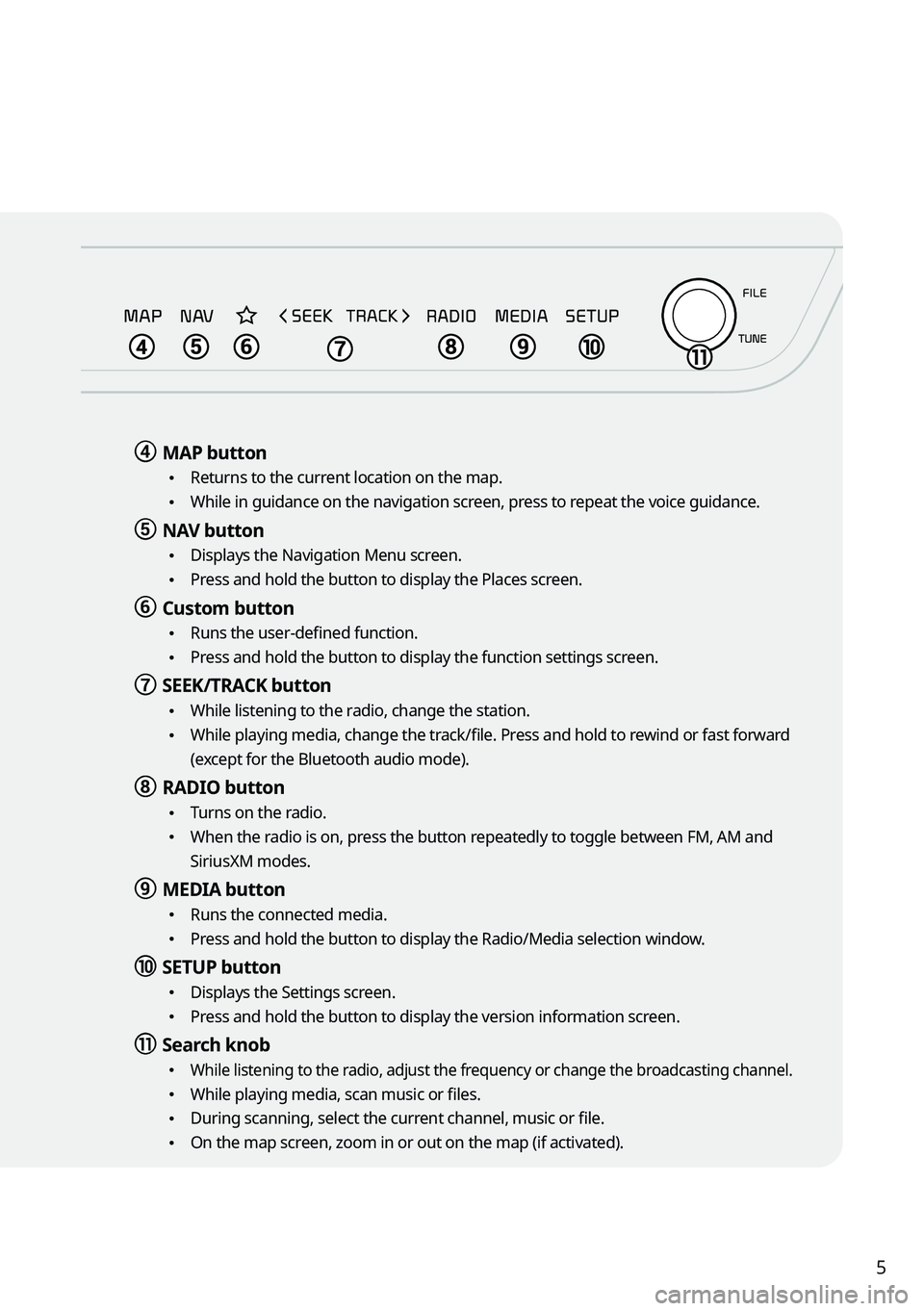
5
d d MAP button
•
Returns to the current location on the map.
•While in guidance on the navigation screen, press to repeat the voice guidance.
e e NAV button
•
Displays the Navigation Menu screen.
•Press and hold the button to display the Places screen.
f f Custom button
•Runs the user-defined function.
•Press and hold the button to display the function settings screen.
g g SEEK/TRACK button
•
While listening to the radio, change the station.
•While playing media, change the track/file. Press and hold to rewind or fast forward
(except for the Bluetooth audio mode).
h h RADIO button
•
Turns on the radio.
•When the radio is on, press the button repeatedly to toggle between FM, AM and
SiriusXM modes.
i i MEDIA button
•
Runs the connected media.
•Press and hold the button to display the Radio/Media selection window.
j j SETUP button
•
Displays the Settings screen.
•Press and hold the button to display the version information screen.
k k Search knob
• While listening to the radio, adjust the frequency or change the broadcasting channel.
•While playing media, scan music or files.
•During scanning, select the current channel, music or file.
•On the map screen, zoom in or out on the map (if activated).
Page 8 of 356
6
AThe system shape and menu arrangement may differ depending on the vehicle model
and specifications.
Component names and functions
Control panel (Climate control System)
a a POWER button/Driver's seat temperature control knob
•
Turn the climate control function on or off.
•Turn to adjust the driver's seat temperature.
b b FRONT windshield defrost button
•
Remove frost from front windshield via the climate control system.
•Switch to air intake control automatically.
c c REAR window defrost button
•
Remove frost from rear window via the defroster grid.
d d AUTO CLIMATE mode button
•
The climate control system automatically matches the set temperature.
•Press repeatedly to change the AUTO fan mode fan speed.
e e Recirculation button
•Turn off the outside air and recirculate the air inside the car.
f f Infotainment/Climate switch button
•Switch between control panel functions.
•Press and hold to access the control panel default settings screen.
Page 9 of 356
7
g g Driver's seat temperature
•Displays the driver's seat temperature.
h h DRIVER ONLY mode button
•Climate control works in the driver seat only.
i i Fan speed button/AUTO mode fan speed
•Adjust the fan speed.
•Displays the fan speed in AUTO mode.
j j Air direction button
•Adjust the air direction.
k k Front window defrost button (if equipped)
•Remove frost from front window via the defroster grid.
l l Air conditioner button
•Turn the air conditioning function on or off.
m m SYNC mode button
•
The set temperature will be used for the driver's seat, passenger seat, and rear
seats (if equipped).
n n Passenger seat temperature
•Displays the passenger seat temperature.
o o Passenger seat temperature control knob
•Turn to adjust the passenger seat's temperature.
Page 10 of 356
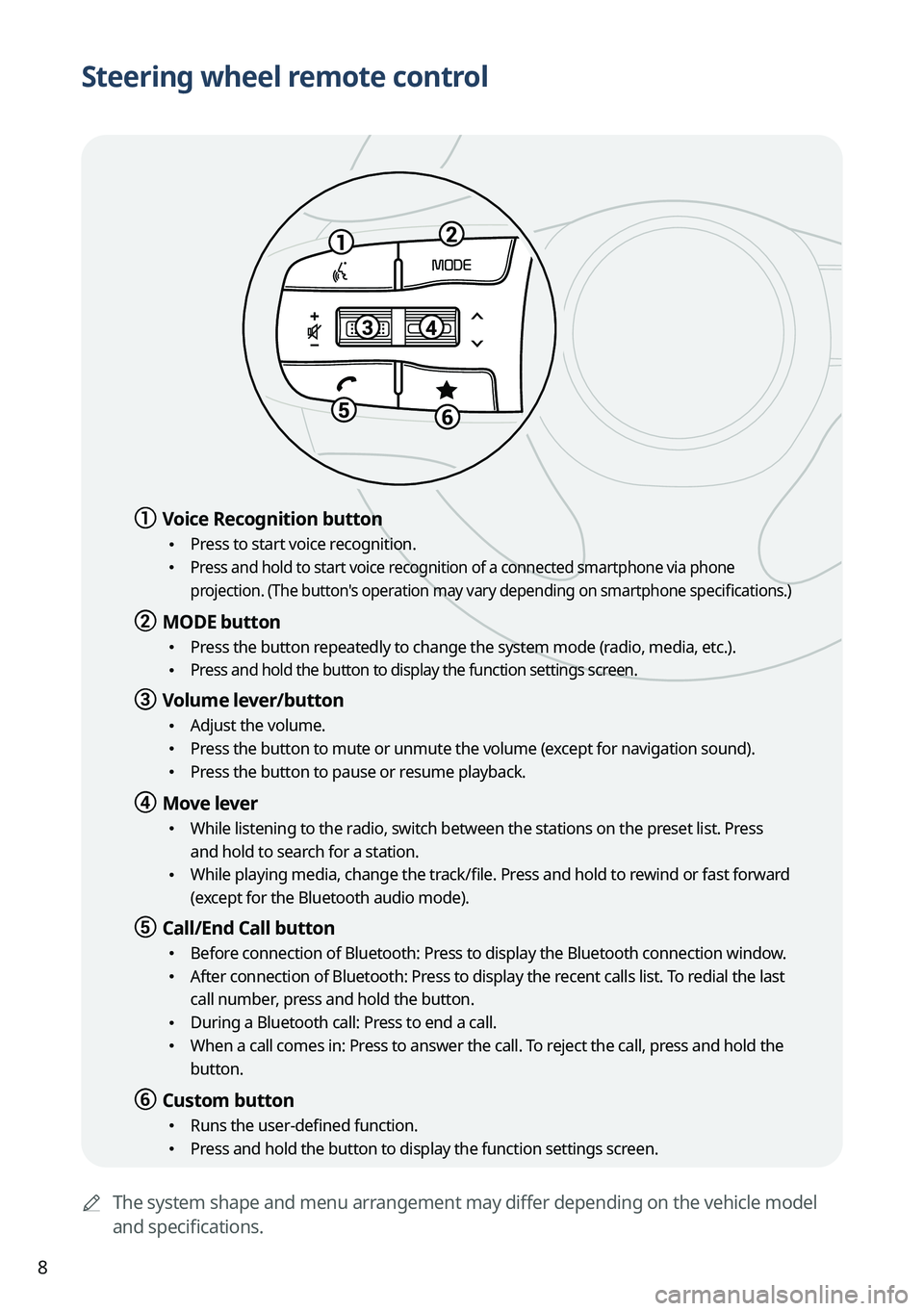
8
Steering wheel remote control
AThe system shape and menu arrangement may differ depending on the vehicle model
and specifications.
a a Voice Recognition button
•Press to start voice recognition.
• Press and hold to start voice recognition of a connected smartphone via phone
projection. (The button's operation may vary depending on smartphone specifications.)
b b MODE button
•
Press the button repeatedly to change the system mode (radio, media, etc.).
• Press and hold the button to display the function settings screen.
c c Volume lever/button
•Adjust the volume.
•Press the button to mute or unmute the volume (except for navigation sound).
•Press the button to pause or resume playback.
d d Move lever
•While listening to the radio, switch between the stations on the preset list. Press
and hold to search for a station.
•While playing media, change the track/file. Press and hold to rewind or fast forward
(except for the Bluetooth audio mode).
e e Call/End Call button
•Before connection of Bluetooth: Press to display the Bluetooth connection window.
•After connection of Bluetooth: Press to display the recent calls list. To redial the last
call number, press and hold the button.
•During a Bluetooth call: Press to end a call.
•When a call comes in: Press to answer the call. To reject the call, press and hold the
button.
f f Custom button
•Runs the user-defined function.
•Press and hold the button to display the function settings screen.
Page 30 of 356
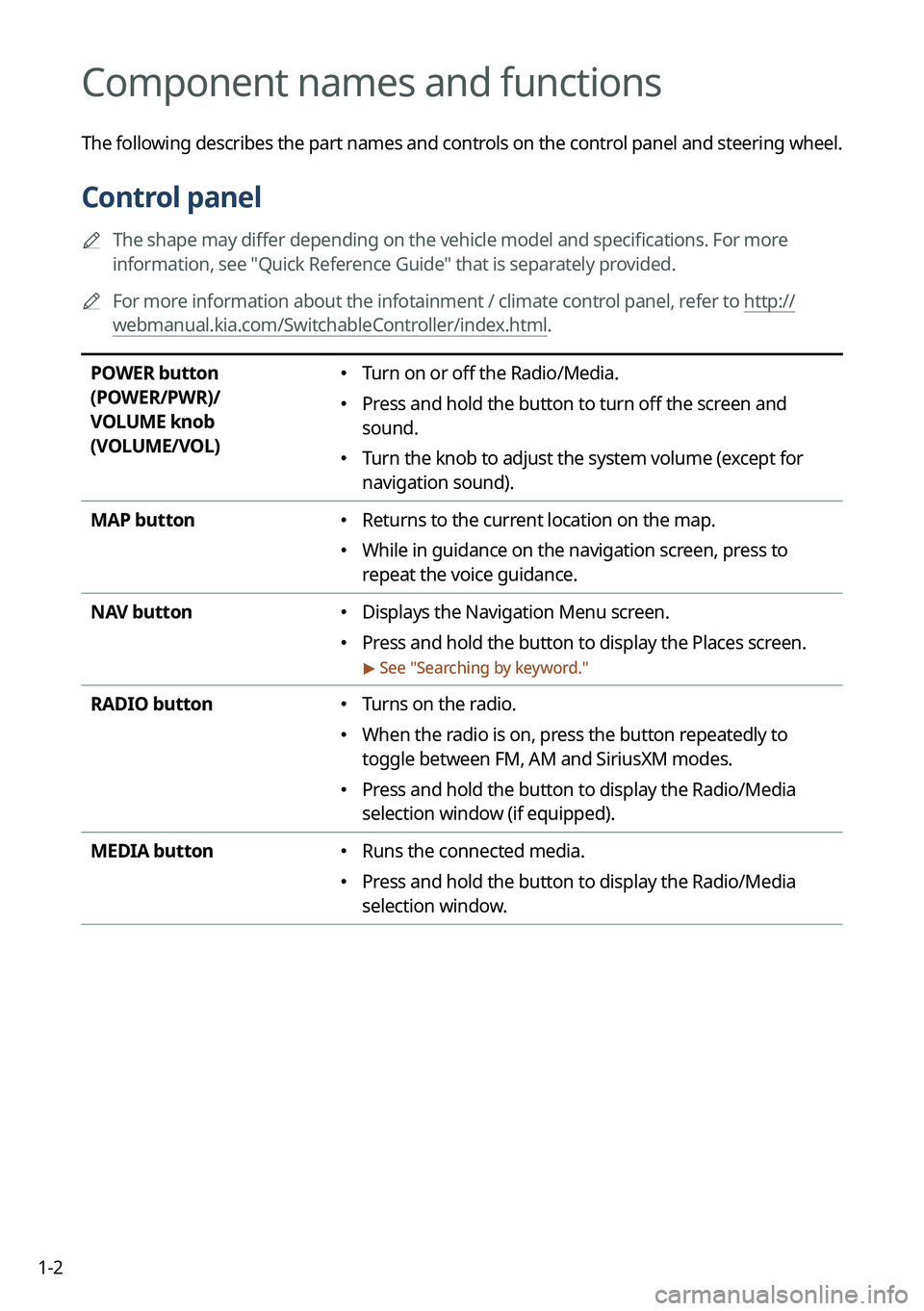
1-2
Component names and functions
The following describes the part names and controls on the control panel and steering wheel.
Control panel
A
The shape may differ depending on the vehicle model and specifications. For more
information, see "Quick Reference Guide" that is separately provided.
A
For more information about the infotainment / climate control panel, refer to http://
webmanual.kia.com/SwitchableController/index.html.
POWER button
(POWER/PWR)/
VOLUME knob
(VOLUME/VOL) � Turn on or off the Radio/Media.
�Press and hold the button to turn off the screen and
sound.
�Turn the knob to adjust the system volume (except for
navigation sound).
MAP button
� Returns to the current location on the map.
�While in guidance on the navigation screen, press to
repeat the voice guidance.
NAV button
� Displays the Navigation Menu screen.
�Press and hold the button to display the Places screen.
> See "
Searching by keyword."
RADIO button � Turns on the radio.
�When the radio is on, press the button repeatedly to
toggle between FM, AM and SiriusXM modes.
�Press and hold the button to display the Radio/Media
selection window (if equipped).
MEDIA button
� Runs the connected media.
�Press and hold the button to display the Radio/Media
selection window.
Page 32 of 356
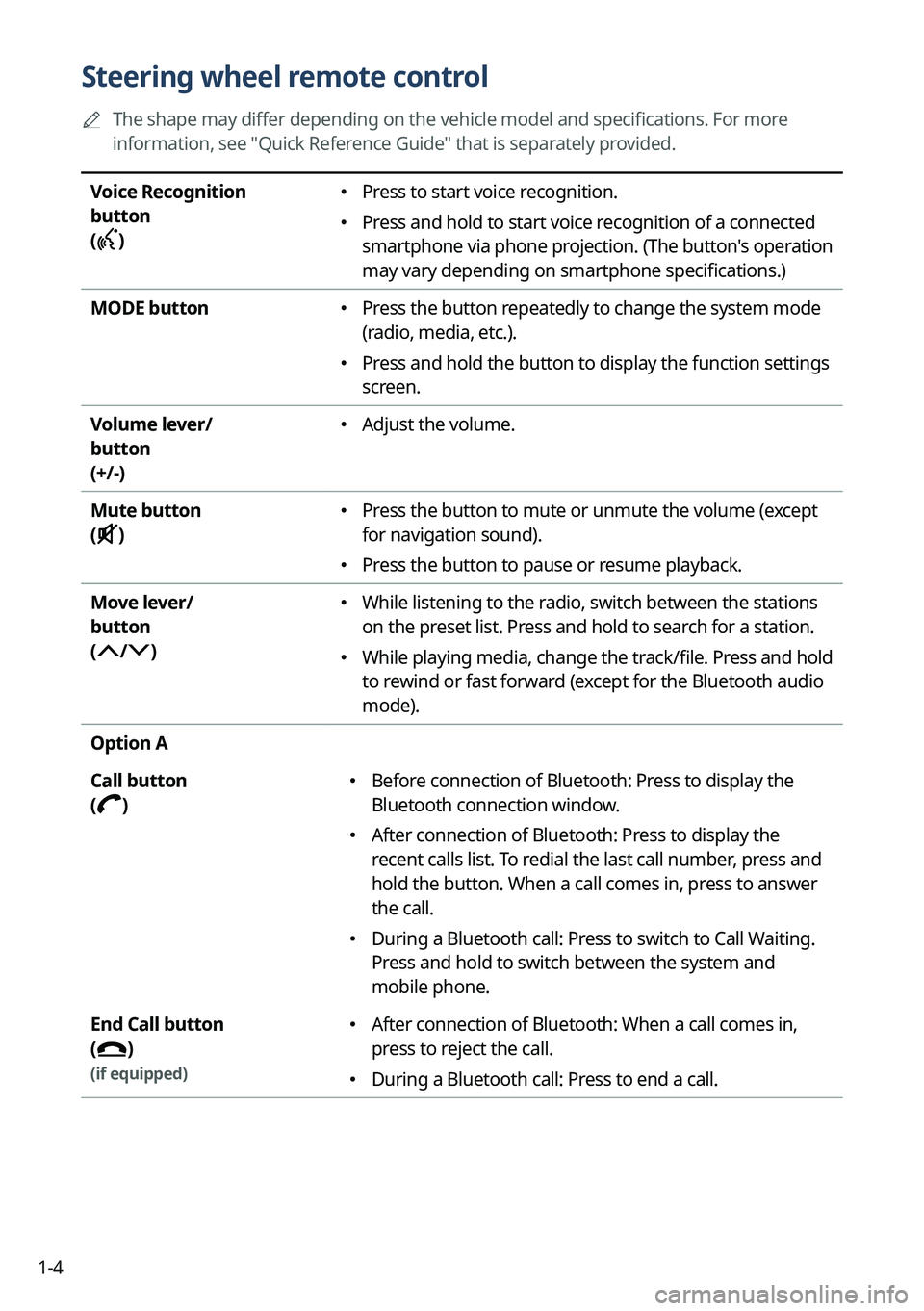
1-4
Steering wheel remote control
A
The shape may differ depending on the vehicle model and specifications. For more
information, see "Quick Reference Guide" that is separately provided.
Voice Recognition
button
(
)
� Press to start voice recognition.
�Press and hold to start voice recognition of a connected
smartphone via phone projection. (The button's operation
may vary depending on smartphone specifications.)
MODE button
� Press the button repeatedly to change the system mode
(radio, media, etc.).
�Press and hold the button to display the function settings
screen.
Volume lever/
button
(+/-)
� Adjust the volume.
Mute button
(
)
� Press the button to mute or unmute the volume (except
for navigation sound).
�Press the button to pause or resume playback.
Move lever/
button
(
/)
� While listening to the radio, switch between the stations
on the preset list. Press and hold to search for a station.
�While playing media, change the track/file. Press and hold
to rewind or fast forward (except for the Bluetooth audio
mode).
Option A
Call button
(
)
� Before connection of Bluetooth: Press to display the
Bluetooth connection window.
�After connection of Bluetooth: Press to display the
recent calls list. To redial the last call number, press and
hold the button. When a call comes in, press to answer
the call.
�During a Bluetooth call: Press to switch to Call Waiting.
Press and hold to switch between the system and
mobile phone.
End Call button
(
)
(if equipped)
� After connection of Bluetooth: When a call comes in,
press to reject the call.
�During a Bluetooth call: Press to end a call.
Page 33 of 356
1-5
Option B
Call button
(
)
�Before connection of Bluetooth: Press to display the
Bluetooth connection window.
�After connection of Bluetooth: Press to display the
recent calls list. To redial the last call number, press and
hold the button.
�When a call comes in: Press to answer a call.
End Call button
(
)
(if equipped)
� During a Bluetooth call: Press to end a call.
�When a call comes in: Press and hold to reject a call.
Custom button
(
)
(if equipped)
� Runs the user-defined function.
�Press and hold the button to display the function
settings screen.
Page 49 of 356
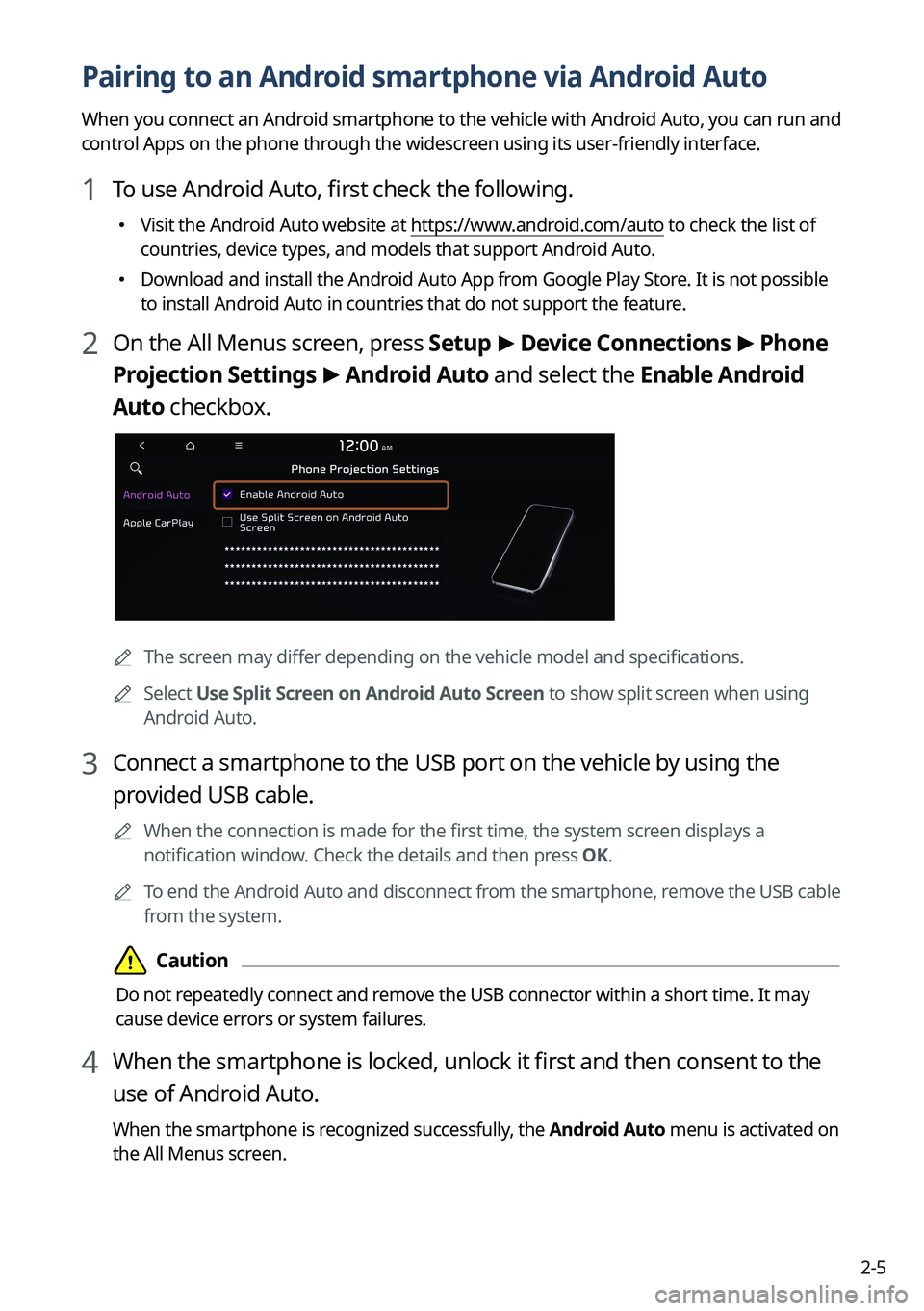
2-5
Pairing to an Android smartphone via Android Auto
When you connect an Android smartphone to the vehicle with Android Auto, you can run and
control Apps on the phone through the widescreen using its user-friendly interface.
1 To use Android Auto, first check the following.
�Visit the Android Auto website at https://www.android.com/auto to check the list of
countries, device types, and models that support Android Auto.
�Download and install the Android Auto App from Google Play Store. It is not possible
to install Android Auto in countries that do not support the feature.
2 On the All Menus screen, press Setup
>
Device Connections >
Phone
Projection Settings >
Android Auto and select the Enable Android
Auto checkbox.
A The screen may differ depending on the vehicle model and specifications.
A
Select Use Split Screen on Android Auto Screen to show split screen when using
Android Auto.
3 Connect a smartphone to the USB port on the vehicle by using the
provided USB cable.
A
When the connection is made for the first time, the system screen displays a
notification window. Check the details and then press OK.
A
To end the Android Auto and disconnect from the smartphone, remove the USB cable
from the system.