Page 167 of 356
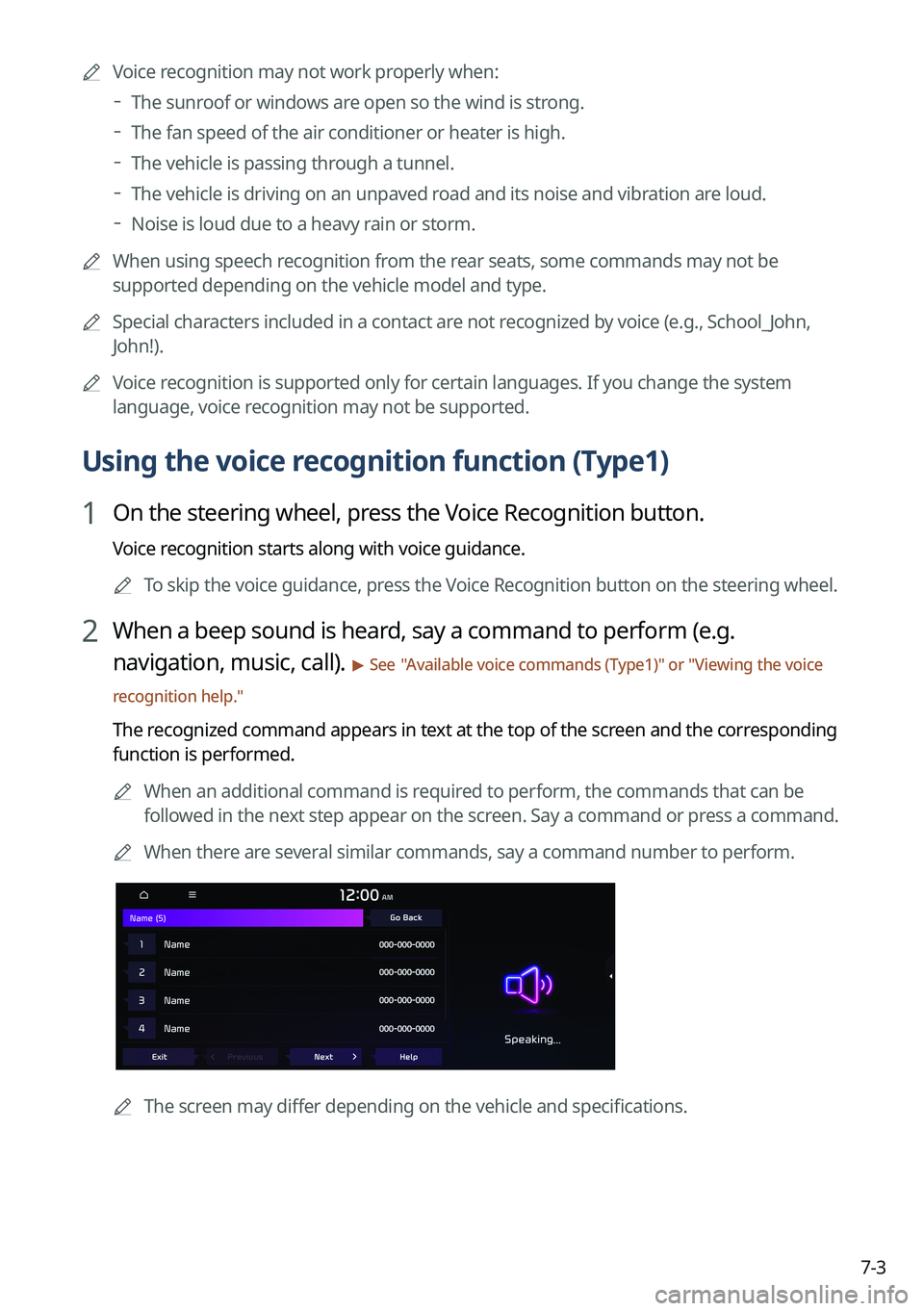
7-3
A
Voice recognition may not work properly when:
The sunroof or windows are open so the wind is strong.
The fan speed of the air conditioner or heater is high.
The vehicle is passing through a tunnel.
The vehicle is driving on an unpaved road and its noise and vibration are loud.
Noise is loud due to a heavy rain or storm.
A
When using speech recognition from the rear seats, some commands may not be
supported depending on the vehicle model and type.
A
Special characters included in a contact are not recognized by voice (e.g., School_John,
John!).
A
Voice recognition is supported only for certain languages. If you change the sy\
stem
language, voice recognition may not be supported.
Using the voice recognition function (Type1)
1 On the steering wheel, press the Voice Recognition button.
Voice recognition starts along with voice guidance.
A
To skip the voice guidance, press the Voice Recognition button on the steering wheel.
2 When a beep sound is heard, say a command to perform (e.g.
navigation, music, call).
> See "Available voice commands (Type1)" or " Viewing the voice
recognition help."
The recognized command appears in text at the top of the screen and the corresponding
function is performed.
A
When an additional command is required to perform, the commands that can be
followed in the next step appear on the screen. Say a command or press a command.
A
When there are several similar commands, say a command number to perform.
A
The screen may differ depending on the vehicle and specifications.
Page 207 of 356
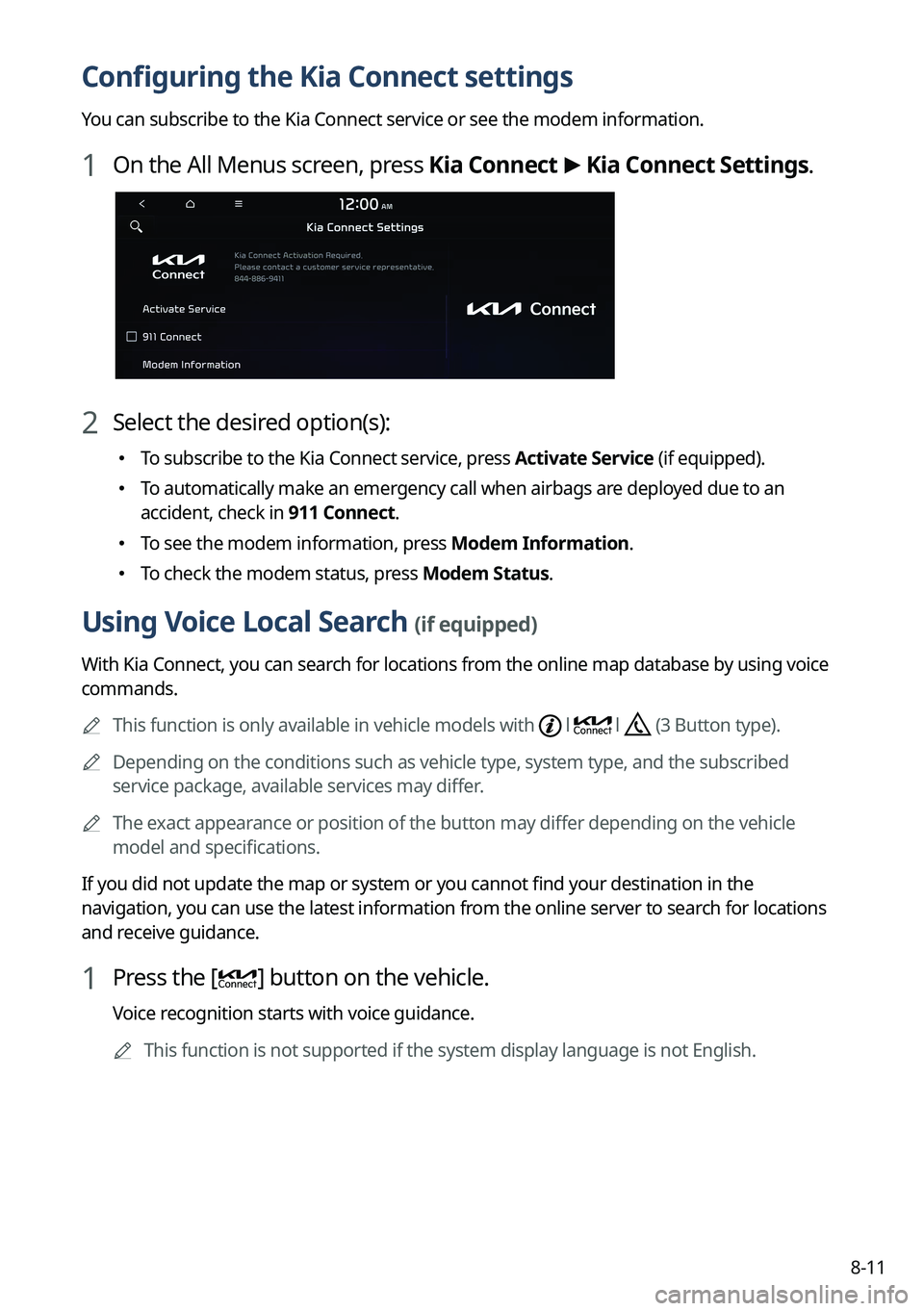
8-11
Configuring the Kia Connect settings
You can subscribe to the Kia Connect service or see the modem information\
.
1 On the All Menus screen, press Kia Connect >
Kia Connect Settings.
2 Select the desired option(s):
� To subscribe to the Kia Connect service, press Activate Service (if equipped).
�To automatically make an emergency call when airbags are deployed due to an
accident, check in 911 Connect.
�To see the modem information, press Modem Information.
�To check the modem status, press Modem Status.
Using Voice Local Search (if equipped)
With Kia Connect, you can search for locations from the online map database by using voice
commands.
A
This function is only available in vehicle models with
l l (3 Button type).
A
Depending on the conditions such as vehicle type, system type, and the s\
ubscribed
service package, available services may differ.
A
The exact appearance or position of the button may differ depending on the vehicle
model and specifications.
If you did not update the map or system or you cannot find your destination in the
navigation, you can use the latest information from the online server to search for locations
and receive guidance.
1 Press the [] button on the vehicle.
Voice recognition starts with voice guidance.
A
This function is not supported if the system display language is not Eng\
lish.
Page 346 of 356
11-24
V
Valet mode 2-29
Voice memo 7-30
Voice recognitionCall commands 7-9, 7-14
Help 7-5
Navigation commands 7-10, 7-15
Other commands 7-13
POI name 7-19
Radio commands 7-11, 7-16
Rear-seat function commands 7-13,
7-18
Search commands 7-13, 7-18
Settings 9-58, 9-59
Use of speech recognition functions
7-3, 7-7
Vehicle control commands 7-11, 7-16
Volume setting 7-5, 7-8
W
Wi-Fi Hotspot
Specifications 11-18
Wireless update 10-2
Sound Mood Lamp 2-22
Sounds of Nature 2-23
Split screen 1-15
Steering wheel remote control 1-4
Surround view monitor
Door opening/mirror folding alert 2-12
Rear view video 2-13
System Info 9-79, 9-84
System status indicator icons 11-9
System update 9-102
T
Touch screen 1-8
Turning on/off the system 1-6
U
Update 9-102
USB file specifications 11-14
USB music 4-2
USB port 4-2
USB storage device specifications 11-15
UVO UVO menu
Settings 9-72, 9-74