Page 169 of 356
7-5
Adjusting the voice guidance volume
Adjust the voice guidance volume when the system volume is so low or high and it interferes
with your driving.
When the voice recognition is active, use the Volume knob on the control
panel.
Viewing the voice recognition help
You can see more details on how to perform various functions by voice commands.
Page 170 of 356
7-6
�To see more details on how to use voice commands for each function, press next
to the function name.
4 After seeing the help, perform any of the following methods.
�On the help screen, press Exit.
�In standby mode for voice recognition, say "Exit
".
A
The screen may differ depending on the vehicle and specifications.
Voice recognition Help
g
a
b
de
f
c
a a Returns to the previous step.
b b The function list appears.
A
To see the list of voice commands that can be used for each function, press or say the
function.
c c You can see the usages for each function.
d d Ends the voice recognition.
e e You can see the entire help for use of voice commands.
f f According to voice recognition, the icons for voice recognition, voice guidance, and
command process appear.
g g The list of menu items appears.
�Split Screen: Can turn on or off the split screen mode.
A
The screen may differ depending on the vehicle and specifications.
Page 171 of 356
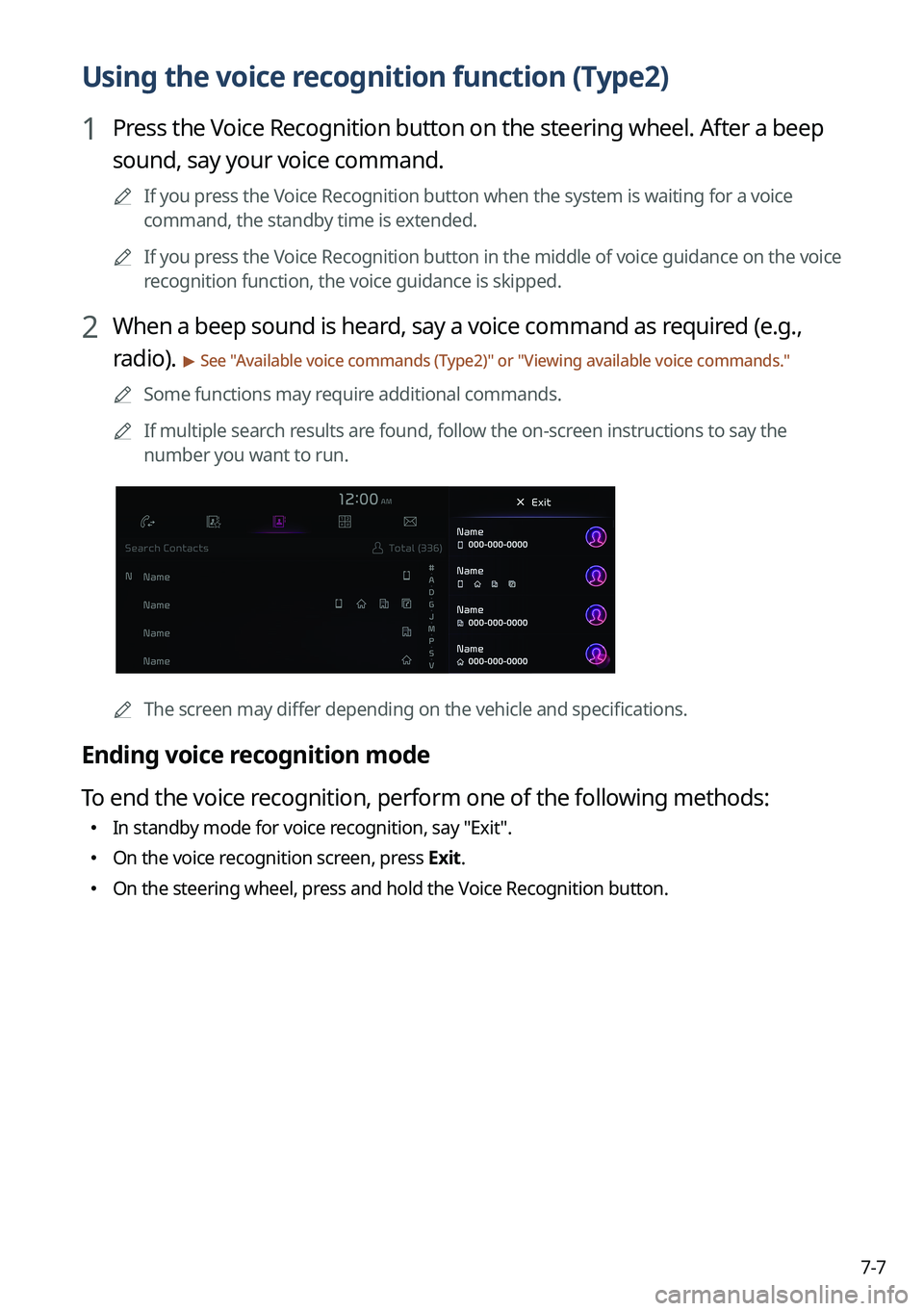
7-7
Using the voice recognition function (Type2)
1 Press the Voice Recognition button on the steering wheel. After a beep
sound, say your voice command.
A
If you press the Voice Recognition button when the system is waiting for a voice
command, the standby time is extended.
A
If you press the Voice Recognition button in the middle of voice guidance on the voice
recognition function, the voice guidance is skipped.
2 When a beep sound is heard, say a voice command as required (e.g.,
radio).
> See "Available voice commands (Type2)" or " Viewing available voice commands."
A
Some functions may require additional commands.
A
If multiple search results are found, follow the on-screen instructions to say the
number you want to run.
A
The screen may differ depending on the vehicle and specifications.
Ending voice recognition mode
To end the voice recognition, perform one of the following methods:
�In standby mode for voice recognition, say "Exit
".
�On the voice recognition screen, press Exit.
�On the steering wheel, press and hold the Voice Recognition button.
Page 172 of 356
7-8
Using voice recognition via phone projection
Use the voice recognition function on your smartphone via phone projection. > See "Using the
phone projection function."
Adjusting the voice guidance volume
When voice recognition mode is on, you can adjust the volume by using either the volume
button on the steering wheel or the volume knob.
Viewing available voice commands
Turn on voice recognition mode and then say "All functions" to view all commands that are
available for use.
A
The All functions screen can be controlled by touch only and does not recognize voice
commands.
A
To redirect to the Voice Recognition screen, press the Voice Recognition button.
A
Press Exit to end voice recognition.
A
Some functions may not be supported depending on the vehicle's options.
AThe screen may differ depending on the vehicle and specifications.
Page 173 of 356
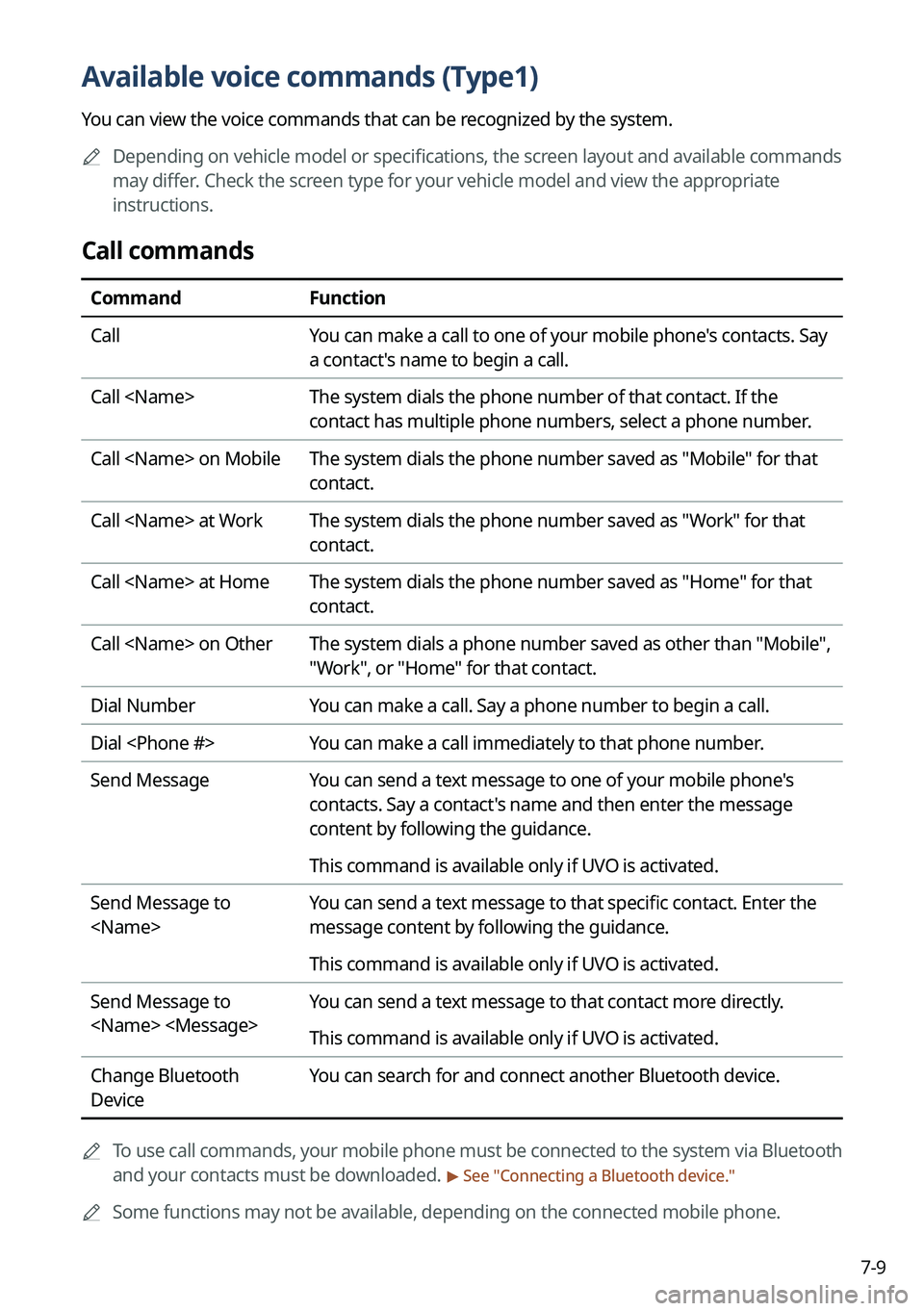
7-9
Available voice commands (Type1)
You can view the voice commands that can be recognized by the system.
A
Depending on vehicle model or specifications, the screen layout and available commands
may differ. Check the screen type for your vehicle model and view the appropriate
instructions.
Call commands
Command Function
Call You can make a call to one of your mobile phone's contacts. Say
a contact's name to begin a call.
Call The system dials the phone number of that contact. If the
contact has multiple phone numbers, select a phone number.
Call on Mobile The system dials the phone number saved as "Mobile" for that
contact.
Call at Work The system dials the phone number saved as "Work" for that
contact.
Call at Home The system dials the phone number saved as "Home" for that
contact.
Call on Other The system dials a phone number saved as other than "Mobile",
"Work", or "Home" for that contact.
Dial Number You can make a call. Say a phone number to begin a call.
Dial You can make a call immediately to that phone number.
Send Message You can send a text message to one of your mobile phone's
contacts. Say a contact's name and then enter the message
content by following the guidance.
This command is available only if UVO is activated.
Send Message to
You can send a text message to that specific contact. Enter the
message content by following the guidance.
This command is available only if UVO is activated.
Send Message to
You can send a text message to that contact more directly.
This command is available only if UVO is activated.
Change Bluetooth
Device You can search for and connect another Bluetooth device.
A
To use call commands, your mobile phone must be connected to the system via Bluetooth
and your contacts must be downloaded.
> See "Connecting a Bluetooth device."
A
Some functions may not be available, depending on the connected mobile p\
hone.
Page 177 of 356
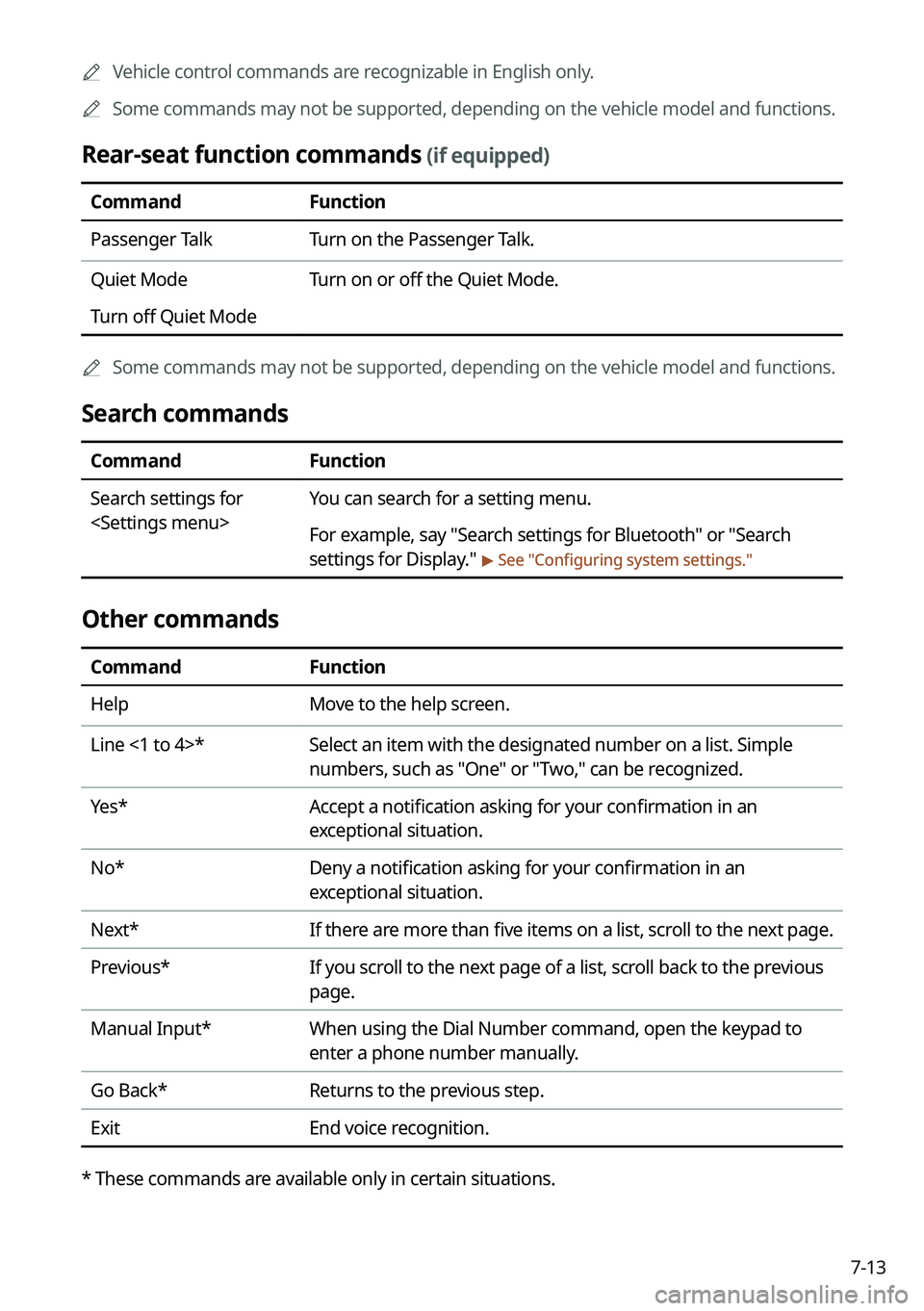
7-13
A
Vehicle control commands are recognizable in English only.
A
Some commands may not be supported, depending on the vehicle model and f\
unctions.
Rear-seat function commands (if equipped)
Command Function
Passenger Talk Turn on the Passenger Talk.
Quiet Mode
Turn off Quiet Mode Turn on or off the Quiet Mode.
A
Some commands may not be supported, depending on the vehicle model and f\
unctions.
Search commands
Command Function
Search settings for
You can search for a setting menu.
For example, say "Search settings for Bluetooth" or "Search
settings for Display."
> See "Configuring system settings."
Other commands
Command
Function
Help Move to the help screen.
Line <1 to 4>* Select an item with the designated number on a list. Simple
numbers, such as "One" or "Two," can be recognized.
Yes* Accept a notification asking for your confirmation in an
exceptional situation.
No* Deny a notification asking for your confirmation in an
exceptional situation.
Next* If there are more than five items on a list, scroll to the next page.
Previous* If you scroll to the next page of a list, scroll back to the previous
page.
Manual Input* When using the Dial Number command, open the keypad to
enter a phone number manually.
Go Back* Returns to the previous step.
Exit End voice recognition.
* These commands are available only in certain situations.
Page 178 of 356
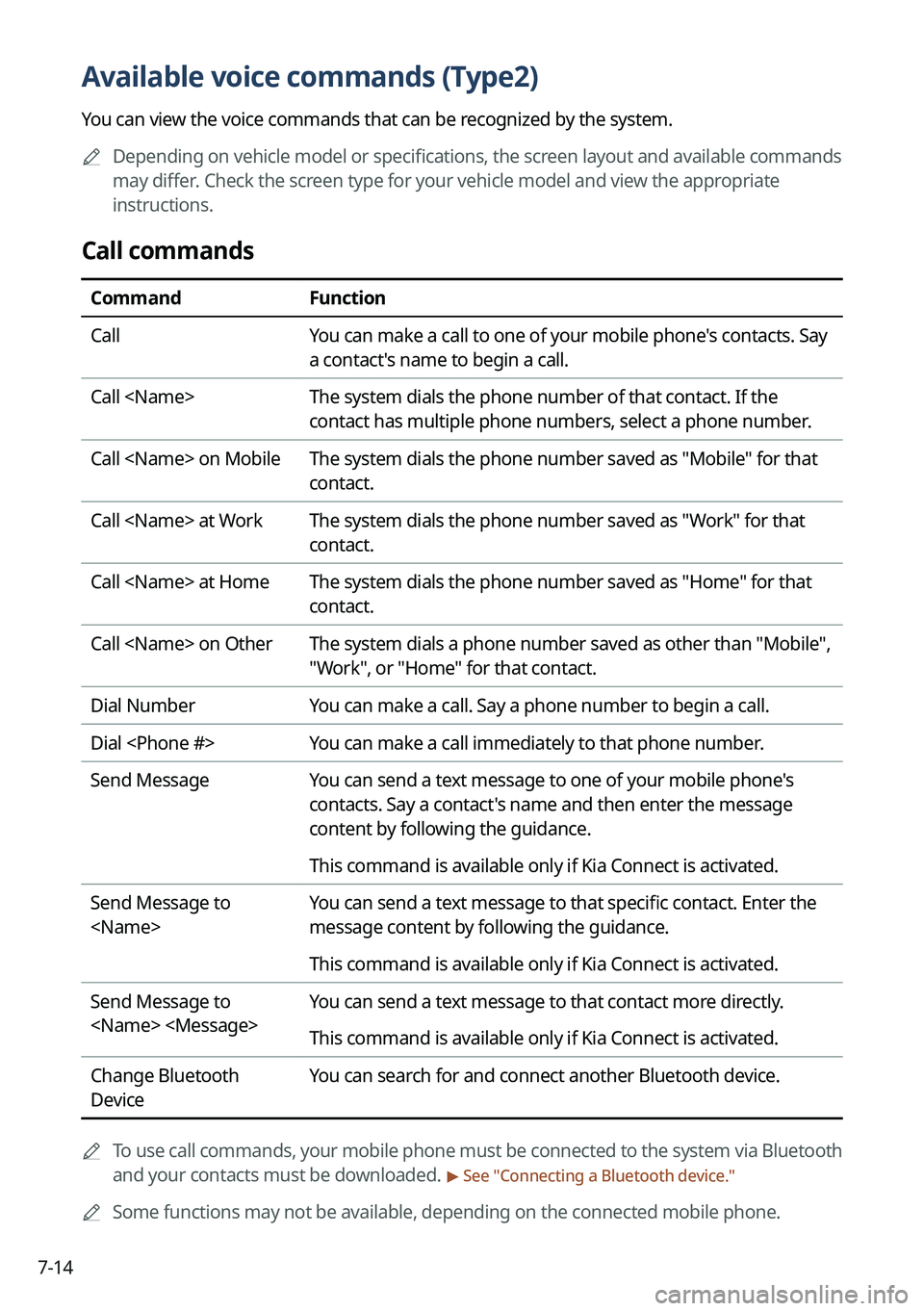
7-14
Available voice commands (Type2)
You can view the voice commands that can be recognized by the system.
A
Depending on vehicle model or specifications, the screen layout and available commands
may differ. Check the screen type for your vehicle model and view the appropriate
instructions.
Call commands
Command Function
Call You can make a call to one of your mobile phone's contacts. Say
a contact's name to begin a call.
Call The system dials the phone number of that contact. If the
contact has multiple phone numbers, select a phone number.
Call on Mobile The system dials the phone number saved as "Mobile" for that
contact.
Call at Work The system dials the phone number saved as "Work" for that
contact.
Call at Home The system dials the phone number saved as "Home" for that
contact.
Call on Other The system dials a phone number saved as other than "Mobile",
"Work", or "Home" for that contact.
Dial Number You can make a call. Say a phone number to begin a call.
Dial You can make a call immediately to that phone number.
Send Message You can send a text message to one of your mobile phone's
contacts. Say a contact's name and then enter the message
content by following the guidance.
This command is available only if Kia Connect is activated.
Send Message to
You can send a text message to that specific contact. Enter the
message content by following the guidance.
This command is available only if Kia Connect is activated.
Send Message to
You can send a text message to that contact more directly.
This command is available only if Kia Connect is activated.
Change Bluetooth
Device You can search for and connect another Bluetooth device.
A
To use call commands, your mobile phone must be connected to the system via Bluetooth
and your contacts must be downloaded.
> See "Connecting a Bluetooth device."
A
Some functions may not be available, depending on the connected mobile p\
hone.
Page 193 of 356
7-29
Using the Siri Eyes Free
When you connect an Apple device that is compatible with Siri to your system via Bluetooth,
you can use the Siri Eyes Free. This allows you to perform the functions on your system and
Apple device with voice commands so that you can devote your attention to driving.
First, make sure that your Apple device supports Siri and that you have activated Siri.
1 Connect your Apple device to your system via Bluetooth.
2 On the steering wheel, press and hold the Voice Recognition button.
3 On the Siri screen, press Speak.
4 Say a command.
A
You can perform the functions related to Bluetooth calls on the system and other
functions on your Apple device.
A
Press the Voice Recognition button to restart Siri.
5 To end Siri, press and hold the Voice Recognition button on the steering
wheel.
A
Apple devices may have different functions enabled and may vary in the way how they
respond to Siri commands, depending on the device type and iOS version.