2023 KIA SPORTAGE HYBRID instrument cluster
[x] Cancel search: instrument clusterPage 31 of 78

29†LEGAL DISCL AIMERS ON BACK INSIDE COVER | *IF EQUIPPEDALWAYS CHECK THE OWNER ’S MANUAL FOR COMPLETE OPER ATING INFORMATION AND SAFET Y WARNINGS
ADVANCED DRIVER ASSISTANCE SYSTEMS (ADAS)
Refer to the inside front cover for more information on QR codes www youtube com/KiaFeatureVideos
Leading Vehicle Departure Alert (LVDA) Video
QR CODE
Leading Vehicle Departure Alert is a feature part of Driver Attention Warning (DAW), and is designed to inform the driver when the vehicle in front starts moving or departs from a stop When Driver Attention Warning (DAW) is on, your vehicle is stopped and detects that the leading vehicle is driving away, DAW sounds an alert to let you know you can start driving If no action is taken after the vehicle in front drives away, then a message A will appear on the Instrument Cluster LCD
User Settings:
•To enable LDVA , go to User Settings* in the Instrument Cluster LCD or press and hold the LCD Mode button B on the right side of the Steering Wheel to go to Vehicle Settings* You can also press the SETUP key/button on the Infotainment System, VEHICLE, DRIVER ASSISTANCE, DRIVER ATTENTION WARNING and then LEADING VEHICLE DEPARTURE ALERT
•To adjust the DAW initial warning activation time, go to User Settings* in the
Instruments Cluster LCD or Vehicle Settings*, DRIVER ASSISTANCE, Warning Timing
then select Standard or Late, depending on your Kia model:
– Standard: Use in a normal driving environment If FCA operates too sensitively, set the
warning timing to Late
– Late: The warning timing will be slower
Leading Vehicle Depar ture Aler t is not a substitute for safe and proper driving Always drive safely and use caution
Images are for illustrative purposes only and may not reflect actual feature or operation
Refer to section 6 in the Owner ’s Manual for more information
Leading Vehicle Departure Alert (LVDA)†3
REMINDERS:
•When the vehicle power is cycled, the system returns to its previous state, on or off
•
Always check the front of the vehicle and road conditions before depar ture
(But tons located on steering wheel)
0 KMH
202 m
272m
CHG
PWR
Leading vehicle
is driving away
OK
MODE
MODE
OK OK
OK
OK
OK
OK
OK
OK OK
OK
OK
B
A
ADAS
Page 32 of 78

30†LEGAL DISCL AIMERS ON BACK INSIDE COVER | *IF EQUIPPEDSPORTAGE HYBRID / PLUG-IN HYBRID FEATURES & FUNCTIONS GUIDE
ADVANCED DRIVER ASSISTANCE SYSTEMS (ADAS)
Refer to the inside front cover for more information on QR codes www youtube com/KiaFeatureVideos
Remote Smart Parking Assist (RSPA) Video
Intelligent Speed LimitAssist (ISLA) Video
QR CODE
Remotely moving for ward or backwardHOLDHOLD
Remote Smart Parking Assist (RSPA) uses the vehicle sensors to help park and exit parking spaces remotely from outside the vehicle by automatically searching for parking spaces and then controlling the steering wheel, transmission, and vehicle speed to park the vehicle
To park with Remote Parking (from outside the vehicle), using the Smart Key:
•While in the vehicle, with the vehicle stopped in front of the parking space, vehicle aligned, and the transmission in Park, press and hold the Parking/ View button A
•Select REMOTE on the infotainment system screen When the message UNDER REMOTE CONTROL appears, exit the
vehicle with the Smart Key on hand Ensure all doors are closed
•The emergency lights will blink to when the system is ready to be activated
•Press and hold either the Forward B or Backward C button on the Smart Key, depending on how you want to park, and the vehicle will move in the direction of whichever button you press
Remote Smart Parking Assist (RSPA)*†3
B
C
Refer to section 6 in the Owner ’s Manual for more information
ADAS
AUTO
HOLDEV
HEV
DRIVE MODE
(But ton located below gear shift knob)
Intelligent Speed Limit Assist (ISLA)*†4
Intelligent Speed Limit Assist is designed to use the information from the posted speed limit and the navigation system to inform the driver of the speed limit
When ISL A is on and active, the system will display an alert on the Instrument Cluster LCD of the detected speed limit If the vehicle’s current speed exceeds the detected speed limit, a warning will sound and the vehicle’s current speed will blink on the LCD
ISLA User Settings:
•To enable ISL A on, press the SETUP key/button on the Infotainment System Select the VEHICLE button to enter the Vehicle Settings Select DRIVER ASSISTANCE, SPEED LIMIT, and one of the three modes:
- Speed Limit Assist: Informs the driver of the posted speed limit, displays a message to change the speed to help the driver stay within the posted speed limit
- Speed Limit Warning: Informs the driver of the posted speed limit D and warns the driver when the vehicle is traveling faster than the posted speed limit
- Off: ISL A is disabled
See section 6 in the Owner ’s Manual for more detailed information, limitations and conditions
You can set a speed limit offset to the posted speed limit by going to Vehicle Set tings, Driver Assistance, Speed Limit, then Speed Limit Offset Set the offset to “0” if you want the vehicle to travel at the posted speed limit when ISL A is on
QUICK TIP
REMINDERS:
•
Vehicle must be parked and in a safe location to change the speed set tings
•
Additional information may be displayed if additional road sign information is detected
A
EF
75°F1 2 .10 10 20 30324mi2400miAUTO
HOLD
MPH
CHARGE
ECO
POWER
L H
D�����
�����
��D
Page 33 of 78

31†LEGAL DISCL AIMERS ON BACK INSIDE COVER | *IF EQUIPPEDALWAYS CHECK THE OWNER ’S MANUAL FOR COMPLETE OPER ATING INFORMATION AND SAFET Y WARNINGS
ADVANCED DRIVER ASSISTANCE SYSTEMS (ADAS)
Rear View Monitor is a supplemental system that displays the view behind the vehicle through the infotainment system screen while the vehicle is in Reverse
To turn RVM on/off, press the Parking/ View button A on the center console
RVM User Settings:
• Camera Settings - Go to User Settings* in the Instrument Cluster LCD or press and hold the LCD Mode button B on the right side of the Steering Wheel to go to Vehicle Settings* in the Infotainment System or press the SETUP key/button on the Infotainment System Select VEHICLE, DRIVER ASSISTANCE, PARKING SAFET Y, then CAMER A SETTINGS
The Rear View Monitor activates when the:
• POWER button is in the ON/READY position
• Gear shifter is in the R (Reverse) position
Rear View Monitor (RVM)†3
REMINDERS:
•
The images shown are for illustration purposes only and may not reflect actual operation
•
While camera is active, only the Infotainment System can be operated on the Steering Wheel and Infotainment System All other features are disabled
•
Rear View Monitor may not display ever y object behind the vehicle
When engaged, RVM is not a substitute for proper and safe backing-up procedures Rear View Monitor may not display ever y object behind the vehicle Always drive safely and use caution when backing up
Refer to section 6 in the Owner ’s Manual for more information
Images are for illustrative purposes only and may not reflect actual feature or operation
AUTO
HOLDEV
HEV
DRIVE MODE
(But ton located below gear shift knob)
AOK
MODE
MODE
OK OK
OK
OK
OK
OK
OK
OK OK
OK
OK
(But tons located on steering wheel)
B
ADAS
(Infotainment system display)
Page 35 of 78

33†LEGAL DISCL AIMERS ON BACK INSIDE COVER | *IF EQUIPPEDALWAYS CHECK THE OWNER ’S MANUAL FOR COMPLETE OPER ATING INFORMATION AND SAFET Y WARNINGS
ADVANCED DRIVER ASSISTANCE SYSTEMS (ADAS)
OK
MODE
MODE
OKOK
OK
OK
OK
OK
OK
OK OK
OK
OK
B
Reverse Parking Collision-Avoidance Assist (PCA)*†3
Reverse Parking Collision-Avoidance Assist (PCA) is designed to detect certain objects/pedestrians behind the vehicle and issues an audible warning and/or applies emergency braking to help reduce the possibility of a collision when the vehicle is in reverse When Reverse Parking Collision- Avoidance Assist activates, lines appear behind the vehicle image A in the instrument cluster LCD
PCA User Settings:
To enable PCA , go to User Settings* in the Instrument Cluster LCD or press and hold the LCD Mode button B on the right side of the Steering Wheel or press the SETUP key/button to go to Vehicle Settings* in the Infotainment System Select VEHICLE, DRIVER ASSISTANCE, PARKING SAFET Y
Select from one of the three modes:
•Rear Active Assist - PCA will warn the driver with an audible alert and may apply temporary braking
•Rear Warning Only - PCA will warn the driver with an audible alert
•Off - PCA is disabled
To turn PCA on/off, press the Parking Safety button C
To adjust the warning volume, in the Vehicle Settings*, press the SETUP key/button on the Infotainment System, VEHICLE, DRIVER ASSISTANCE then WARNING VOLUME Select high, medium, low
To set the warning timing, in the Vehicle Settings*, press the SETUP key/button on the Infotainment System, VEHICLE, DRIVER ASSISTANCE then WARNING TIMING:
•Standard: Use in a normal driving environment If FCA operates too sensitively, set the warning timing to Late
•Late: The warning timing will be slower
(Message on Cluster Display)
Images are for illustrative purposes only and may not reflect actual feature or operation
Refer to section 6 in the Owner ’s Manual for more information (But tons located on steering wheel)
REMINDER: Adjusting the Warning Timing and Warning Volume may adjust timing and volume levels for other driving assist systems
A
Refer to the inside front cover for more information on QR codes www youtube com/KiaFeatureVideos
Reverse Parking Collision-Avoidance Assist (PCA) Video
QR CODE
ADAS
(But ton located below gear shift knob)
AUTO
HOLDEV
HEV
DRIVE MODE
C
Page 36 of 78

34†LEGAL DISCL AIMERS ON BACK INSIDE COVER | *IF EQUIPPEDSPORTAGE HYBRID / PLUG-IN HYBRID FEATURES & FUNCTIONS GUIDE
DRIVER'S PANEL
DRIVER’SPANEL
Power Liftgate Open/Close Button*
Open: Press and hold briefly the A button for
approximately one second to open the liftgate
Close: Press and hold the A button until liftgate is
completely closed If the button A is released while closing,
the power liftgate will stop and a warning chime will sound
(But ton located to the left of Steering Wheel)
REMINDER: This control does not adjust brightness on the infotainment system screens Use the display set tings in the Setup menu to adjust the brightness on the screen
Refer to section 5 in the Owner ’s Manual for more information
(But tons located on left of Steering Wheel)
Refer to section 6 in the Owner ’s Manual for more information For illustrative purposes only Your actual display, but tons and/or features may var y
Refer to section 5 in the Owner ’s Manual for more information
REMINDERS:
•
ESC is turned ON by default at vehicle star tup When ignition is cycled, ESC will turn ON again
•
The ESC Indicator Light in the instrument cluster will illuminate whenever the ESC is in operation
The ESC system is designed to help stabilize the vehicle during certain cornering maneuvers It is a good idea to keep the ESC turned ON for daily driving whenever possible
Press and hold the ESC button B turn ESC OFF/ON
Electronic Stability Control (ESC)†5
With parking lights/headlights ON, press switch A (+) or (-) to
adjust the brightness of the instrument panel illumination
Instrument Cluster Illumination Control
Hill-Start Assist Control (HAC)†6
HAC is designed to help prevent the vehicle from rolling backward when accelerating from a stop while on a steep incline HAC provides a 2-second delay before the vehicle may start rolling backward by keeping the brakes momentarily engaged even after you depress the accelerator
The HAC automatically activates during initial acceleration from a stop on an incline whether the ESC is OFF or ON but does NOT activate when the ESC has malfunctioned
REMINDERS:
•
HAC does not operate when the gear shift is in the P (Park) or the N (Neutral) position
•
HAC does not replace the need to apply brakes while the vehicle is stopped on an incline
•
In the event of HAC system malfunction, see an Authorized Kia Dealer for ser vice
HOLD
HOLD
HOLD
HOLD
AB
A
Refer to the inside front cover for more information on QR codes www youtube com/KiaFeatureVideos
Liftgate Buttons and Operation Video
QR CODE
Page 37 of 78

35 *IF EQUIPPEDALWAYS CHECK THE OWNER ’S MANUAL FOR COMPLETE OPER ATING INFORMATION AND SAFET Y WARNINGS
DRIVER'S PANEL
DRIVER’SPANEL
Auto Door Lock will engage when gear is moved out of
P (Park) and Unlock when moved into P Refer to the User
Settings in the LCD Instrument Cluster modes on how to
turn Auto Door Lock/Unlock ON/OFF
Refer to section 5 in the Owner ’s Manual for more information
But ton configuration may var y depending on vehicle model Refer to section 5 in the Owner ’s Manual for more information
Power Windows, Window Lock & Central Door Lock
A Pull/Press to operate Driver ’s Window Auto Up*/Down
B Press to Lock/Unlock All Doors (also unlocks Fuel Door)
C Press to disable Rear Passenger Windows
Automatic Door Lock/Unlock
REMINDERS:
•
When pressed C, the rear passengers cannot operate the window controls
•
When closing, be mindful of any objects or persons or pets in the rear seats
A
B
C
While driving with the rear windows down or with the sunroof* in an open or par tially open position, a wind buffeting or pulsation noise may be heard This noise is a normal occurrence and can be reduced or eliminated by the following:
•If the noise occurs with one or both of the rear windows down, par tially lower both front windows approximately 1 inch
•If the noise occurs with the sunroof open, slightly reduce the size of the sunroof opening
QUICK TIPS
Press but ton again to stop Auto Up/Down function
QUICK TIP
(Controls located on driver ’s door)
Page 41 of 78

39 *IF EQUIPPEDALWAYS CHECK THE OWNER ’S MANUAL FOR COMPLETE OPER ATING INFORMATION AND SAFET Y WARNINGS
STEERING WHEEL CONTROLS
STEERING WHEEL CONTROLSOFFOFFAUTO
AUTO
OFFOFFAUTO
AUTO
Windshield Wipers & Washers
Front Wiper & Washer
To operate front wipers and washers:
•Move lever Up/Down to change Wiper modes
•Press INT switch B up/down to adjust Intermittent Wipe Speed
•Pull lever to spray and wipe
Rear Wiper & Washer
To operate rear wipers and washers:
•Rotate Rear Wiper switch to change Wiper modes
•Push lever to spray and wipe
MIST
OFF
AUTO
LO
HIHI
REARLO
OFF
MIST OFF
AUTO
LO
HIHI
REARLO
OFF
MIST OFF
AUTO
LO
HIHI
REARLO
OFF
MIST OFF
AUTO
LO
HIHI
REARLO
OFF
MIST: Single wipe
OFF: Wiper off
I N T: Intermittent Wipe
LO: Slow Wiper Speed
HI: High Wiper Speed
HI: Continuous wipe
LO: Slow wipe
OFF: Wiper off
Turn Signals & Fog Lights*
One-Touch Lane Change Signal is activated by briefly pressing the Turn Signal Lever up/down slightly for less than 1 second and then releasing The lane change signal will blink 3 times
To change how many times (3/5/7) the Lane Change Signal blinks, go to the User Settings Mode in the LCD Instrument Cluster and select Lights, then One-Touch Turn Signal
For illustrative purposes only Your actual display, but tons and/or features may var y
For more information on the User Settings Mode, please refer to section 5 in the Owner ’s Manual
Refer to section 5 in the Owner ’s Manual for more information
One-Touch Lane Change
Refer to the inside front cover for more information on QR codes www youtube com/KiaFeatureVideos
Wipers and Wiper Stalk Video
Lifting Wipers / Wiper Service Mode Video
QR CODE
A
BREMINDER: Headlights must be ON for fog light operation
LO and HI sets wiper speed No intermit tent wipe function is available on rear wipers
QUICK TIP
• Moving switch B to HI increases intermit tent wipe frequency and wipe speed Moving switch B to LO decreases frequency of wipes
•
Set the wiper to OFF position when the wiper is not in use
QUICK TIPS
To operate:
•Turn Signals - Move lever Up/Down for Right/Left Turn Signal
•Slightly move lever up/down to activate One-Touch Lane Change Signal
•Fog Lights - Press switch A up/down to turn Fog Lights ON/OFF
Page 52 of 78
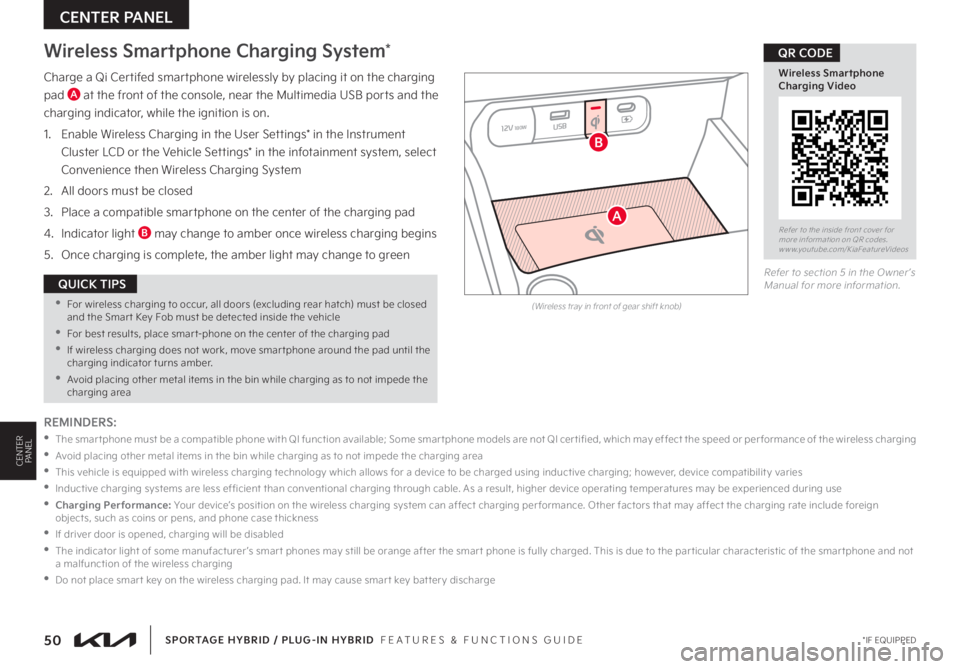
Charge a Qi Certifed smartphone wirelessly by placing it on the charging
pad A at the front of the console, near the Multimedia USB ports and the
charging indicator, while the ignition is on
1
Enable Wireless Charging in the User Settings* in the Instrument
Cluster LCD or the Vehicle Settings* in the infotainment system, select
Convenience then Wireless Charging System
2 All doors must be closed
3 Place a compatible smartphone on the center of the charging pad
4 Indicator light B may change to amber once wireless charging begins
5 Once charging is complete, the amber light may change to green
Wireless Smartphone Charging System*
50 *IF EQUIPPED
CENTER PANEL
SPORTAGE HYBRID / PLUG-IN HYBRID FEATURES & FUNCTIONS GUIDE
CENTERPANEL
(Wireless tray in front of gear shift knob)
Refer to the inside front cover for more information on QR codes www youtube com/KiaFeatureVideos
Wireless Smartphone Charging Video
QR CODE
REMINDERS:
•
T h e s m a r t p h o n e m u s t b e a c o m p a t i b l e p h o n e w i t h Q I f u n c t i o n av a i l a b l e; S o m e s m a r t p h o n e m o d e l s a r e n o t Q I c e r t i fi e d , w h i c h m ay e f f e c t t h e s p e e d o r p e r f o r m a n c e o f t h e w i r e l e s s c h a r g i n g
•
Avoid placing other metal items in the bin while charging as to not impede the charging area
•
This vehicle is equipped with wireless charging technology which allows for a device to be charged using inductive charging; however, device compatibilit y varies
•
Inductive charging systems are less ef ficient than conventional charging through cable As a result, higher device operating temperatures may be experienced during use
• Charging Performance: Your device’s position on the wireless charging system can affect charging per formance Other factors that may affect the charging rate include foreign objects, such as coins or pens, and phone case thickness
•If driver door is opened, charging will be disabled
•
The indicator light of some manufacturer ’s smar t phones may still be orange after the smar t phone is fully charged This is due to the par ticular characteristic of the smar tphone and not a malfunction of the wireless charging
•Do not place smar t key on the wireless charging pad It may cause smar t key bat ter y discharge
•For wireless charging to occur, all doors (excluding rear hatch) must be closed and the Smar t Key Fob must be detected inside the vehicle
•For best results, place smar t-phone on the center of the charging pad
•If wireless charging does not work, move smar tphone around the pad until the charging indicator turns amber
•Avoid placing other metal items in the bin while charging as to not impede the charging area
QUICK TIPS
12V180WUSB
A
B
Refer to section 5 in the Owner ’s Manual for more information