2023 KIA SPORTAGE light
[x] Cancel search: lightPage 14 of 66

12†LEGAL DISCL AIMERS ON BACK INSIDE COVER | *IF EQUIPPEDSPORTAGE FEATURES & FUNCTIONS GUIDE
ADVANCED DRIVER ASSISTANCE SYSTEMS (ADAS)
ADAS
Refer to the inside front cover for more information on QR codes www youtube com/KiaFeatureVideos
Lane Keeping Assist (LK A) Video
QR CODE
When engaged, Lane Keeping Assist is not a substitute for safe driving and may not always warn the driver if the vehicle is driven outside of its lane Always drive safely and use caution
For illustrative purposes only Your actual display, but tons and/ or features may var y
Actual Vehicle Set tings steps may var y by model Refer to section 5 in the Owner ’s Manual for more information
REMINDERS:
•
LK A will not issue a warning if the turn signals or hazard lights are activated
•
When the ignition is cycled, LK A will return to the previously set state
Lane Keeping Assist (LKA)†4
Lane Keeping Assist is designed to detect the lane markers on the road with a front view camera on the windshield, and may assist the driver ’s steering to potentially help keep the vehicle in the lane When turned on, the instrument cluster indicator will initially illuminate gray It will remain gray when the vehicle is traveling slower than 40 mph or when the system does not detect the lane markers When the system detects the lane markers and can assist the steering, the Lane Safety icon will illuminate green
If the vehicle begins to move outside of the lane, LK A may provide steering inputs, trying to prevent the vehicle from moving outside its lane If LK A detects that the vehicle continues moving outside of the lane, LK A may give an audible warning and display a Lane Departure Warning on the instrument cluster
When enabled in vehicle settings*, press and hold the Lane Safety button A to turn on or off
LKA User Settings:
To enable LK A , go to User Settings* in the Instrument Cluster LCD or press and hold the LCD Mode button B on the right side of the Steering Wheel, or press the SETUP key/button on the Infotainment System Select the VEHICLE button to enter the Vehicle Settings* Select DRIVER ASSISTANCE then L ANE SAFET Y
•Assist: LK A will automatically assist the driver ’s steering when lane departure is detected to help prevent the vehicle from moving out of its lane
•Warning Only: LK A will warn the driver with an audible warning when lane departure is detected This mode does NOT provide any steering assist
•Off: LK A will turn off The indicator light will turn off on the cluster
All systems will operate under the following conditions:
•The vehicle speed exceeds approximately 40 mph
•LK A recognizes the lane the vehicle is traveling in
•The vehicle is between the lane markers
When the front-view camera detects the lane traveled in, both lanes are illuminated
When the front-view camera does not detect the lane traveled in the lanes are not illuminated
When the front-view camera detects the vehicle moving outside of the lane being traveled in, a yellow indicator will illuminate either on the left or right lane (shown in both images above)
The driver assist systems Warning Volume can be adjusted in User Set tings* in the Instrument Cluster or Vehicle Set tings* in the Infotainment System
QUICK TIP
(But tons located on right side of steering wheel)
0 KMH
020 4060
202 m100 kWh/ 100m96%Lv 1READY66°F
2 72m
CHG
PWR
0 KMH
020 4060
202 m100 kWh/ 100m96%Lv 1READY66°F
2 72m
CHG
PWR
0 KMH
020 4060
202 m100 kWh/ 100m96%Lv 1READY66°F
2 72m
CHG
PWR
0mph
0 KMH
020 4060
202 m100 kWh/ 100m96%Lv 1READY66°F
2 72m
CHG
PWR
0 KMH
020 4060
202 m100 kWh/ 100m96%Lv 1READY66°F
2 72m
CHG
PWR
0 KMH
020 4060
202 m100 kWh/ 100m96%Lv 1READY66°F
2 72m
CHG
PWR
0 KMH
020 4060
202 m100 kWh/ 100m96%Lv 1READY66°F
2 72m
CHG
PWR
0mph
0 KMH
020 4060
202 m100 kWh/ 100m96%Lv 1READY66°F
2 72m
CHG
PWR
0 KMH
020 4060
202 m100 kWh/ 100m96%Lv 1READY66°F
2 72m
CHG
PWR
0 KMH
020 4060
202 m100 kWh/ 100m96%Lv 1READY66°F
2 72m
CHG
PWR
0 KMH
020 4060
202 m100 kWh/ 100m96%Lv 1READY66°F
2 72m
CHG
PWR
0mph
0 KMH
020 4060
202 m100 kWh/ 100m96%Lv 1READY66°F
2 72m
CHG
PWR
0 KMH
020 4060
202 m100 kWh/ 100m96%Lv 1READY66°F
2 72m
CHG
PWR
0 KMH
020 4060
202 m100 kWh/ 100m96%Lv 1READY66°F
2 72m
CHG
PWR
0 KMH
020 4060
202 m100 kWh/ 100m96%Lv 1READY66°F
2 72m
CHG
PWR
0mph
0 KMH
020 4060
202 m100 kWh/ 100m96%Lv 1READY66°F
2 72m
CHG
PWR
OK
MODE
MODE
OKOK
OKOK
OK
OK OK
OK
OK OK
OK
A
B
Page 18 of 66
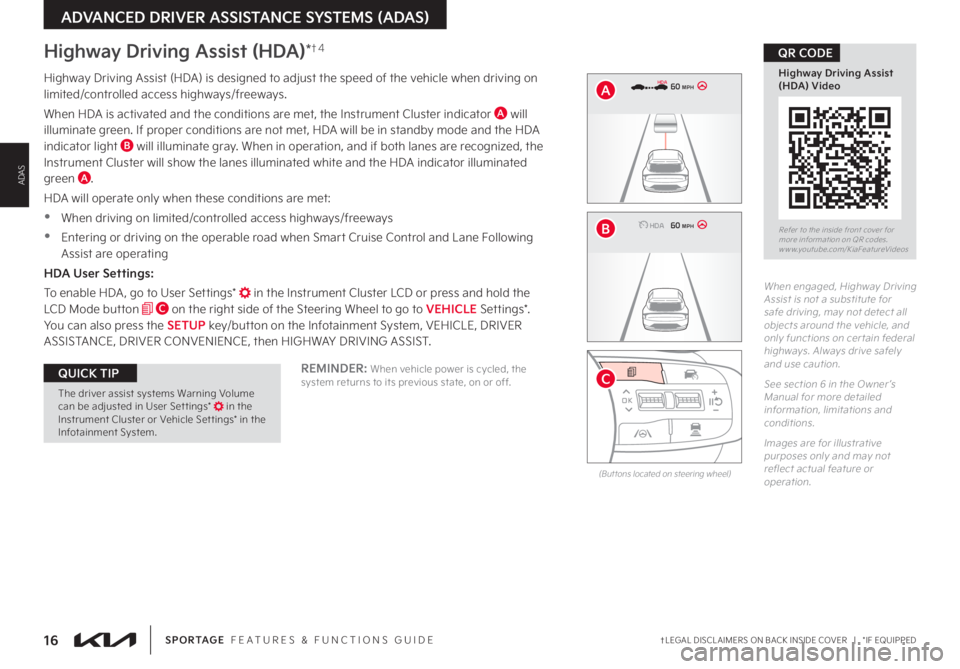
16†LEGAL DISCL AIMERS ON BACK INSIDE COVER | *IF EQUIPPEDSPORTAGE FEATURES & FUNCTIONS GUIDE
ADVANCED DRIVER ASSISTANCE SYSTEMS (ADAS)
ADAS
Refer to the inside front cover for more information on QR codes www youtube com/KiaFeatureVideos
Highway Driving Assist (HDA) Video
QR CODE
REMINDER: When vehicle power is cycled, the system returns to its previous state, on or off
Highway Driving Assist (HDA)*†4
Highway Driving Assist (HDA) is designed to adjust the speed of the vehicle when driving on limited/controlled access highways/freeways
When HDA is activated and the conditions are met, the Instrument Cluster indicator A will illuminate green If proper conditions are not met, HDA will be in standby mode and the HDA indicator light B will illuminate gray When in operation, and if both lanes are recognized, the Instrument Cluster will show the lanes illuminated white and the HDA indicator illuminated green A
HDA will operate only when these conditions are met:
•
When driving on limited/controlled access highways/freeways
•Entering or driving on the operable road when Smart Cruise Control and Lane Following Assist are operating
HDA User Settings:
To enable HDA , go to User Settings* in the Instrument Cluster LCD or press and hold the LCD Mode button C on the right side of the Steering Wheel to go to VEHICLE Settings* You can also press the SETUP key/button on the Infotainment System, VEHICLE, DRIVER ASSISTANCE, DRIVER CONVENIENCE, then HIGHWAY DRIVING ASSIST
When engaged, Highway Driving Assist is not a substitute for safe driving, may not detect all objects around the vehicle, and only functions on cer tain federal highways Always drive safely and use caution
See section 6 in the Owner ’s Manual for more detailed information, limitations and conditions
Images are for illustrative purposes only and may not reflect actual feature or operation
0 KMH
020 4060
202 m100 kWh/ 100m96%Lv 166°F
2 72m
CHG
60 MPH
0 KMH
020 4060
202 m100 kWh/ 100m96%Lv 166°F
2 72m
CHG
60 MPHHDA
HDA
0 KMH
020 4060
202 m100 kWh/ 100m96%Lv 166°F
2 72m
CHG
60 MPH
0 KMH
020 4060
202 m100 kWh/ 100m96%Lv 166°F
2 72m
CHG
60 MPHHDA
HDA
(But tons located on steering wheel)
OK
MODE
MODE
OK OK
OK
OK
OKOK OK
OK
OK OK
OK
B
A
CThe driver assist systems Warning Volume can be adjusted in User Set tings* in the Instrument Cluster or Vehicle Set tings* in the Infotainment System
QUICK TIP
Page 20 of 66
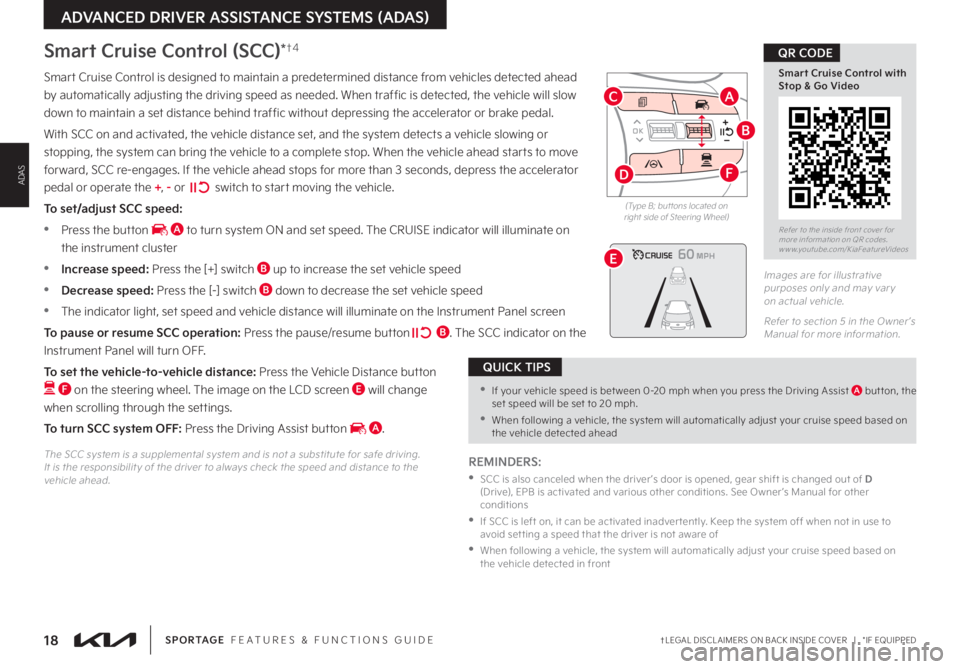
18†LEGAL DISCL AIMERS ON BACK INSIDE COVER | *IF EQUIPPEDSPORTAGE FEATURES & FUNCTIONS GUIDE
Refer to the inside front cover for more information on QR codes www youtube com/KiaFeatureVideos
Smart Cruise Control with Stop & Go Video
QR CODE
ADVANCED DRIVER ASSISTANCE SYSTEMS (ADAS)
ADAS
OK
MODE
MODE
OK OK
OK
OK
OK
OK OK
OK
OK OK
OK
Smart Cruise Control is designed to maintain a predetermined distance from vehicles detected ahead
by automatically adjusting the driving speed as needed When traffic is detected, the vehicle will slow
down to maintain a set distance behind traffic without depressing the accelerator or brake pedal
With SCC on and activated, the vehicle distance set, and the system detects a vehicle slowing or
stopping, the system can bring the vehicle to a complete stop When the vehicle ahead starts to move
forward, SCC re-engages If the vehicle ahead stops for more than 3 seconds, depress the accelerator
pedal or operate the +, - or switch to start moving the vehicle
To set/adjust SCC speed:
•Press the button A to turn system ON and set speed The CRUISE indicator will illuminate on
the instrument cluster
•Increase speed: Press the [+] switch B up to increase the set vehicle speed
•Decrease speed: Press the [-] switch B down to decrease the set vehicle speed
•The indicator light, set speed and vehicle distance will illuminate on the Instrument Panel screen
To pause or resume SCC operation: Press the pause/resume button B The SCC indicator on the
Instrument Panel will turn OFF
To set the vehicle-to-vehicle distance: Press the Vehicle Distance button
F on the steering wheel The image on the LCD screen E will change
when scrolling through the settings
To turn SCC system OFF: Press the Driving Assist button A
Images are for illustrative purposes only and may var y on actual vehicle
Refer to section 5 in the Owner ’s Manual for more information
60
60
60
60
(Type B; but tons located on right side of Steering Wheel)
REMINDERS:
•
SCC is also canceled when the driver ’s door is opened, gear shift is changed out of D (Drive), EPB is activated and various other conditions See Owner ’s Manual for other conditions
•
If SCC is left on, it can be activated inadver tently Keep the system off when not in use to avoid set ting a speed that the driver is not aware of
•
When following a vehicle, the system will automatically adjust your cruise speed based on the vehicle detected in front
The SCC system is a supplemental system and is not a substitute for safe driving It is the responsibilit y of the driver to always check the speed and distance to the vehicle ahead
Smart Cruise Control (SCC)*†4
•If your vehicle speed is bet ween 0-20 mph when you press the Driving Assist A but ton, the set speed will be set to 20 mph
•When following a vehicle, the system will automatically adjust your cruise speed based on the vehicle detected ahead
QUICK TIPS
B
AC
D
E
F
Page 27 of 66

25†LEGAL DISCL AIMERS ON BACK INSIDE COVER | *IF EQUIPPEDALWAYS CHECK THE OWNER ’S MANUAL FOR COMPLETE OPER ATING INFORMATION AND SAFET Y WARNINGS
DRIVER'S PANEL
DRIVER’S PANEL
Power Liftgate Open/Close Button*
Open: Press and hold briefly the C button for
approximately one second to open the liftgate
Close: Press and hold the C button until liftgate is
completely closed If the button C is released while
closing, the power liftgate will stop and a warning
chime will sound
(But tons located to the left of Steering Wheel)
REMINDER: This control does not adjust brightness on the audio head unit screens Use the display set tings in the Setup menu to adjust the brightness on the screen
Refer to section 4 in the Owner ’s Manual for more information
(But tons located on left of Steering Wheel)
Refer to section 5 in the Owner ’s Manual for more information For illustrative purposes only Your actual display, but tons and/or features may var y
Refer to section 4 in the Owner ’s Manual for more information
REMINDERS:
•
ESC is turned ON by default at vehicle star tup When ignition is cycled, ESC will turn ON again
•
The ESC Indicator Light in the instrument cluster will illuminate whenever the ESC is in operation
The ESC system is designed to help stabilize the vehicle during certain cornering maneuvers It is a good idea to keep the ESC turned ON for daily driving whenever possible
Press and hold the ESC button B turn ESC OFF/ON
Electronic Stability Control (ESC)†6
With parking lights/headlights ON, press switch A (+) or (-) to
adjust the brightness of the instrument panel illumination
Instrument Cluster Illumination ControlHill-Start Assist Control (HAC)†6
HAC is designed to help prevent the vehicle from rolling backward when accelerating from a stop while on a steep incline
The HAC automatically activates whether the ESC is OFF or ON but does NOT activate when the ESC has malfunctioned
REMINDERS:
•
HAC does not operate when the gear shift is in the P (Park) or the N (Neutral) position
•
HAC does not replace the need to apply brakes while the vehicle is stopped on an incline
•
In the event of HAC system malfunction, see an Authorized Kia Dealer for ser vice
•When HAC is active (e g , during initial acceleration from a stop on an incline), you may notice that the brakes will momentarily remain engaged after you depress the accelerator – this is normal operation
•HAC provides a t wo-second delay before the vehicle may star t rolling backward
QUICK TIPS
HOLD
HOLD
HOLD
HOLD
�"
�#
�$Refer to the inside front cover for more information on QR codes www youtube com/KiaFeatureVideos
Liftgate Buttons and Operation Video
QR CODE
Page 28 of 66

26 *IF EQUIPPEDSPORTAGE FEATURES & FUNCTIONS GUIDE
DRIVER'S PANEL
DRIVER’S PANEL
Auto Door Lock/Unlock will engage when the gear shift is moved into
or out of the P (Park) position Refer to the User Settings in the LCD
Instrument Cluster modes on how to turn Auto Door Lock/Unlock
ON/OFF
Refer to section 4 in the Owner ’s Manual for more information
Power Outside Mirrors*
D Move the button to the right or left to select the mirror to adjust
E Press button arrows left/right or up/down to adjust mirror position
Refer to section 4 in the Owner ’s Manual for more information
Heated Outside Mirrors*
Mirror heaters automatically turn ON/OFF at the same time the Rear
Window Defroster is turned ON/OFF The Rear Window Defroster
button* is located on climate control system panel
Refer to section 4 in the Owner ’s Manual for more information
But ton configuration may var y depending on vehicle model Refer to section 4 in the Owner ’s Manual for more information
Power Windows, Window Lock & Central Door Lock
A Pull/Press to operate Driver ’s Window Auto Up*/Down
B Press to Lock/Unlock All Doors (also unlocks Fuel Door)
C Press to disable Rear Passenger Windows
Automatic Door Lock/Unlock
REMINDERS:
•
When pressed C, the rear passengers cannot operate the window controls
•
When closing, be mindful of any objects or persons
Manual Folding Mirrors*
To fold the mirrors in manually, pull the
mirror towards the window Refer to section 4 in the Owner ’s Manual for more information
A
B
C
D
E
While driving with the rear windows down or with the sunroof* in an open or par tially open position, a wind buffeting or pulsation noise may be heard This noise is a normal occurrence and can be reduced or eliminated by the following:
•If the noise occurs with one or both of the rear windows down, par tially lower both front windows approximately 1 inch
•If the noise occurs with the sunroof open, slightly reduce the size of the sunroof opening
QUICK TIPS
Press but ton again to stop Auto Up/Down function
QUICK TIP
If needed, pull the mirror firmly until it folds
QUICK TIP
Page 30 of 66

28 *IF EQUIPPEDSPORTAGE FEATURES & FUNCTIONS GUIDE
STEERING WHEEL CONTROLS
STEERING WHEEL CONTROLS
Headlight ON position
Parking light position
AUTOAuto Light* / DRL / HBA
OFFLights OFF
OFFOFFAUTO
AUTO
OFFOFFAUTO
AUTO
Headlights & High BeamsHigh Beam Assist (HBA)
To operate:
•Rotate lever to change the Headlight function
•Push lever to turn High Beams ON
•Pull lever to flash Headlights / High Beams
AUTO Light* — When the light switch is in the AUTO Light position, the tail lights and headlights will turn ON/OFF automatically, depending on the amount of light outside the vehicle
High Beam Assist is designed to
automatically adjust the headlight range
by switching between high and low beams
based on light detected from other vehicles
and road conditions
To enable HBA , toggle the light switch to
the AUTO Light position and turn on the
high beams by pushing the lever away from
you The High Beam Assist indicator will
illuminate
REMINDERS:
•
HBA will operate when vehicle speed exceeds 25 mph
•
If the lever is pushed away from you while HBA is operational, HBA will turn off and the high beams will be on continuously
•
If the light switch is switched to the headlight position, HBA will turn off and the low beams will be on continuously
Refer to section 4 in the Owner ’s Manual for more information
Daytime Running Lights (DRL)
DRL may help others to see the front of your vehicle during the day The lights will be on automatically when the ignition or Engine Start/Stop button is ON and the headlight switch is in the AUTO position, unless one of the following occurs:
•Headlights are on
•Parking brake is applied
•Fog lights are on
•Engine is turned off
•Switch is in the OFF position
REMINDER: DRL only operates during the day time
Refer to section 4 in the Owner ’s Manual for more information
Refer to the inside front cover for more information on QR codes www youtube com/KiaFeatureVideos
High Beam Assist (HBA) Video
Steering Wheel Controls Video
QR CODE
Page 31 of 66

29 *IF EQUIPPEDALWAYS CHECK THE OWNER ’S MANUAL FOR COMPLETE OPER ATING INFORMATION AND SAFET Y WARNINGS
STEERING WHEEL CONTROLS
STEERING WHEEL CONTROLS
OFFOFFAUTO
AUTO
OFFOFFAUTO
AUTO
Windshield Wipers & Washers
Front Wiper & Washer
To operate front wipers and washers:
•Move lever Up/Down to change Wiper modes
•Press INT switch B up/down to adjust Intermittent Wipe Speed
•Pull lever to spray and wipe
Rear Wiper & Washer
To operate rear wipers and washers:
•Rotate Rear Wiper switch to change Wiper modes
•Push lever to spray and wipe
MIST
OFF
AUTO
LO
HIHI
REARLO
OFF
MIST OFF
AUTO
LO
HIHI
REARLO
OFF
MIST OFF
AUTO
LO
HIHI
REARLO
OFF
MIST OFF
AUTO
LO
HIHI
REARLO
OFF
MIST: Single wipe
OFF: Wiper off
I N T: Intermittent Wipe
LO: Slow Wiper Speed
HI: High Wiper Speed
HI: Continuous wipe
LO: Slow wipe
OFF: Wiper off
Turn Signals & Fog Lights*
One-Touch Lane Change Signal is activated by briefly pressing the Turn Signal Lever up/down slightly for less than 1 second and then releasing The lane change signal will blink 3 times
To change how many times (3/5/7) the Lane Change Signal blinks, go to the User Settings Mode in the LCD Instrument Cluster and select Lights, then One-Touch Turn Signal
For illustrative purposes only Your actual display, but tons and/or features may var y
For more information on the User Settings Mode, please refer to section 4 in the Owner ’s Manual
Refer to section 4 in the Owner ’s Manual for more information
One-Touch Lane Change
Refer to the inside front cover for more information on QR codes www youtube com/KiaFeatureVideos
Wipers and Wiper Stalk Video
Wiper Service Mode Video
QR CODE
A
BREMINDER: Headlights must be ON for fog light operation
LO and HI sets wiper speed No intermit tent wipe function is available on rear wipers
QUICK TIP
• Moving switch B to HI increases intermit tent wipe frequency and wipe speed Moving switch B to LO decreases frequency of wipes
•
Set the wiper to OFF position when the wiper is not in use
QUICK TIPS
To operate:
•Turn Signals - Move lever Up/Down for Right/Left Turn Signal
•Slightly move lever up/down to activate One-Touch Lane Change Signal
•Fog Lights - Press switch A up/down to turn Fog Lights ON/OFF
Page 41 of 66

39†LEGAL DISCL AIMERS ON BACK INSIDE COVER | *IF EQUIPPEDALWAYS CHECK THE OWNER ’S MANUAL FOR COMPLETE OPER ATING INFORMATION AND SAFET Y WARNINGS
INFOTAINMENT SYSTEMS
INFOTAINMENT
SYSTEMS
Power Outlets A: Use the power outlets for mobile phones and other devices designed to operate on a 12V (180W max)
power outlet
Multimedia USB Port B: Use Multimedia USB port to connect USB audio devices and smartphones
USB-C Charger Port C: Devices can be recharged using a USB-C cable The Engine Start/Stop button needs to in the
ACC/ON/START position to operate the USB-C Charger Port
Digital Clock
Press the SETUP key on the audio head unit, then select General Press the onscreen Date/Time button
to enter the clock settings Then use the onscreen buttons to navigate through setup and return to exit
Multimedia USB Port, Power Outlets & USB Charger Port
For more information on the Aux/USB Por ts and Power Outlets, refer to section 4 in the Owner's Manual
For more information, refer to the Car Infotainment System Quick Reference Guide
REMINDERS:
•
Using the power outlets and the USB por ts for prolonged periods of time with the Engine Star t/Stop but ton in the ACC position (Engine OFF) could cause the bat ter y to discharge
•
Kia recommends that you only use USB cables made by your device’s manufacturer Third-par t y USB cables may cause damage to your device
•When needed, Daylight Savings must be enabled in the Clock Set tings screen
•To access manual date and time set ting, turn GPS time OFF in the Clock Set tings (Kia Connect with Smar t Navigation*)
QUICK TIPS
•The power outlets are inactive when ignition is in the OFF position
•The Multimedia USB data por t is located next to the Power Outlets The USB Charger Por t does not suppor t data transfer
•The Multimedia USB Por t in the center panel charges slower than the USB Charger Por ts throughout the vehicle
QUICK TIPS
(Center Console)
12V180WUSB
ABCRefer to the inside front cover for more information on QR codes www youtube com/KiaFeatureVideos
Multimedia USB Port, Power Outlets & USB Charger Port Video
QR CODE