Page 31 of 348
1-7
ÝWarning
�Driving while distracted can result in a loss of vehicle control that may lead to an accident,
severe bodily injury, or death. The driver's primary responsibility is the safe and legal
operation of the vehicle, and the use of any vehicle systems, including the touch screen
and steering wheel controls, which take the driver's eyes, attention, and focus away from
the safe operation of the vehicle, or which are not permissible by law, should never be
used during the operation of the vehicle.
�Some functions may not be active while driving to ensure safety. Those functions run only
when the vehicle is stationary. In order to use them, first stop the vehicle.
�When the screen is not displayed, the volume is muted, or other system failures occur,
immediately stop using the system. When you use the faulty system continuously, it may
cause fire, electric shock, or fatal system failure.
Page 35 of 348
1-11
Using the Home screen
The Home screen is the basic screen provided by the system and displays the current time
and other basic information.
Type1
Type2
A
The displayed screen or menu items may differ, depending on the vehicle model
and features. Check the screen type for your vehicle model and view the appropriate
instructions.
Home screen (Type1)
The Home screen layout is as follows:
A
To return to the Home screen from other screens, press
.
ab
c
de
Page 36 of 348
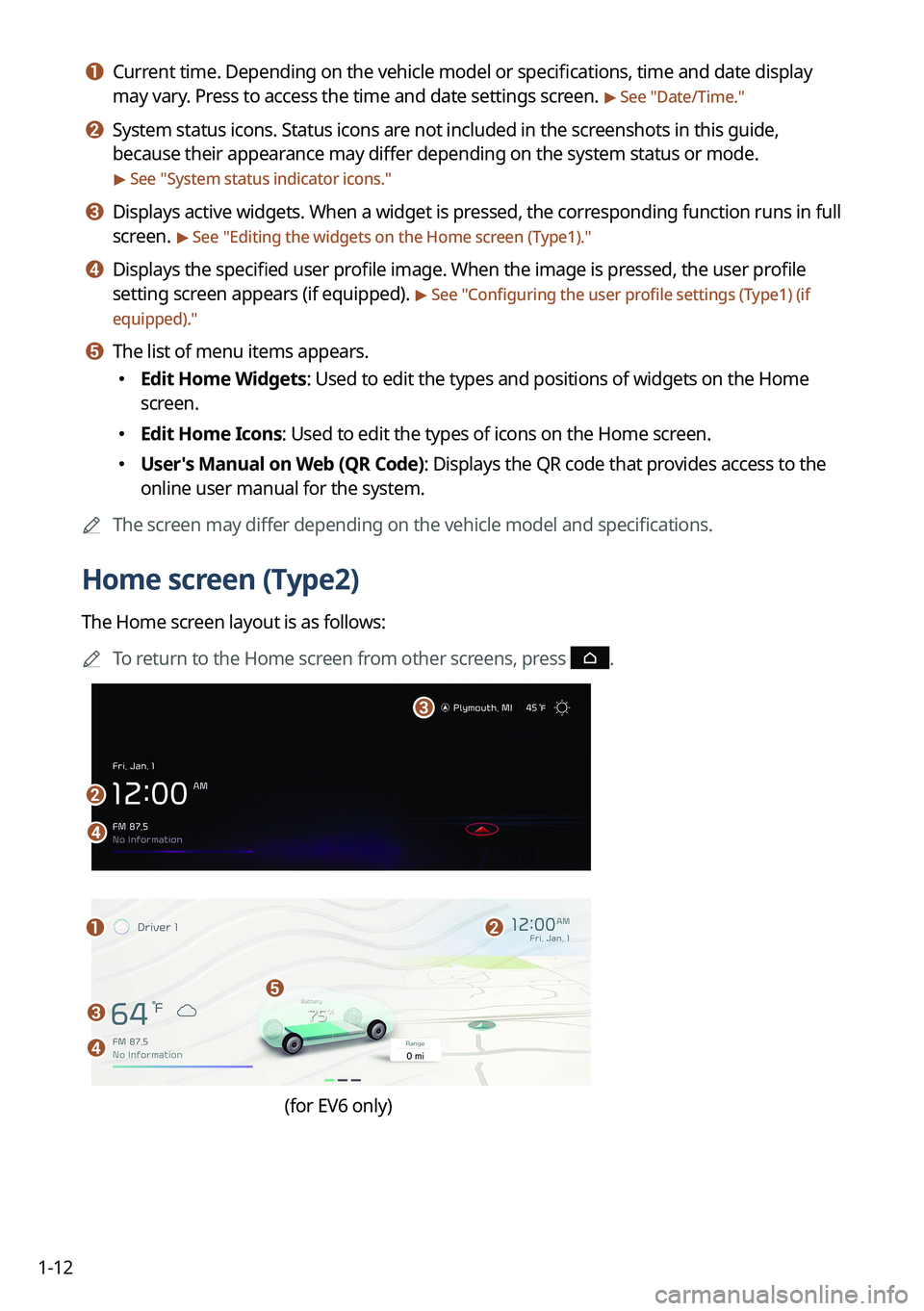
1-12
a a Current time. Depending on the vehicle model or specifications, time and date display
may vary. Press to access the time and date settings screen.
> See "Date/Time."
b b System status icons. Status icons are not included in the screenshots in this guide,
because their appearance may differ depending on the system status or mode.
> See "System status indicator icons."
c c Displays active widgets. When a widget is pressed, the corresponding function runs in full
screen.
> See "Editing the widgets on the Home screen (Type1)."
d d Displays the specified user profile image. When the image is pressed, the user profile
setting screen appears (if equipped).
> See "Configuring the user profile settings (Type1) (if
equipped)."
e e The list of menu items appears.
� Edit Home Widgets: Used to edit the types and positions of widgets on the Home
screen.
�Edit Home Icons: Used to edit the types of icons on the Home screen.
�User's Manual on Web (QR Code): Displays the QR code that provides access to the
online user manual for the system.
A
The screen may differ depending on the vehicle model and specifications.
Home screen (Type2)
The Home screen layout is as follows:
A
To return to the Home screen from other screens, press
.
b
d
c
a
c
d
e
b
(for EV6 only)
Page 37 of 348
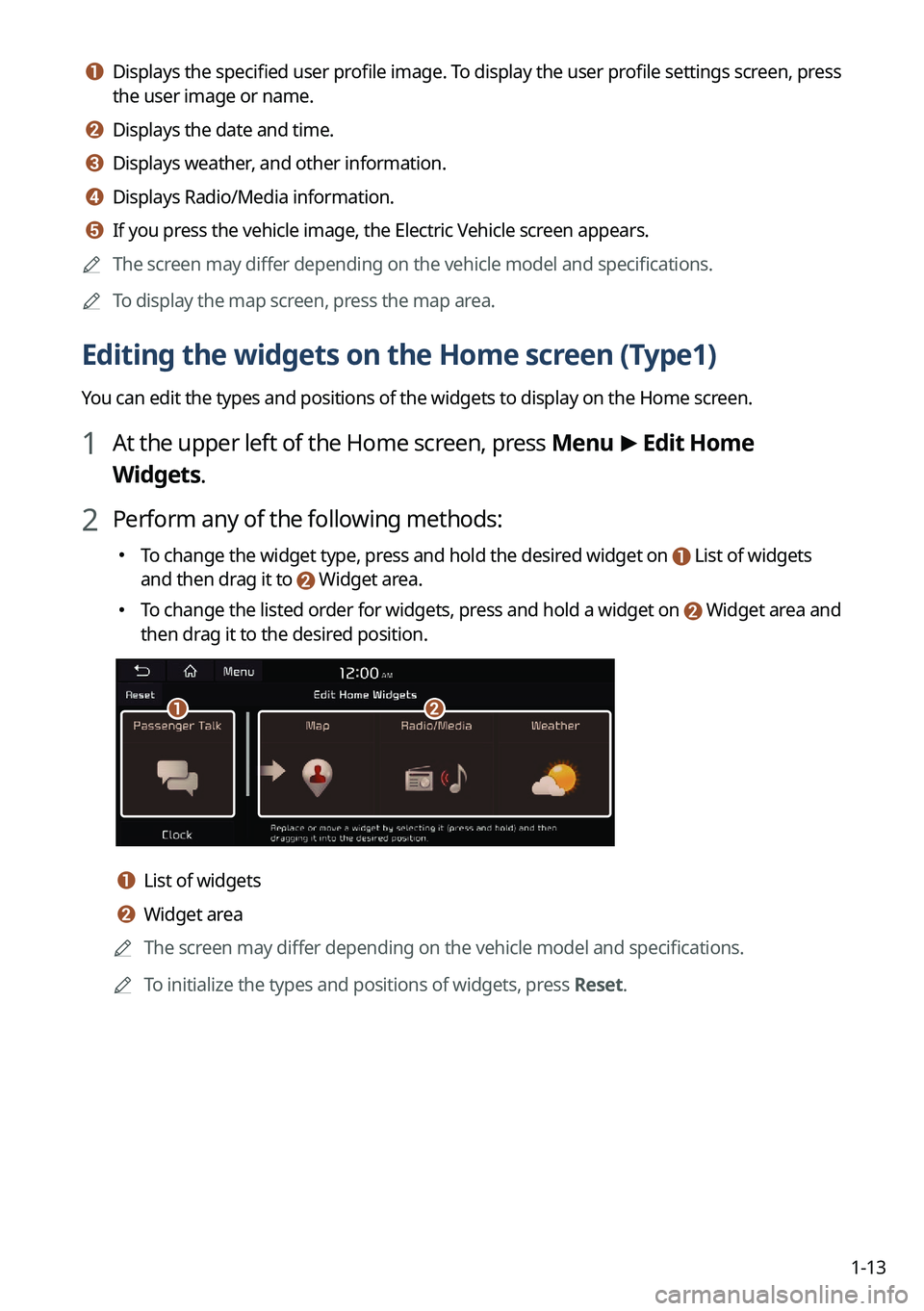
1-13
a a Displays the specified user profile image. To display the user profile settings screen, press
the user image or name.
b b Displays the date and time.
c c Displays weather, and other information.
d d Displays Radio/Media information.
e e If you press the vehicle image, the Electric Vehicle screen appears.
A
The screen may differ depending on the vehicle model and specifications.
A
To display the map screen, press the map area.
Editing the widgets on the Home screen (Type1)
You can edit the types and positions of the widgets to display on the Home screen.
1 At the upper left of the Home screen, press Menu >
Edit Home
Widgets.
2 Perform any of the following methods:
� To change the widget type, press and hold the desired widget on List of widgets
and then drag it to Widget area.
�To change the listed order for widgets, press and hold a widget on Widget area and
then drag it to the desired position.
ab
a a List of widgets
b b Widget area
A
The screen may differ depending on the vehicle model and specifications.
A
To initialize the types and positions of widgets, press Reset.
Page 39 of 348
1-15
Accessing the All Menus screen
You can see All Menus on the Home screen.
Press and gently swipe the Home screen to the left as shown below.
The All Menus screen appears. You can see the list of all functions of the system.
AThe screen may differ depending on the vehicle model and specifications.
Using the split screen (if equipped)
You can set to display various information such as map, Radio/Media info, driving info, and
clock on the split system screen.
Opening the split screen
Press the split screen button.
The split screen appears on the right.
Page 42 of 348
2-2
Using the First Run Setup
You can configure the system settings for each driver when multiple people are using the
vehicle.
In First Run Setup, you can configure the values to display on the screen such as user name,
language, and map display method.
1 When a safety warning message appears, read it, select the driver
image, and then press Confirm.
AWhen you log in as guest, you cannot configure the profile settings. To set a different
profile, select another user.
A
You can register up to 2 users.
2 When the First Run Setup screen appears, press Start.
A
To use the default settings without changing the environment, press Skip.
3 Set the language to display on the screen and then press Next.
Page 43 of 348
2-3
4 Set the keyboard type for text entry and then press Next.
5 To set the driver's name, press Rename.
The name change screen appears.
A
To proceed with First Run Setup without changing the driver's name, press Next.
6 Set the map display method and then press Next.
�2D North Up: Displays the map with the north fixed at the top.
�2D Heading Up: The map is rotated depending on the driving direction.
�Heading Up 3D: The map is rotated depending on the driving direction and it is
displayed in three dimensions.
Page 44 of 348
2-4
7 When the First Run Setup screen appears, press OK.
Displays the Home screen.
ATo set the detailed user information and operation environment, press Profile
Settings.
Using the phone projection function
When you connect an Android smartphone or iPhone to the vehicle with a USB cable, you can
run and control Apps on the phone through the widescreen using its user-friendly interface.
ÝWarning
Do not adjust or set up any phone settings while driving. You may lose your steering control
which could cause an accident and severe bodily injuries.