2023 KIA SOUL phone
[x] Cancel search: phonePage 37 of 56
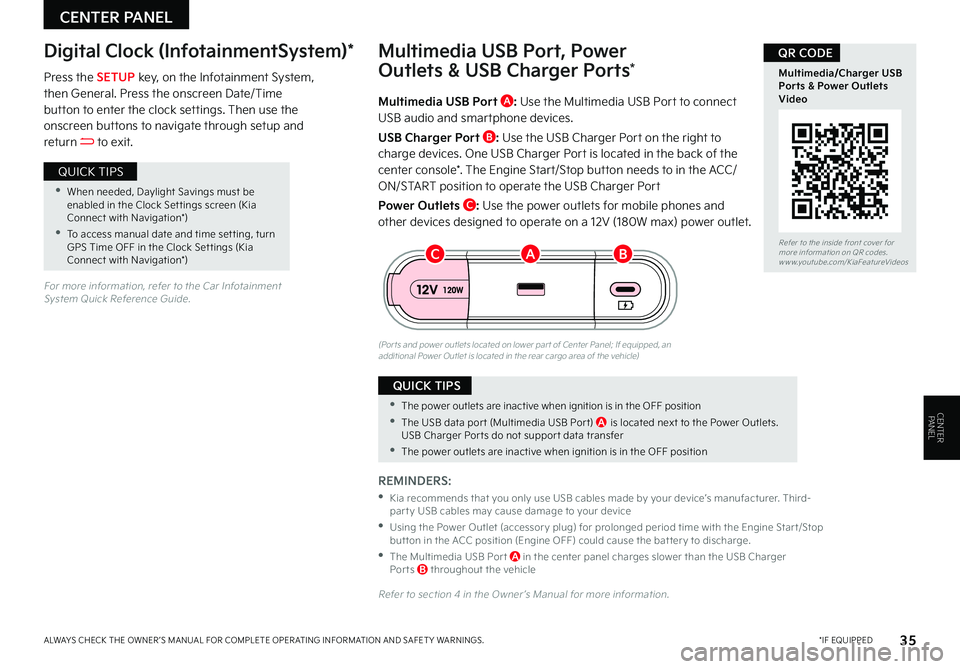
CENTER PANEL
35 *IF EQUIPPEDALWAYS CHECK THE OWNER ’S MANUAL FOR COMPLETE OPER ATING INFORMATION AND SAFET Y WARNINGS
CENTERPANEL
Multimedia USB Port A: Use the Multimedia USB Port to connect USB audio and smartphone devices
USB Charger Port B: Use the USB Charger Port on the right to
charge devices One USB Charger Port is located in the back of the center console* The Engine Start/Stop button needs to in the ACC/ON/START position to operate the USB Charger Port
Power Outlets C: Use the power outlets for mobile phones and other devices designed to operate on a 12V (180W max) power outlet
(Por ts and power outlets located on lower par t of Center Panel; If equipped, an additional Power Outlet is located in the rear cargo area of the vehicle)
Press the SETUP key, on the Infotainment System, then General Press the onscreen Date/Time button to enter the clock settings Then use the onscreen buttons to navigate through setup and return to exit
Digital Clock (InfotainmentSystem)*Multimedia USB Port, Power
Outlets & USB Charger Ports*
REMINDERS:
•
Kia recommends that you only use USB cables made by your device’s manufacturer Third-par t y USB cables may cause damage to your device
•
Using the Power Outlet (accessor y plug) for prolonged period time with the Engine Star t/Stop but ton in the ACC position (Engine OFF) could cause the bat ter y to discharge
•
The Multimedia USB Por t A in the center panel charges slower than the USB Charger Por ts B throughout the vehicle
Refer to section 4 in the Owner ’s Manual for more information
For more information, refer to the Car Infotainment System Quick Reference Guide
•When needed, Daylight Savings must be enabled in the Clock Set tings screen (Kia Connect with Navigation*)
•To access manual date and time set ting, turn GPS Time OFF in the Clock Set tings (Kia Connect with Navigation*)
QUICK TIPS
•The power outlets are inactive when ignition is in the OFF position
•The USB data por t (Multimedia USB Por t) A is located next to the Power Outlets USB Charger Por ts do not suppor t data transfer
•The power outlets are inactive when ignition is in the OFF position
QUICK TIPS
BCARefer to the inside front cover for more information on QR codes www youtube com/KiaFeatureVideos
Multimedia/Charger USB Ports & Power Outlets Video
QR CODE
Page 40 of 56
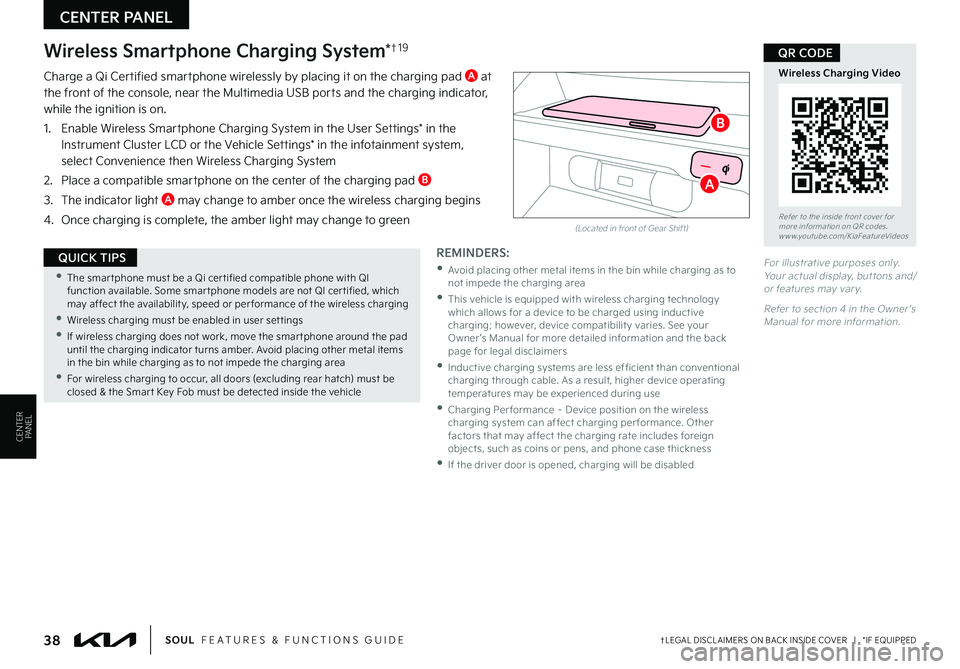
CENTER PANEL
38†LEGAL DISCL AIMERS ON BACK INSIDE COVER | *IF EQUIPPEDSOUL FEATURES & FUNCTIONS GUIDE
CENTERPANEL
For illustrative purposes only Your actual display, but tons and/or features may var y
Refer to section 4 in the Owner ’s Manual for more information
(Located in front of Gear Shift)
Wireless Smartphone Charging System*†1 9
Charge a Qi Certified smartphone wirelessly by placing it on the charging pad A at the front of the console, near the Multimedia USB ports and the charging indicator, while the ignition is on
1 Enable Wireless Smartphone Charging System in the User Settings* in the Instrument Cluster LCD or the Vehicle Settings* in the infotainment system, select Convenience then Wireless Charging System
2 Place a compatible smartphone on the center of the charging pad B
3 The indicator light A may change to amber once the wireless charging begins
4 Once charging is complete, the amber light may change to green
•The smar tphone must be a Qi cer tified compatible phone with QI function available Some smar tphone models are not QI cer tified, which may affect the availabilit y, speed or per formance of the wireless charging
•Wireless charging must be enabled in user set tings
•
If wireless charging does not work, move the smar tphone around the pad until the charging indicator turns amber Avoid placing other metal items in the bin while charging as to not impede the charging area
•
For wireless charging to occur, all doors (excluding rear hatch) must be closed & the Smar t Key Fob must be detected inside the vehicle
QUICK TIPSREMINDERS:
•
Avoid placing other metal items in the bin while charging as to not impede the charging area
•
This vehicle is equipped with wireless charging technology which allows for a device to be charged using inductive charging; however, device compatibilit y varies See your Owner ’s Manual for more detailed information and the back page for legal disclaimers
•
Inductive charging systems are less ef ficient than conventional charging through cable As a result, higher device operating temperatures may be experienced during use
•
Charging Per formance – Device position on the wireless charging system can affect charging per formance Other factors that may affect the charging rate includes foreign objects, such as coins or pens, and phone case thickness
•If the driver door is opened, charging will be disabled
Refer to the inside front cover for more information on QR codes www youtube com/KiaFeatureVideos
Wireless Charging Video
QR CODE
A
B
Page 48 of 56

OTHER KEY FEATURES
46 *IF EQUIPPEDSOUL FEATURES & FUNCTIONS GUIDE
OTHER KEY FEATURES
Lock
Unlock
(Type B; Driver ’s door only)
HOLDHOLD
HOLD
Smart Key Fob:
A Press to lock All Doors; Press twice within 2 seconds to sound the horn
B Press to unlock Driver ’s Door Press twice in 4 seconds to unlock All Doors
C Press and hold for more than 1 second to unlock Liftgate Then lift by the handle to manually open Liftgate
REMINDERS:
•The Liftgate unlocks when the Smar t Key fob is within close proximit y of the rear liftgate
•The Liftgate does not automatically open when the C but ton is pressed
D Press and hold more than 1 second for Panic Alarm To turn off Alarm, press any button
E Press to release Mechanical Key
F
Remote Start Button*: Press for more than two (2) seconds within four (4) seconds after locking doors to start the vehicle Press once to turn off
REMINDER: If the Smar t Key bat ter y is weak or not working properly, hold the Smar t Key fob up to the Engine Star t/Stop but ton (Lock but ton side closest) and press to star t engine
Driver’s Door Lock/Unlock button G:
•Press button once to unlock driver ’s door
•Press again within 4 seconds to unlock all doors
•Press again to lock all doors
Mechanical Key H:
Use to unlock/lock Driver ’s Door
1 Remove door handle keyhole cover with Mechanical Key by pressing up into slot as shown I (Note: Repeated removal could ruin the integrity of the keyhole cover)
2 Insert Mechanical Key H and turn right to Unlock Driver ’s Door Turn twice within 4 seconds to Unlock all doors
3 Insert Mechanical Key and turn left to Lock Driver ’s Door
4 Return keyhole cover to its original position
Use to lock and unlock the glove box
Smart Key with Remote Start*
Refer to section 3 in the Owner ’s Manual for more information
•The Smar t Key ’s signal can be blocked by the normal operation of a cellphone or smar tphone To help prevent this, store each device separately
•If the Smar t Key bat ter y is weak or not working properly, hold the Smar t Key fob up to the Engine Star t/Stop but ton (Lock but ton side closest) and press to star t engine
•When reinser ting the mechanical key into the fob, make sure it is pushed all the way in until there is a click sound
QUICK TIPS
Refer to the inside front cover for more information on QR codes www youtube com/KiaFeatureVideos
Kia Smart & Folding Key Fobs Video
QR CODES
Remote Start - Smart Key
B
C
D
E
GH
I
F
A
Page 55 of 56

LEGAL DISCLAIMERS
Driving while distracted is dangerous and should be avoided. Drivers should remain attentive to driving and always exercise caution when using the steering-wheel-mounted controls while driving.
Driving while distracted can result in a loss of vehicle control that may lead to an accident, severe personal injury or death. The driver’s primary responsibility is in the safe and legal operation of a vehicle. Handheld devices, other equipment or vehicle systems which take the driver’s eyes, attention and focus away from the safe operation of a vehicle or that are not permissible by law, should never be used during operation of the vehicle.
Safety Features: No system, no matter how advanced, can compensate for all driver error and/or driving conditions. Always drive safely.
1.
Kia Connect: Purchase/lease of certain 2022 and newer Kia vehicles with Kia Connect includes a complimentary 1-year subscription starting from new vehicle retail sale/lease date as recorded by the dealer. After your complimentary 1-year Kia Connect subscription expires, continued access to the full suite of Kia Connect services available on your Kia will require a paid subscription at the then-current subscription rate or your use of certain Kia Connect features may immediately terminate. Use of Kia Connect is subject to agreement to the Kia Connect Privacy Policy (available at owners.kia.com/us/en/privacy-policy.html) and Terms of Service (available at owners.kia.com/us/en/terms-of-service.html). Complimentary Kia Connect subscription is transferable to subsequent owner during the original Kia Connect service term. Only use Kia Connect when safe to do so. Kia Connect may currently be unavailable for Model Year 2022 and newer vehicles sold or purchased in Massachusetts; please see the Kia Owners Portal for updates on availability. Kia Access app is available from the Apple® App Store® or Google Play Store™. Kia America, Inc. reserves the right to change or discontinue Kia Connect at any time without prior notification or incurring any future obligation. Message and data rates may apply. Cellular and GPS coverage is required to use most features. Kia Connect features may vary by model, model year, and trim level. Features, specifications, and fees are subject to change. For more on details and limitations, visit www.kia.com or your authorized Kia dealer. Apple® and App Store® are registered trademarks of Apple Inc. Google™ and its logos are trademarks of Google LLC.
2. Android Auto™, Apple CarPlay®, Bluetooth® Wireless Technology, Google Play™ Store, iPhone, SiriusXM®, Sportmatic®: Fair Use of Trademark – The commentary reference to trademarked material is for educational purposes only and not an endorsement by or of the holder of the mark.
3. Driver Assist Features: Blind-spot Collision-Avoidance Assist (BCA), Rear Cross-traffic Collision-Avoidance Assist (RCCA), Lane Following Assist (LFA), Lane Keeping Assist (LKA), Forward Collision-Avoidance Assist (FCA), Highway Driving Assist (HDA), Intelligent Speed Limit Assist (ISLA), Manual Speed Limit Assist (MSLA), Rear View Monitor (RVM), Surround View Monitor (SVM), Rear Occupant Alert (ROA), Leading Vehicle Departure Alert (LVDA), Navigation-based Smart Cruise Control (NSCC), Cruise Control (CC): These features are not substitutes for safe driving, and may not detect all objects surrounding vehicle. Always drive safely and use caution.
4. Driver Attention Warning (DAW): Driver Attention Warning is not a substitute for safe driving and may not detect all instances of driver fatigue or inattentive driving practices. Failure to pay attention to travel conditions and vehicle operation could result in loss of vehicle control. Always drive safely and use caution.
5. Electronic Stability Control (ESC)/ Traction Control System (TCS)/Hill-start Assist Control (HAC): No system, no matter how advanced, can compensate for all driver error and/or driving conditions. Always drive safely.
6. Engine Start/Stop Button with Smart Key: Always come to a complete stop before turning the engine on or off. However, if you have an emergency while the vehicle is in motion and must turn the engine off, you can turn the engine off to the ACC position by pressing the Start/Stop button for more than 3 seconds or 3 times in succession. If the vehicle is still moving, you can restart the engine by pressing the Start/Stop button with the shift lever in Neutral (N). With the engine off, hydraulic power assist for steering and braking will be disabled and the vehicle will be more difficult to control.
7. Navigation: Distracted driving can result in a loss of vehicle control. When operating a vehicle, never use a vehicle system that takes your focus away from safe vehicle operation. Navigation is for information purposes only, and Kia does not make any warranties about the accuracy of the information.
8. Front Seat Headrest Adjustment: Never attempt to adjust headrests when vehicle is in motion.
9. Occupant Detection System (ODS): Kia vehicles use a number of different ODS types that vary by model. Children age 12 and under should always be seated in the REAR seats.
10.
Rear Occupant Alert (ROA) with Door Monitoring: When engaged, ROA with Door Monitoring is not a substitute for one’s attention. Always check the vehicle interior when exiting the vehicle.
11. Roadside Assist: 24-hour Enhanced Roadside Assistance is a service plan provided by Kia America, Inc. Certain limitations apply. Coverage details are available in the Kia Warranty and Consumer Information Manual. For access to Enhanced Roadside Assistance, a connected mobile phone via Bluetooth® within the cellular service coverage area is required.
12. Seat adjustments: Reclining the passenger seats can reduce the effectiveness of the safety restraint system and may lead to additional injury in an accident.
13. Seat belts / airbags: For maximum protection, always wear your seatbelt.
14. Seat warmers: Use extreme caution when using the seat warmers to avoid burns. Refer to the Owner’s Manual for more information.
15. Steering-wheel-mounted controls: Driving while distracted is dangerous and should be avoided. Remain attentive to driving and be cautious when using steering-wheel-mounted controls while driving.
16. Sunvisors: Sunvisor may not shield all direct light. Do not operate the vehicle if sunvisor is impairing your visibility.
17. Tilt/Telescoping Steering Wheel: Never attempt to adjust steering wheel position when vehicle is in motion.
18. Tire Pressure Monitoring System (TPMS): Even with Tire Pressure Monitoring System, check tire pressure on a regular basis.
19. The myQ logo is a registered trademark of The Chamberlain Group, Inc.