Page 26 of 364
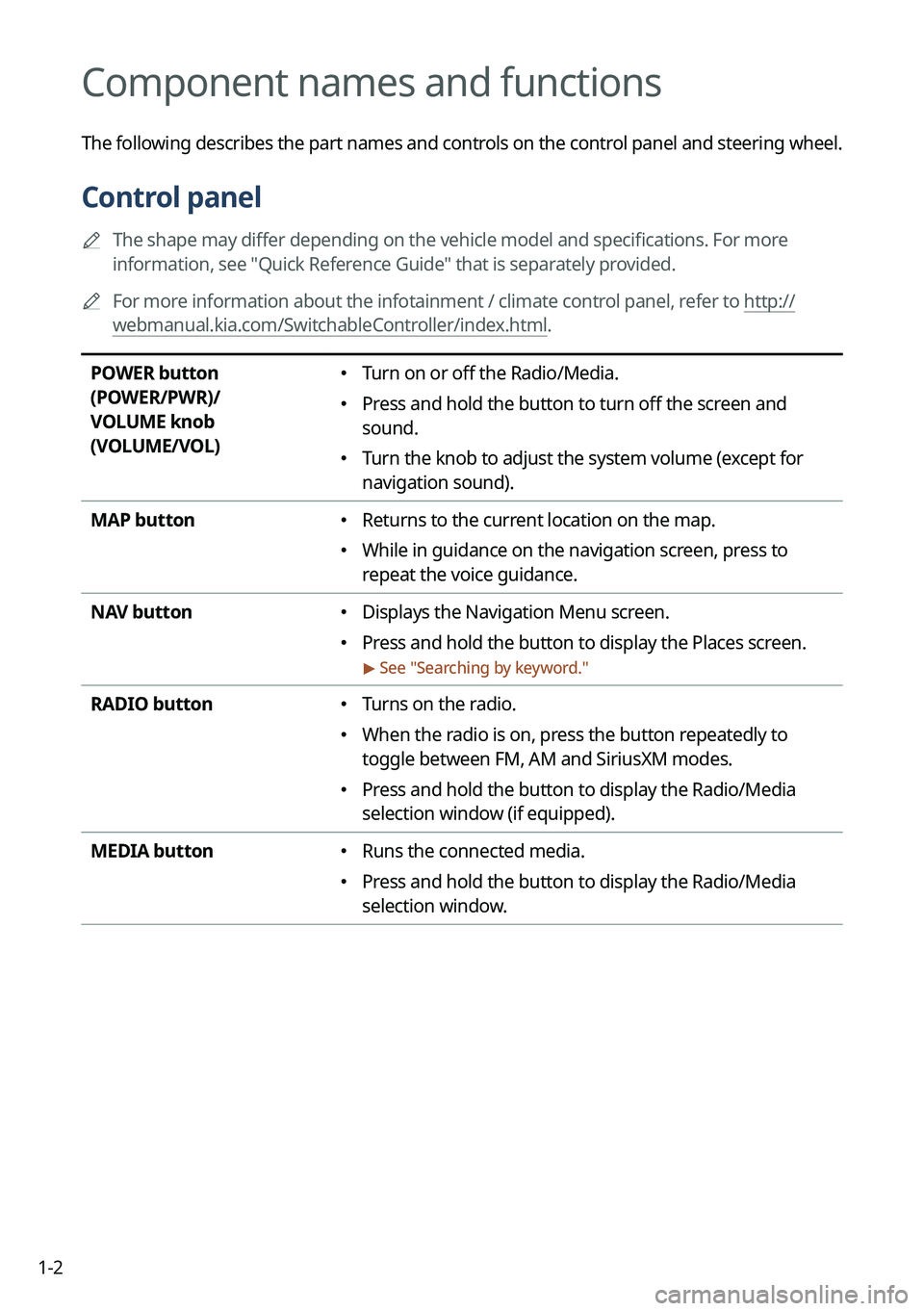
1-2
Component names and functions
The following describes the part names and controls on the control panel and steering wheel.
Control panel
A
The shape may differ depending on the vehicle model and specifications. For more
information, see "Quick Reference Guide" that is separately provided.
A
For more information about the infotainment / climate control panel, refer to http://
webmanual.kia.com/SwitchableController/index.html.
POWER button
(POWER/PWR)/
VOLUME knob
(VOLUME/VOL) � Turn on or off the Radio/Media.
�Press and hold the button to turn off the screen and
sound.
�Turn the knob to adjust the system volume (except for
navigation sound).
MAP button
� Returns to the current location on the map.
�While in guidance on the navigation screen, press to
repeat the voice guidance.
NAV button
� Displays the Navigation Menu screen.
�Press and hold the button to display the Places screen.
> See "
Searching by keyword."
RADIO button � Turns on the radio.
�When the radio is on, press the button repeatedly to
toggle between FM, AM and SiriusXM modes.
�Press and hold the button to display the Radio/Media
selection window (if equipped).
MEDIA button
� Runs the connected media.
�Press and hold the button to display the Radio/Media
selection window.
Page 122 of 364
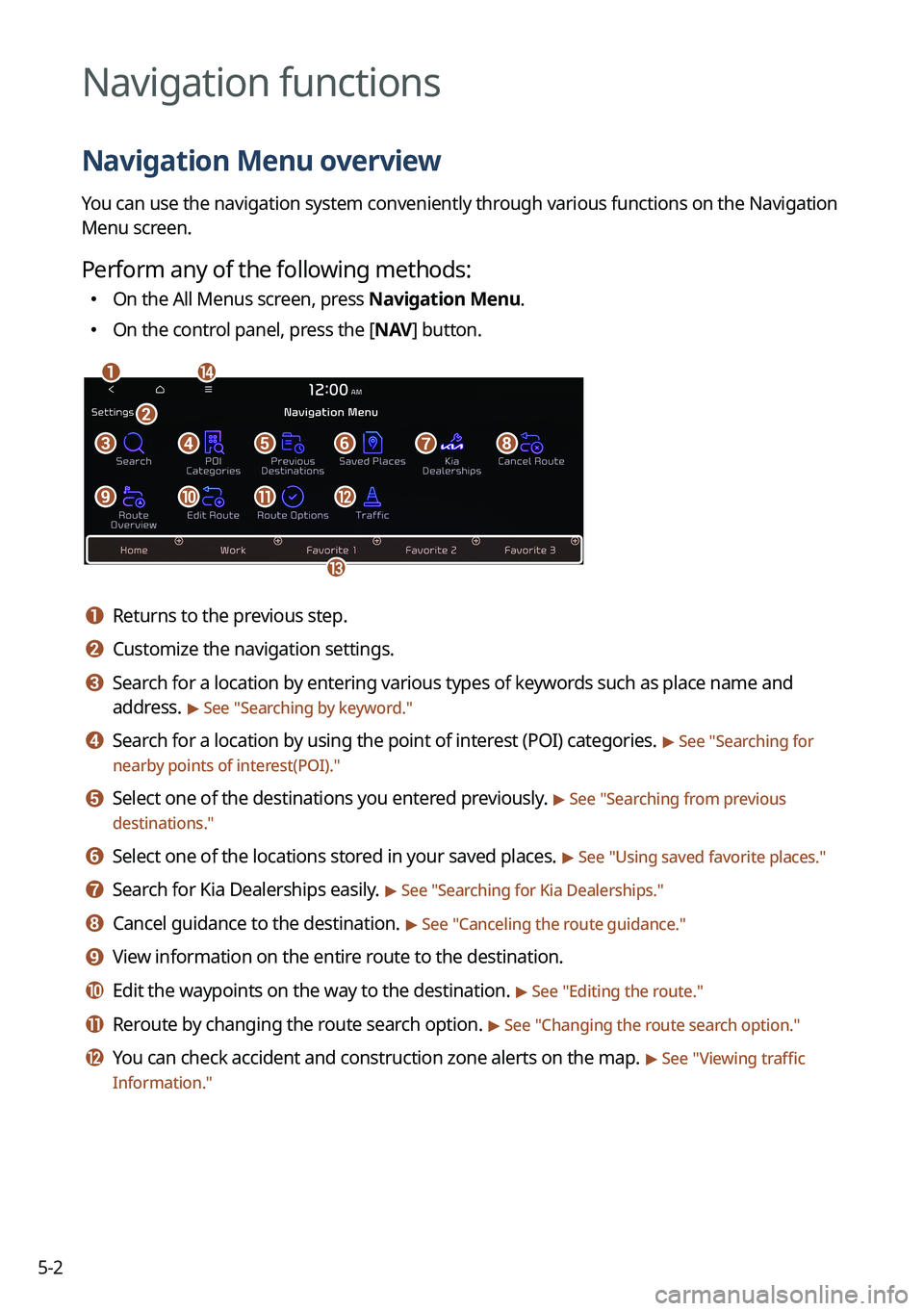
5-2
Navigation functions
Navigation Menu overview
You can use the navigation system conveniently through various functions on the Navigation
Menu screen.
Perform any of the following methods:
�On the All Menus screen, press Navigation Menu.
�On the control panel, press the [
NAV] button.
an
c
m
defgh
ijkl
b
a a Returns to the previous step.
b b Customize the navigation settings.
c c Search for a location by entering various types of keywords such as place name and
address.
> See " Searching by keyword."
d d Search for a location by using the point of interest (POI) categories. > See "Searching for
nearby points of interest(POI)."
e e Select one of the destinations you entered previously. > See " Searching from previous
destinations."
f f Select one of the locations stored in your saved places. > See " Using saved favorite places."
g g Search for Kia Dealerships easily. > See "Searching for Kia Dealerships."
h h Cancel guidance to the destination. > See "Canceling the route guidance."
i i View information on the entire route to the destination.
j j Edit the waypoints on the way to the destination. > See "Editing the route."
k k Reroute by changing the route search option. > See "Changing the route search option."
l l You can check accident and construction zone alerts on the map. > See " Viewing traffic
Information."
Page 130 of 364
5-10
Various ways to find routes
On the Navigation menu, you can set the destination by using various searches, such as
entering the location information or selecting from recent destinations or categorized places.
Perform any of the following methods:
�On the All Menus screen, press Navigation Menu.
�On the control panel, press the [
NAV] button.
A
Available icons and their arrangement may differ depending on the vehicle model and
specifications.
Searching by keyword
Search for a location by entering various types of keywords such as place name, coordinates,
and address.
1 On the Navigation Menu screen, press Search.
AAvailable icons and their arrangement may differ depending on the vehicle model
and specifications.
Page 131 of 364
5-11
2 Enter the location data such as place name, address, or coordinates and
then press OK.
A
To access the online user's manual on the Search screen, press >
User's Manual
on Web (QR Code) and then scan the displayed QR code.
A
When there are any similar matches, the recommendations appear at the left of
keypad.
3 Select a destination from the search result.
A
You can see the sites in the list on the preview screen at the right.
A
To sort the search results in a different order, press on the attribute to toggle between
options.
4 Check the location of the destination and then press Set as Destination.
A
If you press Parking at the bottom right of the screen, the map screen displays the
location icon of the parking a lot.
5 Select a route and press Start Guidance.
Page 136 of 364
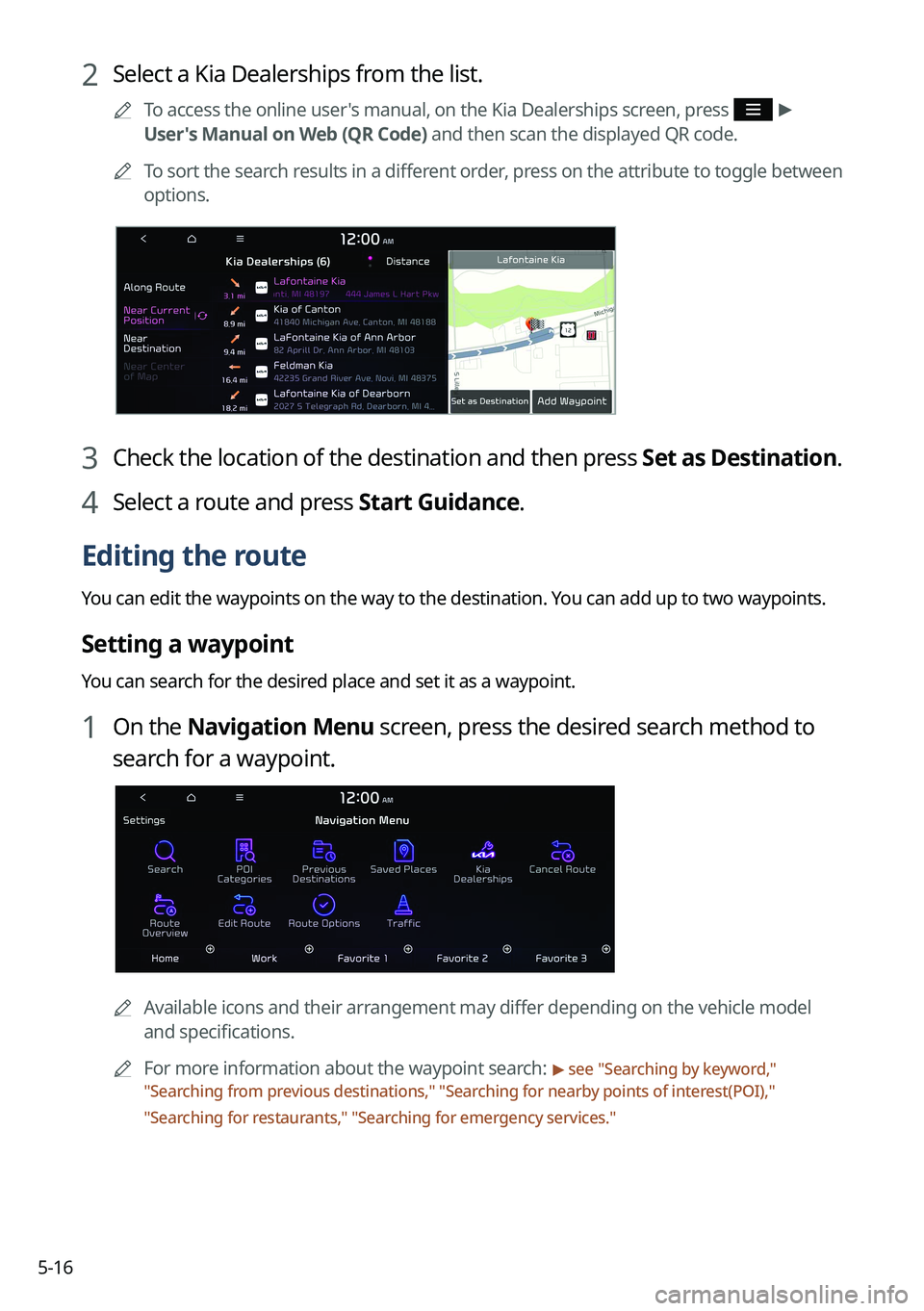
5-16
2 Select a Kia Dealerships from the list.
A
To access the online user's manual, on the Kia Dealerships screen, press >
User's Manual on Web (QR Code) and then scan the displayed QR code.
A
To sort the search results in a different order, press on the attribute to toggle between
options.
3 Check the location of the destination and then press Set as Destination.
4 Select a route and press Start Guidance.
Editing the route
You can edit the waypoints on the way to the destination. You can add up to two waypoints.
Setting a waypoint
You can search for the desired place and set it as a waypoint.
1 On the Navigation Menu screen, press the desired search method to
search for a waypoint.
A
Available icons and their arrangement may differ depending on the vehicle model
and specifications.
A
For more information about the waypoint search:
> see "Searching by keyword,"
" Searching from previous destinations," "Searching for nearby points of interest(POI),"
" Searching for restaurants," "Searching for emergency services."
Page 143 of 364
5-23
4 Press Search and enter a keyword for a search.
A
You can also search for the place by using other methods. > See "Various ways to find
routes."
5 Check the location and information of the current position and then
press OK.
The place is registered as a favorite place.
Saving the current location as a favorite place
1 On the map screen, press > Save.
2 If necessary, press Save after making changes.
The place is registered as a favorite place.
Page 144 of 364
5-24
Saving a frequently visited place as a favorite place
You can register your home, office, or other frequently visited place as a favorite.
1 At the bottom of the Navigation Menu screen, select a button that has
.
AAvailable icons and their arrangement may differ depending on the vehicle model
and specifications.
2 Press Search and enter a keyword for a search.
3 Check the location and information of the current position and then
press OK.
The selected place is saved as a favorite and displayed as a shortcut button at the bottom
of the Navigation Menu screen.
A
When you press and hold a registered favorite, you can edit its location.
Page 159 of 364
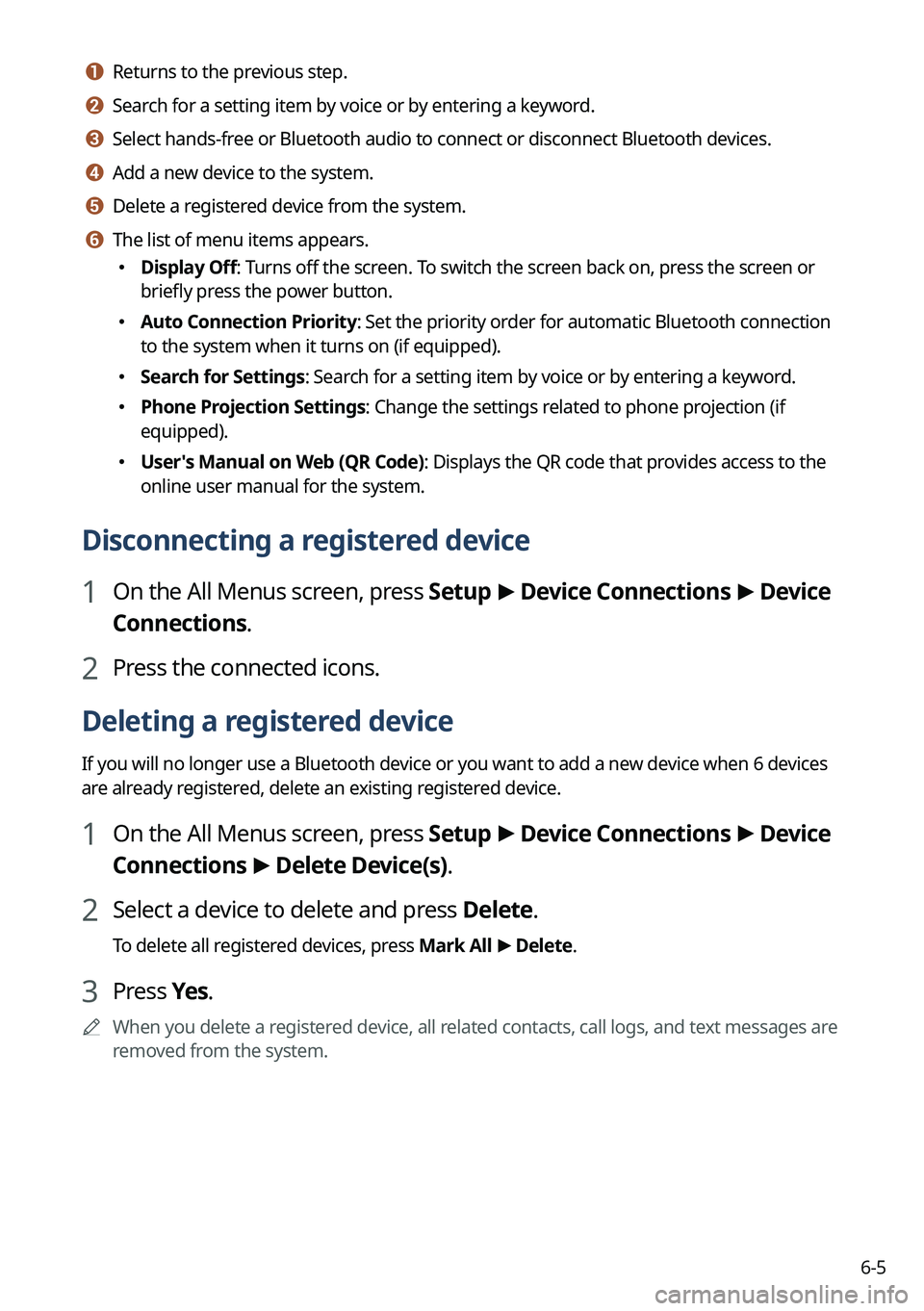
6-5
a a Returns to the previous step.
b b Search for a setting item by voice or by entering a keyword.
c c Select hands-free or Bluetooth audio to connect or disconnect Bluetooth devices.
d d Add a new device to the system.
e e Delete a registered device from the system.
f f The list of menu items appears.
�Display Off: Turns off the screen. To switch the screen back on, press the screen or
briefly press the power button.
�Auto Connection Priority: Set the priority order for automatic Bluetooth connection
to the system when it turns on (if equipped).
�Search for Settings: Search for a setting item by voice or by entering a keyword.
�Phone Projection Settings: Change the settings related to phone projection (if
equipped).
�User's Manual on Web (QR Code): Displays the QR code that provides access to the
online user manual for the system.
Disconnecting a registered device
1 On the All Menus screen, press Setup
>
Device Connections >
Device
Connections.
2 Press the connected icons.
Deleting a registered device
If you will no longer use a Bluetooth device or you want to add a new device when 6 devices
are already registered, delete an existing registered device.
1 On the All Menus screen, press Setup >
Device Connections >
Device
Connections >
Delete Device(s).
2 Select a device to delete and press Delete.
To delete all registered devices, press Mark All >
Delete.
3 Press Yes.
A
When you delete a registered device, all related contacts, call logs, and text messages are
removed from the system.