Page 89 of 364
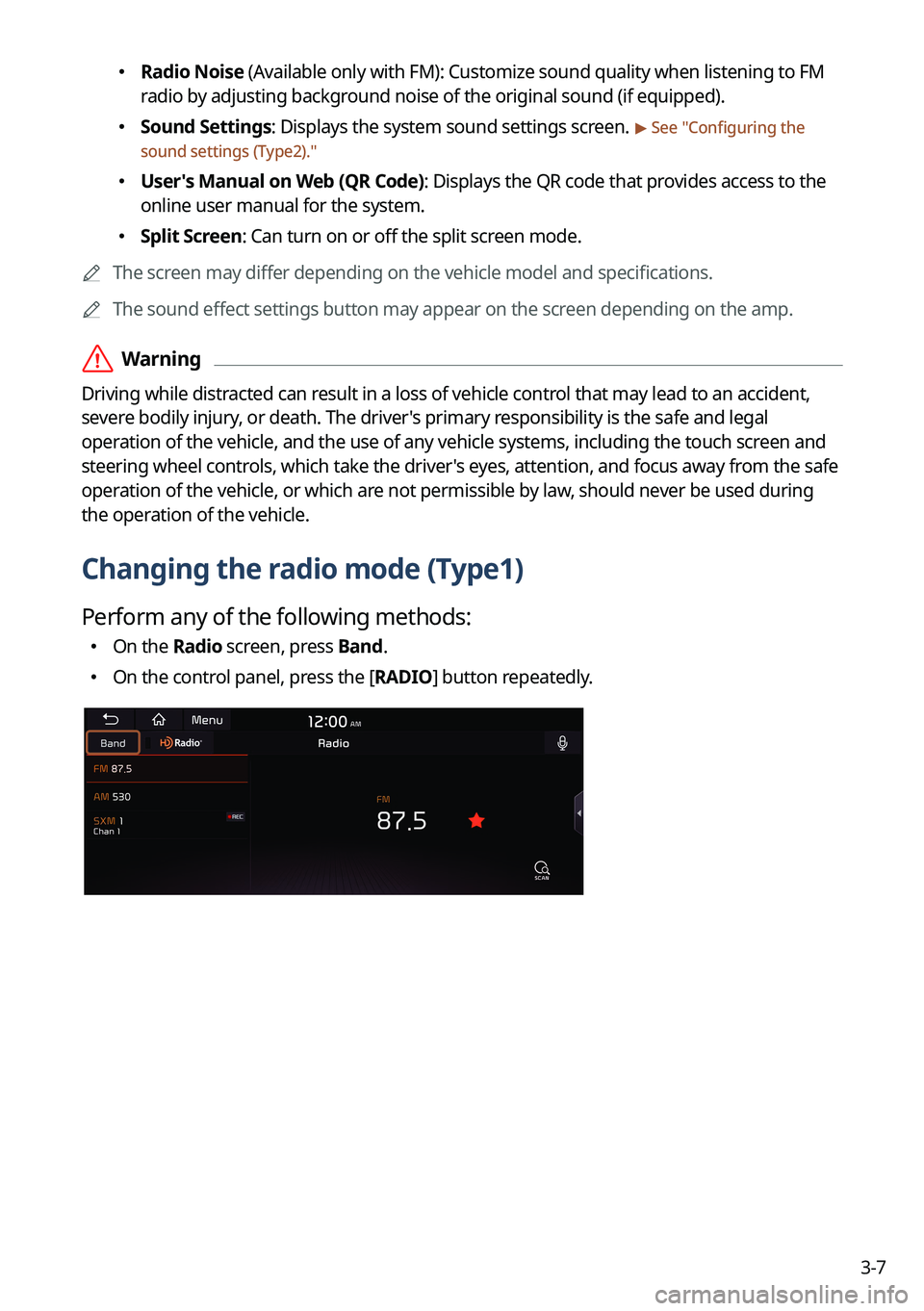
3-7
�Radio Noise (Available only with FM): Customize sound quality when listening to F\
M
radio by adjusting background noise of the original sound (if equipped).
�Sound Settings: Displays the system sound settings screen. > See "
Configuring the
sound settings (Type2)."
� User's Manual on Web (QR Code): Displays the QR code that provides access to the
online user manual for the system.
�Split Screen: Can turn on or off the split screen mode.
A
The screen may differ depending on the vehicle model and specifications.
A
The sound effect settings button may appear on the screen depending on the amp.
ÝWarning
Driving while distracted can result in a loss of vehicle control that may lead to an accident,
severe bodily injury, or death. The driver's primary responsibility is the safe and legal
operation of the vehicle, and the use of any vehicle systems, including the \
touch screen and
steering wheel controls, which take the driver's eyes, attention, and focus away from the safe
operation of the vehicle, or which are not permissible by law, should never be used during
the operation of the vehicle.
Changing the radio mode (Type1)
Perform any of the following methods:
�On the Radio screen, press Band.
�On the control panel, press the [
RADIO] button repeatedly.
Page 98 of 364
3-16
HD Radio™ Technology
Program Info: Presents song name, artist, station IDs,
and other relevant data streams.
Digital, CD-quality sound. HD Radio™ Technology
enables local radio stations to broadcast a clean digital
signal. AM sounds like today's FM and FM sounds like
a CD.
FM stations can provide additional digital-only audio
programming on HD2/HD3 Channels.
Real-Time Traffic reports, alerts, and flow data
displayed on screen via interactive traffic maps and/or
data.
Page 100 of 364

3-18
k k Can turn on or off the split screen mode.
l l Displays the options list.
�Channel List: Can see the list of available SiriusXM channels.
�What is on My Presets?: Displays the broadcast schedule.
�Featured Favorites: Can listen to groups of channels provided by SiriusXM.
�Delete Presets: Can delete a registered channel from the presets list.
�Sound Settings: Displays the system sound settings screen.
�User's Manual on Web (QR Code): Displays the QR code that provides access to the
online user manual for the system.
�Split Screen: Can turn on or off the split screen mode.
A
The
icon appears next to the first 10 SiriusXM channels saved. Once preset
channels have been saved, the broadcasts from them are buffered automatically for your
convenience each time you start the vehicle.
Changing to SiriusXM mode (Type2)
On the Radio screen, press Radio Mode button repeatedly.
AThe screen may differ depending on the vehicle model and specifications.
SiriusXM mode screen
eh
a
cd
fgi
j
b
nm
k
l
a a Returns to the previous step.
b b Switches to live broadcast mode. This button is activated when you have moved to the
previous segment while listening to a live broadcast.
Page 101 of 364
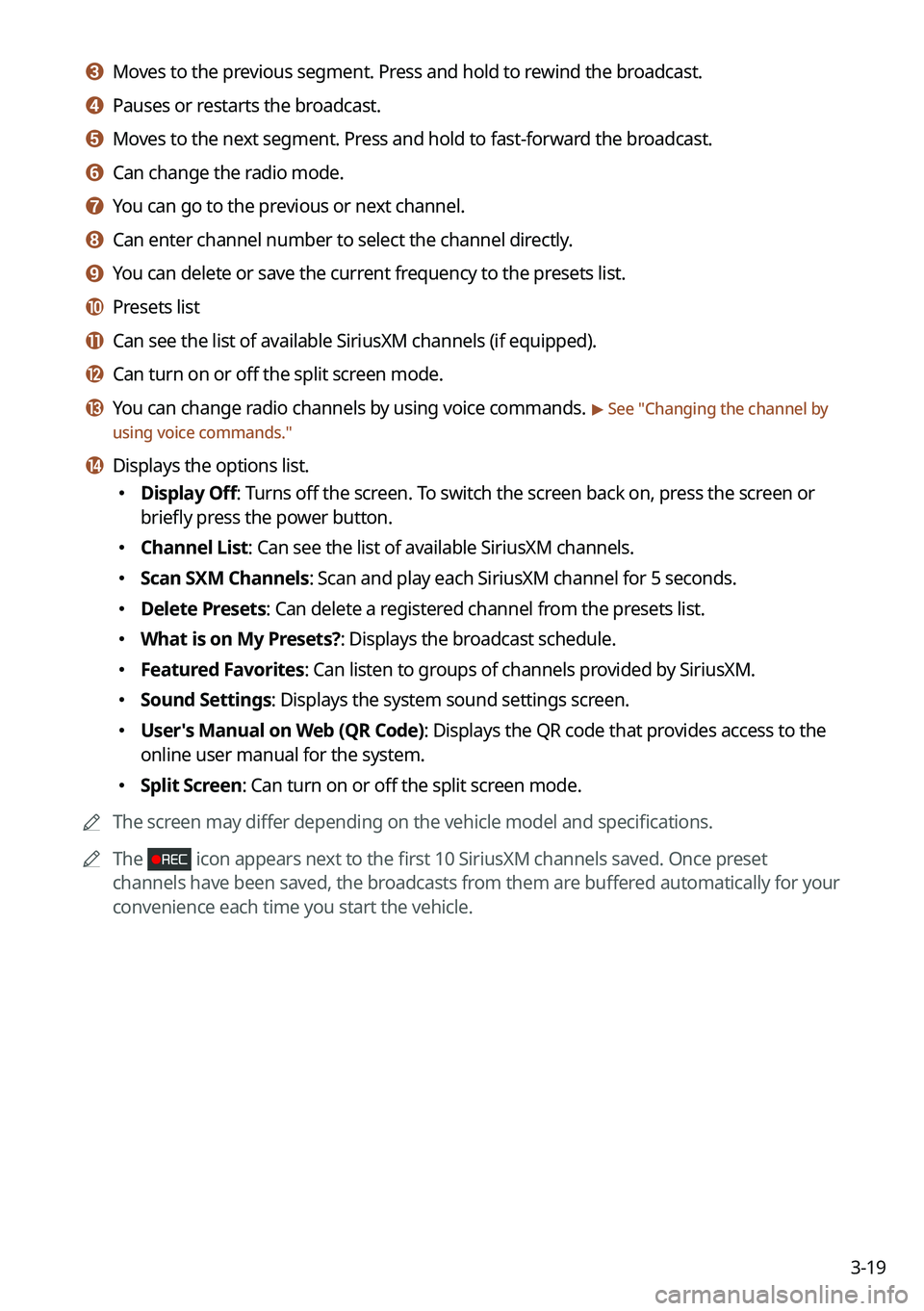
3-19
c c Moves to the previous segment. Press and hold to rewind the broadcast.
d d Pauses or restarts the broadcast.
e e Moves to the next segment. Press and hold to fast-forward the broadcast.
f f Can change the radio mode.
g g You can go to the previous or next channel.
h h Can enter channel number to select the channel directly.
i i You can delete or save the current frequency to the presets list.
j j Presets list
k k Can see the list of available SiriusXM channels (if equipped).
l l Can turn on or off the split screen mode.
m m You can change radio channels by using voice commands. > See "Changing the channel by
using voice commands."
n n Displays the options list.
� Display Off: Turns off the screen. To switch the screen back on, press the screen or
briefly press the power button.
�Channel List: Can see the list of available SiriusXM channels.
�Scan SXM Channels: Scan and play each SiriusXM channel for 5 seconds.
�Delete Presets: Can delete a registered channel from the presets list.
�What is on My Presets?: Displays the broadcast schedule.
�Featured Favorites: Can listen to groups of channels provided by SiriusXM.
�Sound Settings: Displays the system sound settings screen.
�User's Manual on Web (QR Code): Displays the QR code that provides access to the
online user manual for the system.
�Split Screen: Can turn on or off the split screen mode.
A
The screen may differ depending on the vehicle model and specifications.
A
The
icon appears next to the first 10 SiriusXM channels saved. Once preset
channels have been saved, the broadcasts from them are buffered automatically for your
convenience each time you start the vehicle.
Page 103 of 364
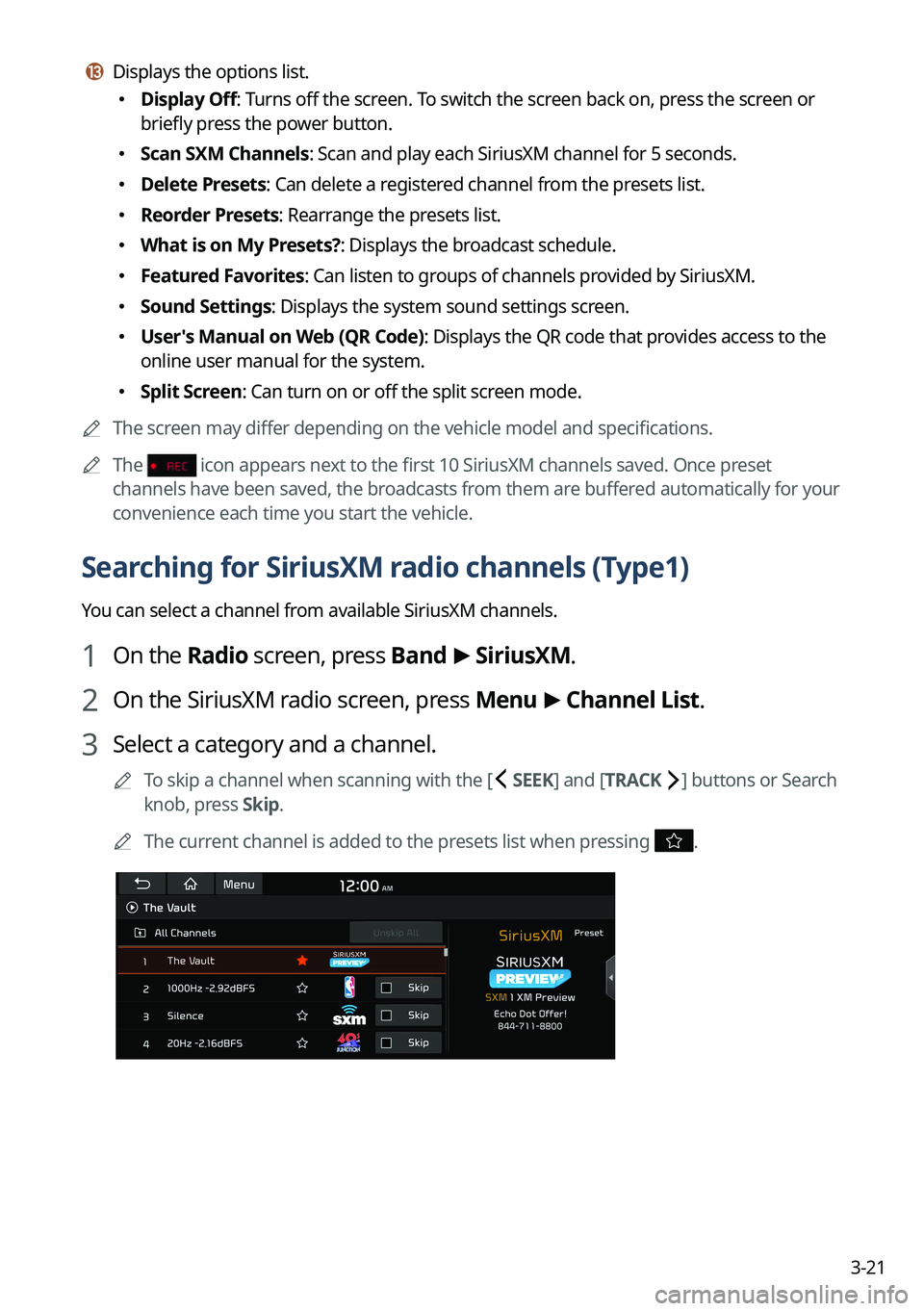
3-21
m m Displays the options list.
�Display Off: Turns off the screen. To switch the screen back on, press the screen or
briefly press the power button.
�Scan SXM Channels: Scan and play each SiriusXM channel for 5 seconds.
�Delete Presets: Can delete a registered channel from the presets list.
�Reorder Presets: Rearrange the presets list.
�What is on My Presets?: Displays the broadcast schedule.
�Featured Favorites: Can listen to groups of channels provided by SiriusXM.
�Sound Settings: Displays the system sound settings screen.
�User's Manual on Web (QR Code): Displays the QR code that provides access to the
online user manual for the system.
�Split Screen: Can turn on or off the split screen mode.
A
The screen may differ depending on the vehicle model and specifications.
A
The
icon appears next to the first 10 SiriusXM channels saved. Once preset
channels have been saved, the broadcasts from them are buffered automatically for your
convenience each time you start the vehicle.
Searching for SiriusXM radio channels (Type1)
You can select a channel from available SiriusXM channels.
1 On the Radio screen, press Band >
SiriusXM.
2 On the SiriusXM radio screen, press Menu >
Channel List.
3 Select a category and a channel.
A
To skip a channel when scanning with the [ SEEK] and [TRACK ] buttons or Search
knob, press Skip.
A
The current channel is added to the presets list when pressing
.
Page 107 of 364
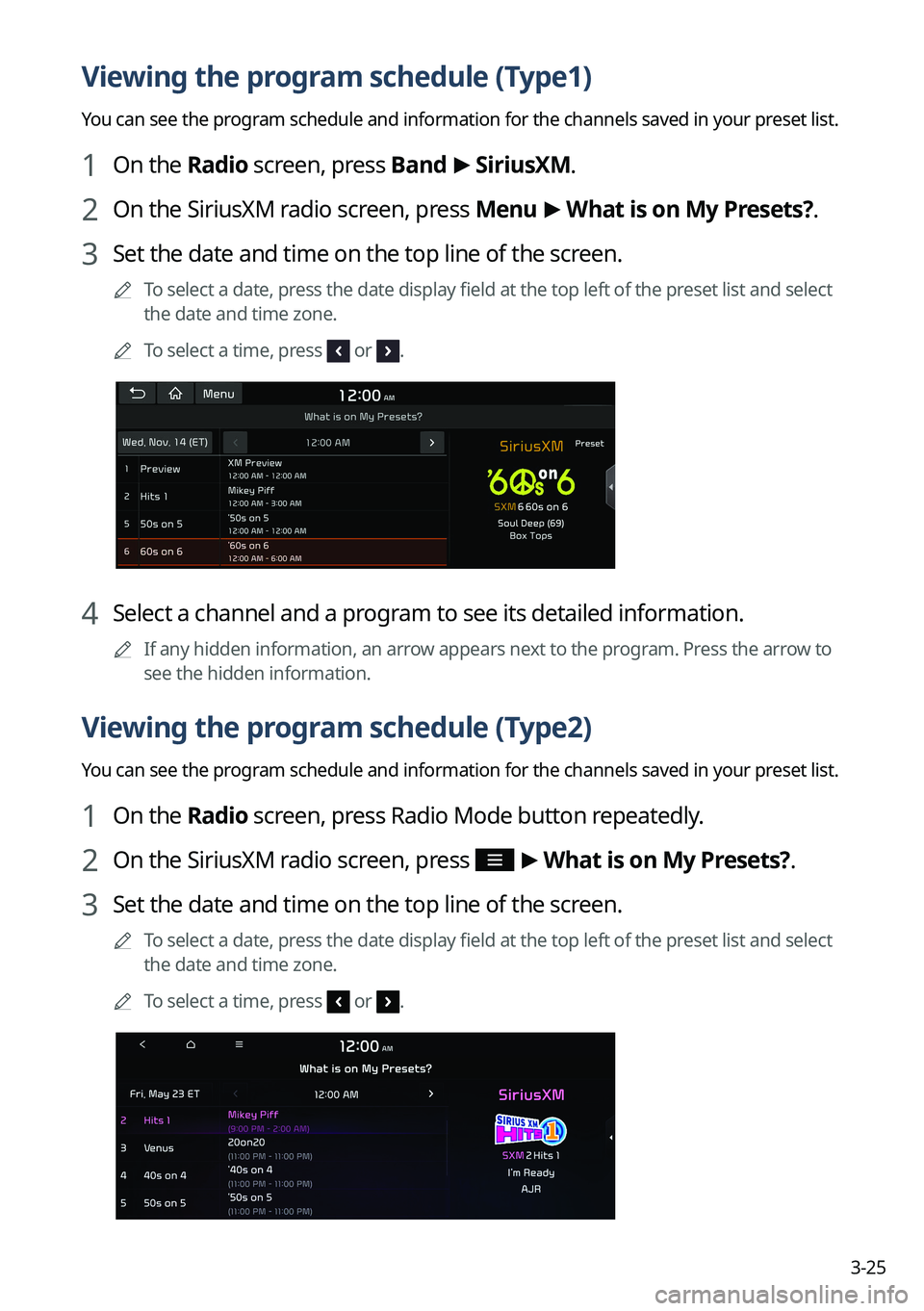
3-25
Viewing the program schedule (Type1)
You can see the program schedule and information for the channels saved in your preset list.
1 On the Radio screen, press Band >
SiriusXM.
2 On the SiriusXM radio screen, press Menu >
What is on My Presets?.
3 Set the date and time on the top line of the screen.
A
To select a date, press the date display field at the top left of the preset list and select
the date and time zone.
A
To select a time, press
or .
4 Select a channel and a program to see its detailed information.
A
If any hidden information, an arrow appears next to the program. Press the arrow to
see the hidden information.
Viewing the program schedule (Type2)
You can see the program schedule and information for the channels saved in your preset list.
1 On the Radio screen, press Radio Mode button repeatedly.
2 On the SiriusXM radio screen, press >
What is on My Presets?.
3 Set the date and time on the top line of the screen.
A
To select a date, press the date display field at the top left of the preset list and select
the date and time zone.
A
To select a time, press
or .
Page 108 of 364
3-26
4 Select a channel and a program to see its detailed information.
A
If any hidden information, an arrow appears next to the program. Press the arrow to
see the hidden information.
Viewing the program schedule (Type3)
You can see the program schedule and information for the channels saved in your preset list.
1 On the Radio screen, press Radio Mode button repeatedly.
2 On the SiriusXM radio screen, press >
What is on My Presets?.
3 Set the date and time on the top line of the screen.
A
To select a date, press the date display field at the top left of the preset list and select
the date and time zone.
A
To select a time, press
or .
4 Select a channel and a program to see its detailed information.
A
If any hidden information, an arrow appears next to the program. Press the arrow to
see the hidden information.
Page 113 of 364
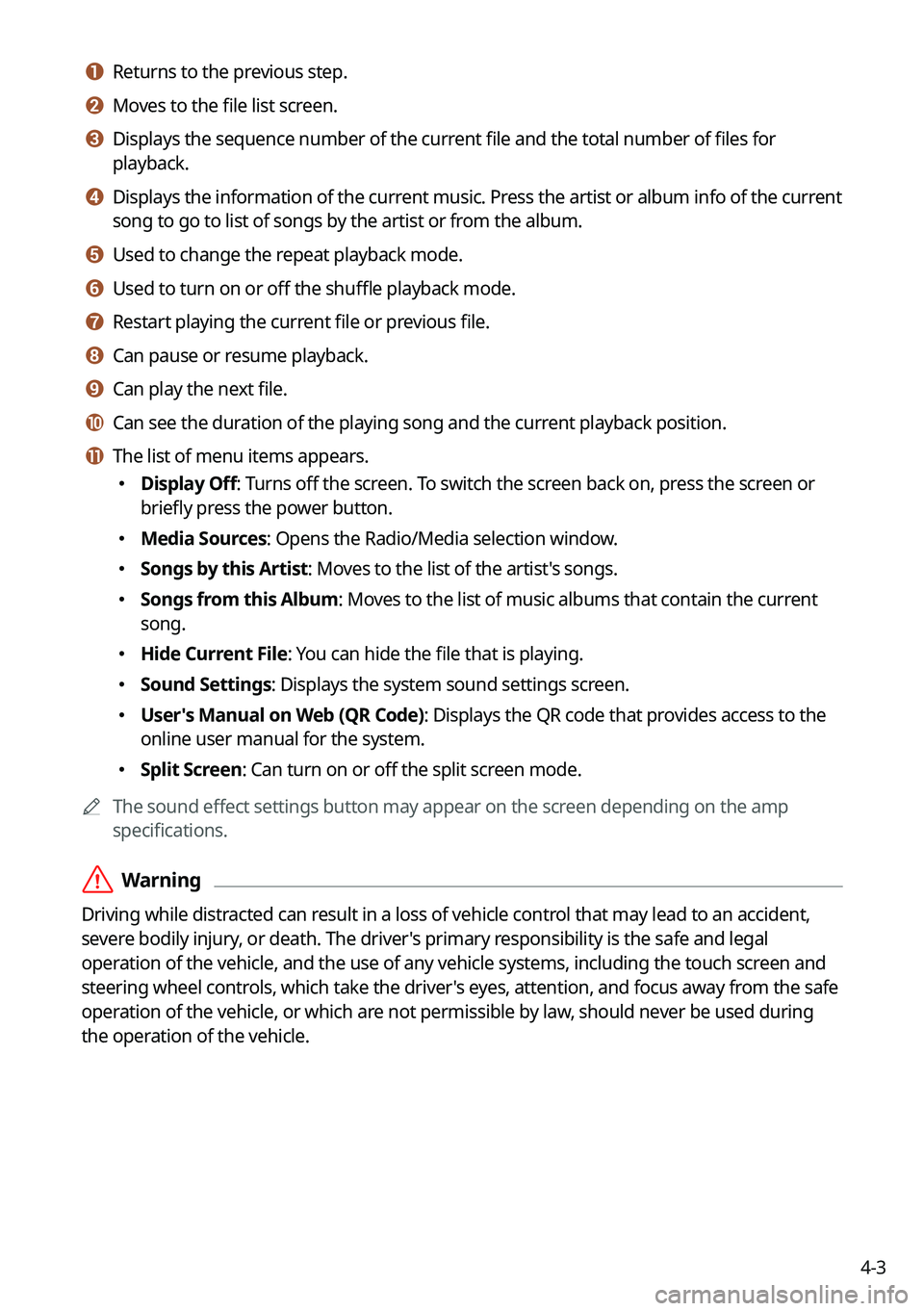
4-3
a a Returns to the previous step.
b b Moves to the file list screen.
c c Displays the sequence number of the current file and the total number of files for
playback.
d d Displays the information of the current music. Press the artist or album info of the current
song to go to list of songs by the artist or from the album.
e e Used to change the repeat playback mode.
f f Used to turn on or off the shuffle playback mode.
g g Restart playing the current file or previous file.
h h Can pause or resume playback.
i i Can play the next file.
j j Can see the duration of the playing song and the current playback position.
k k The list of menu items appears.
�Display Off: Turns off the screen. To switch the screen back on, press the screen or
briefly press the power button.
�Media Sources: Opens the Radio/Media selection window.
�Songs by this Artist: Moves to the list of the artist's songs.
�Songs from this Album: Moves to the list of music albums that contain the current
song.
�Hide Current File: You can hide the file that is playing.
�Sound Settings: Displays the system sound settings screen.
�User's Manual on Web (QR Code): Displays the QR code that provides access to the
online user manual for the system.
�Split Screen: Can turn on or off the split screen mode.
A
The sound effect settings button may appear on the screen depending on the amp
specifications.
ÝWarning
Driving while distracted can result in a loss of vehicle control that may lead to an accident,
severe bodily injury, or death. The driver's primary responsibility is the safe and legal
operation of the vehicle, and the use of any vehicle systems, including the touch screen and
steering wheel controls, which take the driver's eyes, attention, and focus away from the safe
operation of the vehicle, or which are not permissible by law, should never be used during
the operation of the vehicle.