Page 279 of 364
9-59
Connected Devices (if equipped)
You can adjust the volume of the phone projection and initialize all volume settings.
Android Auto
Vary the volume of your Android smartphone, connected to the system, depending on the
function.
A
To initialize all system sound settings of the phone projection, press Reset.
Apple CarPlay
Vary the volume of your iPhone, connected to the system, depending on the function.
A
To initialize all system sound settings of the phone projection, press Reset.
Turning on/off the screen touch sound
To turn on or off the touch sound on the screen, press Beep at the top of
the screen.
Page 285 of 364
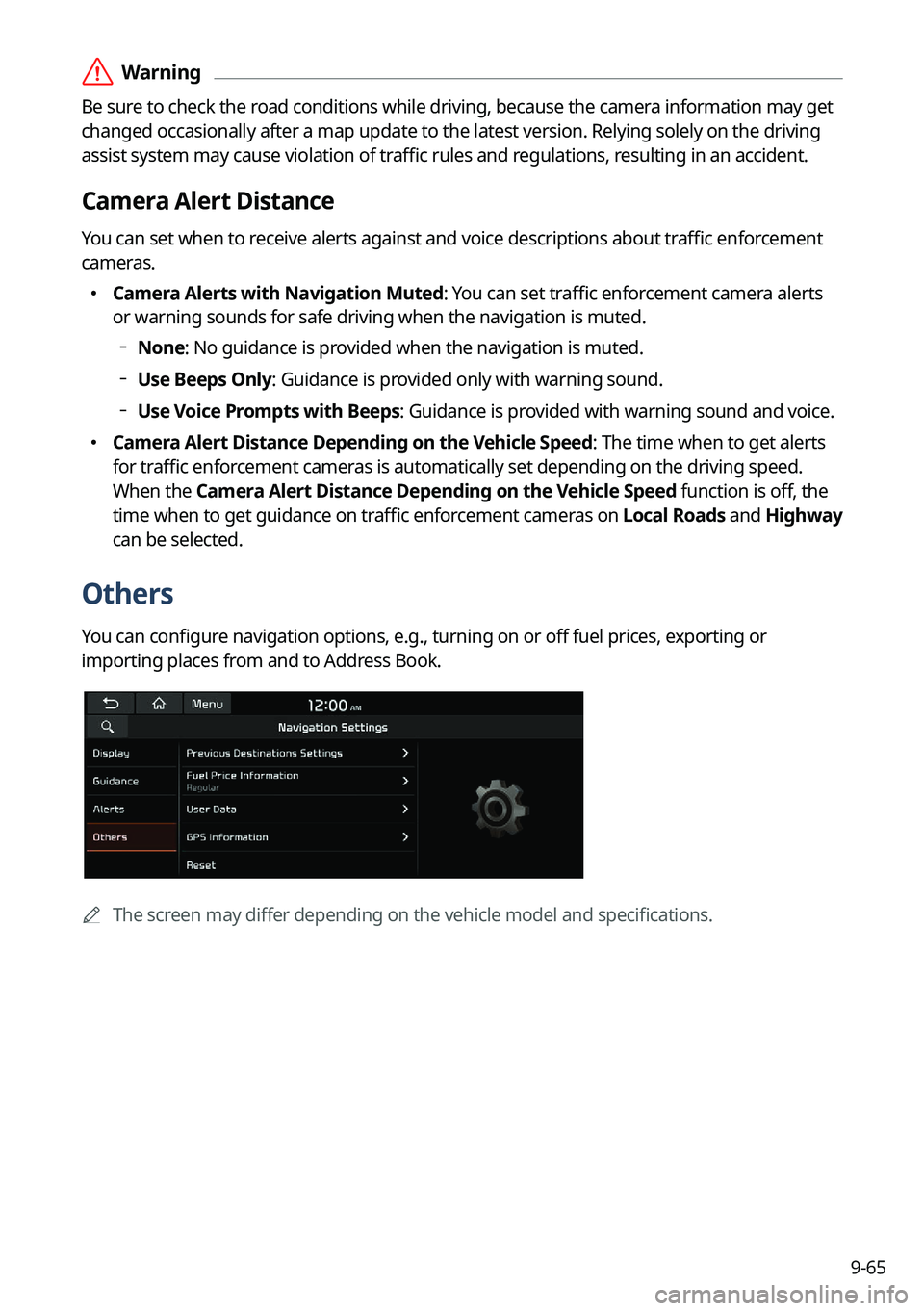
9-65
ÝWarning
Be sure to check the road conditions while driving, because the camera information may get
changed occasionally after a map update to the latest version. Relying solely on the driving
assist system may cause violation of traffic rules and regulations, resulting in an accident.
Camera Alert Distance
You can set when to receive alerts against and voice descriptions about traffic enforcement
cameras.
�Camera Alerts with Navigation Muted: You can set traffic enforcement camera alerts
or warning sounds for safe driving when the navigation is muted.
None: No guidance is provided when the navigation is muted.
Use Beeps Only: Guidance is provided only with warning sound.
Use Voice Prompts with Beeps: Guidance is provided with warning sound and voice.
� Camera Alert Distance Depending on the Vehicle Speed: The time when to get alerts
for traffic enforcement cameras is automatically set depending on the driving speed.
When the Camera Alert Distance Depending on the Vehicle Speed
function is off, the
time when to get guidance on traffic enforcement cameras on Local Roads and Highway
can be selected.
Others
You can configure navigation options, e.g., turning on or off fuel prices, exporting or
importing places from and to Address Book.
A The screen may differ depending on the vehicle model and specifications.
Page 334 of 364
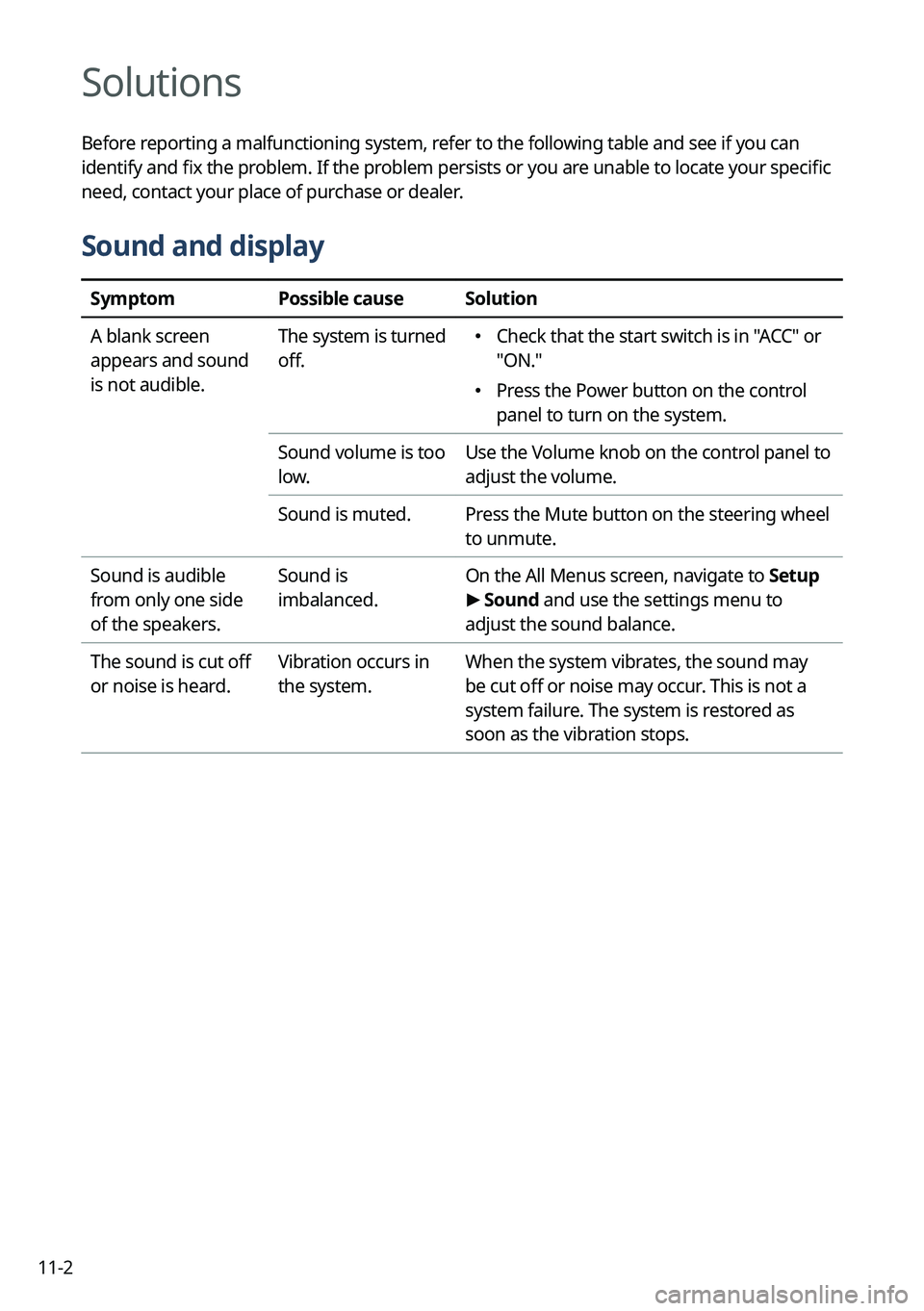
11-2
Solutions
Before reporting a malfunctioning system, refer to the following table and see if you can
identify and fix the problem. If the problem persists or you are unable to locate your specific
need, contact your place of purchase or dealer.
Sound and display
SymptomPossible causeSolution
A blank screen
appears and sound
is not audible. The system is turned
off.
�
Check that the start switch is in "ACC" or
"ON."
�Press the Power button on the control
panel to turn on the system.
Sound volume is too
low. Use the Volume knob on the control panel to
adjust the volume.
Sound is muted. Press the Mute button on the steering wheel
to unmute.
Sound is audible
from only one side
of the speakers. Sound is
imbalanced.
On the All Menus screen, navigate to Setup
>
Sound and use the settings menu to
adjust the sound balance.
The sound is cut off
or noise is heard. Vibration occurs in
the system.When the system vibrates, the sound may
be cut off or noise may occur. This is not a
system failure. The system is restored as
soon as the vibration stops.
Page 341 of 364
11-9
System status indicator icons
You can see the system status by checking the status indicator icons at the top right of the
system screen.
Different status indicator icons appear when each function is performed. The meanings of
the icons are as follows:
Mute/memo recording
Navigation sound muted
Radio/Media sound muted
All sound outputs muted
Recording a voice memo
Bluetooth/call
Connecting a phone via Bluetooth
Connecting an audio device via Bluetooth
Connecting a phone and an audio device via Bluetooth
Making a call via a Bluetooth phone
Bluetooth phone's microphone off
Downloading the contact and list of recent calls from the connected Bluetooth
phone
Page 345 of 364
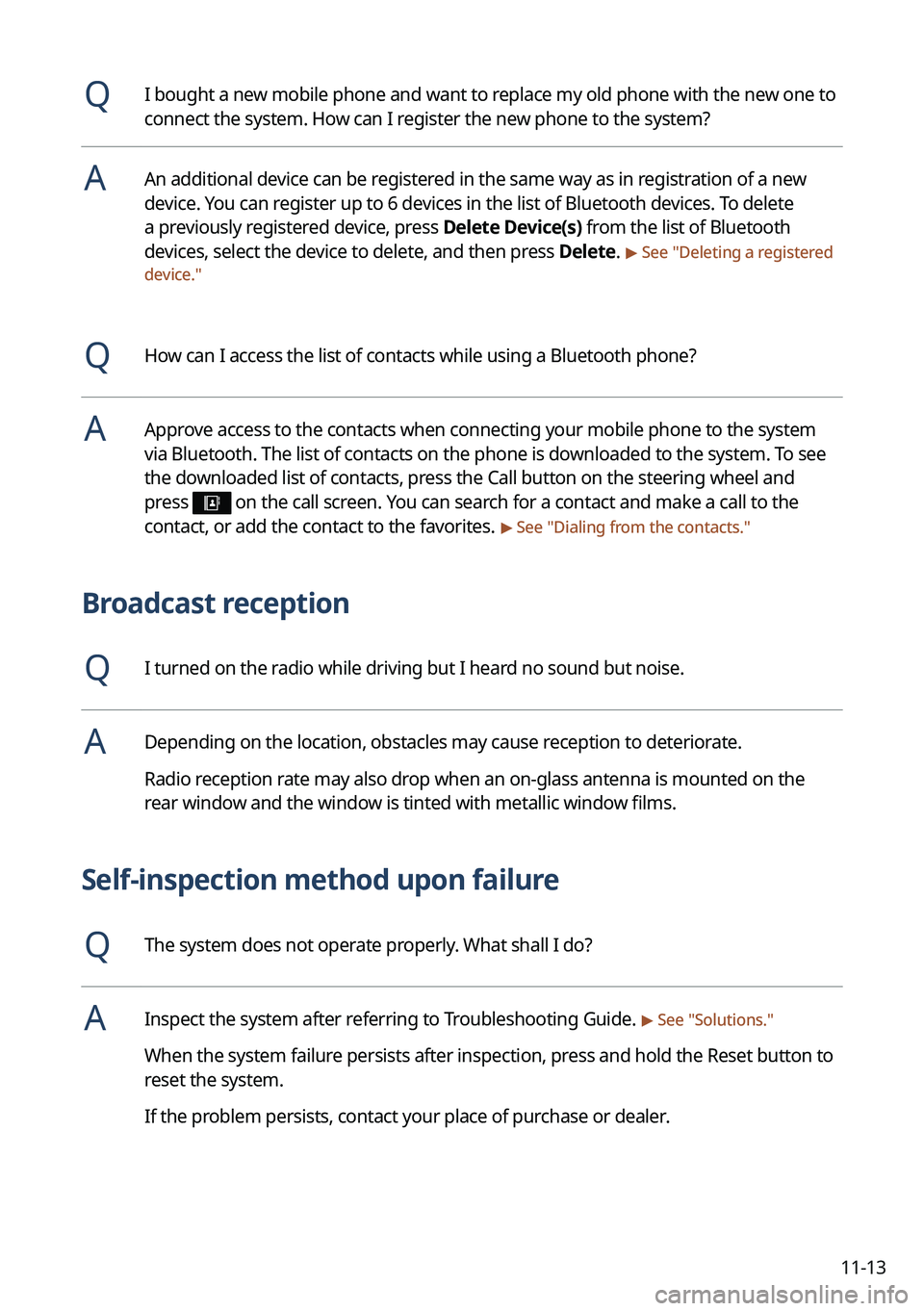
11-13
QI bought a new mobile phone and want to replace my old phone with the new one to
connect the system. How can I register the new phone to the system?
AAn additional device can be registered in the same way as in registration of a new
device. You can register up to 6 devices in the list of Bluetooth devices. To delete
a previously registered device, press Delete Device(s) from the list of Bluetooth
devices, select the device to delete, and then press Delete.
> See "Deleting a registered
device."
QHow can I access the list of contacts while using a Bluetooth phone?
AApprove access to the contacts when connecting your mobile phone to the syste\
m
via Bluetooth. The list of contacts on the phone is downloaded to the system. To see
the downloaded list of contacts, press the Call button on the steering wheel and
press
on the call screen. You can search for a contact and make a call to the
contact, or add the contact to the favorites. > See " Dialing from the contacts."
Broadcast reception
QI turned on the radio while driving but I heard no sound but noise.
ADepending on the location, obstacles may cause reception to deteriorate.
Radio reception rate may also drop when an on-glass antenna is mounted on the
rear window and the window is tinted with metallic window films.
Self-inspection method upon failure
QThe system does not operate properly. What shall I do?
AInspect the system after referring to Troubleshooting Guide. > See "Solutions."
When the system failure persists after inspection, press and hold the Reset button to
reset the system.
If the problem persists, contact your place of purchase or dealer.
Page 347 of 364
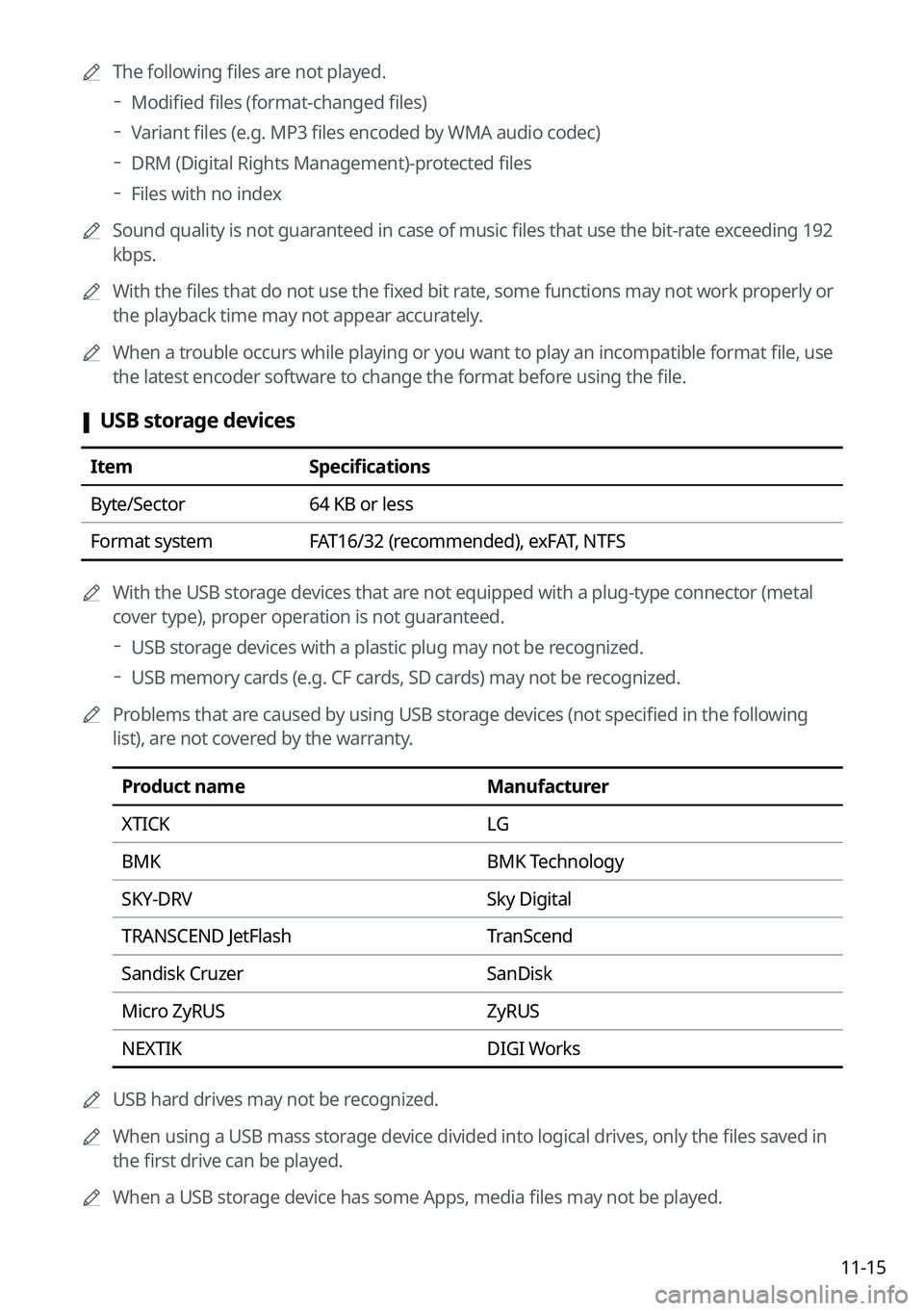
11-15
A
The following files are not played.
Modified files (format-changed files)
Variant files (e.g. MP3 files encoded by WMA audio codec)
DRM (Digital Rights Management)-protected files
Files with no index
A
Sound quality is not guaranteed in case of music files that use the bit-rate exceeding 192
kbps.
A
With the files that do not use the fixed bit rate, some functions may not work properly or
the playback time may not appear accurately.
A
When a trouble occurs while playing or you want to play an incompatible format file, use
the latest encoder software to change the format before using the file.
[USB storage devices
Item
Specifications
Byte/Sector 64 KB or less
Format system FAT16/32 (recommended), exFAT, NTFS
A
With the USB storage devices that are not equipped with a plug-type connector (metal
cover type), proper operation is not guaranteed.
USB storage devices with a plastic plug may not be recognized.
USB memory cards (e.g. CF cards, SD cards) may not be recognized.
A
Problems that are caused by using USB storage devices (not specified in the following
list), are not covered by the warranty.
Product name Manufacturer
XTICK LG
BMK BMK Technology
SKY-DRV Sky Digital
TRANSCEND JetFlash TranScend
Sandisk Cruzer SanDisk
Micro ZyRUS ZyRUS
NEXTIK DIGI Works
A
USB hard drives may not be recognized.
A
When using a USB mass storage device divided into logical drives, only the files saved in
the first drive can be played.
A
When a USB storage device has some Apps, media files may not be played.
Page 351 of 364
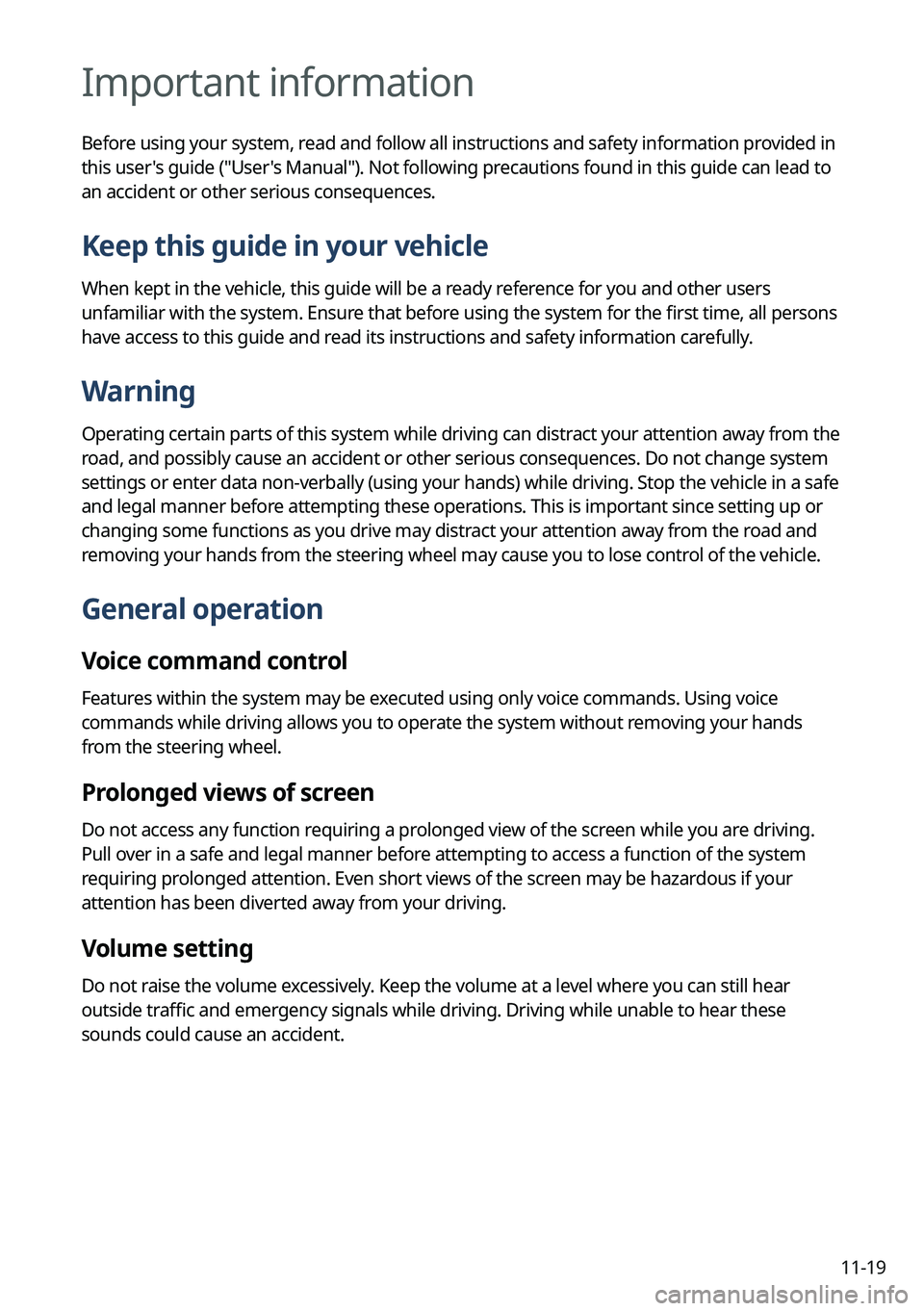
11-19
Important information
Before using your system, read and follow all instructions and safety information provided in
this user's guide ("User's Manual"). Not following precautions found in this guide can lead to
an accident or other serious consequences.
Keep this guide in your vehicle
When kept in the vehicle, this guide will be a ready reference for you and other users
unfamiliar with the system. Ensure that before using the system for the first time, all persons
have access to this guide and read its instructions and safety information carefully.
Warning
Operating certain parts of this system while driving can distract your attention away from the
road, and possibly cause an accident or other serious consequences. Do not change system
settings or enter data non-verbally (using your hands) while driving. Stop the vehicle in a safe
and legal manner before attempting these operations. This is important since setting up or
changing some functions as you drive may distract your attention away from the road and
removing your hands from the steering wheel may cause you to lose control of the vehicle.
General operation
Voice command control
Features within the system may be executed using only voice commands. Using voice
commands while driving allows you to operate the system without removing your hands
from the steering wheel.
Prolonged views of screen
Do not access any function requiring a prolonged view of the screen while you are driving.
Pull over in a safe and legal manner before attempting to access a function of the system
requiring prolonged attention. Even short views of the screen may be hazardous if your
attention has been diverted away from your driving.
Volume setting
Do not raise the volume excessively. Keep the volume at a level where you can still hear
outside traffic and emergency signals while driving. Driving while unable to hear these
sounds could cause an accident.
Page 355 of 364
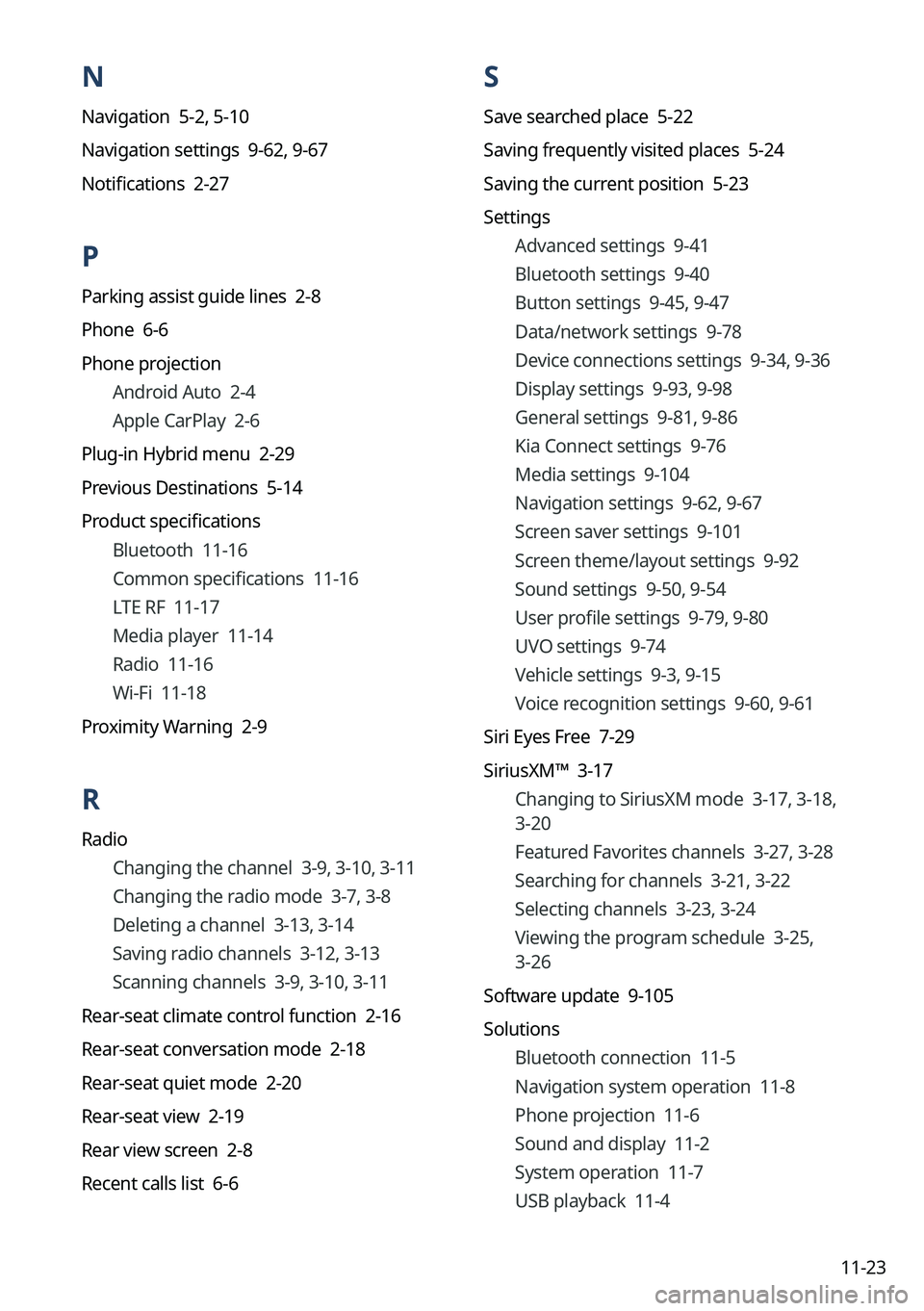
11-23
N
Navigation 5-2, 5-10
Navigation settings 9-62, 9-67
Notifications 2-27
P
Parking assist guide lines 2-8
Phone 6-6
Phone projection Android Auto 2-4
Apple CarPlay 2-6
Plug-in Hybrid menu 2-29
Previous Destinations 5-14
Product specifications Bluetooth 11-16
Common specifications 11-16
LTE RF 11-17
Media player 11-14
Radio 11-16
Wi-Fi 11-18
Proximity Warning 2-9
R
Radio Changing the channel 3-9, 3-10, 3-11
Changing the radio mode 3-7, 3-8
Deleting a channel 3-13, 3-14
Saving radio channels 3-12, 3-13
Scanning channels 3-9, 3-10, 3-11
Rear-seat climate control function 2-16
Rear-seat conversation mode 2-18
Rear-seat quiet mode 2-20
Rear-seat view 2-19
Rear view screen 2-8
Recent calls list 6-6
S
Save searched place 5-22
Saving frequently visited places 5-24
Saving the current position 5-23
Settings Advanced settings 9-41
Bluetooth settings 9-40
Button settings 9-45, 9-47
Data/network settings 9-78
Device connections settings 9-34, 9-36
Display settings 9-93, 9-98
General settings 9-81, 9-86
Kia Connect settings 9-76
Media settings 9-104
Navigation settings 9-62, 9-67
Screen saver settings 9-101
Screen theme/layout settings 9-92
Sound settings 9-50, 9-54
User profile settings 9-79, 9-80
UVO settings 9-74
Vehicle settings 9-3,
9-15
Voice recognition settings 9-60, 9-61
Siri Eyes Free 7-29
SiriusXM™ 3-17 Changing to SiriusXM mode 3-17, 3-18,
3-20
Featured Favorites channels 3-27, 3-28
Searching for channels 3-21, 3-22
Selecting channels 3-23, 3-24
Viewing the program schedule 3-25,
3-26
Software update 9-105
Solutions Bluetooth connection 11-5
Navigation system operation 11-8
Phone projection 11-6
Sound and display 11-2
System operation 11-7
USB playback 11-4