Page 196 of 348
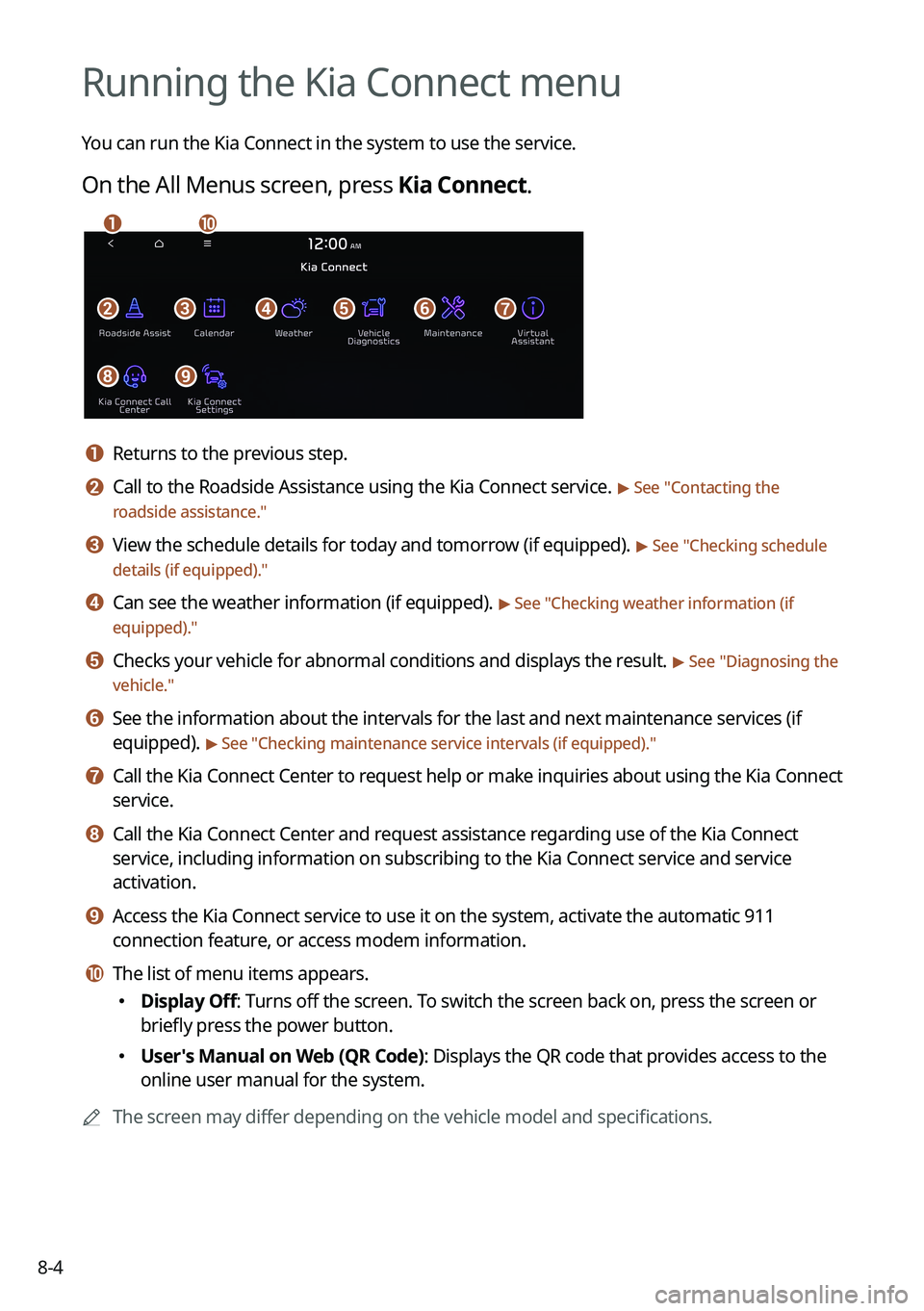
8-4
Running the Kia Connect menu
You can run the Kia Connect in the system to use the service.
On the All Menus screen, press Kia Connect.
bfgdec
aj
hi
a a Returns to the previous step.
b b Call to the Roadside Assistance using the Kia Connect service. > See "Contacting the
roadside assistance."
c c View the schedule details for today and tomorrow (if equipped). > See " Checking schedule
details (if equipped)."
d d Can see the weather information (if equipped). > See "Checking weather information (if
equipped)."
e e Checks your vehicle for abnormal conditions and displays the result. > See " Diagnosing the
vehicle."
f f See the information about the intervals for the last and next maintenance services (if
equipped).
> See "Checking maintenance service intervals (if equipped) ."
g g Call the Kia Connect Center to request help or make inquiries about using the Kia Connect
service.
h h Call the Kia Connect Center and request assistance regarding use of the Kia Connect
service, including information on subscribing to the Kia Connect service\
and service
activation.
i i Access the Kia Connect service to use it on the system, activate the automatic 911
connection feature, or access modem information.
j j The list of menu items appears.
�Display Off: Turns off the screen. To switch the screen back on, press the screen or
briefly press the power button.
�User's Manual on Web (QR Code): Displays the QR code that provides access to the
online user manual for the system.
A
The screen may differ depending on the vehicle model and specifications.
Page 201 of 348
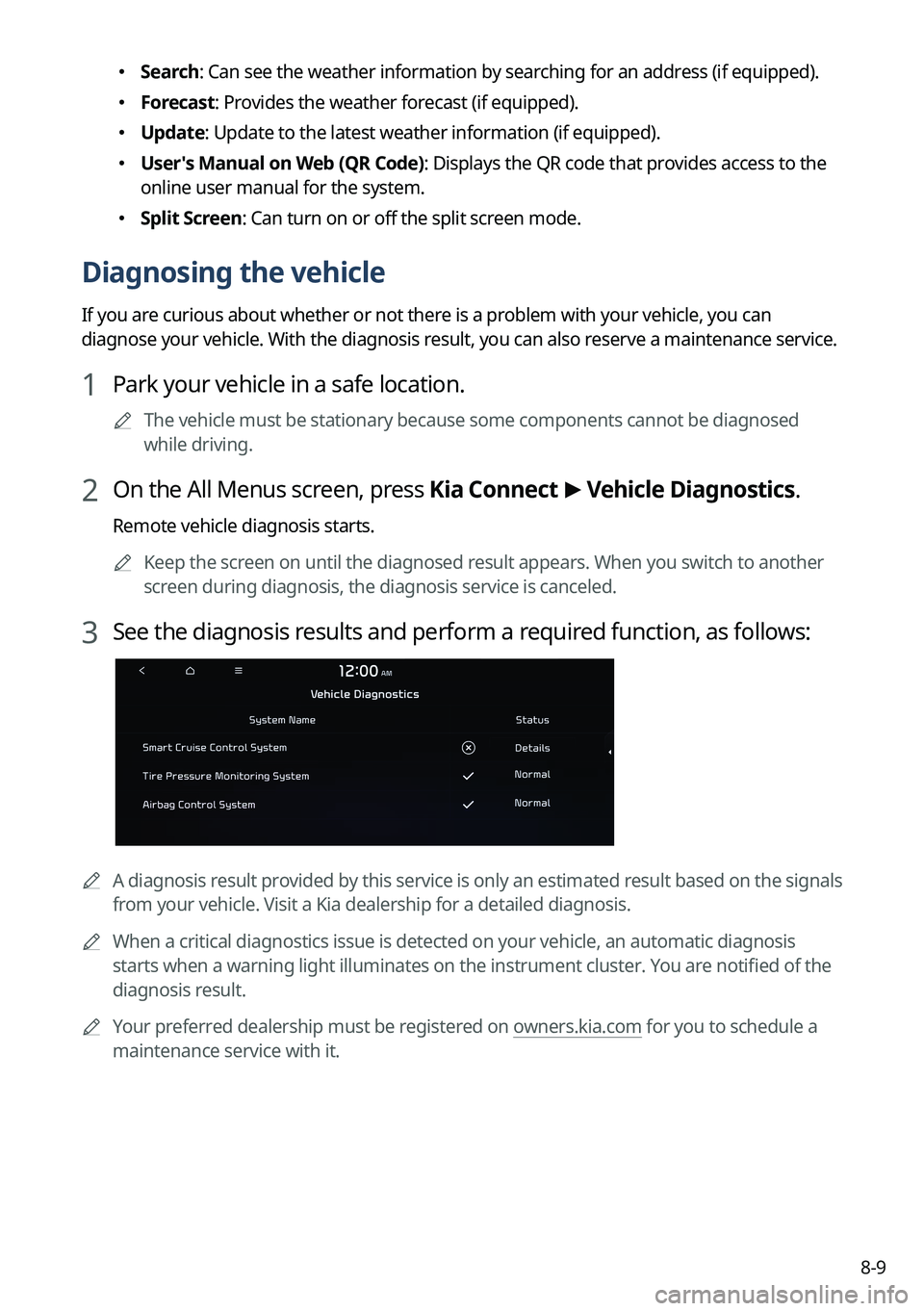
8-9
�Search: Can see the weather information by searching for an address (if equipped).
�Forecast: Provides the weather forecast (if equipped).
�Update: Update to the latest weather information (if equipped).
�User's Manual on Web (QR Code): Displays the QR code that provides access to the
online user manual for the system.
�Split Screen: Can turn on or off the split screen mode.
Diagnosing the vehicle
If you are curious about whether or not there is a problem with your vehicle, you can
diagnose your vehicle. With the diagnosis result, you can also reserve a maintenance service.
1 Park your vehicle in a safe location.
A
The vehicle must be stationary because some components cannot be diagnos\
ed
while driving.
2 On the All Menus screen, press Kia Connect >
Vehicle Diagnostics.
Remote vehicle diagnosis starts.
A
Keep the screen on until the diagnosed result appears. When you switch to another
screen during diagnosis, the diagnosis service is canceled.
3 See the diagnosis results and perform a required function, as follows:
A
A diagnosis result provided by this service is only an estimated result based on the signals
from your vehicle. Visit a Kia dealership for a detailed diagnosis.
A
When a critical diagnostics issue is detected on your vehicle, an automa\
tic diagnosis
starts when a warning light illuminates on the instrument cluster. You are notified of the
diagnosis result.
A
Your preferred dealership must be registered on owners.kia.com for you to schedule a
maintenance service with it.
Page 202 of 348
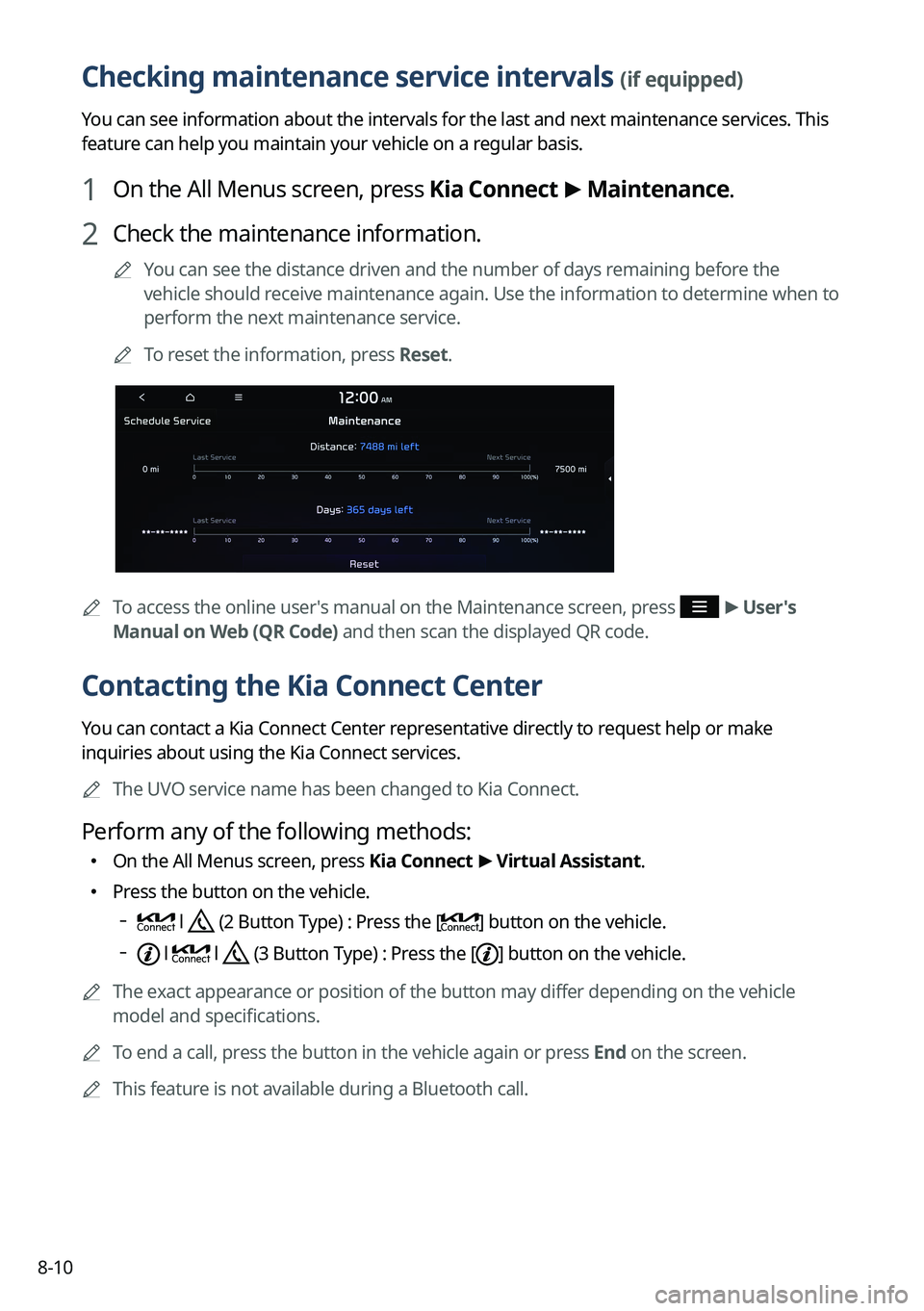
8-10
Checking maintenance service intervals (if equipped)
You can see information about the intervals for the last and next maintenance services. This
feature can help you maintain your vehicle on a regular basis.
1 On the All Menus screen, press Kia Connect >
Maintenance.
2 Check the maintenance information.
A
You can see the distance driven and the number of days remaining before the
vehicle should receive maintenance again. Use the information to determine when to
perform the next maintenance service.
A
To reset the information, press Reset.
A
To access the online user's manual on the Maintenance screen, press >
User's
Manual on Web (QR Code) and then scan the displayed QR code.
Contacting the Kia Connect Center
You can contact a Kia Connect Center representative directly to request help or make
inquiries about using the Kia Connect services.
A
The UVO service name has been changed to Kia Connect.
Perform any of the following methods:
�On the All Menus screen, press
Kia Connect >
Virtual Assistant.
� Press the button on the vehicle.
l (2 Button Type) : Press the [] button on the vehicle.
l l (3 Button Type) : Press the [] button on the vehicle.
A
The exact appearance or position of the button may differ depending on the vehicle
model and specifications.
A
To end a call, press the button in the vehicle again or press End on the screen.
A
This feature is not available during a Bluetooth call.
Page 340 of 348
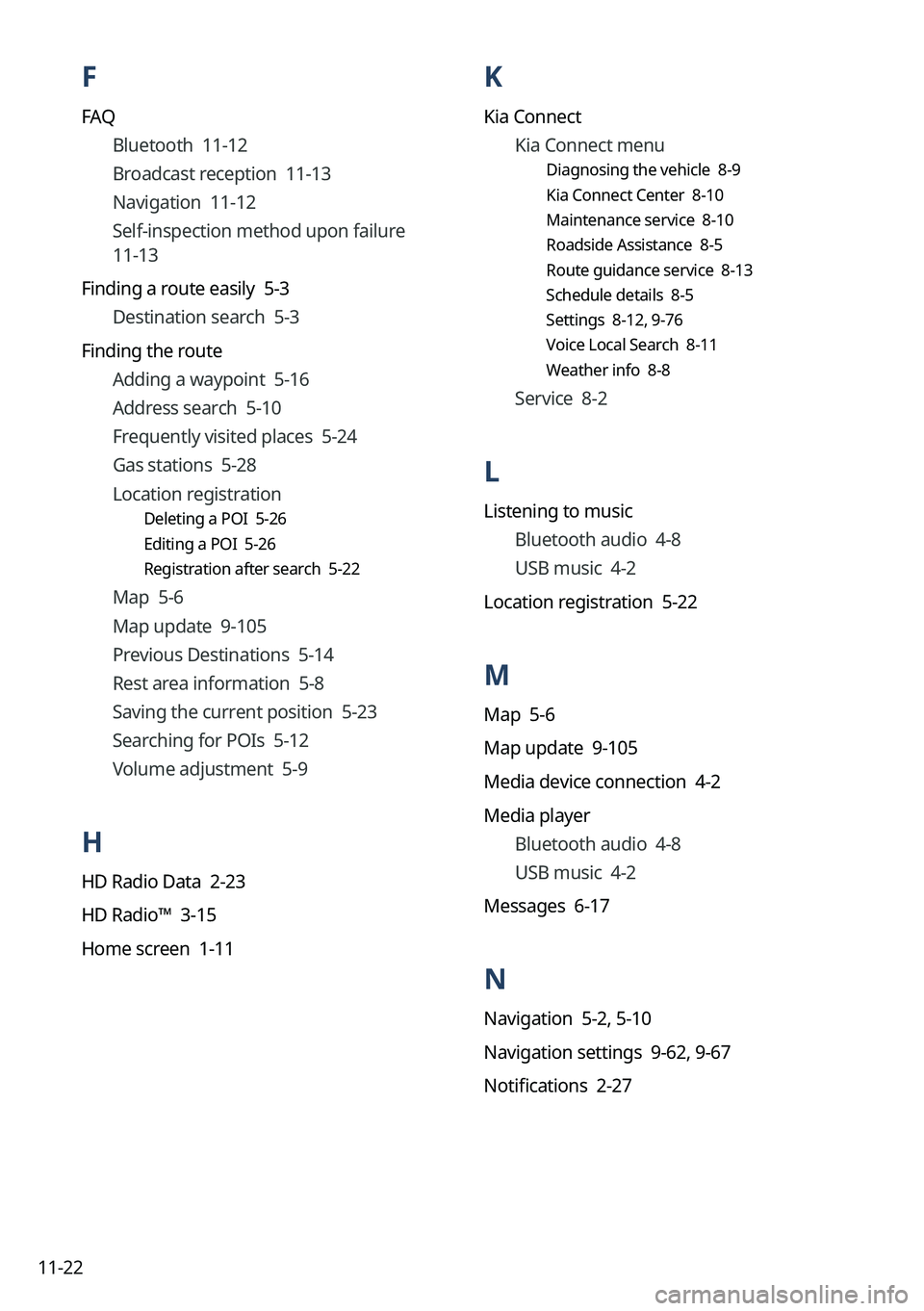
11-22
K
Kia ConnectKia Connect menu
Diagnosing the vehicle 8-9
Kia Connect Center 8-10
Maintenance service 8-10
Roadside Assistance 8-5
Route guidance service 8-13
Schedule details 8-5
Settings 8-12, 9-76
Voice Local Search 8-11
Weather info 8-8
Service 8-2
L
Listening to music
Bluetooth audio 4-8
USB music 4-2
Location registration 5-22
M
Map 5-6
Map update 9-105
Media device connection 4-2
Media player Bluetooth audio 4-8
USB music 4-2
Messages 6-17
N
Navigation 5-2, 5-10
Navigation settings 9-62, 9-67
Notifications 2-27
F
FAQ
Bluetooth 11-12
Broadcast reception 11-13
Navigation 11-12
Self-inspection method upon failure
11-13
Finding a route easily 5-3
Destination search 5-3
Finding the route Adding a waypoint 5-16
Address search 5-10
Frequently visited places 5-24
Gas stations 5-28
Location registration
Deleting a POI 5-26
Editing a POI 5-26
Registration after search 5-22
Map 5-6
Map update 9-105
Previous Destinations 5-14
Rest area information 5-8
Saving the current position 5-23
Searching for POIs 5-12
Volume adjustment 5-9
H
HD Radio Data 2-23
HD Radio™ 3-15
Home screen 1-11