Page 276 of 348

9-70
Previous Destinations Settings
You can set to automatically save the previous destination and display the previous
destinations when the navigation system starts.
�Save Previous Destinations: The previous destination is automatically saved.
�Show Previous Destinations after Navigation Start-up: When the navigation system
starts, the list of recent destinations appear on a pop-up window.
�Auto. Destination Recommendation: You can set to analyze your departure places
and times and to automatically suggest destinations that are set periodically. When you
are driving without setting a destination and you are within the recommended time or
range, your home or office registered as a favorite is recommended as the destination (if
equipped).
A
To use this feature, your home or office must have been saved as a favorite. In Home
or Office under Navigation Menu >
Saved Places >
Favorites, save the location
information.
Alerts
You can set to activate drive assist features when needed for safety.
A The screen may differ depending on the vehicle model and specifications.
ÝWarning
Be sure to check the road conditions while driving, because the camera information may get
changed occasionally after a map update to the latest version. Relying s\
olely on the driving
assist system may cause violation of traffic rules and regulations, resulting in an accident.
Camera Alert Distance
You can set when to receive alerts against and voice descriptions about traffic enforcement
cameras.
�Camera Alert Distance Depending on the Speed Limit: The time when to get alerts for
traffic enforcement cameras is automatically set depending on the driving speed. When
the
Camera Alert Distance Depending on the Speed Limit function is off, the time
when to get guidance on traffic enforcement cameras on Local Roads and Freeway can
be selected.
Page 277 of 348

9-71
Map (if equipped)
You can specify the items to display on the map.
AThe screen may differ depending on the vehicle model and specifications.
Map Mode
You can specify the items to display on the map.
�Map View: Set the navigation map display mode. To fix the top of the map screen
to north, select
North Up 2D. To automatically rotate the map screen based on the
driving direction, select Heading Up 2D. If you select Heading Up 3D, the map screen is
displayed in 3D mode and automatically rotates based on the driving direction.
� 3D Buildings: Displays major buildings on the map in three dimensions.
�Auto-scale: Automatically changes the scale of the map.
Map Font Size
You can set the size of the screen font on the navigation map.
Daytime Map Color
You can set the navigation map theme color.
Vehicle Symbol Color
You can specify the icon type to display your current location on the map.
Set Map Auto-scale
You can set the scales for each vehicle speed zone
A
For example, when "700 ft" is selected for the "21-40 mi/h" zone and "0.25 mi" for the
"41–60 mi/h" zone, the map scale on the navigation screen becomes 700 ft when vehicle
speed is 40 mi/h and 0.25 mi when vehicle speed is 41 mi/h.
Page 296 of 348
9-90
Units (if equipped)
You can specify the units to display on the system screen.
A
The displayed screen or name may differ depending on the vehicle model and
specifications.
Distance and Speed
You can select the units for distance and vehicle speed to display on the\
screen.
Temperature
You can select the temperature unit to display on the screen.
Fuel Efficiency or Energy Economy
You can select the unit for fuel (energy) economy to display on the screen.
A
The displayed name may differ depending on the vehicle model and specifications.
Tire Pressure
You can select the unit for tire pressure to display on the screen.
Torque (if equipped)
You can select a torque unit to display on the system screen.
Turbo Boost (if equipped)
You can select a turbo boost unit to display on the system screen.
Page 322 of 348
11-4
USB playback
SymptomPossible causeSolution
Files in a USB device
cannot be played. There are no
compatible files for
playbackCopy the files that can be played by the
system to the USB device and connect the
device again.
> See "
USB mode."
Poor connection is
found. Remove the USB device from the USB port
and then reconnect it properly.
The USB device is
dirty. Remove foreign materials from the surface
that contacts the USB device and USB port.
A USB hub or
extension cable is
used.
Connect the USB device directly to the USB
port on the vehicle.
The USB device is
non-standard. Use a USB device that is compatible with the
system.
> See "
USB mode."
The USB device is
damaged. Use your computer to format the USB device
and then connect the device again. Format
the device in FAT16/32 format.
Page 339 of 348
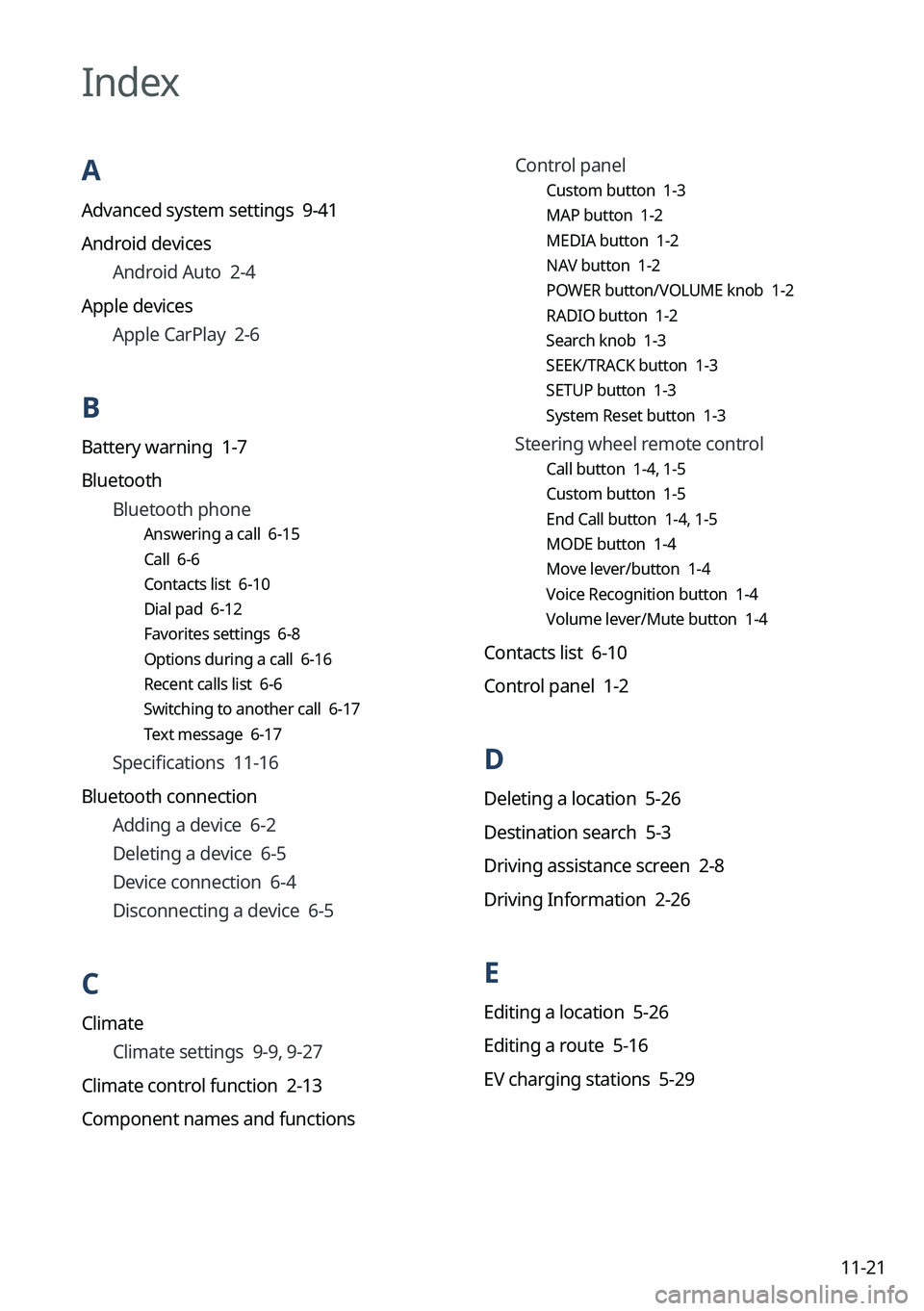
11-21
Control panel
Custom button
1-3
MAP button 1-2
MEDIA button 1-2
NAV button 1-2
POWER button/VOLUME knob 1-2
RADIO button 1-2
Search knob 1-3
SEEK/TRACK button 1-3
SETUP button 1-3
System Reset button 1-3
Steering wheel remote control
Call button 1-4, 1-5
Custom button 1-5
End Call button 1-4, 1-5
MODE button 1-4
Move lever/button 1-4
Voice Recognition button 1-4
Volume lever/Mute button 1-4
Contacts list 6-10
Control panel 1-2
D
Deleting a location 5-26
Destination search 5-3
Driving assistance screen 2-8
Driving Information 2-26
E
Editing a location 5-26
Editing a route 5-16
EV charging stations 5-29
Index
A
Advanced system settings 9-41
Android devices Android Auto 2-4
Apple devices Apple CarPlay 2-6
B
Battery warning 1-7
Bluetooth Bluetooth phone
Answering a call 6-15
Call 6-6
Contacts list 6-10
Dial pad 6-12
Favorites settings 6-8
Options during a call 6-16
Recent calls list 6-6
Switching to another call 6-17
Text message 6-17
Specifications 11-16
Bluetooth connection Adding a device 6-2
Deleting a device 6-5
Device connection 6-4
Disconnecting a device 6-5
C
Climate
Climate settings 9-9, 9-27
Climate control function 2-13
Component names and functions
Page 341 of 348

11-23
P
Parking assist guide lines 2-8
Phone 6-6
Phone projection Android Auto 2-4
Apple CarPlay 2-6
Previous Destinations 5-14
Product specifications Bluetooth 11-16
Common specifications 11-16
LTE RF 11-17
Media player 11-14
Radio 11-16
Wi-Fi 11-18
Proximity Warning 2-9
R
Radio
Changing the channel 3-9 , 3-10 , 3-11
Changing the radio mode 3-7, 3-8
Deleting a channel 3-13, 3-14
Saving radio channels 3-12 , 3-13
Scanning channels 3-9 , 3-10 , 3-11
Rear-seat climate control function 2-16
Rear-seat conversation mode 2-18
Rear-seat quiet mode 2-20
Rear-seat view 2-19
Rear view screen 2-8
Recent calls list 6-6
S
Save searched place 5-22
Saving frequently visited places 5-24
Saving the current position 5-23
Settings Advanced settings 9-41
Bluetooth settings 9-40
Button settings 9-45, 9-47
Data/network settings 9-78
Device connections settings 9-34, 9-36
Display settings 9-93, 9-98
General settings 9-81, 9-86
Kia Connect settings 9-76
Media settings 9-104
Navigation settings 9-62, 9-67
Screen saver settings 9-101
Screen theme/layout settings 9-92
Sound settings 9-50 , 9-54
User profile settings 9-79, 9-80
UVO settings 9-74
Vehicle settings 9-3, 9-15
Voice recognition settings 9-60, 9-61
Siri Eyes Free 7-29
SiriusXM™ 3-17
Changing to SiriusXM mode
3-17 ,
3-18, 3-20
Featured Favorites channels 3-27, 3-28
Searching for channels 3-21 , 3-22
Selecting channels 3-23, 3-24
Viewing the program schedule
3-25 , 3-26
Software update 9-105
Page 342 of 348

11-24
V
Valet mode 2-28
Voice memo 7-30
Voice recognition Call commands 7-9, 7-14
Help 7-5
Navigation commands 7-10, 7-15
Other commands 7-13
POI name 7-19
Radio commands 7-11 , 7-16
Rear-seat function commands
7-13 , 7-18
Search commands 7-13 , 7-18
Settings 9-60, 9-61
Use of speech recognition functions
7-3 , 7-7
Vehicle control commands 7-11, 7-17
Volume setting 7-5, 7-8
W
Wi-Fi Hotspot
Specifications 11-18
Wireless update 10-2
Solutions
Bluetooth connection 11-5
Navigation system operation 11-8
Phone projection 11-6
Sound and display 11-2
System operation 11-7
USB playback 11-4
Sound Mood Lamp 2-21
Sounds of Nature 2-22
Split screen 1-15
Steering wheel remote control 1-4
Surround view monitor Door opening/mirror folding alert 2-11
Rear view video 2-12
System Info 9-81, 9-86
System status indicator icons 11-9
System update 9-105
T
Touch screen 1-8
Turning on/off the system 1-6
U
Update 9-105
USB file specifications 11-14
USB music 4-2
USB port 4-2
USB storage device specifications 11-15
UVO UVO menu
Settings 9-74