Page 246 of 348

9-40
Bluetooth (if equipped)
You can register or delete a Bluetooth device for the system and connect or disconnect a
registered device. You can also configure operation settings such as notifications, messages,
and other settings for Bluetooth devices.
A
For more information on how to use the Bluetooth functions: > see "Connecting a Bluetooth
device."
A
Some setting options appear when a smartphone is connected to the system\
.
A
To edit or delete a message, park the vehicle at a safe place and access \
the messaging
function on your smartphone. You cannot edit or delete a message from the system.
A
When an iPhone is connected to the system, there are some restrictions when receiving
messages as follows:
Only the sender name appears when the sender information is saved.
Only the phone number appears when the sender information is not saved.
You cannot use the auto-reply message function.
When the incoming message notification or lock-screen view option is off, messages
cannot be received.
A
The message reader function may not be supported depending on the system language.
Bluetooth Connections
You can register or delete a Bluetooth device from the system and connect or disconnect a
registered device.
A
You can add one Bluetooth hands-free kit or up to two Bluetooth audio devices.
Auto Connection Priority
Set the priority order for automatic Bluetooth connection to the system when it turns on.
A
On the device list, press
on the right and drag the item to reposition.
Message Notification
Set to receive message notifications.
A
This option may not be available in some phone models.
Page 258 of 348
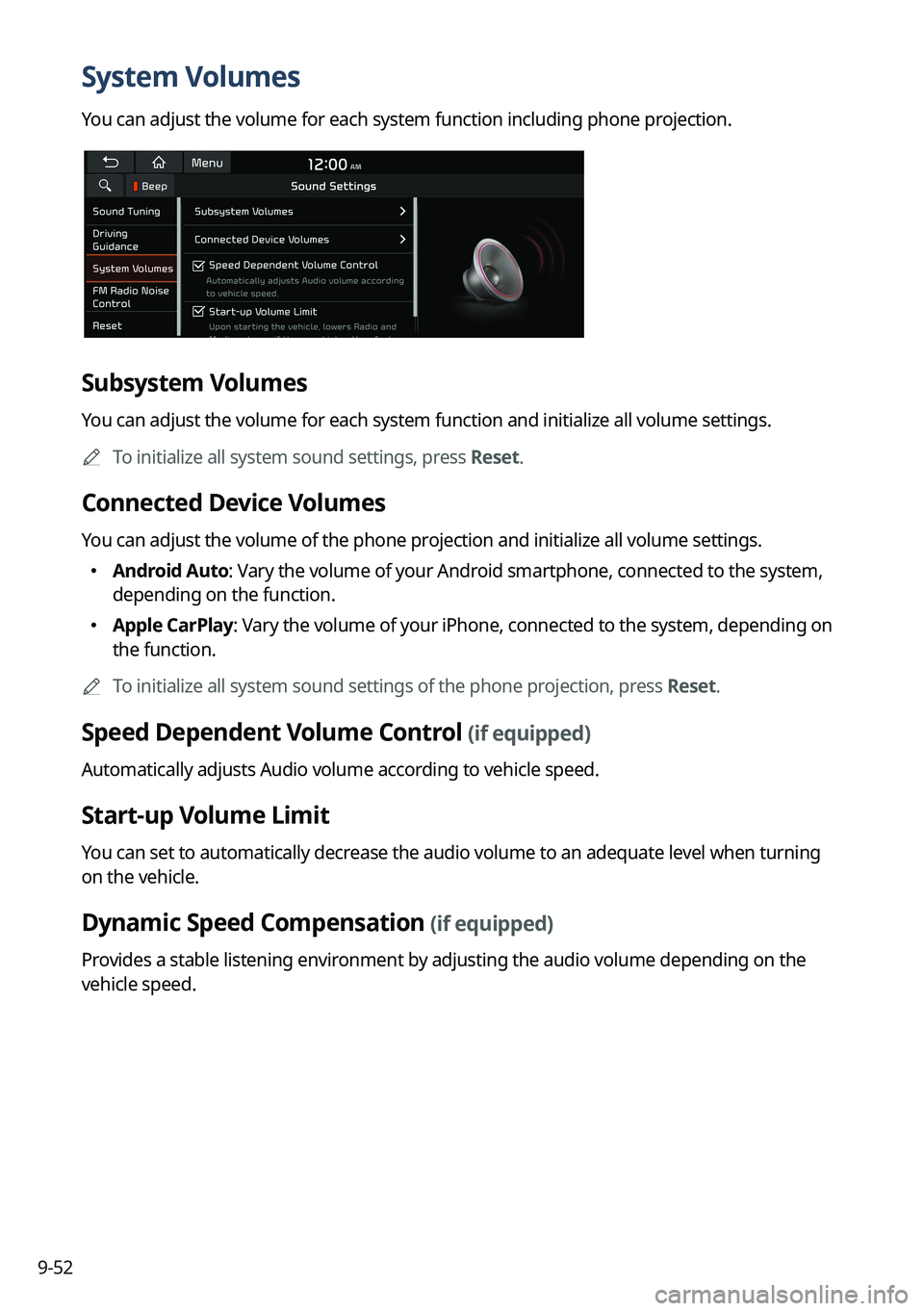
9-52
System Volumes
You can adjust the volume for each system function including phone projection.
Subsystem Volumes
You can adjust the volume for each system function and initialize all volume settings.
A
To initialize all system sound settings, press Reset.
Connected Device Volumes
You can adjust the volume of the phone projection and initialize all volume settings.
�Android Auto: Vary the volume of your Android smartphone, connected to the system,
depending on the function.
�Apple CarPlay: Vary the volume of your iPhone, connected to the system, depending on
the function.
A
To initialize all system sound settings of the phone projection, press Reset.
Speed Dependent Volume Control (if equipped)
Automatically adjusts Audio volume according to vehicle speed.
Start-up Volume Limit
You can set to automatically decrease the audio volume to an adequate level when turning
on the vehicle.
Dynamic Speed Compensation (if equipped)
Provides a stable listening environment by adjusting the audio volume depending on the
vehicle speed.
Page 265 of 348
9-59
Connected Devices (if equipped)
You can adjust the volume of the phone projection and initialize all volume settings.
Android Auto
Vary the volume of your Android smartphone, connected to the system, depending on the
function.
A
To initialize all system sound settings of the phone projection, press Reset.
Apple CarPlay
Vary the volume of your iPhone, connected to the system, depending on the\
function.
A
To initialize all system sound settings of the phone projection, press Reset.
Turning on/off the screen touch sound
To turn on or off the touch sound on the screen, press Beep at the top of
the screen.
Page 288 of 348
9-82
System Info
You can check the system storage space. You can also use your smartphone to access the
online user's manual of the system, or initialize all system settings to default values.
Storage
You can check the storage space of the system memory where voice memos can be saved.
User's Manual on Web (QR Code)
You can access the online user's manual of the system by scanning the QR code with your
smartphone.
Reset
You can initialize all system settings including general settings and navigation settings.
A
You can also initialize all settings of the login profile.
Page 293 of 348
9-87
System Info
You can check the system storage space. You can also use your smartphone to access the
online user's manual of the system.
Storage
You can check the storage space of the system memory where voice memos can be saved.
User's Manual on Web (QR Code)
You can access the online user's manual of the system by scanning the QR code with your
smartphone.
Modem Information (if equipped)
You can check the modem information for use of the Kia Connect service.
What's New (if equipped)
You can see the latest system update information.
A
After update is completed, the system will display the main update items\
on the screen.
Scan the QR code to view the update announcement.
My Data (if equipped)
You can import location data from a USB device to the system, or export the data on the
system to a USB device.
A
When importing or exporting the location data, you can use only the USB device
formatted in exFAT, FAT16/32 or NTFS.
Page 317 of 348
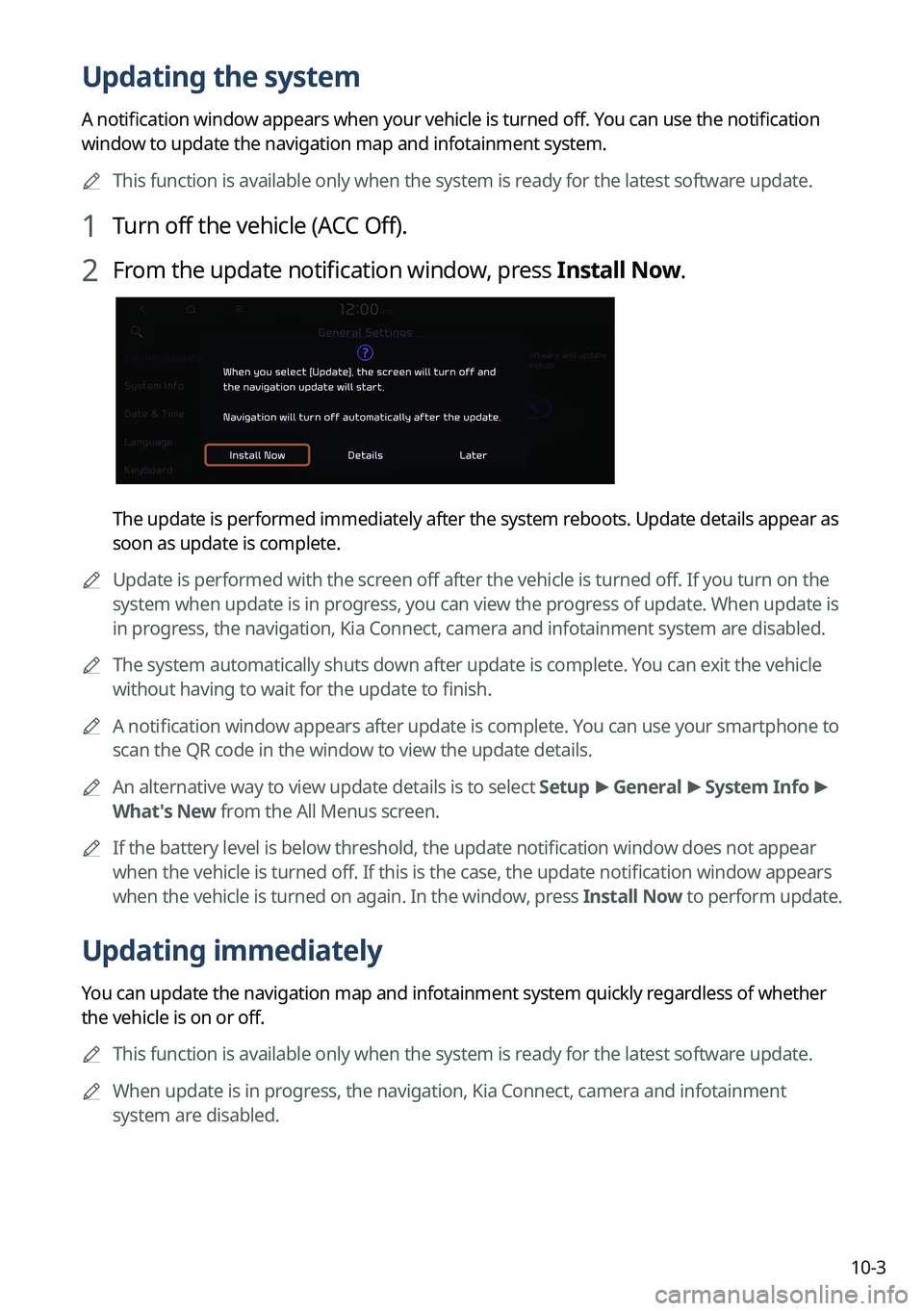
10-3
Updating the system
A notification window appears when your vehicle is turned off. You can use the notification
window to update the navigation map and infotainment system.
A
This function is available only when the system is ready for the latest software update.
1 Turn off the vehicle (ACC Off).
2 From the update notification window, press Install Now.
The update is performed immediately after the system reboots. Update details appear as
soon as update is complete.
A
Update is performed with the screen off after the vehicle is turned off. If you turn on the
system when update is in progress, you can view the progress of update. When update is
in progress, the navigation, Kia Connect, camera and infotainment system are disabled.
A
The system automatically shuts down after update is complete. You can exit the vehicle
without having to wait for the update to finish.
A
A notification window appears after update is complete. You can use your smartphone to
scan the QR code in the window to view the update details.
A
An alternative way to view update details is to select Setup >
General >
System Info >
What's New from the All Menus screen.
A
If the battery level is below threshold, the update notification window does not appear
when the vehicle is turned off. If this is the case, the update notification window appears
when the vehicle is turned on again. In the window, press Install Now to perform update.
Updating immediately
You can update the navigation map and infotainment system quickly regardless of whether
the vehicle is on or off.
A
This function is available only when the system is ready for the latest software update.
A
When update is in progress, the navigation, Kia Connect, camera and infotainment
system are disabled.
Page 324 of 348
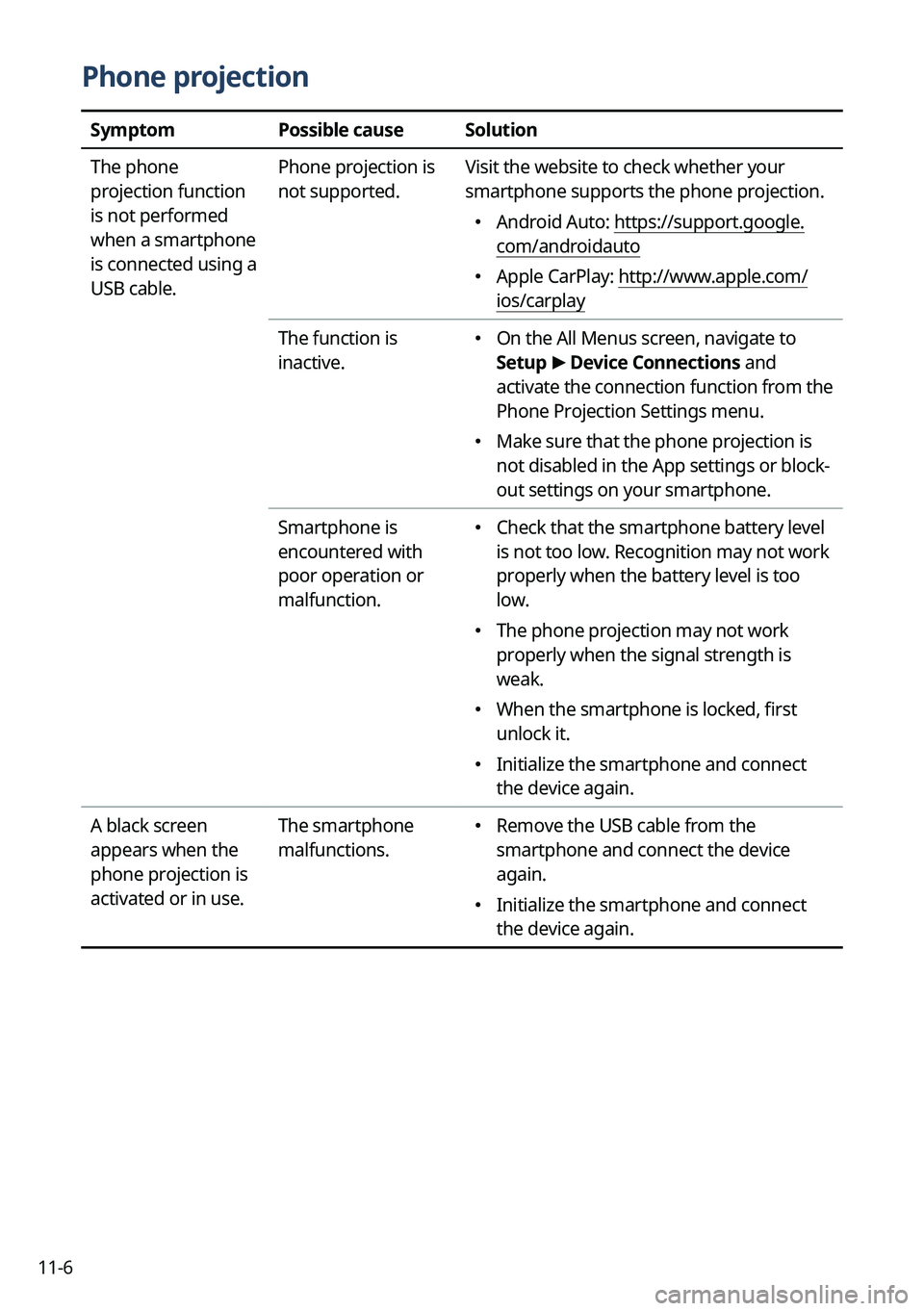
11-6
Phone projection
SymptomPossible causeSolution
The phone
projection function
is not performed
when a smartphone
is connected using a
USB cable. Phone projection is
not supported.
Visit the website to check whether your
smartphone supports the phone projection.
�
Android Auto: https://support.google.
com/androidauto
�Apple CarPlay: http://www.apple.com/
ios/carplay
The function is
inactive.
� On the All Menus screen, navigate to
Setup
>
Device Connections and
activate the connection function from the
Phone Projection Settings menu.
� Make sure that the phone projection is
not disabled in the App settings or block-
out settings on your smartphone.
Smartphone is
encountered with
poor operation or
malfunction.
� Check that the smartphone battery level
is not too low. Recognition may not work
properly when the battery level is too
low.
�The phone projection may not work
properly when the signal strength is
weak.
�When the smartphone is locked, first
unlock it.
�Initialize the smartphone and connect
the device again.
A black screen
appears when the
phone projection is
activated or in use. The smartphone
malfunctions.
�
Remove the USB cable from the
smartphone and connect the device
again.
�Initialize the smartphone and connect
the device again.