Page 191 of 348
7-31
Recording a voice memo
1 On the Voice Memo screen, press .
It starts recording a voice memo.
2 When recording is finished, press on the screen or press the End
Call button on the steering wheel.
The voice memo is automatically saved.
A
To adjust the recording sound volume during voice recording, drag the control bar.
A
To temporarily stop recording, press
.
A
When recording starts, the other audio functions are muted or playback is paused.
A
When you make or receive a call while recording, the recording is paused.
A
When you make an emergency call or you are connected to an emergency call
after airbag deployment, the recording is stopped and the recorded voice memo is
automatically saved.
Playing a voice memo
You can select and play a recorded voice memo.
From the list of Voice Memos, press the desired voice memo.
Page 223 of 348
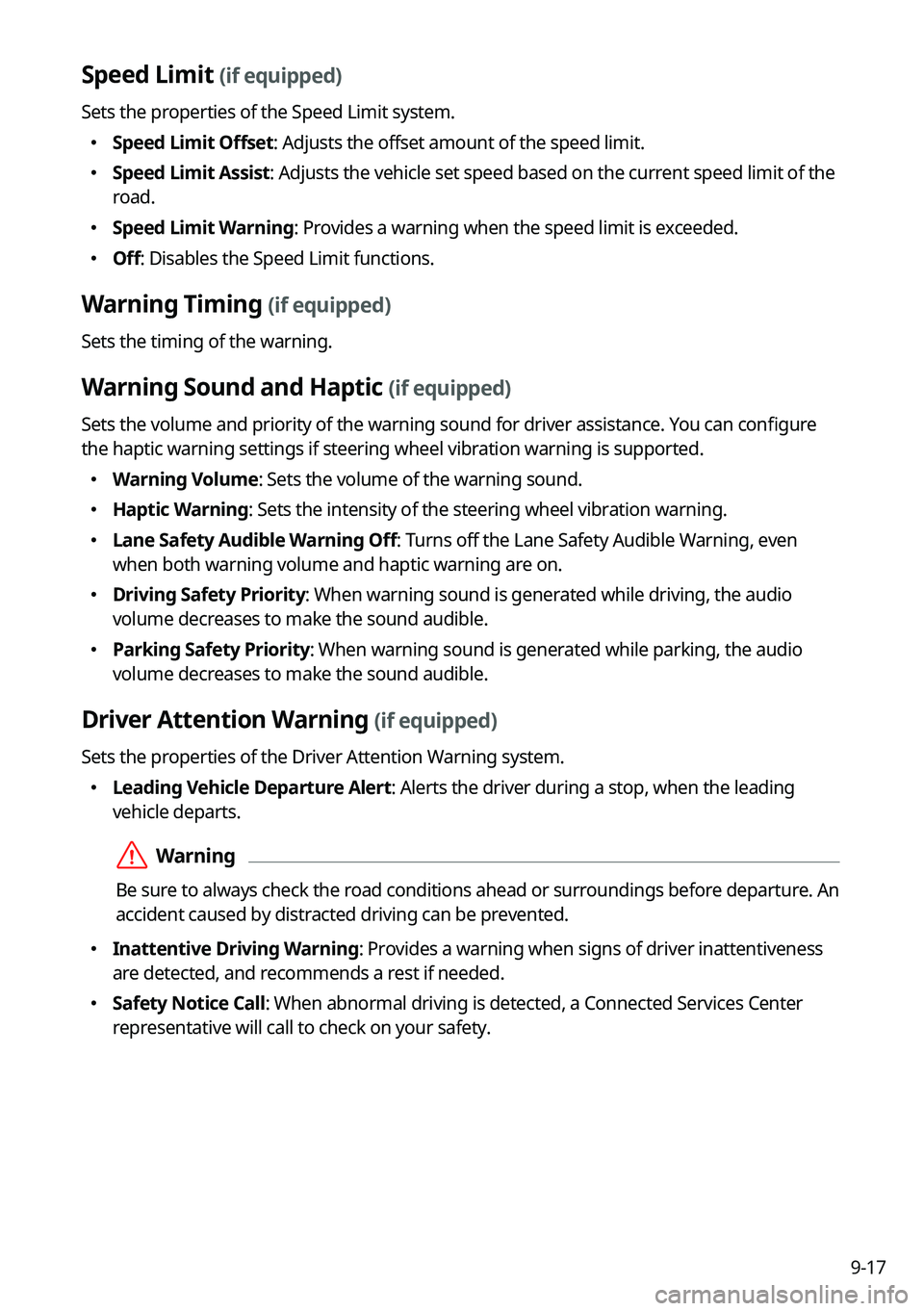
9-17
Speed Limit (if equipped)
Sets the properties of the Speed Limit system.
�Speed Limit Offset: Adjusts the offset amount of the speed limit.
�Speed Limit Assist: Adjusts the vehicle set speed based on the current speed limit of the
road.
�Speed Limit Warning: Provides a warning when the speed limit is exceeded.
�Off: Disables the Speed Limit functions.
Warning Timing (if equipped)
Sets the timing of the warning.
Warning Sound and Haptic (if equipped)
Sets the volume and priority of the warning sound for driver assistance. You can configure
the haptic warning settings if steering wheel vibration warning is supported.
�Warning Volume: Sets the volume of the warning sound.
�Haptic Warning: Sets the intensity of the steering wheel vibration warning.
�Lane Safety Audible Warning Off: Turns off the Lane Safety Audible Warning, even
when both warning volume and haptic warning are on.
�Driving Safety Priority: When warning sound is generated while driving, the audio
volume decreases to make the sound audible.
�Parking Safety Priority: When warning sound is generated while parking, the audio
volume decreases to make the sound audible.
Driver Attention Warning (if equipped)
Sets the properties of the Driver Attention Warning system.
�Leading Vehicle Departure Alert: Alerts the driver during a stop, when the leading
vehicle departs.
ÝWarning
Be sure to always check the road conditions ahead or surroundings before departure. An
accident caused by distracted driving can be prevented.
�Inattentive Driving Warning: Provides a warning when signs of driver inattentiveness
are detected, and recommends a rest if needed.
�Safety Notice Call: When abnormal driving is detected, a Connected Services Center
representative will call to check on your safety.
Page 241 of 348

9-35
Bluetooth Connections
You can register or delete a Bluetooth device from the system and connect or disconnect a
registered device.
A
You can add one Bluetooth hands-free kit or up to two Bluetooth audio devices.
Auto Connection Priority
Set the priority order for automatic Bluetooth connection to the system when it turns on.
A
On the device list, press
on the right and drag the item to reposition.
Message Notification
Set to receive message notifications.
A
This option may not be available in some phone models.
Predefined Messages
Edit message templates for quick replies.
A
This option may not be available in some phone models.
Bluetooth Voice Prompts
Set whether to hear voice prompts for events related to Bluetooth connections.
Privacy Mode
Enable or disable Privacy Mode. Hide data including contacts and call hi\
story from showing
up on the system screen to protect privacy.
Bluetooth System Info
You can see and edit the Bluetooth information of the system.
Reset
You can delete all registered Bluetooth devices and initialize Bluetooth settings. All data for
Bluetooth devices are also deleted.
Page 243 of 348
9-37
Device Connections
You can register or delete a Bluetooth device from the system and connect or disconnect a
registered device.
AYou can add one Bluetooth hands-free kit or up to two Bluetooth audio devices.
A
On the device list, press
on the right and drag to reposition set the priority order.
Message Notification
Set to receive message notifications.
AThis option may not be available in some phone models.
Page 246 of 348

9-40
Bluetooth (if equipped)
You can register or delete a Bluetooth device for the system and connect or disconnect a
registered device. You can also configure operation settings such as notifications, messages,
and other settings for Bluetooth devices.
A
For more information on how to use the Bluetooth functions: > see "Connecting a Bluetooth
device."
A
Some setting options appear when a smartphone is connected to the system\
.
A
To edit or delete a message, park the vehicle at a safe place and access \
the messaging
function on your smartphone. You cannot edit or delete a message from the system.
A
When an iPhone is connected to the system, there are some restrictions when receiving
messages as follows:
Only the sender name appears when the sender information is saved.
Only the phone number appears when the sender information is not saved.
You cannot use the auto-reply message function.
When the incoming message notification or lock-screen view option is off, messages
cannot be received.
A
The message reader function may not be supported depending on the system language.
Bluetooth Connections
You can register or delete a Bluetooth device from the system and connect or disconnect a
registered device.
A
You can add one Bluetooth hands-free kit or up to two Bluetooth audio devices.
Auto Connection Priority
Set the priority order for automatic Bluetooth connection to the system when it turns on.
A
On the device list, press
on the right and drag the item to reposition.
Message Notification
Set to receive message notifications.
A
This option may not be available in some phone models.
Page 248 of 348
9-42
Return to Map: Set Time
You can set the system to automatically display the map screen after a specified period of
time when switched to the Radio/Media mode screen while using the navigation.
A
This function works while driving once a destination has been set.
A
This feature is not available on the phone projection screen.
TUNE Knob Function
You can change the Search knob's function on the map.
Changes Stations, Tracks, etc., in the Audio System
You can search music or adjust the radio frequency by using the Search knob on the map.
Zooms In/Out on the Map
You can zoom in or out the map by using the Search knob on the map.
Page 252 of 348
9-46
Changes Stations, Tracks, etc., in the Audio System
You can search music or adjust the radio frequency by using the Search knob on the map.
Zooms In/Out on the Map
You can zoom in or out the map by using the Search knob on the map.
Custom Button ☆
You can set the frequently used functions by pressing the custom button on the control
panel. Set the frequently used functions as custom buttons to access them easily.
A
The screen may differ depending on the vehicle model and specifications.
Steering Wheel MODE Button
You can select the media mode to run when the [MODE] button on the steering wheel is
pressed.
A
The screen may differ depending on the vehicle model and specifications.
Page 257 of 348

9-51
Sound Tuning
You can adjust the sound by adjusting the strengths (output levels) for each audio band: Bass,
Midrange, and Treble. You can also configure settings so that sound is audible more loudly
and clearly at a specific location in the vehicle.
A
To reset all audio settings to the default values, press Center.
Driving Guidance
Specify the system's guidance voice type, set a certain sound to override other sounds, and
configure other guidance sound settings.
Parking Safety Priority
When warning sound is generated while parking, the audio volume decreases to make the
sound audible.
Navigation Guidance
You can set to enable the navigation sound to be heard first when using both the navigation
system and Radio/Media system.
Navigation Guidance During Calls
Even during a call, the navigation sound is heard.
Mute Navigation Guidance
Press the Mute button on the steering wheel when the navigation guidance i\
s being output
to set to mute the guidance volume for 10 seconds.