Page 259 of 348
9-53
FM Radio Noise Control
You can customize sound quality when listening to FM radio by adjusting background noise
of the original sound.
Reset
You can initialize all the sound settings.
Turning on/off the screen touch sound
To turn on or off the touch sound on the screen, press Beep at the top of
the screen.
Page 260 of 348

9-54
Configuring the sound settings (Type2)
You can change the sound settings such as speaker volume and sound effects.
A
Available settings may differ depending on the vehicle model and specifications.
A
Some functions may not be available depending on the infotainment system\
and
amplifier specifications on the vehicle.
1 On the All Menus screen, press Setup >
Sound.
The sound settings screen appears.
2 Configure the settings required:
A
Press >
Search for Settings or press and enter a keyword to search for a
setting item. You can also search for a setting item by voice.
Premium Sound (if equipped)
You can change the system sound settings and apply various sound effects.\
A
Available sound effects may differ depending on the specifications of the amplifier.
Speed Dependent Volume Control
Automatically adjusts Audio volume according to vehicle speed.
Start-up Volume Limit
You can set to automatically decrease the audio volume to an adequate level when turning
on the vehicle.
Live Dynamic (if equipped)
Provides natural and vivid sound like real performance.
Page 300 of 348

9-94
Illumination
You can set the system to automatically adjust the display brightness dep\
ending on the
ambient light intensity. You can also set the system to keep the display bright or dark all the
time. You can set to automatically adjust the display brightness depending on t\
he cluster
illumination. You can also set the level of display brightness to use while using the daytime or
night mode.
Mode
�Automatic: The display brightness is automatically adjusted based on the surrounding
environment.
�Daylight: It keeps the display always bright regardless of the surrounding environment.
�Night: It keeps the display always dark regardless of the surrounding environment.
Illumination
�Link to Cluster Illumination Control: The display brightness is automatically adjusted
based on the cluster illumination.
�Daylight: You can set the display brightness when
Daylight is selected under Mode.
Uncheck Link to Cluster Illumination Control and then set to the desired brightness.
�Night: You can set the display brightness when
Night is selected under Mode. Uncheck
Link to Cluster Illumination Control and then set to the desired brightness.
A
To reset all screen brightness settings to the default values, press Reset.
Page 305 of 348

9-99
Illumination
You can set the system brightness to be adjusted according to the ambient lighting
conditions or set the screen to stay bright or dimmed. You can also set to automatically adjust
the display brightness depending on the cluster illumination.
A
To reset all screen brightness settings to the default values, press Reset.
A
The screen may differ depending on the vehicle model and specifications.
Auto-adjust Brightness (if equipped)
You can set the system brightness to be adjusted according to the ambient lighting
conditions. Press
to set the brightness for the day or night mode.
Adjust Manually (if equipped)
You can set the screen to stay bright or dimmed.
Mode (if equipped)
�Automatic: The display brightness is automatically adjusted based on the surrounding
environment.
�Daylight: The display brightness is adjusted to ensure that items are easier to see when
the surrounding area is bright.
�Night: The brightness is adjusted to prevent glare when the surrounding area is dark.
Illumination (if equipped)
�Link to Cluster Illumination Control: The display brightness is automatically adjusted
based on the cluster illumination.
�Daylight: You can set the display brightness when
Daylight is selected under Mode.
Uncheck Link to Cluster Illumination Control and then set to the desired brightness.
�Night: You can set the display brightness when
Night is selected under Mode. Uncheck
Link to Cluster Illumination Control and then set to the desired brightness.
A
To reset all screen brightness settings to the default values, press Reset.
Page 320 of 348
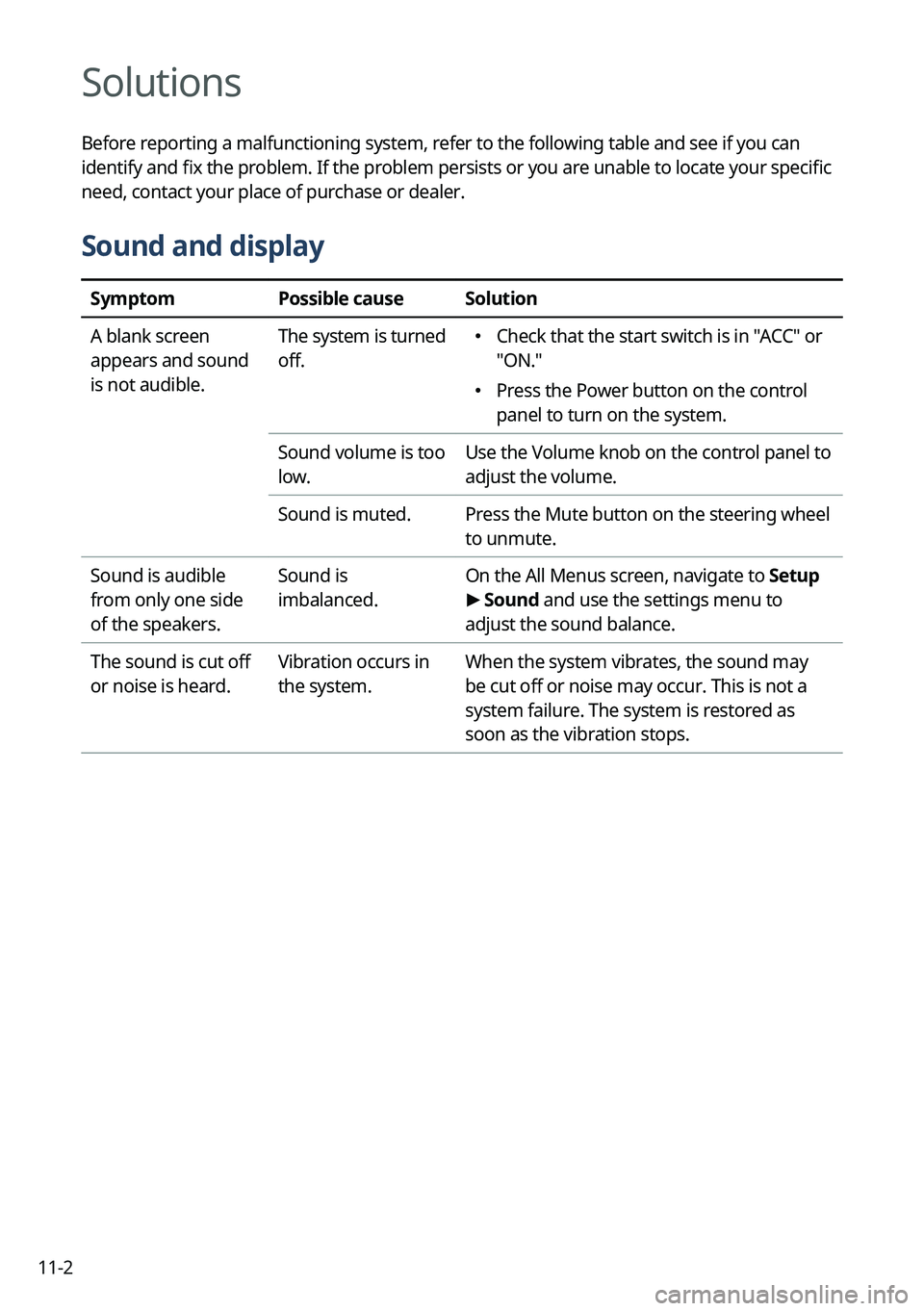
11-2
Solutions
Before reporting a malfunctioning system, refer to the following table and see if you can
identify and fix the problem. If the problem persists or you are unable to locate your specific
need, contact your place of purchase or dealer.
Sound and display
SymptomPossible causeSolution
A blank screen
appears and sound
is not audible. The system is turned
off.
�
Check that the start switch is in "ACC" or
"ON."
�Press the Power button on the control
panel to turn on the system.
Sound volume is too
low. Use the Volume knob on the control panel to
adjust the volume.
Sound is muted. Press the Mute button on the steering wheel
to unmute.
Sound is audible
from only one side
of the speakers. Sound is
imbalanced.
On the All Menus screen, navigate to
Setup
> Sound and use the settings menu to
adjust the sound balance.
The sound is cut off
or noise is heard. Vibration occurs in
the system.When the system vibrates, the sound may
be cut off or noise may occur. This is not a
system failure. The system is restored as
soon as the vibration stops.
Page 329 of 348
11-11
Available functions in the rear seat (if equipped)
Rear-seat remote control locked
Rear-seat sleep mode On
Front-seat driver is having a conversation with a rear-seat occupant
Wireless charging
Wireless charging in progress
Wireless charging complete
Wireless charging failure
A
Some icons may not appear depending on the vehicle model and specifications.
Page 337 of 348

11-19
Important information
Before using your system, read and follow all instructions and safety information provided in
this user's guide ("User's Manual"). Not following precautions found in this guide can lead to
an accident or other serious consequences.
Keep this guide in your vehicle
When kept in the vehicle, this guide will be a ready reference for you and other users
unfamiliar with the system. Ensure that before using the system for the first time, all persons
have access to this guide and read its instructions and safety information carefully.
Warning
Operating certain parts of this system while driving can distract your attention away from the
road, and possibly cause an accident or other serious consequences. Do no\
t change system
settings or enter data non-verbally (using your hands) while driving. \
Stop the vehicle in a safe
and legal manner before attempting these operations. This is important since setting up or
changing some functions as you drive may distract your attention away from the road and
removing your hands from the steering wheel may cause you to lose control of the vehicle.
General operation
Voice command control
Features within the system may be executed using only voice commands. Using voice
commands while driving allows you to operate the system without removing your hands
from the steering wheel.
Prolonged views of screen
Do not access any function requiring a prolonged view of the screen while you are driving.
Pull over in a safe and legal manner before attempting to access a function of the system
requiring prolonged attention. Even short views of the screen may be hazardous if your
attention has been diverted away from your driving.
Volume setting
Do not raise the volume excessively. Keep the volume at a level where you can still hear
outside traffic and emergency signals while driving. Driving while unable to hear these
sounds could cause an accident.
Page 338 of 348
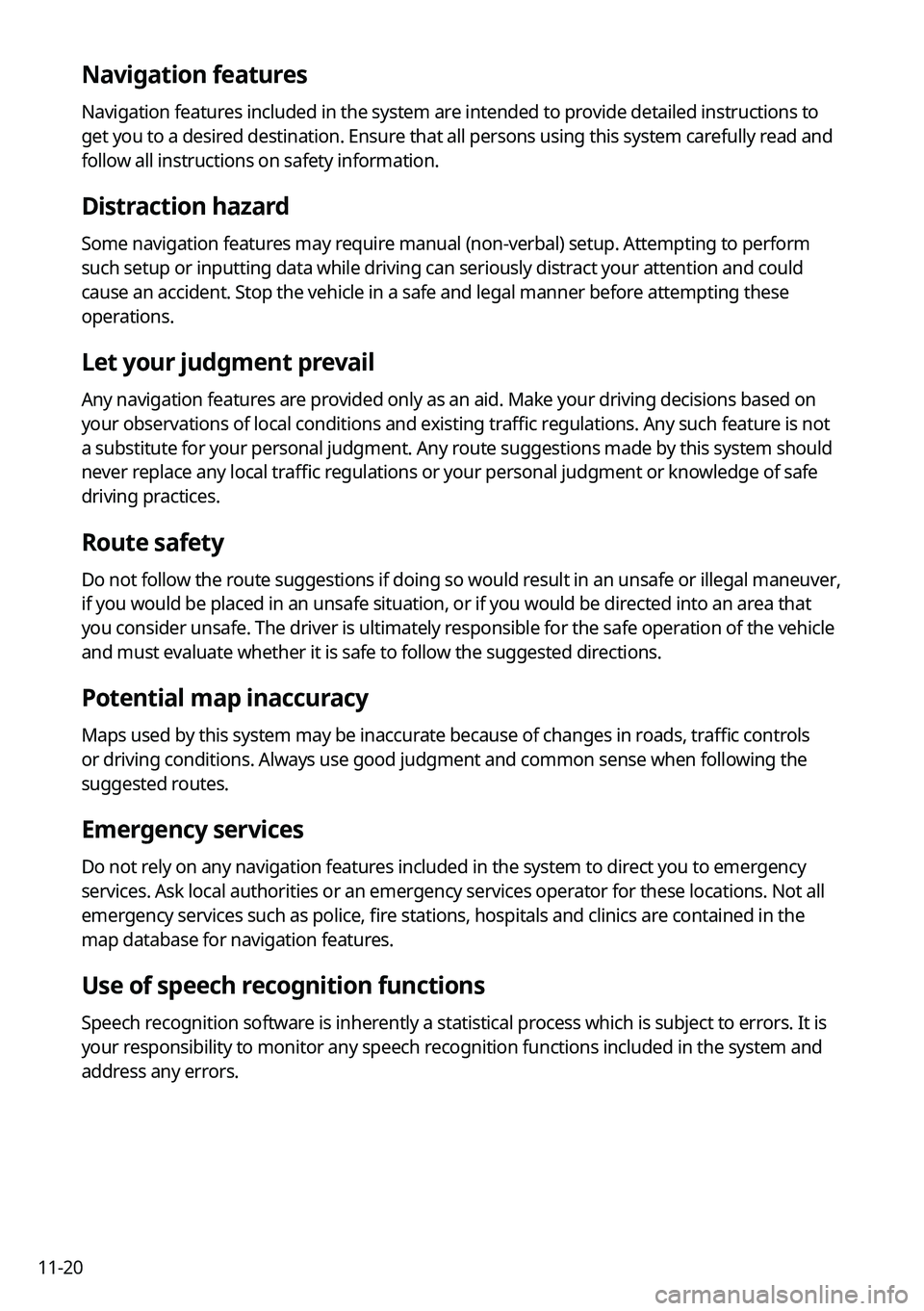
11-20
Navigation features
Navigation features included in the system are intended to provide detailed instructions to
get you to a desired destination. Ensure that all persons using this system carefully read and
follow all instructions on safety information.
Distraction hazard
Some navigation features may require manual (non-verbal) setup. Attempting to perform
such setup or inputting data while driving can seriously distract your attention and could
cause an accident. Stop the vehicle in a safe and legal manner before attempting these
operations.
Let your judgment prevail
Any navigation features are provided only as an aid. Make your driving decisions based on
your observations of local conditions and existing traffic regulations. Any such feature is not
a substitute for your personal judgment. Any route suggestions made by this system should
never replace any local traffic regulations or your personal judgment or knowledge of safe
driving practices.
Route safety
Do not follow the route suggestions if doing so would result in an unsafe or illegal maneuver,
if you would be placed in an unsafe situation, or if you would be directed into an area that
you consider unsafe. The driver is ultimately responsible for the safe operation of the vehicle
and must evaluate whether it is safe to follow the suggested directions.
Potential map inaccuracy
Maps used by this system may be inaccurate because of changes in roads, traffic controls
or driving conditions. Always use good judgment and common sense when fo\
llowing the
suggested routes.
Emergency services
Do not rely on any navigation features included in the system to direct you to emergency
services. Ask local authorities or an emergency services operator for these locations. Not all
emergency services such as police, fire stations, hospitals and clinics are contained in the
map database for navigation features.
Use of speech recognition functions
Speech recognition software is inherently a statistical process which is subject to errors. It is
your responsibility to monitor any speech recognition functions included in the system and
address any errors.