2023 KIA SELTOS ignition
[x] Cancel search: ignitionPage 8 of 62

INSTRUMENT CLUSTER
6 *IF EQUIPPEDS E LT O S FEATURES & FUNCTIONS GUIDE
INSTRUMENTCLUSTERDrive Mode Integrated Control System
(Type A shown Located above gear shift)
The drive modes may be changed according to the driver ’s preferences or road conditions To cycle through the drive modes A or deactivate a drive mode, rotate the DRIVE MODE knob B
When a drive mode is selected, the drive mode indicator will illuminate in the Instrument Cluster (except for NORMAL) The system’s default mode is NORMAL mode and when selected, the indicator will not be illuminated
- NORMAL Mode
- SPORT Mode
- SMART Mode* – When the SMART mode is activated, the system automatically selects the drive mode best suited to the current driving style (economic, average, spirited) The color of the SMART mode indicator (green, white, red) depends on the current driving style P
R
N
D
+
•
-
DRIVE
MODE
Image is for illustrative purposes only and may not reflect actual feature or operation Your vehicle’s but tons may differ from those in the illustrations
Refer to section 5 in the Owner ’s Manual for more information
Refer to the inside front cover for more information on QR codes www youtube com/KiaFeatureVideos
Drive Mode Integrated Control System Video
QR CODE
REMINDERS:
•
The system is turned ON and in NORMAL mode when ignition is in the ON position
•
Steering effor t may be slightly increased in Spor t mode
•
When SPORT mode is selected, fuel economy may decrease
B
ANORMALSPORTSMART
MY23 Seltos FFG Inside March 2022.indd 6MY23 Seltos FFG Inside March 2022.indd 64/15/22 3:39 AM4/15/22 3:39 AM
Page 9 of 62
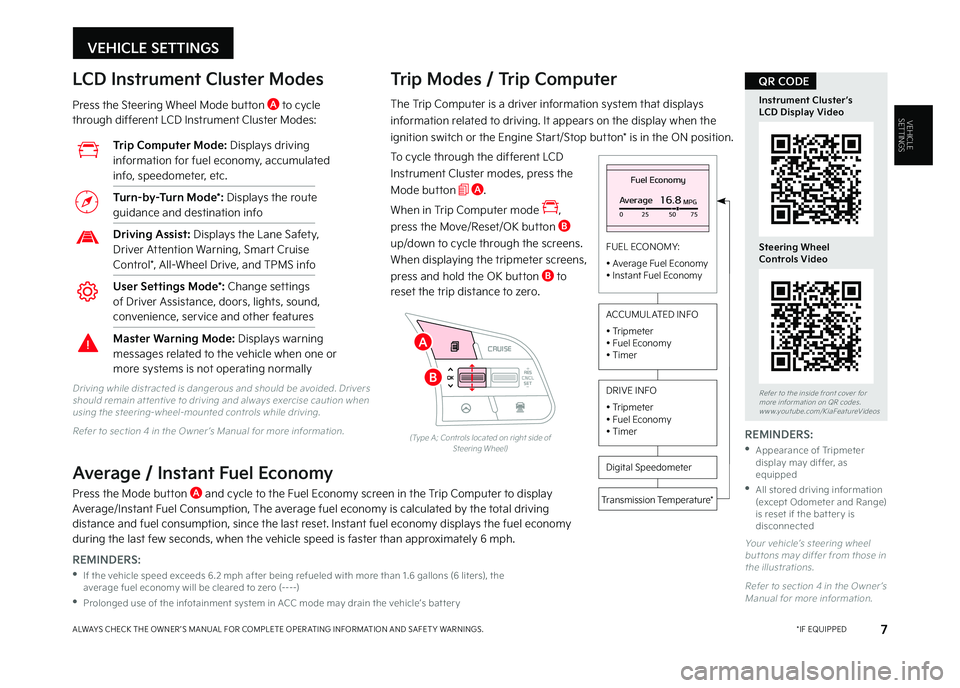
VEHICLE SETTINGS
7 *IF EQUIPPEDALWAYS CHECK THE OWNER ’S MANUAL FOR COMPLETE OPER ATING INFORMATION AND SAFET Y WARNINGS
VEHICLESETTINGSThe Trip Computer is a driver information system that displays
information related to driving It appears on the display when the
ignition switch or the Engine Start/Stop button* is in the ON position
To cycle through the different LCD
Instrument Cluster modes, press the
Mode button A
When in Trip Computer mode ,
press the Move/Reset/OK button B
up/down to cycle through the screens
When displaying the tripmeter screens,
press and hold the OK button B to
reset the trip distance to zero
Trip Modes / Trip Computer LCD Instrument Cluster Modes
Press the Steering Wheel Mode button A to cycle through different LCD Instrument Cluster Modes:
Your vehicle’s steering wheel but tons may differ from those in the illustrations
Refer to section 4 in the Owner ’s Manual for more information
Driving while distracted is dangerous and should be avoided Drivers should remain at tentive to driving and always exercise caution when using the steering-wheel-mounted controls while driving
Refer to section 4 in the Owner ’s Manual for more information
Fuel Economy
Average16.8MPG025 5075
FUEL ECONOMY:
• Average Fuel Economy• Instant Fuel Economy
Digital Speedometer
Transmission Temperature*
ACCUMUL ATED INFO
• Tripmeter• Fuel Economy• Timer
DRIVE INFO
• Tripmeter • Fuel Economy • Timer
RES
SET
CNCL+
–
CRUISE
OK
RESSET
CNCL+
–
CRUISE
OKRESSET
CNCL+
–
CRUISE
OK
RESSET+
–
CRUISECRUISE CRUISE
OK
RES
SET+
–
CRUISE
OKRESSET+
–
CRUISE MODE
OK
RES
SET+
–OKRESSET+
–OK
MODE
(Type A; Controls located on right side of Steering Wheel)
Average / Instant Fuel Economy
Press the Mode button A and cycle to the Fuel Economy screen in the Trip Computer to display Average/Instant Fuel Consumption, The average fuel economy is calculated by the total driving distance and fuel consumption, since the last reset Instant fuel economy displays the fuel economy during the last few seconds, when the vehicle speed is faster than approximately 6 mph
Trip Computer Mode: Displays driving information for fuel economy, accumulated info, speedometer, etc
Turn-by-Turn Mode*: Displays the route guidance and destination info
Driving Assist: Displays the Lane Safety, Driver Attention Warning, Smart Cruise Control*, All-Wheel Drive, and TPMS info
User Settings Mode*: Change settings of Driver Assistance, doors, lights, sound, convenience, service and other features
Master Warning Mode: Displays warning messages related to the vehicle when one or more systems is not operating normally
Refer to the inside front cover for more information on QR codes www youtube com/KiaFeatureVideos
Instrument Cluster’s LCD Display Video
Steering Wheel Controls Video
QR CODE
REMINDERS:
•
If the vehicle speed exceeds 6 2 mph after being refueled with more than 1 6 gallons (6 liters), the average fuel economy will be cleared to zero (----)
•
Prolonged use of the infotainment system in ACC mode may drain the vehicle’s bat ter y
REMINDERS:
•
Appearance of Tripmeter display may differ, as equipped
•
All stored driving information (except Odometer and Range) is reset if the bat ter y is disconnected
B
A
MY23 Seltos FFG Inside March 2022.indd 7MY23 Seltos FFG Inside March 2022.indd 74/15/22 3:39 AM4/15/22 3:39 AM
Page 13 of 62
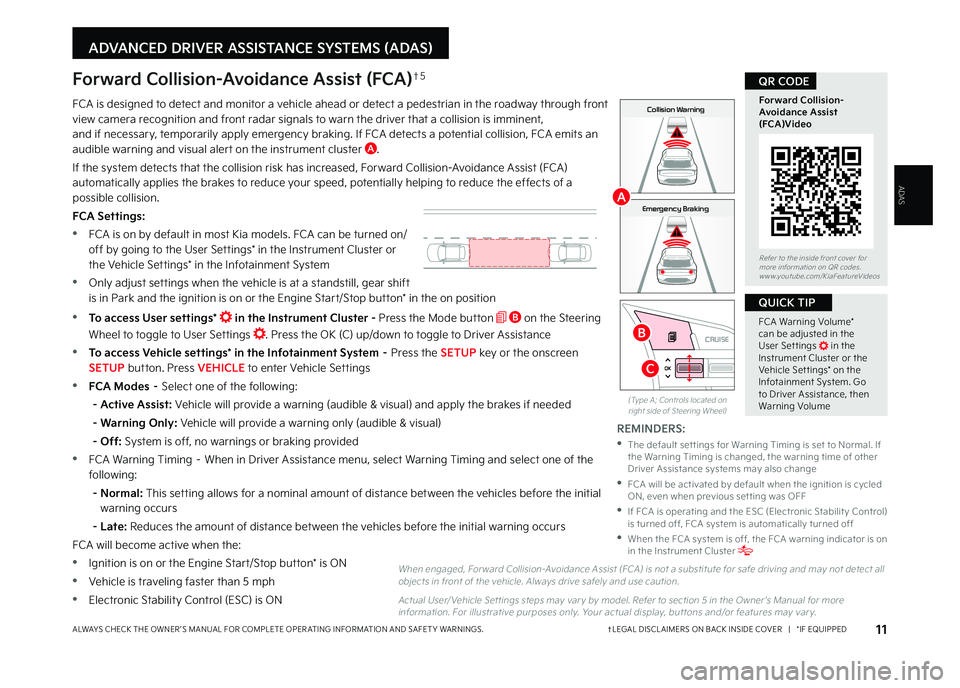
11†LEGAL DISCL AIMERS ON BACK INSIDE COVER | *IF EQUIPPEDALWAYS CHECK THE OWNER ’S MANUAL FOR COMPLETE OPER ATING INFORMATION AND SAFET Y WARNINGS
ADAS
RES
SET
CNCL+
–
CRUISE
OK
RESSET
CNCL+
–
CRUISE
OKRESSET
CNCL+
–
CRUISE
OK
RESSET+
–
CRUISECRUISE CRUISE
OK
RES
SET+
–
CRUISE
OKRESSET+
–
CRUISE MODE
OK
RES
SET+
–OKRESSET+
–OK
MODE
ADVANCED DRIVER ASSISTANCE SYSTEMS (ADAS)
FCA is designed to detect and monitor a vehicle ahead or detect a pedestrian in the roadway through front view camera recognition and front radar signals to warn the driver that a collision is imminent, and if necessary, temporarily apply emergency braking If FCA detects a potential collision, FCA emits an audible warning and visual alert on the instrument cluster A
If the system detects that the collision risk has increased, Forward Collision-Avoidance Assist (FCA) automatically applies the brakes to reduce your speed, potentially helping to reduce the effects of a possible collision
FCA Settings:
•FCA is on by default in most Kia models FCA can be turned on/off by going to the User Settings* in the Instrument Cluster or the Vehicle Settings* in the Infotainment System
•Only adjust settings when the vehicle is at a standstill, gear shift is in Park and the ignition is on or the Engine Start/Stop button* in the on position
•To access User settings* in the Instrument Cluster - Press the Mode button B on the Steering
Wheel to toggle to User Settings Press the OK (C) up/down to toggle to Driver Assistance
•To access Vehicle settings* in the Infotainment System – Press the SETUP key or the onscreen SETUP button Press VEHICLE to enter Vehicle Settings
•FCA Modes – Select one of the following:
- Active Assist: Vehicle will provide a warning (audible & visual) and apply the brakes if needed
- Warning Only: Vehicle will provide a warning only (audible & visual)
- Off: System is off, no warnings or braking provided
•FCA Warning Timing – When in Driver Assistance menu, select Warning Timing and select one of the following:
- Normal: This setting allows for a nominal amount of distance between the vehicles before the initial warning occurs
- Late: Reduces the amount of distance between the vehicles before the initial warning occurs
FCA will become active when the:
•Ignition is on or the Engine Start/Stop button* is ON
•Vehicle is traveling faster than 5 mph
•Electronic Stability Control (ESC) is ON
Forward Collision-Avoidance Assist (FCA)†5
When engaged, For ward Collision-Avoidance Assist (FCA) is not a substitute for safe driving and may not detect all objects in front of the vehicle Always drive safely and use caution
Actual User/ Vehicle Set tings steps may var y by model Refer to section 5 in the Owner ’s Manual for more information For illustrative purposes only Your actual display, but tons and/or features may var y
(Type A; Controls located on right side of Steering Wheel)
Refer to the inside front cover for more information on QR codes www youtube com/KiaFeatureVideos
Forward Collision- Avoidance Assist (FCA)Video
QR CODE
FCA Warning Volume* can be adjusted in the User Set tings in the Instrument Cluster or the Vehicle Set tings* on the Infotainment System Go to Driver Assistance, then Warning Volume
QUICK TIP
REMINDERS:
•
The default set tings for Warning Timing is set to Normal If the Warning Timing is changed, the warning time of other Driver Assistance systems may also change
•
FCA will be activated by default when the ignition is cycled ON, even when previous set ting was OFF
•
If FCA is operating and the ESC (Electronic Stabilit y Control) is turned off, FCA system is automatically turned off
•
When the FCA system is off, the FCA warning indicator is on in the Instrument Cluster
0mph
0 KMH
020 4060
202 m100 kWh/ 100m96%Lv 1READY66°F
2 72m
CHG
PWR
Collision Warning
0mph
0 KMH
020 4060
202 m100 kWh/ 100m96%Lv 1READY66°F
2 72m
CHG
PWR
Emergency Braking
0mph
0 KMH
020 4060
202 m100 kWh/ 100m96%Lv 1READY66°F
2 72m
CHG
PWR
Collision Warning
0mph
0 KMH
020 4060
202 m100 kWh/ 100m96%Lv 1READY66°F
2 72m
CHG
PWR
Emergency BrakingA
B
C
MY23 Seltos FFG Inside March 2022.indd 11MY23 Seltos FFG Inside March 2022.indd 114/15/22 3:39 AM4/15/22 3:39 AM
Page 14 of 62
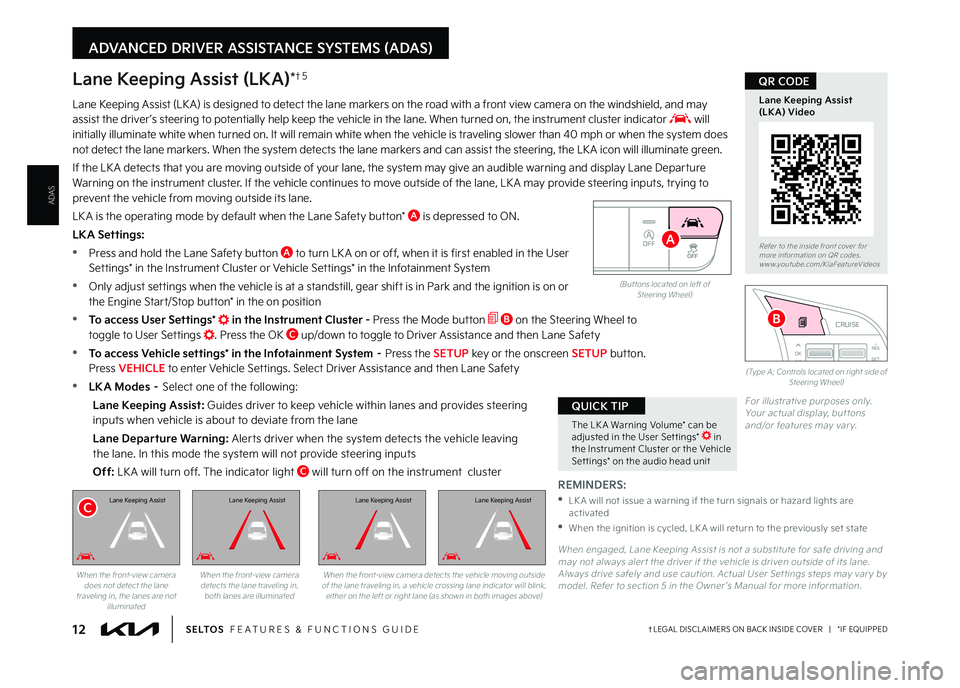
12†LEGAL DISCL AIMERS ON BACK INSIDE COVER | *IF EQUIPPEDS E LT O S FEATURES & FUNCTIONS GUIDE
ADVANCED DRIVER ASSISTANCE SYSTEMS (ADAS)
OFF
(But tons located on left of Steering Wheel)
RESSET
CNCL+
–
CRUISE
OK
RESSET
CNCL+
–
CRUISE
OKRESSET
CNCL+
–
CRUISE
OK
RESSET+
–
CRUISECRUISECRUISE
OK
RESSET+
–
CRUISE
OKRESSET+
–
CRUISE MODE
OK
RESSET+
–OKRES
SET+
–OK
MODE
(Type A; Controls located on right side of Steering Wheel)
The LK A Warning Volume* can be adjusted in the User Set tings* in the Instrument Cluster or the Vehicle Set tings* on the audio head unit
QUICK TIP
REMINDERS:
•
LK A will not issue a warning if the turn signals or hazard lights are activated
•
When the ignition is cycled, LK A will return to the previously set state
For illustrative purposes only Your actual display, but tons and/or features may var y
When engaged, Lane Keeping Assist is not a substitute for safe driving and may not always aler t the driver if the vehicle is driven outside of its lane Always drive safely and use caution Actual User Set tings steps may var y by model Refer to section 5 in the Owner ’s Manual for more information
ADAS
Lane Keeping Assist (LK A) is designed to detect the lane markers on the road with a front view camera on the windshield, and may assist the driver ’s steering to potentially help keep the vehicle in the lane When turned on, the instrument cluster indicator will initially illuminate white when turned on It will remain white when the vehicle is traveling slower than 40 mph or when the system does not detect the lane markers When the system detects the lane markers and can assist the steering, the LK A icon will illuminate green
If the LK A detects that you are moving outside of your lane, the system may give an audible warning and display Lane Departure Warning on the instrument cluster If the vehicle continues to move outside of the lane, LK A may provide steering inputs, trying to prevent the vehicle from moving outside its lane
LK A is the operating mode by default when the Lane Safety button* A is depressed to ON
LKA Settings:
•Press and hold the Lane Safety button A to turn LK A on or off, when it is first enabled in the User Settings* in the Instrument Cluster or Vehicle Settings* in the Infotainment System
•Only adjust settings when the vehicle is at a standstill, gear shift is in Park and the ignition is on or the Engine Start/Stop button* in the on position
•To access User Settings* in the Instrument Cluster - Press the Mode button B on the Steering Wheel to toggle to User Settings Press the OK C up/down to toggle to Driver Assistance and then Lane Safety
•To access Vehicle settings* in the Infotainment System – Press the SETUP key or the onscreen SETUP button Press VEHICLE to enter Vehicle Settings Select Driver Assistance and then Lane Safety
•LKA Modes – Select one of the following:
Lane Keeping Assist: Guides driver to keep vehicle within lanes and provides steering inputs when vehicle is about to deviate from the lane
Lane Departure Warning: Alerts driver when the system detects the vehicle leaving the lane In this mode the system will not provide steering inputs
Off: LK A will turn off The indicator light C will turn off on the instrument cluster
Lane Keeping Assist (LKA)*†5
When the front-view camera does not detect the lane traveling in, the lanes are not illuminated
When the front-view camera detects the lane traveling in, both lanes are illuminated
Lane Keeping Assist
When the front-view camera detects the vehicle moving outside of the lane traveling in, a vehicle crossing lane indicator will blink, either on the left or right lane (as shown in both images above)
Refer to the inside front cover for more information on QR codes www youtube com/KiaFeatureVideos
Lane Keeping Assist (LKA) Video
QR CODE
B
C
A
Lane Keeping AssistLane Keeping AssistLane Keeping Assist
MY23 Seltos FFG Inside March 2022.indd 12MY23 Seltos FFG Inside March 2022.indd 124/15/22 3:39 AM4/15/22 3:39 AM
Page 15 of 62
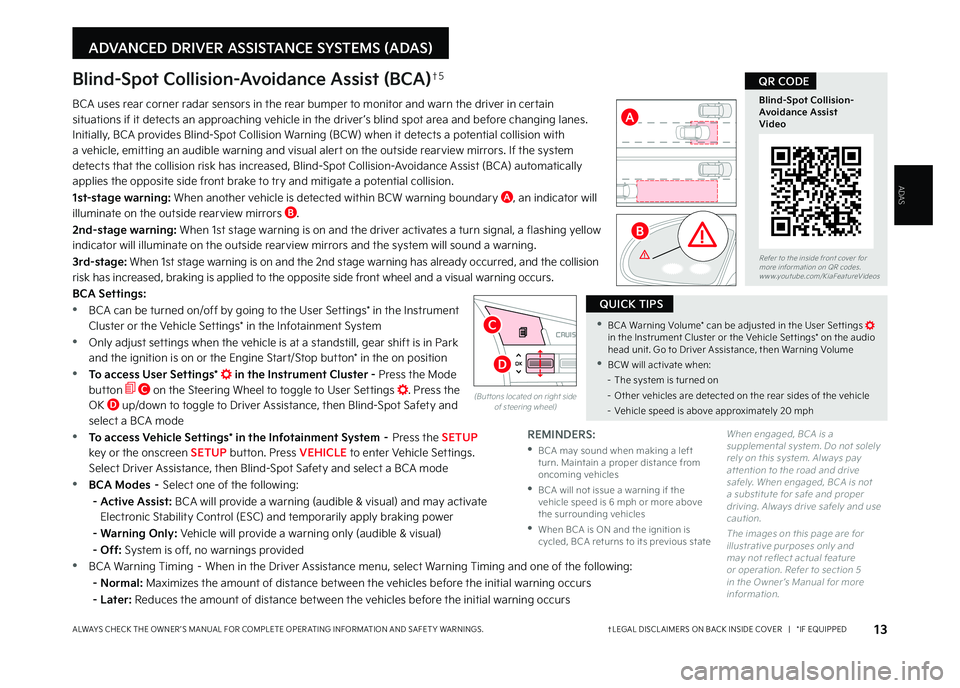
13†LEGAL DISCL AIMERS ON BACK INSIDE COVER | *IF EQUIPPEDALWAYS CHECK THE OWNER ’S MANUAL FOR COMPLETE OPER ATING INFORMATION AND SAFET Y WARNINGS
ADVANCED DRIVER ASSISTANCE SYSTEMS (ADAS)
Blind-Spot Collision-Avoidance Assist (BCA)†5
BCA uses rear corner radar sensors in the rear bumper to monitor and warn the driver in certain
situations if it detects an approaching vehicle in the driver ’s blind spot area and before changing lanes
Initially, BCA provides Blind-Spot Collision Warning (BCW) when it detects a potential collision with
a vehicle, emitting an audible warning and visual alert on the outside rearview mirrors If the system
detects that the collision risk has increased, Blind-Spot Collision-Avoidance Assist (BCA) automatically
applies the opposite side front brake to try and mitigate a potential collision
1st-stage warning: When another vehicle is detected within BCW warning boundary A, an indicator will
illuminate on the outside rearview mirrors B
2nd-stage warning: When 1st stage warning is on and the driver activates a turn signal, a flashing yellow
indicator will illuminate on the outside rearview mirrors and the system will sound a warning
3rd-stage: When 1st stage warning is on and the 2nd stage warning has already occurred, and the collision
risk has increased, braking is applied to the opposite side front wheel and a visual warning occurs
BCA Settings:
•BCA can be turned on/off by going to the User Settings* in the Instrument
Cluster or the Vehicle Settings* in the Infotainment System
•Only adjust settings when the vehicle is at a standstill, gear shift is in Park
and the ignition is on or the Engine Start/Stop button* in the on position
•To access User Settings* in the Instrument Cluster - Press the Mode
button C on the Steering Wheel to toggle to User Settings Press the
OK D up/down to toggle to Driver Assistance, then Blind-Spot Safety and
select a BCA mode
•To access Vehicle Settings* in the Infotainment System – Press the SETUP
key or the onscreen SETUP button Press VEHICLE to enter Vehicle Settings
Select Driver Assistance, then Blind-Spot Safety and select a BCA mode
•BCA Modes – Select one of the following:
- Active Assist: BCA will provide a warning (audible & visual) and may activate
Electronic Stability Control (ESC) and temporarily apply braking power
- Warning Only: Vehicle will provide a warning only (audible & visual)
- Off: System is off, no warnings provided
•BCA Warning Timing – When in the Driver Assistance menu, select Warning Timing and one of the following:
- Normal: Maximizes the amount of distance between the vehicles before the initial warning occurs
- Later: Reduces the amount of distance between the vehicles before the initial warning occurs
Refer to the inside front cover for more information on QR codes www youtube com/KiaFeatureVideos
Blind-Spot Collision- Avoidance Assist Video
QR CODE
•BCA Warning Volume* can be adjusted in the User Set tings in the Instrument Cluster or the Vehicle Set tings* on the audio head unit Go to Driver Assistance, then Warning Volume
•BCW will activate when:
– The system is turned on
– Other vehicles are detected on the rear sides of the vehicle
– Vehicle speed is above approximately 20 mph
QUICK TIPS
(But tons located on right side of steering wheel)
RES
SET
CNCL+
–
CRUISE
OK
RESSET
CNCL+
–
CRUISE
OKRESSET
CNCL+
–
CRUISE
OK
RESSET+
–
CRUISE CRUISE CRUISE
OK
RES
SET+
–
CRUISE
OKRESSET+
–
CRUISE MODE
OK
RES
SET+
–OKRESSET+
–OK
MODE
C
D
A
B
REMINDERS:
•
BCA may sound when making a left turn Maintain a proper distance from oncoming vehicles
•
BCA will not issue a warning if the vehicle speed is 6 mph or more above the surrounding vehicles
•
When BCA is ON and the ignition is cycled, BCA returns to its previous state
When engaged, BCA is a supplemental system Do not solely rely on this system Always pay at tention to the road and drive safely When engaged, BCA is not a substitute for safe and proper driving Always drive safely and use caution
The images on this page are for illustrative purposes only and may not reflect actual feature or operation Refer to section 5 in the Owner ’s Manual for more information
ADAS
MY23 Seltos FFG Inside March 2022.indd 13MY23 Seltos FFG Inside March 2022.indd 134/15/22 3:39 AM4/15/22 3:39 AM
Page 16 of 62
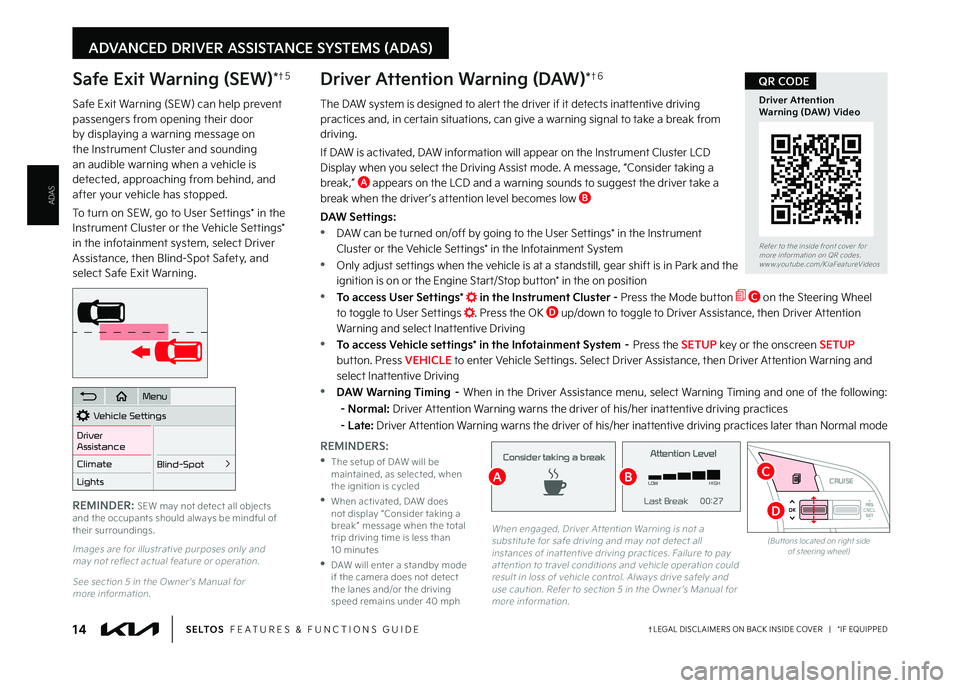
ADVANCED DRIVER ASSISTANCE SYSTEMS (ADAS)
REMINDERS:
•
The setup of DAW will be maintained, as selected, when the ignition is cycled
•
When activated, DAW does not display “Consider taking a break ” message when the total trip driving time is less than 10 minutes
•
DAW will enter a standby mode if the camera does not detect the lanes and/or the driving speed remains under 40 mph
Safe Exit Warning (SEW)*†5
Safe Exit Warning (SEW) can help prevent passengers from opening their door by displaying a warning message on the Instrument Cluster and sounding an audible warning when a vehicle is detected, approaching from behind, and after your vehicle has stopped
To turn on SEW, go to User Settings* in the Instrument Cluster or the Vehicle Settings* in the infotainment system, select Driver Assistance, then Blind-Spot Safety, and select Safe Exit Warning
Images are for illustrative purposes only and may not reflect actual feature or operation
See section 5 in the Owner ’s Manual for more information
Vehicle Settings
Driver
Assistance
Blind-Spot
>Climate
Lights
Door
Menu
REMINDER: SEW may not detect all objects and the occupants should always be mindful of their surroundings (But tons located on right side of steering wheel)
RES
SET
CNCL+
–
CRUISE
OK
RESSET
CNCL+
–
CRUISE
OKRESSET
CNCL+
–
CRUISE
OK
RESSET+
–
CRUISECRUISE CRUISE
OK
RES
SET+
–
CRUISE
OKRESSET+
–
CRUISE MODE
OK
RES
SET+
–OKRESSET+
–OK
MODE
C
D
ADAS
14†LEGAL DISCL AIMERS ON BACK INSIDE COVER | *IF EQUIPPEDS E LT O S FEATURES & FUNCTIONS GUIDE
The DAW system is designed to alert the driver if it detects inattentive driving practices and, in certain situations, can give a warning signal to take a break from driving
If DAW is activated, DAW information will appear on the Instrument Cluster LCD Display when you select the Driving Assist mode A message, “Consider taking a
break,” A appears on the LCD and a warning sounds to suggest the driver take a
break when the driver ’s attention level becomes low B
DAW Settings:
•DAW can be turned on/off by going to the User Settings* in the Instrument
Cluster or the Vehicle Settings* in the Infotainment System
•Only adjust set tings when the vehicle is at a standstill, gear shift is in Park and the
ignition is on or the Engine Start/Stop button* in the on position
•To access User Settings* in the Instrument Cluster - Press the Mode button C on the Steering Wheel
to toggle to User Settings Press the OK D up/down to toggle to Driver Assistance, then Driver Attention
Warning and select Inattentive Driving
•To access Vehicle settings* in the Infotainment System – Press the SETUP key or the onscreen SETUP
button Press VEHICLE to enter Vehicle Settings Select Driver Assistance, then Driver Attention Warning and
select Inattentive Driving
•DAW Warning Timing – When in the Driver Assistance menu, select Warning Timing and one of the following:
- Normal: Driver Attention Warning warns the driver of his/her inattentive driving practices
- Late: Driver Attention Warning warns the driver of his/her inattentive driving practices later than Normal mode
Driver Attention Warning (DAW)*†6
Driver Attention War n
System Off
Level Time ——:—— Attention Level
LOW
HIGH
Level Time 00:27
Attention Level
LOWHIGH
Level Time 05:27
Consider taking a break
22.4 °C4025km
Driver Attention Warn.
System Off
Last Break ——:——Attention Level
LOW HIGH
Last Break 00:27
Attention Level
LOWHIGH
Level Time 05:27
Consider taking a break
22.4
°C4025km
When engaged, Driver At tention Warning is not a substitute for safe driving and may not detect all instances of inat tentive driving practices Failure to pay at tention to travel conditions and vehicle operation could result in loss of vehicle control Always drive safely and use caution Refer to section 5 in the Owner ’s Manual for more information
Refer to the inside front cover for more information on QR codes www youtube com/KiaFeatureVideos
Driver Attention Warning (DAW) Video
QR CODE
BA
MY23 Seltos FFG Inside March 2022.indd 14MY23 Seltos FFG Inside March 2022.indd 144/15/22 3:39 AM4/15/22 3:39 AM
Page 17 of 62

ADVANCED DRIVER ASSISTANCE SYSTEMS (ADAS)
Refer to the inside front cover for more information on QR codes www youtube com/KiaFeatureVideos
Leading Vehicle Departure Alert (LVDA) Video
QR CODE
Leading Vehicle Departure Alert is a feature part of Driver Attention Warning (DAW), and is designed to inform the driver when the vehicle in front starts moving or departs from a stop When Driver Attention Warning (DAW) is on, your vehicle is stopped and detects that the leading vehicle is driving away, DAW sounds an alert to let you know you can start driving If no action is taken after the vehicle in front drives away, then a message A will appear on the Instrument Cluster LCD
LVDA Settings:
•LVDA can be turned on/off by going to the User Settings* in the Instrument Cluster or the Vehicle Settings* in the Infotainment System
•Only adjust settings when the vehicle is at a standstill, gear shift is in Park and the ignition is on or the Engine Start/Stop button* in the on position
•To access User settings* in the Instrument Cluster - Press the Mode button B on the Steering Wheel to toggle to User Settings Press the OK C up/down to toggle to Driver Assistance, then Driver Attention Warning and select Leading Vehicle Departure Alert
•To access Vehicle settings* in the Infotainment System – Press the SETUP key or the onscreen SETUP button Press VEHICLE to enter Vehicle Settings Select Driver Assistance, then Driver Attention Warning and select Leading Vehicle Departure Alert
•LVDA Warning Timing - When in Driver Assistance menu, select Warning Timing and
select one of the following:
- Normal: This setting allows for a nominal amount of distance between the vehicles before the initial warning occurs
- Late: Reduces the amount of distance between the vehicles before the initial
warning occurs
When engaged, Leading Vehicle Depar ture Aler t is not a substitute for safe and proper driving Always drive safely and use caution
Images are for illustrative purposes only and may not reflect actual feature or operation
Refer to section 6 in the Owner ’s Manual for more information
Leading Vehicle Departure Alert (LVDA)†5
REMINDERS:
•When the vehicle power is cycled, the system returns to its previous state, on or off
•
Always check the front of the vehicle and road conditions before depar ture
(But tons located on steering wheel)
0 KMH
202 m
272m
CHG
PWR
Leading vehicle
is driving away
OK
MODE
MODE
OKOK
OK
OK
OK
OK
OK
OK OK
OK
OK
B
C
A
ADAS
15†LEGAL DISCL AIMERS ON BACK INSIDE COVER | *IF EQUIPPEDALWAYS CHECK THE OWNER ’S MANUAL FOR COMPLETE OPER ATING INFORMATION AND SAFET Y WARNINGS
MY23 Seltos FFG Inside March 2022.indd 15MY23 Seltos FFG Inside March 2022.indd 154/15/22 3:39 AM4/15/22 3:39 AM
Page 19 of 62

17†LEGAL DISCL AIMERS ON BACK INSIDE COVER | *IF EQUIPPEDALWAYS CHECK THE OWNER ’S MANUAL FOR COMPLETE OPER ATING INFORMATION AND SAFET Y WARNINGS
ADVANCED DRIVER ASSISTANCE SYSTEMS (ADAS)
(Type A; but tons located on right side of Steering Wheel)
E CRUISE button: Press to turn the Cruise Control ON/OFF
F Res+ button: Press up to resume or increase cruising speed
Set- button: Press down to set or decrease cruising speed
CNCL button: To cancel Cruise Control, do one of the following:
•Press the brake pedal
•Press the CNCL button
G
Switch Modes*: To switch between standard Cruise Control and Smart Cruise Control, press and hold for more than two seconds
Cruise Control (CC)†1 8
RES
SET
CNCL+
–
CRUISE
OK
RESSET
CNCL+
–
CRUISE
OKRESSET
CNCL+
–
CRUISE
OK
RESSET+
–
CRUISE CRUISE CRUISE
OK
RES
SET+
–
CRUISE
OKRESSET+
–
CRUISEMODE
OK
RESSET+
–OKRESSET+
–OK
MODE
•Cruise Control is designed to function at above approximately 20 mph
•The Cruise Control system will not activate until the brake pedal has been depressed at least once after ignition ON or engine star ting
QUICK TIPS
REMINDER: Standard Cruise Control is a par t of Smar t Cruise Control (SCC)* and can be set as the operating mode To switch from SCC to Standard Cruise Control, press and hold the CRUISE but ton (the SCC system must not be activated to change modes) Repeat to switch back to SCC mode
E
F
G
Refer to section 5 in the Owner ’s Manual for more information
ADAS
Smart Cruise Control (SCC)*†5 (continued)
•If your vehicle speed is bet ween 5~20 mph when you press the Driving Assist CRUISE but ton, the Smar t Cruise Control speed will be set to 20 mph
•When following a vehicle, the system will automatically adjust your cruise speed based on the vehicle detected ahead If the vehicle detected remains at a standstill for more than 3 seconds, the system will disable
QUICK TIPS
REMINDERS:
•
Cruise Control but ton must be ON in order to turn SCC ON/OFF
•SCC can operate when the vehicle is driving faster than 6 mph
•
SCC is activated when ignition is turned on Speed will need to be reset when ignition is cycled on
•
SCC is turned ON again when the ignition is cycled off, then on again The speed set ting will need to be reset when ignition is cycled
•
SCC is also canceled when the driver ’s door is opened, gear shift is changed out of D (Drive), EPB is activated and various other conditions See Owner ’s Manual for other conditions
•
In standard Cruise Control, the driver needs to manually assess the distance from other vehicles as the system will not automatically apply brakes
•
If SCC is left on, it can be activated inadver tently Keep the system off when not in use to avoid set ting a speed that the driver is not aware of
•
When following a vehicle, the system will automatically adjust your cruise speed based on the vehicle detected in front
MY23 Seltos FFG Inside March 2022.indd 17MY23 Seltos FFG Inside March 2022.indd 174/15/22 3:39 AM4/15/22 3:39 AM