2023 KIA SELTOS check engine
[x] Cancel search: check enginePage 2 of 62

WELCOME TO THE KIA FAMILY!
Your new Kia vehicle has been designed, engineered and manufactured to provide you with years of comfortable and dependable driving. Kia is committed to quality, innovation, safety and — above all — your satisfaction.
USING THIS FEATURES & FUNCTIONS GUIDE
The information contained in this guide is a brief overview of the operation and features of your new Kia vehicle.
This Features & Functions Guide and the specific operational and safety information it provides are not a substitute for your Owner’s Manual. In the interest of your safety and that of the vehicle’s occupants, and to help you avoid risks that may result in death or serious injury, Kia reminds you to carefully read the Owner’s Manual in order to fully familiarize yourself with the important information and safety warnings it contains.
While Kia endeavors to ensure that the information contained in this guide is accurate at the time of printing, Kia may change vehicle specifications without notice in advance of or after the fact and assumes no liability in connection with such changes.
VIDEOS AND QR CODES
Kia provides a number of video resources to assist you with becoming familiar with the features and functions found in your Kia vehicle. You can access these resources by snapping the QR Codes with your mobile device using the built-in QR Code Reader or a downloaded QR Code Reader App.
After opening the QR Code Reader App on your mobile device, the app will utilize your device’s camera. Center the code in the camera viewing area — with some apps, as soon as the app recognizes the code, it will launch the corresponding video.
With other apps, you will have to snap or “take a picture” of the code. The app will then launch the corresponding video.
For operation specifics, refer to the instructions that come with the QR Code Reader App. You can also view the videos by visiting the following website: www.youtube.com/KiaFeatureVideos
Refer to the inside front cover for more information on QR codes.www.youtube.com/KiaFeatureVideos
Your New Kia Important Care Tips Video
QR CODE
If you’re having trouble scanning codes, check the following:
•
The code should be centered and focused in your mobile device’s camera screen
•
Consider moving your device closer to or far ther away from the code
•
The code should be well lit, without significant shadow
•Avoid scanning from a significant angle
•
Confirm that the device’s app suppor ts 2D QR Code scanning
•
Tr y another QR Code Reader App; not all apps are created equal
After scanning, you may experience a “connection error ” message or a “connecting” message with no subsequent response. These messages t ypically indicate that your device is having trouble connecting to the Internet
QUICK TIPS
MY23 Seltos FFG Cover March 2022.indd 4MY23 Seltos FFG Cover March 2022.indd 44/15/22 3:48 AM4/15/22 3:48 AM
Page 5 of 62

INSTRUMENT CLUSTER
3 *IF EQUIPPEDALWAYS CHECK THE OWNER ’S MANUAL FOR COMPLETE OPER ATING INFORMATION AND SAFET Y WARNINGS
INSTRUMENTCLUSTER
(Type A Cluster)
This illustration is for demonstration purposes only Some indicators and warning lights may not appear in illustration On the vehicle, they may appear in the LCD
Your vehicle’s instrument cluster & indicator light locations may differ from those in the illustrations
For more information on the instrument cluster and the function of all indicator and warning lights, please refer to the Owner ’s Manual
Refer to section 4 in the Owner ’s Manual for more information
A Tachometer
B Turn Signal Indicators
C Speedometer
D Engine Coolant Temperature Gauge
E Indicator & Warning Lights
F Gear Shift Position Indicator, Odometer, Trip Modes / Trip Computer
G Fuel Gauge
Arrow direction indicates the side of
the vehicle the fuel door is located
Instrument Cluster Overview
BB
C
D
E
E
G
FA
Refer to the inside front cover for more information on QR codes www youtube com/KiaFeatureVideos
Instrument Cluster’s LCD Display Video
QR CODE
MY23 Seltos FFG Inside March 2022.indd 3MY23 Seltos FFG Inside March 2022.indd 34/15/22 3:39 AM4/15/22 3:39 AM
Page 7 of 62

INSTRUMENT CLUSTER
5†LEGAL DISCL AIMERS ON BACK INSIDE COVER | *IF EQUIPPEDALWAYS CHECK THE OWNER ’S MANUAL FOR COMPLETE OPER ATING INFORMATION AND SAFET Y WARNINGS
INSTRUMENTCLUSTER
The TPMS indicator functions as both Low Tire Pressure Light and TPMS Malfunction Indicator
The indicator will illuminate if it detects one or more tires is significantly underinflated, the vehicle has a spare tire installed without TPMS or the outside temperature becomes significantly lower
Inflate tire(s) to specifications using an accurate digital tire pressure gauge to turn off Low Tire Pressure Indicator See front driver ’s door jamb for PSI specification The Low Tire Pressure Position Indicator A is displayed on the LCD screen in the Instrument Cluster when the tire(s) is underinflated
When there is a problem with the TPMS, the TPMS Malfunction
Indicator will blink for approximately one minute and then illuminate See dealer for service
Tire Pressure Monitoring System (TPMS)†2 2
REMINDERS:
•
Check the recommended tire pressure label located on the left side of driver's door jamb, visible when the door is opened
•
Consult your dealer for ser vice if Low Tire Pressure Light remains illuminated after inflating your tire(s)
•
Personal electronic devices (such as laptops, wireless chargers, remote star t systems, etc ) may inter fere with the TPMS system, which may cause the Malfunction Warning Indicator (Check Engine Light) to illuminate
Fuel Economy / Tips for Economical Driving
There are several factors that contribute to your vehicle’s fuel economy, such as maintenance of your vehicle, driving style, environmental conditions, vehicle weight and vehicle aerodynamics Below are some tips on how to help improve fuel economy:
Refer to section 4 in the Owner ’s Manual for more information or snap the QR Code above to view a video
The above images are for illustration purposes only and may not reflect actual display
•Use the climate control system less often Use the Driver Only* setting as much as possible
•Keep your vehicle in good condition with regular maintenance
•Don’t let the engine idle longer than necessary
•Drive at a moderate speed, accelerating smoothly and at a moderate rate
•Keep tires inflated to the recommended pressure
•Travel lightly, without carrying unnecessary weight in your vehicles
•Avoid placing large or heavy items on roof racks
•Avoid hilly, winding or poorly maintained roads
24
32 32
32
psi
Refer to the inside front cover for more information on QR codes www youtube com/KiaFeatureVideos
Tire Pressure Monitoring System Video
Tips for Economical Driving Video
QR CODE
•Even with TPMS, tire pressure should be checked manually at least once a month Only adjust tire pressure on “cold tires” that have been sit ting for 3 hours or more, and tires that are not hot in temperature from direct sunlight or heat
•For proper maintenance and optimal fuel economy, maintain recommended tire inflation pressures and stay within the load limits and weight distribution recommended for your vehicle
•A significant drop in temperature can cause tire inflation pressures to drop, which may activate the TMPS light Manually confirm tire pressures after significant changes in temperature or altitude
QUICK TIPS
A
Refer to section 6 in the Owner ’s Manual for more information
MY23 Seltos FFG Inside March 2022.indd 5MY23 Seltos FFG Inside March 2022.indd 54/15/22 3:39 AM4/15/22 3:39 AM
Page 9 of 62
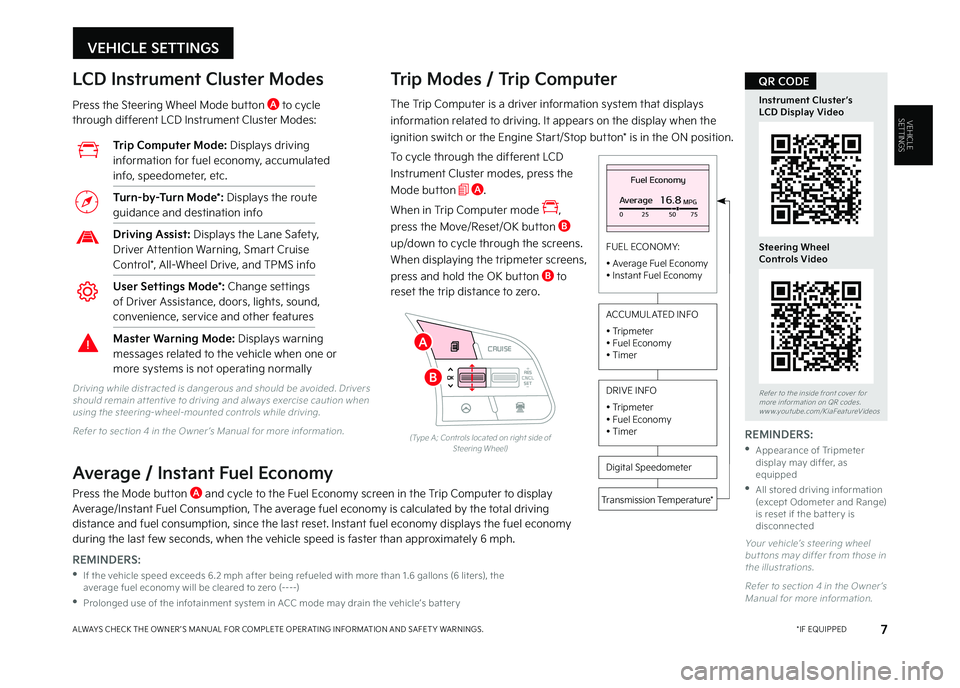
VEHICLE SETTINGS
7 *IF EQUIPPEDALWAYS CHECK THE OWNER ’S MANUAL FOR COMPLETE OPER ATING INFORMATION AND SAFET Y WARNINGS
VEHICLESETTINGSThe Trip Computer is a driver information system that displays
information related to driving It appears on the display when the
ignition switch or the Engine Start/Stop button* is in the ON position
To cycle through the different LCD
Instrument Cluster modes, press the
Mode button A
When in Trip Computer mode ,
press the Move/Reset/OK button B
up/down to cycle through the screens
When displaying the tripmeter screens,
press and hold the OK button B to
reset the trip distance to zero
Trip Modes / Trip Computer LCD Instrument Cluster Modes
Press the Steering Wheel Mode button A to cycle through different LCD Instrument Cluster Modes:
Your vehicle’s steering wheel but tons may differ from those in the illustrations
Refer to section 4 in the Owner ’s Manual for more information
Driving while distracted is dangerous and should be avoided Drivers should remain at tentive to driving and always exercise caution when using the steering-wheel-mounted controls while driving
Refer to section 4 in the Owner ’s Manual for more information
Fuel Economy
Average16.8MPG025 5075
FUEL ECONOMY:
• Average Fuel Economy• Instant Fuel Economy
Digital Speedometer
Transmission Temperature*
ACCUMUL ATED INFO
• Tripmeter• Fuel Economy• Timer
DRIVE INFO
• Tripmeter • Fuel Economy • Timer
RES
SET
CNCL+
–
CRUISE
OK
RESSET
CNCL+
–
CRUISE
OKRESSET
CNCL+
–
CRUISE
OK
RESSET+
–
CRUISECRUISE CRUISE
OK
RES
SET+
–
CRUISE
OKRESSET+
–
CRUISE MODE
OK
RES
SET+
–OKRESSET+
–OK
MODE
(Type A; Controls located on right side of Steering Wheel)
Average / Instant Fuel Economy
Press the Mode button A and cycle to the Fuel Economy screen in the Trip Computer to display Average/Instant Fuel Consumption, The average fuel economy is calculated by the total driving distance and fuel consumption, since the last reset Instant fuel economy displays the fuel economy during the last few seconds, when the vehicle speed is faster than approximately 6 mph
Trip Computer Mode: Displays driving information for fuel economy, accumulated info, speedometer, etc
Turn-by-Turn Mode*: Displays the route guidance and destination info
Driving Assist: Displays the Lane Safety, Driver Attention Warning, Smart Cruise Control*, All-Wheel Drive, and TPMS info
User Settings Mode*: Change settings of Driver Assistance, doors, lights, sound, convenience, service and other features
Master Warning Mode: Displays warning messages related to the vehicle when one or more systems is not operating normally
Refer to the inside front cover for more information on QR codes www youtube com/KiaFeatureVideos
Instrument Cluster’s LCD Display Video
Steering Wheel Controls Video
QR CODE
REMINDERS:
•
If the vehicle speed exceeds 6 2 mph after being refueled with more than 1 6 gallons (6 liters), the average fuel economy will be cleared to zero (----)
•
Prolonged use of the infotainment system in ACC mode may drain the vehicle’s bat ter y
REMINDERS:
•
Appearance of Tripmeter display may differ, as equipped
•
All stored driving information (except Odometer and Range) is reset if the bat ter y is disconnected
B
A
MY23 Seltos FFG Inside March 2022.indd 7MY23 Seltos FFG Inside March 2022.indd 74/15/22 3:39 AM4/15/22 3:39 AM
Page 10 of 62
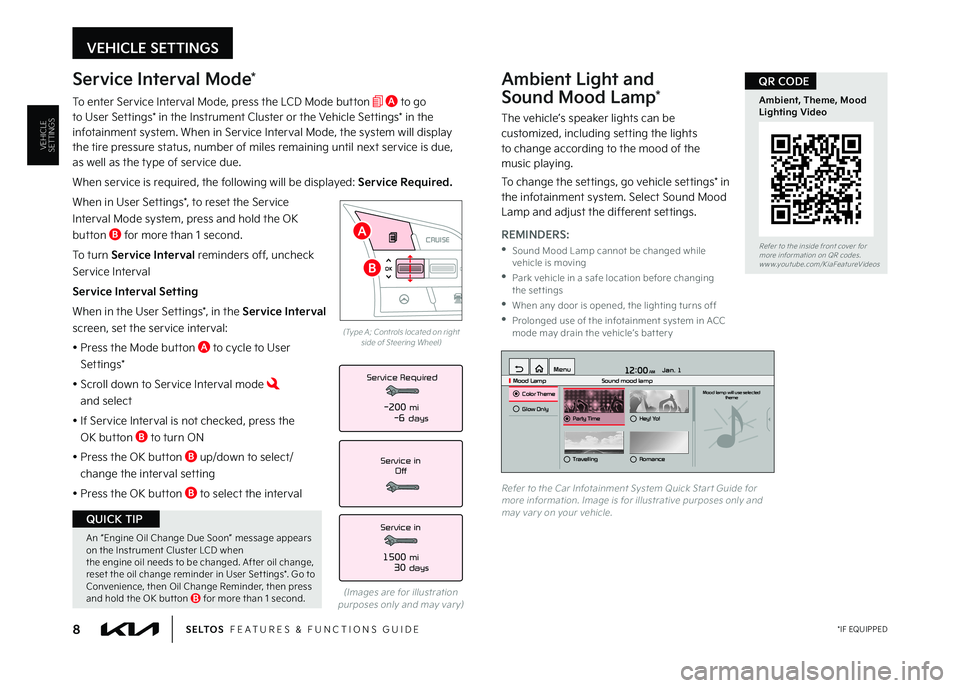
Ambient Light and
Sound Mood Lamp*
The vehicle’s speaker lights can be customized, including setting the lights to change according to the mood of the music playing
To change the settings, go vehicle settings* in the infotainment system Select Sound Mood Lamp and adjust the different settings
12:00 AM Jan. 1
MenuMood Lamp
Sound mood lampColor ThemeMood lamp will use selected
theme
Glow OnlyParty TimeHey! Yo!
TravellingRomance
Refer to the Car Infotainment System Quick Star t Guide for more information Image is for illustrative purposes only and may var y on your vehicle
VEHICLE SETTINGS
8 *IF EQUIPPEDS E LT O S FEATURES & FUNCTIONS GUIDE
VEHICLESETTINGS
Service Interval Mode*
To enter Service Interval Mode, press the LCD Mode button A to go to User Settings* in the Instrument Cluster or the Vehicle Settings* in the infotainment system When in Service Interval Mode, the system will display the tire pressure status, number of miles remaining until next service is due, as well as the type of service due
When service is required, the following will be displayed: Service Required.
When in User Settings*, to reset the Service
Interval Mode system, press and hold the OK
button B for more than 1 second
To turn Service Interval reminders off, uncheck
Service Interval
Service Interval Setting
When in the User Settings*, in the Service Interval
screen, set the service interval:
• Press the Mode button A to cycle to User
Set tings*
• Scroll down to Service Interval mode and select
•
If Service Interval is not checked, press the
OK button B to turn ON
• Press the OK button B up/down to select/
change the interval setting
•
Press the OK button B to select the interval
Service in
Off
Service Required
Service in
1500 mi30 days
-200 mi-6 days
(Images are for illustration purposes only and may var y)
RES
SET
CNCL+
–
CRUISE
OK
RESSET
CNCL+
–
CRUISE
OKRESSET
CNCL+
–
CRUISE
OK
RESSET+
–
CRUISECRUISE CRUISE
OK
RES
SET+
–
CRUISE
OKRESSET+
–
CRUISE MODE
OK
RES
SET+
–OKRESSET+
–OK
MODE
(Type A; Controls located on right side of Steering Wheel)
Refer to the inside front cover for more information on QR codes www youtube com/KiaFeatureVideos
Ambient, Theme, Mood Lighting Video
QR CODE
REMINDERS:
•
Sound Mood Lamp cannot be changed while vehicle is moving
•
Park vehicle in a safe location before changing the settings
•
When any door is opened, the lighting turns off
•
Prolonged use of the infotainment system in ACC mode may drain the vehicle’s bat ter y
B
A
An “Engine Oil Change Due Soon” message appears on the Instrument Cluster LCD when the engine oil needs to be changed After oil change, reset the oil change reminder in User Set tings* Go to Convenience, then Oil Change Reminder, then press and hold the OK but ton B for more than 1 second
QUICK TIP
MY23 Seltos FFG Inside March 2022.indd 8MY23 Seltos FFG Inside March 2022.indd 84/15/22 3:39 AM4/15/22 3:39 AM
Page 11 of 62
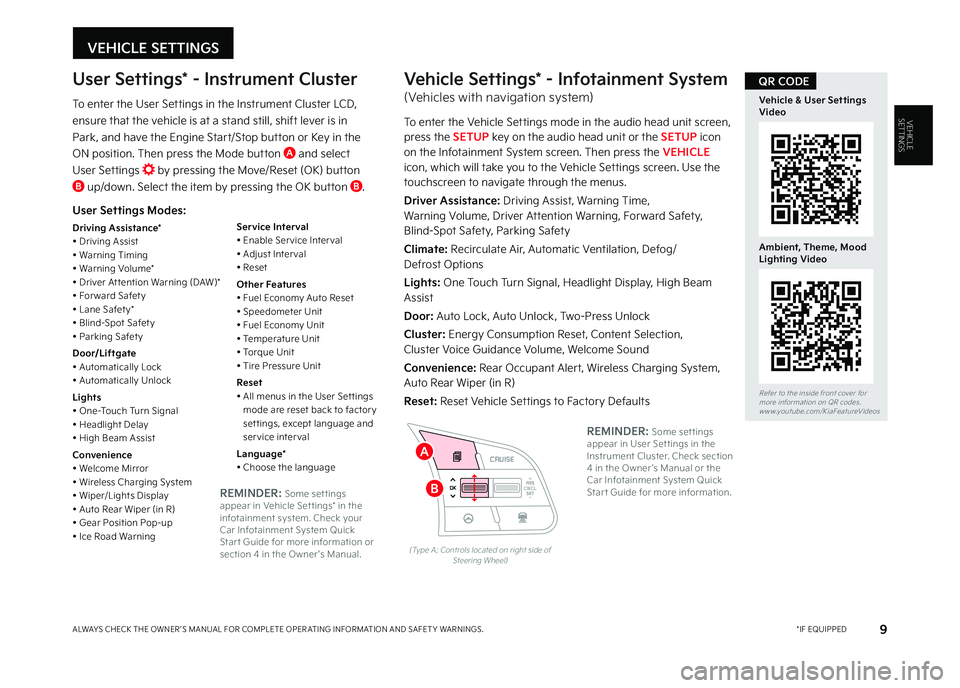
VEHICLE SETTINGS
9 *IF EQUIPPEDALWAYS CHECK THE OWNER ’S MANUAL FOR COMPLETE OPER ATING INFORMATION AND SAFET Y WARNINGS
VEHICLESETTINGS
User Settings Modes:
Driving Assistance*• Driving Assist• Warning Timing• Warning Volume*• Driver At tention Warning (DAW)*• For ward Safet y• Lane Safet y*• Blind-Spot Safet y• Parking Safet y
Door/Liftgate• Automatically Lock• Automatically Unlock
Lights• One-Touch Turn Signal• Headlight Delay• High Beam Assist
Convenience• Welcome Mirror• Wireless Charging System• Wiper/Lights Display• Auto Rear Wiper (in R)• Gear Position Pop-up• Ice Road Warning
Service Interval• Enable Ser vice Inter val• Adjust Inter val• Reset
Other Features• Fuel Economy Auto Reset• Speedometer Unit• Fuel Economy Unit• Temperature Unit• Torque Unit• Tire Pressure Unit
Reset• All menus in the User Set tings mode are reset back to factor y set tings, except language and service interval
Language*• Choose the language
User Settings* - Instrument Cluster
To enter the User Settings in the Instrument Cluster LCD,
ensure that the vehicle is at a stand still, shift lever is in
Park, and have the Engine Start/Stop button or Key in the
ON position Then press the Mode button A and select
User Settings by pressing the Move/Reset (OK) button B up/down Select the item by pressing the OK button B
RES
SET
CNCL+
–
CRUISE
OK
RESSET
CNCL+
–
CRUISE
OKRESSET
CNCL+
–
CRUISE
OK
RESSET+
–
CRUISECRUISE CRUISE
OK
RES
SET+
–
CRUISE
OKRESSET+
–
CRUISE MODE
OK
RES
SET+
–OKRESSET+
–OK
MODE
(Type A; Controls located on right side of Steering Wheel)
Vehicle Settings* - Infotainment System
(Vehicles with navigation system)
To enter the Vehicle Settings mode in the audio head unit screen, press the SETUP key on the audio head unit or the SETUP icon on the Infotainment System screen Then press the VEHICLE icon, which will take you to the Vehicle Settings screen Use the touchscreen to navigate through the menus
Driver Assistance: Driving Assist, Warning Time, Warning Volume, Driver Attention Warning, Forward Safety, Blind-Spot Safety, Parking Safety
Climate: Recirculate Air, Automatic Ventilation, Defog/ Defrost Options
Lights: One Touch Turn Signal, Headlight Display, High Beam Assist
Door: Auto Lock, Auto Unlock, Two-Press Unlock
Cluster: Energy Consumption Reset, Content Selection, Cluster Voice Guidance Volume, Welcome Sound
Convenience: Rear Occupant Alert, Wireless Charging System, Auto Rear Wiper (in R)
Reset: Reset Vehicle Settings to Factory DefaultsRefer to the inside front cover for more information on QR codes www youtube com/KiaFeatureVideos
Vehicle & User Settings Video
Ambient, Theme, Mood Lighting Video
QR CODE
REMINDER: Some set tings appear in User Set tings in the Instrument Cluster Check section 4 in the Owner ’s Manual or the Car Infotainment System Quick Star t Guide for more information REMINDER: Some set tings appear in Vehicle Set tings* in the infotainment system Check your Car Infotainment System Quick Star t Guide for more information or section 4 in the Owner ’s Manual
B
A
MY23 Seltos FFG Inside March 2022.indd 9MY23 Seltos FFG Inside March 2022.indd 94/15/22 3:39 AM4/15/22 3:39 AM
Page 13 of 62
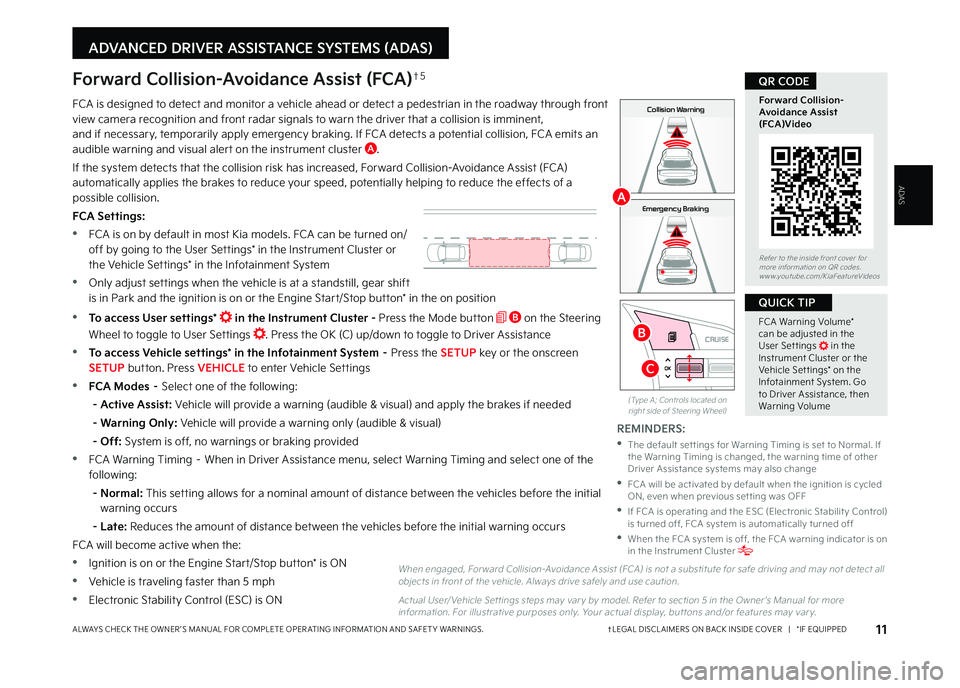
11†LEGAL DISCL AIMERS ON BACK INSIDE COVER | *IF EQUIPPEDALWAYS CHECK THE OWNER ’S MANUAL FOR COMPLETE OPER ATING INFORMATION AND SAFET Y WARNINGS
ADAS
RES
SET
CNCL+
–
CRUISE
OK
RESSET
CNCL+
–
CRUISE
OKRESSET
CNCL+
–
CRUISE
OK
RESSET+
–
CRUISECRUISE CRUISE
OK
RES
SET+
–
CRUISE
OKRESSET+
–
CRUISE MODE
OK
RES
SET+
–OKRESSET+
–OK
MODE
ADVANCED DRIVER ASSISTANCE SYSTEMS (ADAS)
FCA is designed to detect and monitor a vehicle ahead or detect a pedestrian in the roadway through front view camera recognition and front radar signals to warn the driver that a collision is imminent, and if necessary, temporarily apply emergency braking If FCA detects a potential collision, FCA emits an audible warning and visual alert on the instrument cluster A
If the system detects that the collision risk has increased, Forward Collision-Avoidance Assist (FCA) automatically applies the brakes to reduce your speed, potentially helping to reduce the effects of a possible collision
FCA Settings:
•FCA is on by default in most Kia models FCA can be turned on/off by going to the User Settings* in the Instrument Cluster or the Vehicle Settings* in the Infotainment System
•Only adjust settings when the vehicle is at a standstill, gear shift is in Park and the ignition is on or the Engine Start/Stop button* in the on position
•To access User settings* in the Instrument Cluster - Press the Mode button B on the Steering
Wheel to toggle to User Settings Press the OK (C) up/down to toggle to Driver Assistance
•To access Vehicle settings* in the Infotainment System – Press the SETUP key or the onscreen SETUP button Press VEHICLE to enter Vehicle Settings
•FCA Modes – Select one of the following:
- Active Assist: Vehicle will provide a warning (audible & visual) and apply the brakes if needed
- Warning Only: Vehicle will provide a warning only (audible & visual)
- Off: System is off, no warnings or braking provided
•FCA Warning Timing – When in Driver Assistance menu, select Warning Timing and select one of the following:
- Normal: This setting allows for a nominal amount of distance between the vehicles before the initial warning occurs
- Late: Reduces the amount of distance between the vehicles before the initial warning occurs
FCA will become active when the:
•Ignition is on or the Engine Start/Stop button* is ON
•Vehicle is traveling faster than 5 mph
•Electronic Stability Control (ESC) is ON
Forward Collision-Avoidance Assist (FCA)†5
When engaged, For ward Collision-Avoidance Assist (FCA) is not a substitute for safe driving and may not detect all objects in front of the vehicle Always drive safely and use caution
Actual User/ Vehicle Set tings steps may var y by model Refer to section 5 in the Owner ’s Manual for more information For illustrative purposes only Your actual display, but tons and/or features may var y
(Type A; Controls located on right side of Steering Wheel)
Refer to the inside front cover for more information on QR codes www youtube com/KiaFeatureVideos
Forward Collision- Avoidance Assist (FCA)Video
QR CODE
FCA Warning Volume* can be adjusted in the User Set tings in the Instrument Cluster or the Vehicle Set tings* on the Infotainment System Go to Driver Assistance, then Warning Volume
QUICK TIP
REMINDERS:
•
The default set tings for Warning Timing is set to Normal If the Warning Timing is changed, the warning time of other Driver Assistance systems may also change
•
FCA will be activated by default when the ignition is cycled ON, even when previous set ting was OFF
•
If FCA is operating and the ESC (Electronic Stabilit y Control) is turned off, FCA system is automatically turned off
•
When the FCA system is off, the FCA warning indicator is on in the Instrument Cluster
0mph
0 KMH
020 4060
202 m100 kWh/ 100m96%Lv 1READY66°F
2 72m
CHG
PWR
Collision Warning
0mph
0 KMH
020 4060
202 m100 kWh/ 100m96%Lv 1READY66°F
2 72m
CHG
PWR
Emergency Braking
0mph
0 KMH
020 4060
202 m100 kWh/ 100m96%Lv 1READY66°F
2 72m
CHG
PWR
Collision Warning
0mph
0 KMH
020 4060
202 m100 kWh/ 100m96%Lv 1READY66°F
2 72m
CHG
PWR
Emergency BrakingA
B
C
MY23 Seltos FFG Inside March 2022.indd 11MY23 Seltos FFG Inside March 2022.indd 114/15/22 3:39 AM4/15/22 3:39 AM
Page 15 of 62
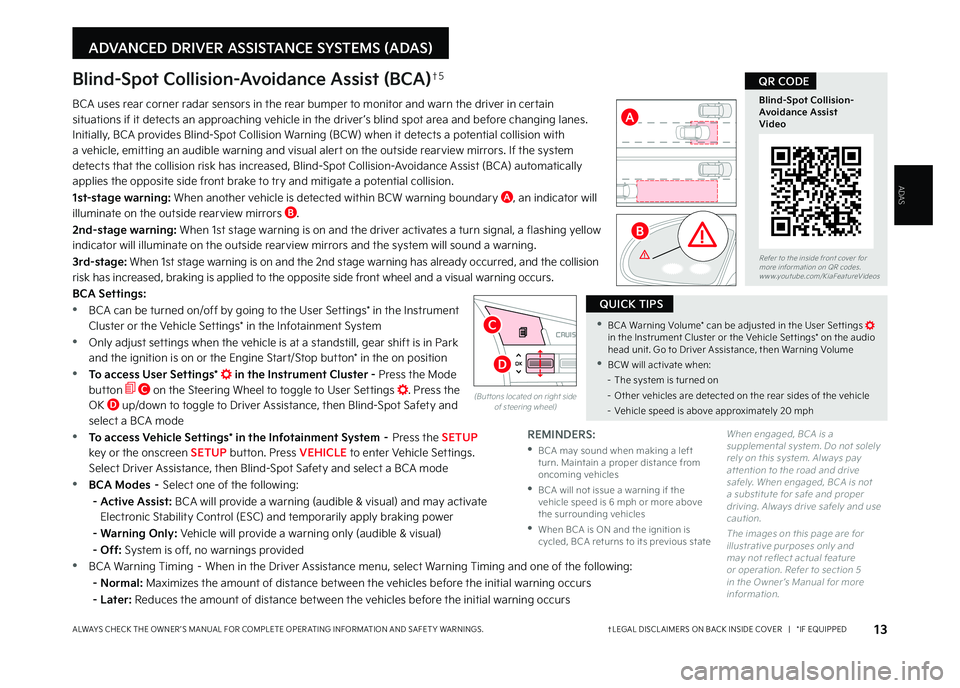
13†LEGAL DISCL AIMERS ON BACK INSIDE COVER | *IF EQUIPPEDALWAYS CHECK THE OWNER ’S MANUAL FOR COMPLETE OPER ATING INFORMATION AND SAFET Y WARNINGS
ADVANCED DRIVER ASSISTANCE SYSTEMS (ADAS)
Blind-Spot Collision-Avoidance Assist (BCA)†5
BCA uses rear corner radar sensors in the rear bumper to monitor and warn the driver in certain
situations if it detects an approaching vehicle in the driver ’s blind spot area and before changing lanes
Initially, BCA provides Blind-Spot Collision Warning (BCW) when it detects a potential collision with
a vehicle, emitting an audible warning and visual alert on the outside rearview mirrors If the system
detects that the collision risk has increased, Blind-Spot Collision-Avoidance Assist (BCA) automatically
applies the opposite side front brake to try and mitigate a potential collision
1st-stage warning: When another vehicle is detected within BCW warning boundary A, an indicator will
illuminate on the outside rearview mirrors B
2nd-stage warning: When 1st stage warning is on and the driver activates a turn signal, a flashing yellow
indicator will illuminate on the outside rearview mirrors and the system will sound a warning
3rd-stage: When 1st stage warning is on and the 2nd stage warning has already occurred, and the collision
risk has increased, braking is applied to the opposite side front wheel and a visual warning occurs
BCA Settings:
•BCA can be turned on/off by going to the User Settings* in the Instrument
Cluster or the Vehicle Settings* in the Infotainment System
•Only adjust settings when the vehicle is at a standstill, gear shift is in Park
and the ignition is on or the Engine Start/Stop button* in the on position
•To access User Settings* in the Instrument Cluster - Press the Mode
button C on the Steering Wheel to toggle to User Settings Press the
OK D up/down to toggle to Driver Assistance, then Blind-Spot Safety and
select a BCA mode
•To access Vehicle Settings* in the Infotainment System – Press the SETUP
key or the onscreen SETUP button Press VEHICLE to enter Vehicle Settings
Select Driver Assistance, then Blind-Spot Safety and select a BCA mode
•BCA Modes – Select one of the following:
- Active Assist: BCA will provide a warning (audible & visual) and may activate
Electronic Stability Control (ESC) and temporarily apply braking power
- Warning Only: Vehicle will provide a warning only (audible & visual)
- Off: System is off, no warnings provided
•BCA Warning Timing – When in the Driver Assistance menu, select Warning Timing and one of the following:
- Normal: Maximizes the amount of distance between the vehicles before the initial warning occurs
- Later: Reduces the amount of distance between the vehicles before the initial warning occurs
Refer to the inside front cover for more information on QR codes www youtube com/KiaFeatureVideos
Blind-Spot Collision- Avoidance Assist Video
QR CODE
•BCA Warning Volume* can be adjusted in the User Set tings in the Instrument Cluster or the Vehicle Set tings* on the audio head unit Go to Driver Assistance, then Warning Volume
•BCW will activate when:
– The system is turned on
– Other vehicles are detected on the rear sides of the vehicle
– Vehicle speed is above approximately 20 mph
QUICK TIPS
(But tons located on right side of steering wheel)
RES
SET
CNCL+
–
CRUISE
OK
RESSET
CNCL+
–
CRUISE
OKRESSET
CNCL+
–
CRUISE
OK
RESSET+
–
CRUISE CRUISE CRUISE
OK
RES
SET+
–
CRUISE
OKRESSET+
–
CRUISE MODE
OK
RES
SET+
–OKRESSET+
–OK
MODE
C
D
A
B
REMINDERS:
•
BCA may sound when making a left turn Maintain a proper distance from oncoming vehicles
•
BCA will not issue a warning if the vehicle speed is 6 mph or more above the surrounding vehicles
•
When BCA is ON and the ignition is cycled, BCA returns to its previous state
When engaged, BCA is a supplemental system Do not solely rely on this system Always pay at tention to the road and drive safely When engaged, BCA is not a substitute for safe and proper driving Always drive safely and use caution
The images on this page are for illustrative purposes only and may not reflect actual feature or operation Refer to section 5 in the Owner ’s Manual for more information
ADAS
MY23 Seltos FFG Inside March 2022.indd 13MY23 Seltos FFG Inside March 2022.indd 134/15/22 3:39 AM4/15/22 3:39 AM