Page 149 of 172
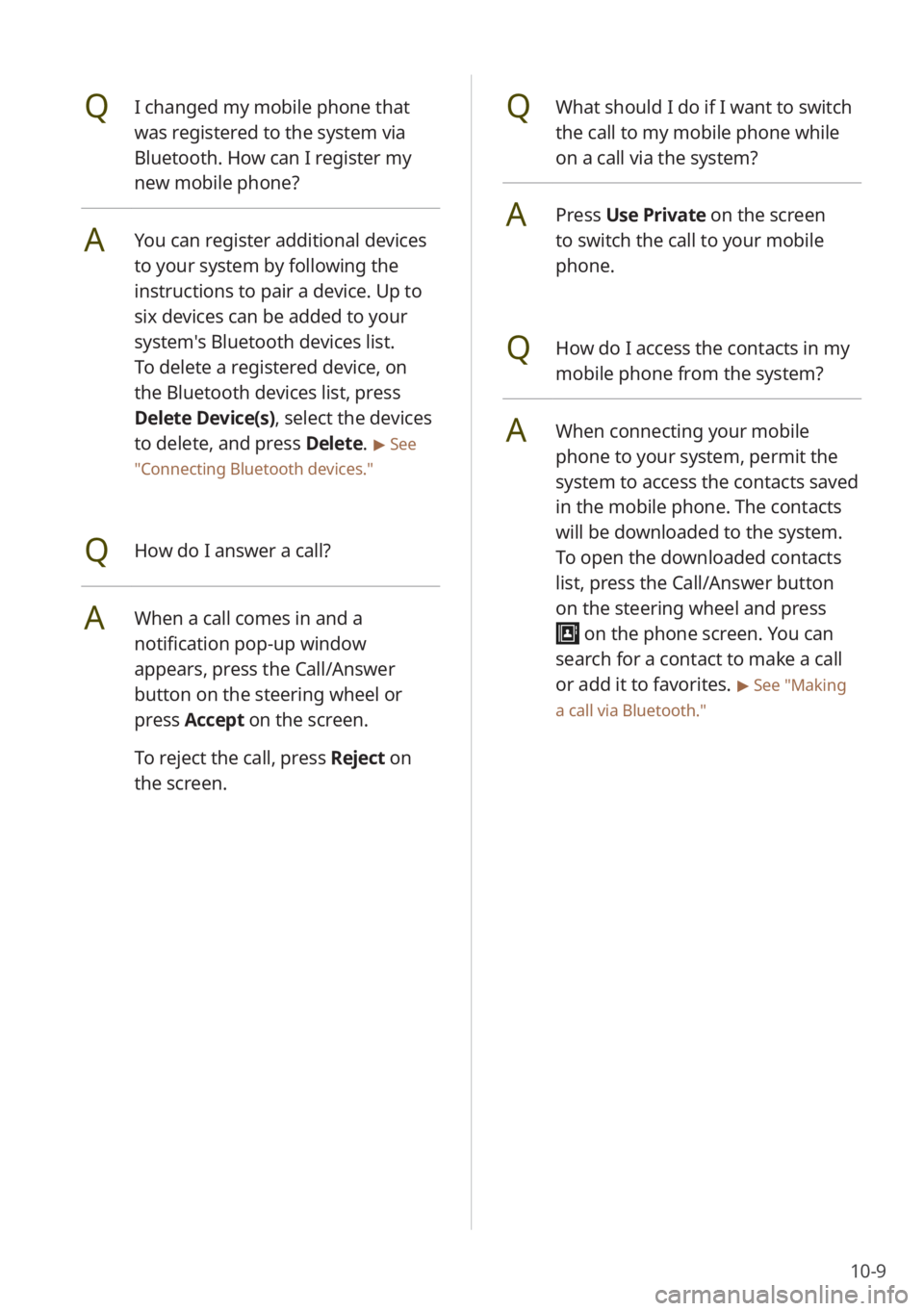
10-9
QWhat should I do if I want to switch
the call to my mobile phone while
on a call via the system?
APress Use Private on the screen
to switch the call to your mobile
phone.
QHow do I access the contacts in my
mobile phone from the system?
AWhen connecting your mobile
phone to your system, permit the
system to access the contacts saved
in the mobile phone. The contacts
will be downloaded to the system.
To open the downloaded contacts
list, press the Call/Answer button
on the steering wheel and press
on the phone screen. You can
search for a contact to make a call
or add it to favorites.
> See ″Making
a call via Bluetooth .″
QI changed my mobile phone that
was registered to the system via
Bluetooth. How can I register my
new mobile phone?
AYou can register additional devices
to your system by following the
instructions to pair a device. Up to
six devices can be added to your
system's Bluetooth devices list.
To delete a registered device, on
the Bluetooth devices list, press
Delete Device(s), select the devices
to delete, and press Delete.
> See
″ Connecting Bluetooth devices .″
QHow do I answer a call?
AWhen a call comes in and a
notification pop-up window
appears, press the Call/Answer
button on the steering wheel or
press Accept on the screen.
To reject the call, press Reject on
the screen.
Page 150 of 172
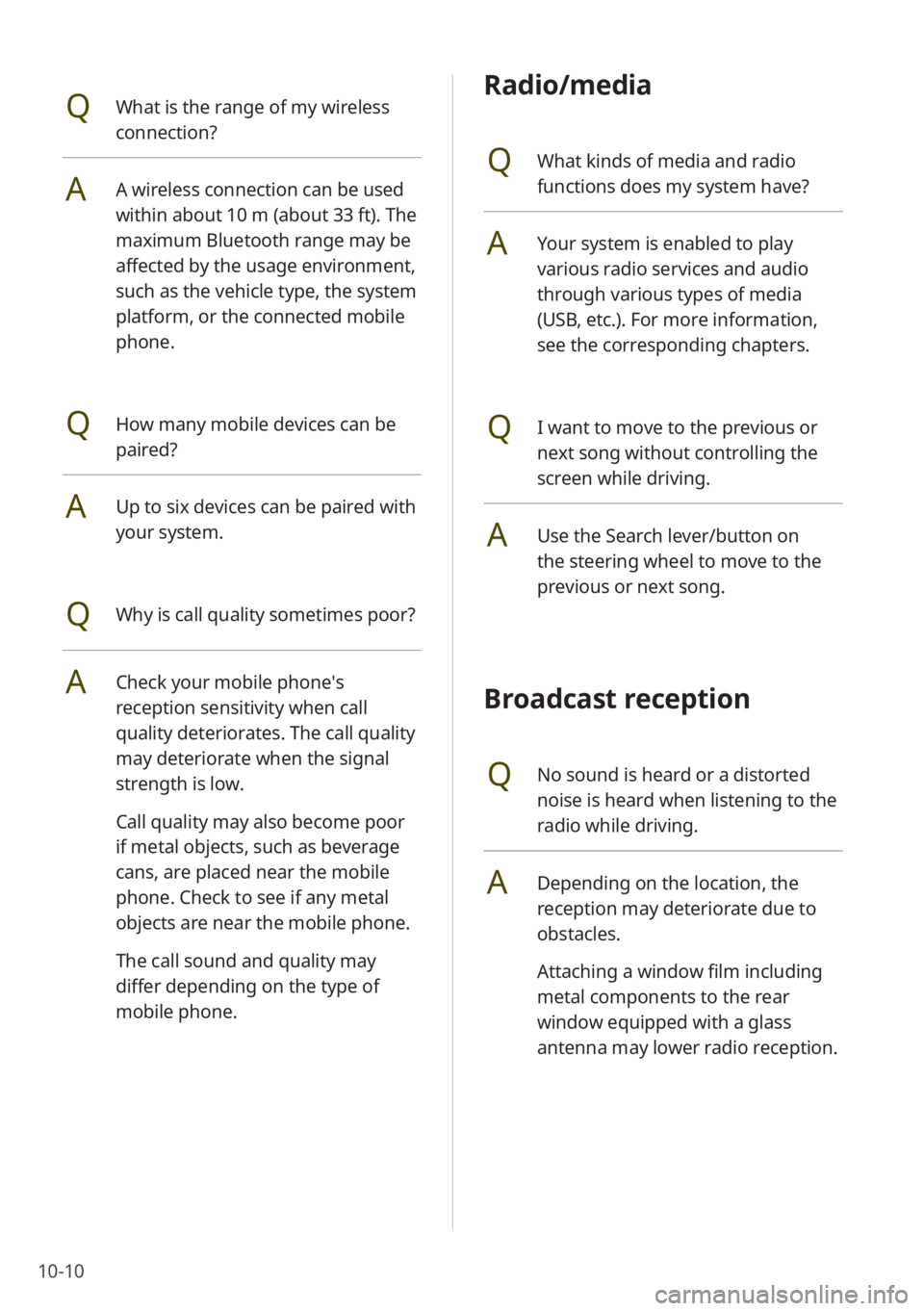
10-10
Radio/media
QWhat kinds of media and radio
functions does my system have?
AYour system is enabled to play
various radio services and audio
through various types of media
(USB, etc.). For more information,
see the corresponding chapters.
QI want to move to the previous or
next song without controlling the
screen while driving.
AUse the Search lever/button on
the steering wheel to move to the
previous or next song.
Broadcast reception
QNo sound is heard or a distorted
noise is heard when listening to the
radio while driving.
ADepending on the location, the
reception may deteriorate due to
obstacles.
Attaching a window film including
metal components to the rear
window equipped with a glass
antenna may lower radio reception.
QWhat is the range of my wireless
connection?
AA wireless connection can be used
within about 10 m (about 33 ft). The
maximum Bluetooth range may be
affected by the usage environment,
such as the vehicle type, the system
platform, or the connected mobile
phone.
QHow many mobile devices can be
paired?
AUp to six devices can be paired with
your system.
QWhy is call quality sometimes poor?
ACheck your mobile phone′s
reception sensitivity when call
quality deteriorates. The call quality
may deteriorate when the signal
strength is low.
Call quality may also become poor
if metal objects, such as beverage
cans, are placed near the mobile
phone. Check to see if any metal
objects are near the mobile phone.
The call sound and quality may
differ depending on the type of
mobile phone.
Page 157 of 172
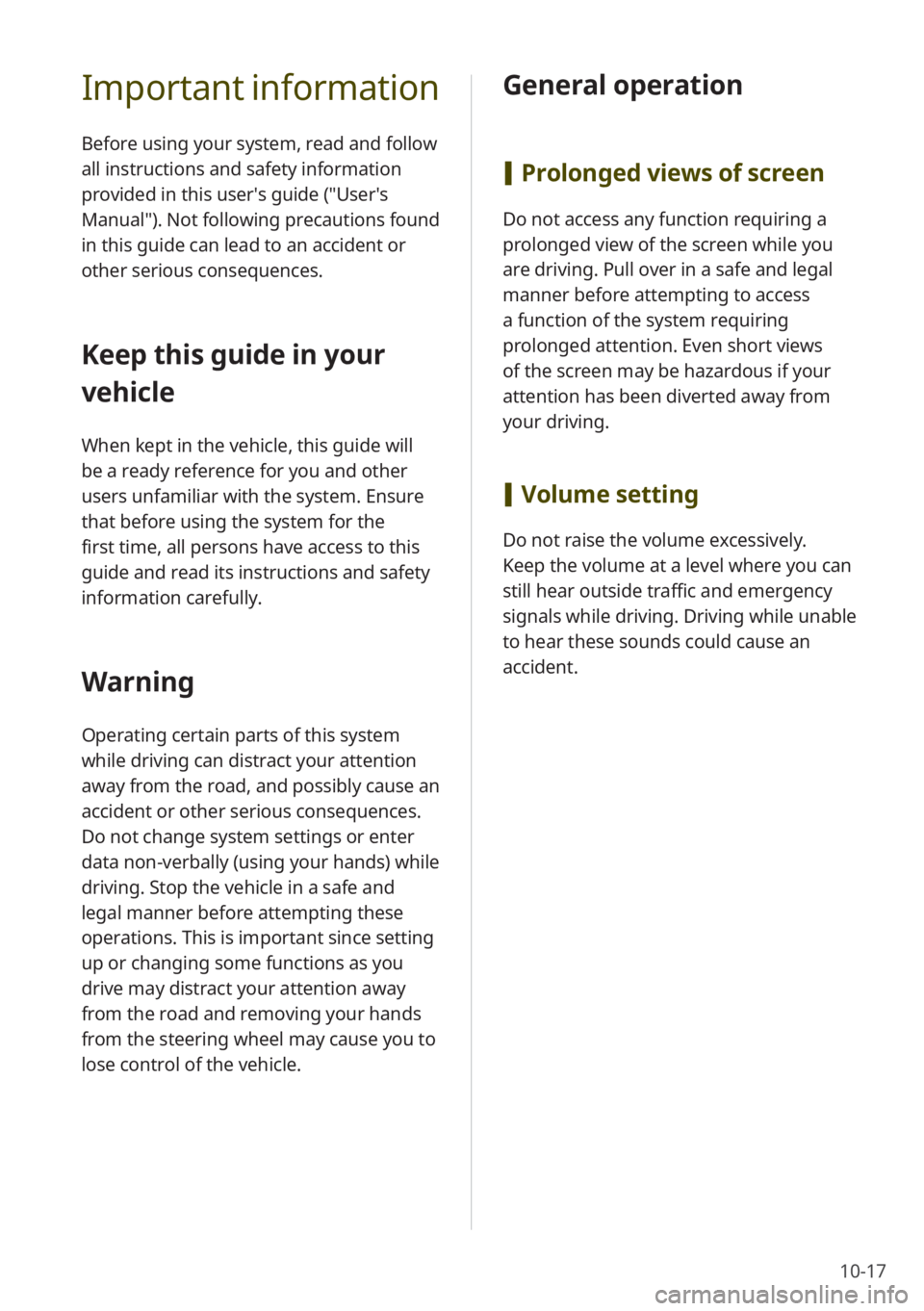
10-17
Important information
Before using your system, read and follow
all instructions and safety information
provided in this user′s guide (″User′s
Manual″). Not following precautions found
in this guide can lead to an accident or
other serious consequences.
Keep this guide in your
vehicle
When kept in the vehicle, this guide will
be a ready reference for you and other
users unfamiliar with the system. Ensure
that before using the system for the
first time, all persons have access to this
guide and read its instructions and safety
information carefully.
Warning
Operating certain parts of this system
while driving can distract your attention
away from the road, and possibly cause an
accident or other serious consequences.
Do not change system settings or enter
data non-verbally (using your hands) while
driving. Stop the vehicle in a safe and
legal manner before attempting these
operations. This is important since setting
up or changing some functions as you
drive may distract your attention away
from the road and removing your hands
from the steering wheel may cause you to
lose control of the vehicle.
General operation
[Prolonged views of screen
Do not access any function requiring a
prolonged view of the screen while you
are driving. Pull over in a safe and legal
manner before attempting to access
a function of the system requiring
prolonged attention. Even short views
of the screen may be hazardous if your
attention has been diverted away from
your driving.
[Volume setting
Do not raise the volume excessively.
Keep the volume at a level where you can
still hear outside traffic and emergency
signals while driving. Driving while unable
to hear these sounds could cause an
accident.
Page 158 of 172
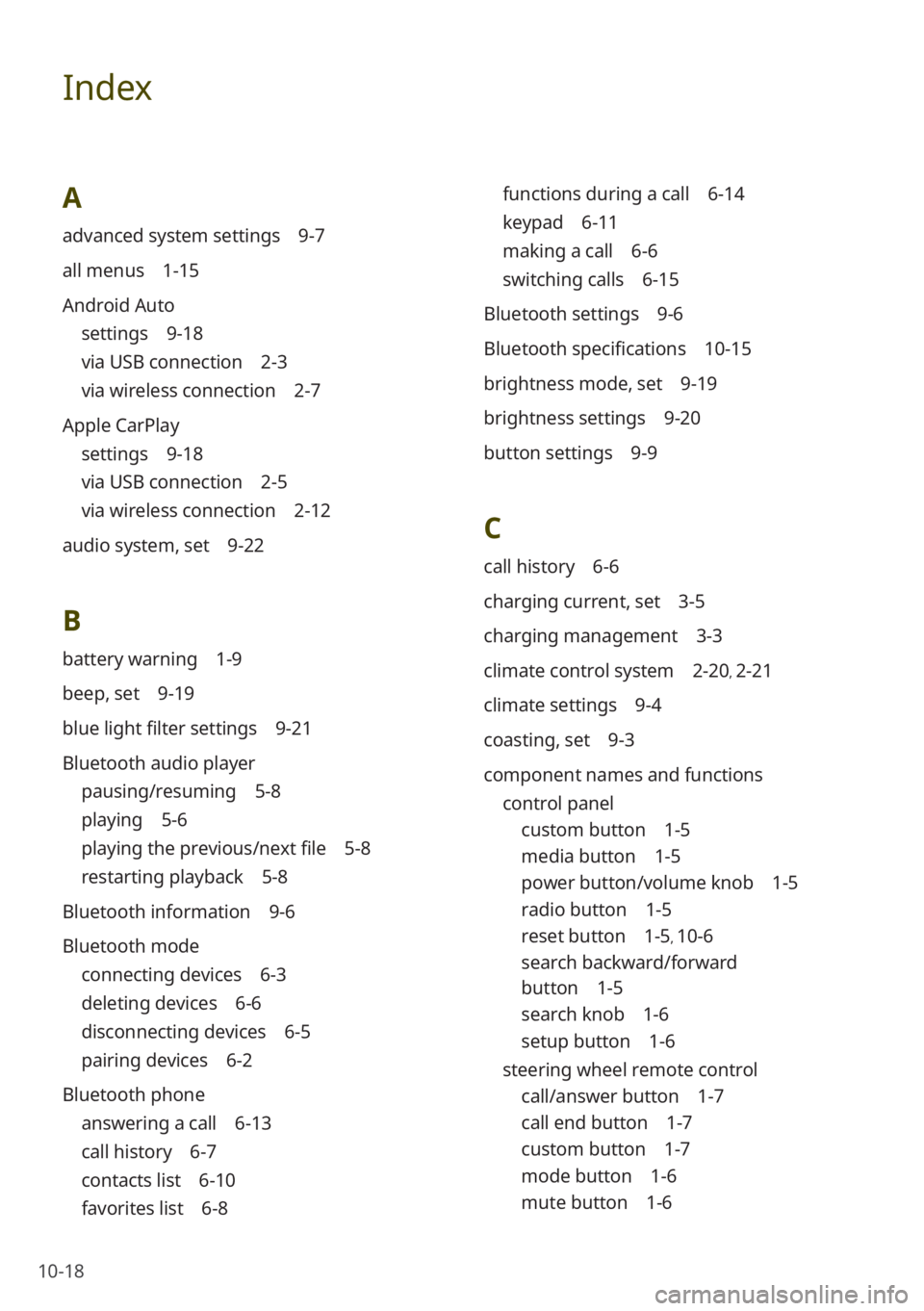
10-18
Index
A
advanced system settings 9-7
all menus 1-15
Android Auto
settings 9-18
via USB connection 2-3
via wireless connection 2-7
Apple CarPlay
settings 9-18
via USB connection 2-5
via wireless connection 2-12
audio system, set 9-22
B
battery warning 1-9
beep, set 9-19
blue light filter settings 9-21
Bluetooth audio player
pausing/resuming 5-8
playing 5-6
playing the previous/next file 5-8
restarting playback 5-8
Bluetooth information 9-6
Bluetooth mode
connecting devices 6-3
deleting devices 6-6
disconnecting devices 6-5
pairing devices 6-2
Bluetooth phone
answering a call 6-13
call history 6-7
contacts list 6-10
favorites list 6-8
functions during a call 6-14
keypad 6-11
making a call 6-6
switching calls 6-15
Bluetooth settings 9-6
Bluetooth specifications 10-15
brightness mode, set 9-19
brightness settings 9-20
button settings 9-9
C
call history 6-6
charging current, set 3-5
charging management 3-3
climate control system 2-20, 2-21
climate settings 9-4
coasting, set 9-3
component names and functions control panel
custom button 1-5
media button 1-5
power button/volume knob 1-5
radio button 1-5
reset button 1-5, 10-6
search backward/forward
button 1-5
search knob 1-6
setup button 1-6
steering wheel remote control
call/answer button 1-7
call end button 1-7
custom button 1-7
mode button 1-6
mute button 1-6
Page 161 of 172
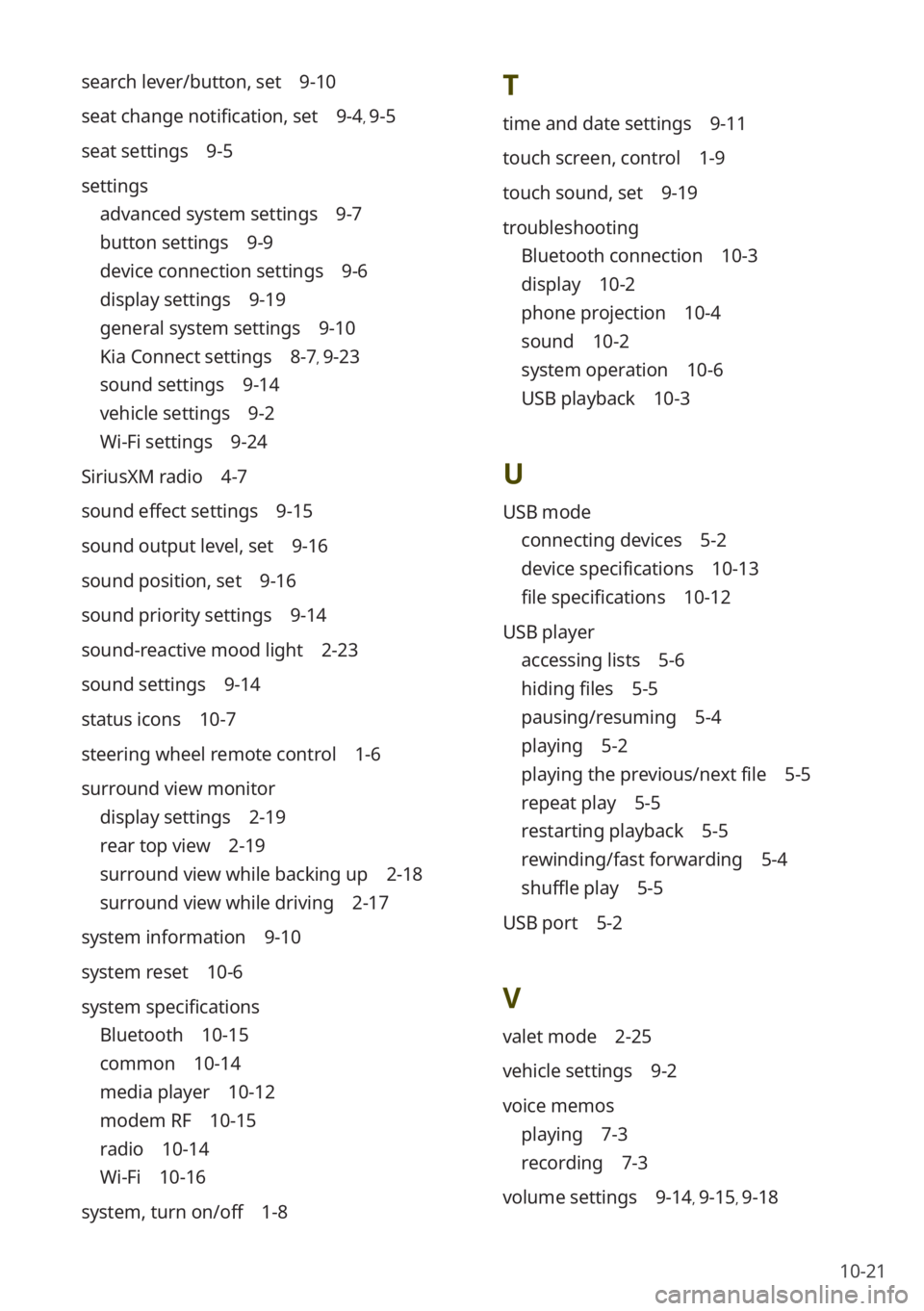
10-21
T
time and date settings 9-11
touch screen, control 1-9
touch sound, set 9-19
troubleshooting
Bluetooth connection 10-3
display 10-2
phone projection 10-4
sound 10-2
system operation 10-6
USB playback 10-3
U
USB mode
connecting devices 5-2
device specifications 10-13
file specifications 10-12
USB player
accessing lists 5-6
hiding files 5-5
pausing/resuming 5-4
playing 5-2
playing the previous/next file 5-5
repeat play 5-5
restarting playback 5-5
rewinding/fast forwarding 5-4
shuffle play 5-5
USB port 5-2
V
valet mode 2-25
vehicle settings 9-2
voice memos
playing 7-3
recording 7-3
volume settings 9-14, 9-15, 9-18
search lever/button, set 9-10
seat change notification, set 9-4, 9-5
seat settings 9-5
settings
advanced system settings 9-7
button settings 9-9
device connection settings 9-6
display settings 9-19
general system settings 9-10
Kia Connect settings 8-7, 9-23
sound settings 9-14
vehicle settings 9-2
Wi-Fi settings 9-24
SiriusXM radio 4-7
sound effect settings 9-15
sound output level, set 9-16
sound position, set 9-16
sound priority settings 9-14
sound-reactive mood light 2-23
sound settings 9-14
status icons 10-7
steering wheel remote control 1-6
surround view monitor
display settings 2-19
rear top view 2-19
surround view while backing up 2-18
surround view while driving 2-17
system information 9-10
system reset 10-6
system specifications
Bluetooth 10-15
common 10-14
media player 10-12
modem RF 10-15
radio 10-14
Wi-Fi 10-16
system, turn on/off 1-8