Page 60 of 172
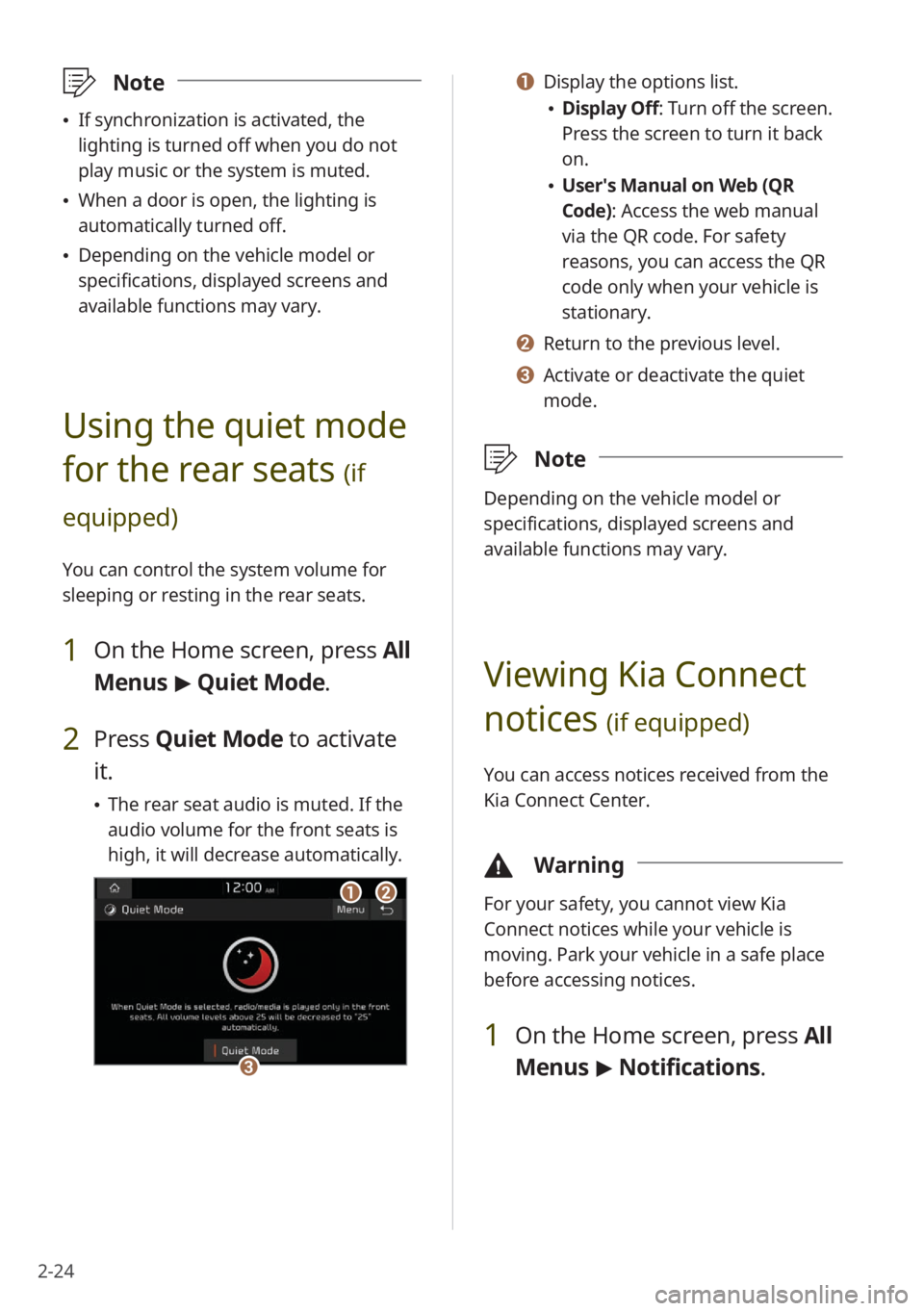
2-24
a a Display the options list.
\225Display Off: Turn off the screen.
Press the screen to turn it back
on.
\225User′s Manual on Web (QR
Code): Access the web manual
via the QR code. For safety
reasons, you can access the QR
code only when your vehicle is
stationary.
b b Return to the previous level.
c c Activate or deactivate the quiet
mode.
\333 Note
Depending on the vehicle model or
specifications, displayed screens and
available functions may vary.
Viewing Kia Connect
notices
(if equipped)
You can access notices received from the
Kia Connect Center.
\334Warning
For your safety, you cannot view Kia
Connect notices while your vehicle is
moving. Park your vehicle in a safe place
before accessing notices.
1 On the Home screen, press All
Menus > Notifications .
\333Note
\225If synchronization is activated, the
lighting is turned off when you do not
play music or the system is muted.
\225When a door is open, the lighting is
automatically turned off.
\225Depending on the vehicle model or
specifications, displayed screens and
available functions may vary.
Using the quiet mode
for the rear seats
(if
equipped)
You can control the system volume for
sleeping or resting in the rear seats.
1 On the Home screen, press All
Menus > Quiet Mode.
2 Press Quiet Mode to activate
it.
\225 The rear seat audio is muted. If the
audio volume for the front seats is
high, it will decrease automatically.
aabb
cc
Page 61 of 172
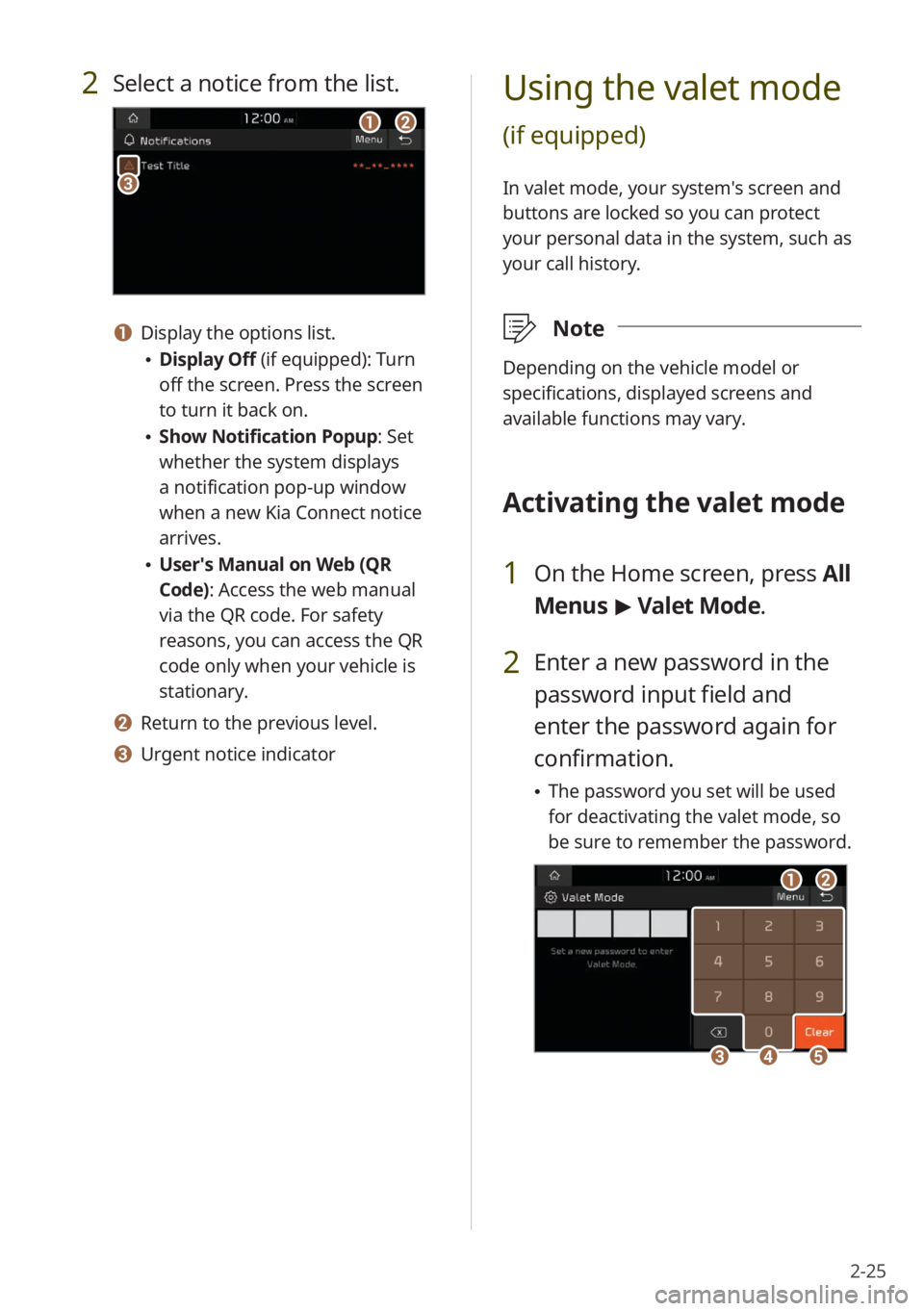
2-25
Using the valet mode
(if equipped)
In valet mode, your system′s screen and
buttons are locked so you can protect
your personal data in the system, such as
your call history.
\333Note
Depending on the vehicle model or
specifications, displayed screens and
available functions may vary.
Activating the valet mode
1 On the Home screen, press All
Menus > Valet Mode.
2 Enter a new password in the
password input field and
enter the password again for
confirmation.
\225 The password you set will be used
for deactivating the valet mode, so
be sure to remember the password.
aa
ddeecc
bb
2 Select a notice from the list.
aabb
cc
a a Display the options list.
\225Display Off (if equipped): Turn
off the screen. Press the screen
to turn it back on.
\225Show Notification Popup : Set
whether the system displays
a notification pop-up window
when a new Kia Connect notice
arrives.
\225 User′s Manual on Web (QR
Code): Access the web manual
via the QR code. For safety
reasons, you can access the QR
code only when your vehicle is
stationary.
b b Return to the previous level.
c c Urgent notice indicator
Page 62 of 172
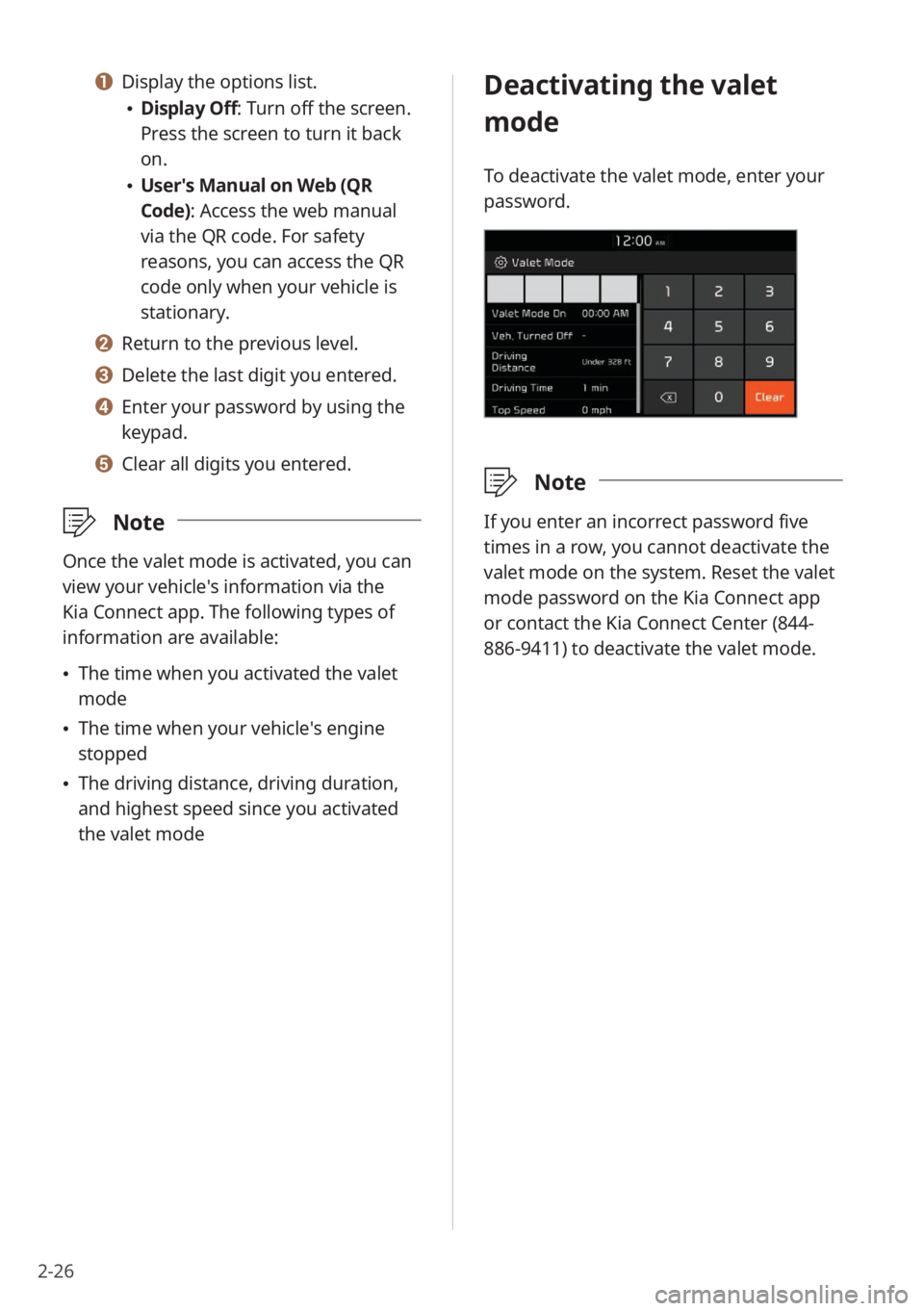
2-26
Deactivating the valet
mode
To deactivate the valet mode, enter your
password.
\333Note
If you enter an incorrect password five
times in a row, you cannot deactivate the
valet mode on the system. Reset the valet
mode password on the Kia Connect app
or contact the Kia Connect Center (844-
886-9411) to deactivate the valet mode.
a a Display the options list.
\225Display Off: Turn off the screen.
Press the screen to turn it back
on.
\225User′s Manual on Web (QR
Code): Access the web manual
via the QR code. For safety
reasons, you can access the QR
code only when your vehicle is
stationary.
b b Return to the previous level.
c c Delete the last digit you entered.
d d Enter your password by using the
keypad.
e e Clear all digits you entered.
\333 Note
Once the valet mode is activated, you can
view your vehicle′s information via the
Kia Connect app. The following types of
information are available:
\225The time when you activated the valet
mode
\225The time when your vehicle′s engine
stopped
\225The driving distance, driving duration,
and highest speed since you activated
the valet mode
Page 64 of 172
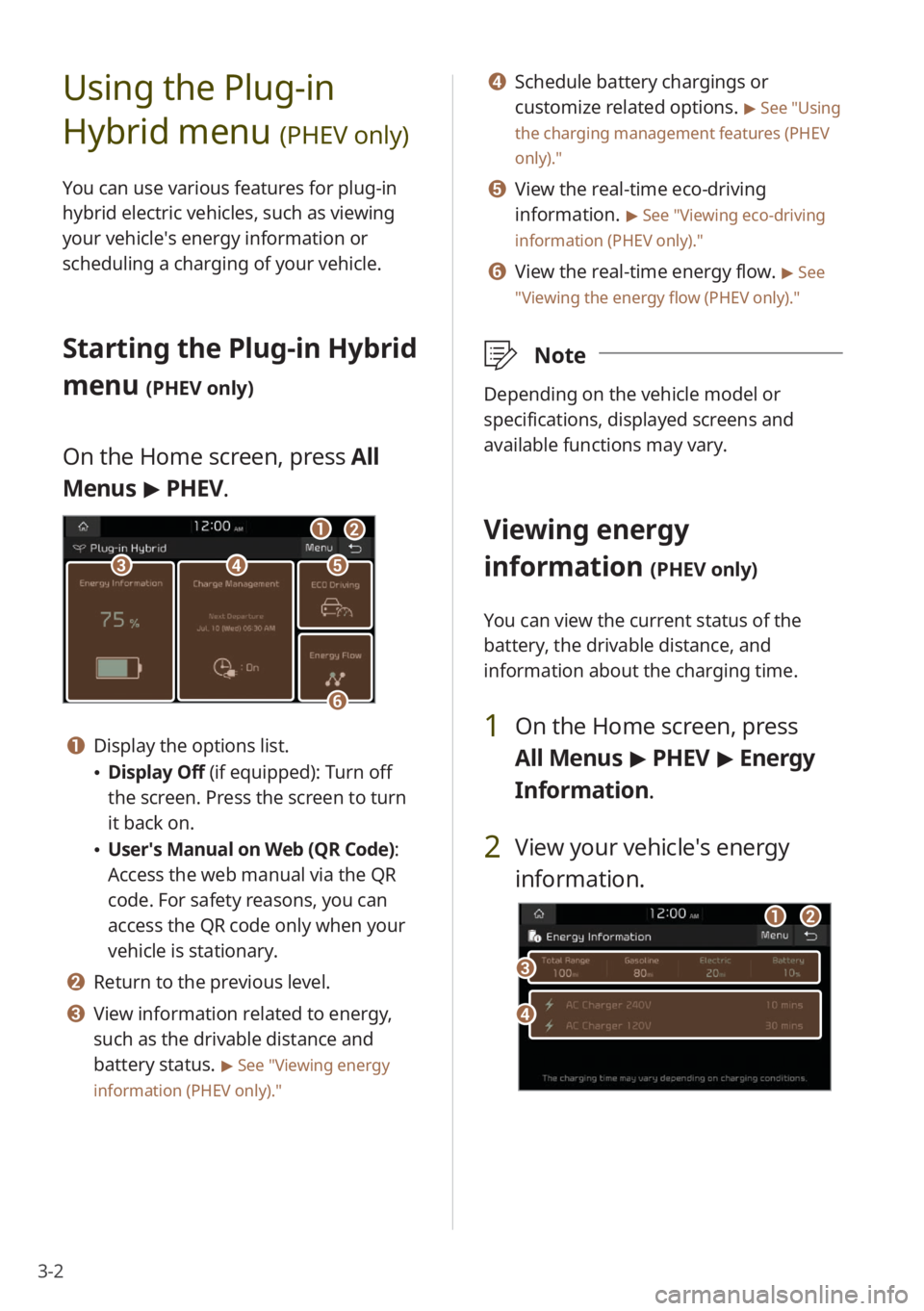
3-2
Using the Plug-in
Hybrid menu
(PHEV only)
You can use various features for plug-in
hybrid electric vehicles, such as viewing
your vehicle′s energy information or
scheduling a charging of your vehicle.
Starting the Plug-in Hybrid
menu
(PHEV only)
On the Home screen, press All
Menus > PHEV.
ccddee
ff
aabb
a a Display the options list.
\225 Display Off (if equipped): Turn off
the screen. Press the screen to turn
it back on.
\225User′s Manual on Web (QR Code) :
Access the web manual via the QR
code. For safety reasons, you can
access the QR code only when your
vehicle is stationary.
b b Return to the previous level.
c c View information related to energy,
such as the drivable distance and
battery status.
> See ″Viewing energy
information (PHEV only) .″
d d Schedule battery chargings or
customize related options.
> See ″Using
the charging management features (PHEV
only).″
e e View the real-time eco-driving
information.
> See ″Viewing eco-driving
information (PHEV only) .″
f f View the real-time energy flow. > See
″ Viewing the energy flow (PHEV only) .″
\333Note
Depending on the vehicle model or
specifications, displayed screens and
available functions may vary.
Viewing energy
information
(PHEV only)
You can view the current status of the
battery, the drivable distance, and
information about the charging time.
1 On the Home screen, press
All Menus > PHEV > Energy
Information .
2 View your vehicle′s energy
information.
dd
cc
aabb
Page 65 of 172
3-3
a a Display the options list.
\225User′s Manual on Web (QR
Code): Access the web manual
via the QR code. For safety
reasons, you can access the QR
code only when your vehicle is
stationary.
b b Return to the previous level.
c c View the current battery status and
drivable distance.
d d View the estimated time until
your vehicle is fully charged by AC
charging.
\333 Note
The drivable distance is an estimate based
on the real-time fuel efficiency. If your
driving pattern changes, the estimated
drivable distance will change accordingly.
Using the charging
management features
(PHEV only)
You can schedule battery charges
according to a preset departure time.
[Setting the departure time
1 On the Home screen, press
All Menus > PHEV > Charge
Management > Charging
Settings.
2 Press next to Next
Departure.
3 Select a departure setting
option and press
next to it.
Page 68 of 172
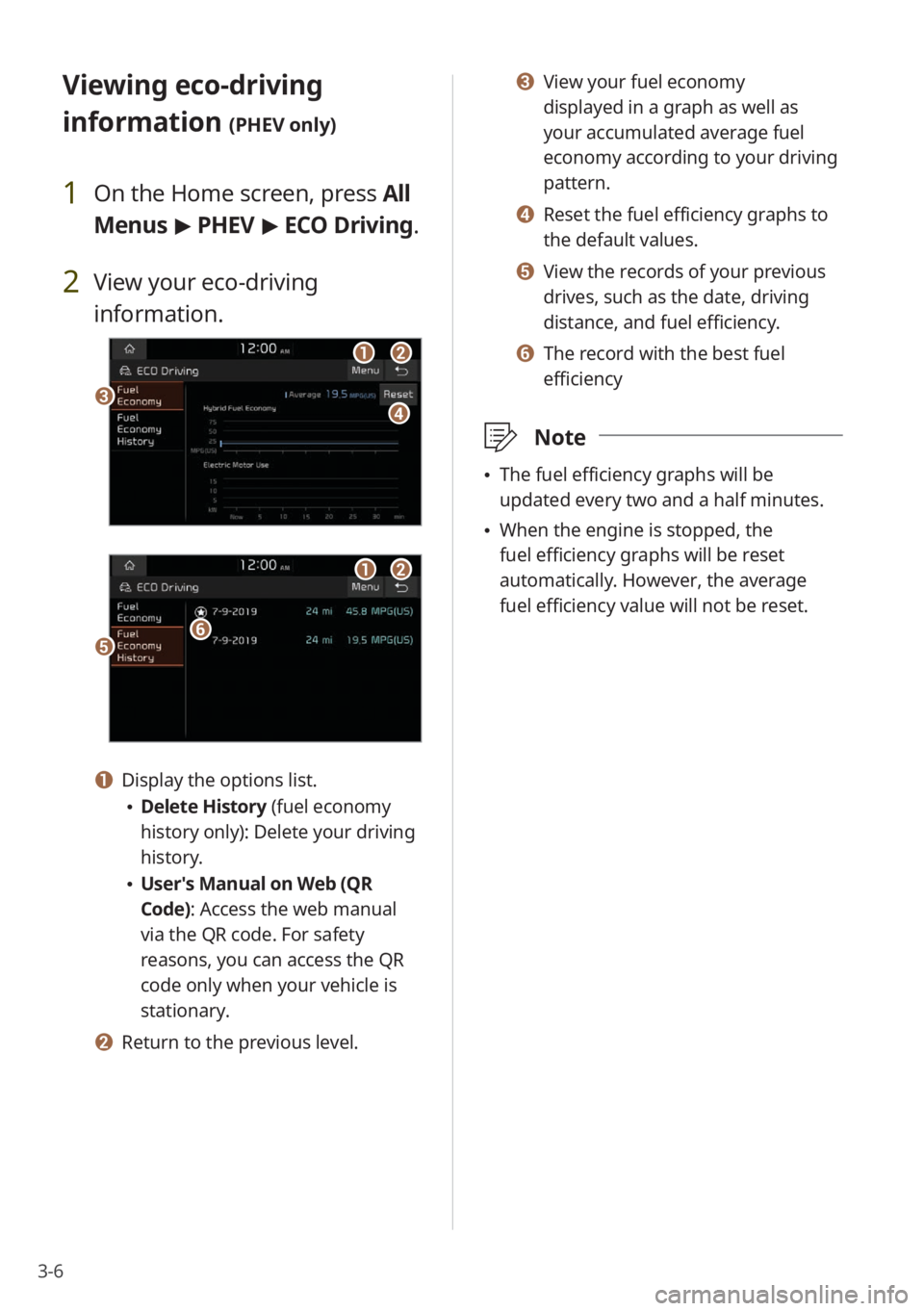
3-6
c c View your fuel economy
displayed in a graph as well as
your accumulated average fuel
economy according to your driving
pattern.
d d Reset the fuel efficiency graphs to
the default values.
e e View the records of your previous
drives, such as the date, driving
distance, and fuel efficiency.
f f The record with the best fuel
efficiency
\333Note
\225The fuel efficiency graphs will be
updated every two and a half minutes.
\225When the engine is stopped, the
fuel efficiency graphs will be reset
automatically. However, the average
fuel efficiency value will not be reset.
Viewing eco-driving
information
(PHEV only)
1 On the Home screen, press All
Menus > PHEV > ECO Driving.
2 View your eco-driving
information.
ccdd
aabb
eeff
aabb
a a Display the options list.
\225 Delete History (fuel economy
history only): Delete your driving
history.
\225User′s Manual on Web (QR
Code): Access the web manual
via the QR code. For safety
reasons, you can access the QR
code only when your vehicle is
stationary.
b b Return to the previous level.
Page 69 of 172
3-7
Starting the vehicle
\225Starting the vehicle with the motor′s
power
Driving
\225Driving the vehicle with the engine′s
power and the motor′s power
\225Driving the vehicle with the engine′s
power
\225Driving the vehicle with the motor′s
power
Viewing the energy flow
(PHEV only)
You can view the energy flow between the
engine, the electric motor, and the battery
according to your vehicle′s driving status.
1 On the Home screen, press
All Menus > PHEV > Energy
Flow.
2 View the current energy flow
according to the vehicle′s
driving status.
cc
aabb
dd
a a Display the options list.
\225 User′s Manual on Web (QR
Code): Access the web manual
via the QR code. For safety
reasons, you can access the QR
code only when your vehicle is
stationary.
b b Return to the previous level.
c c Your vehicle′s driving status
d d The energy delivery direction
between the engine, the electric
motor, and the battery
Page 72 of 172
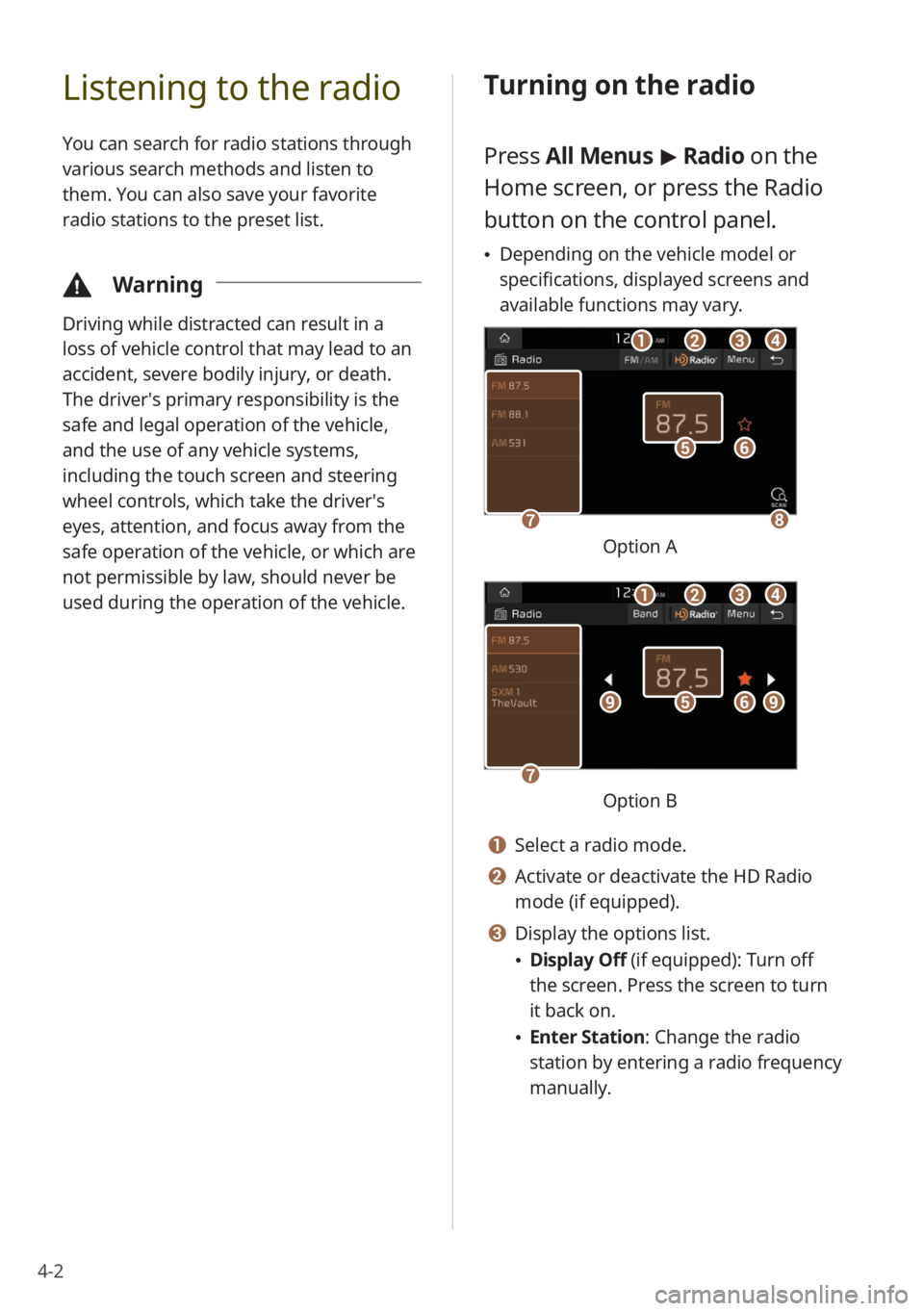
4-2
Listening to the radio
You can search for radio stations through
various search methods and listen to
them. You can also save your favorite
radio stations to the preset list.
\334Warning
Driving while distracted can result in a
loss of vehicle control that may lead to an
accident, severe bodily injury, or death.
The driver′s primary responsibility is the
safe and legal operation of the vehicle,
and the use of any vehicle systems,
including the touch screen and steering
wheel controls, which take the driver′s
eyes, attention, and focus away from the
safe operation of the vehicle, or which are
not permissible by law, should never be
used during the operation of the vehicle.
Turning on the radio
Press All Menus > Radio on the
Home screen, or press the Radio
button on the control panel.
\225 Depending on the vehicle model or
specifications, displayed screens and
available functions may vary.
ff
gghh
ee
bbaaccdd
Option A
ff
gg
eeiiii
bbaaccdd
Option B
a a Select a radio mode.
b b Activate or deactivate the HD Radio
mode (if equipped).
c c Display the options list.
\225Display Off (if equipped): Turn off
the screen. Press the screen to turn
it back on.
\225Enter Station : Change the radio
station by entering a radio frequency
manually.