Page 113 of 172

8-5
Diagnosing your vehicle
You can diagnose your vehicle. With
a vehicle diagnosis, you can schedule
maintenance.
1 Park your vehicle in a safe
location.
\333Note
Depending on the vehicle model
or specifications, you may need to
ensure your vehicle is parked before
performing a diagnosis.
2 On the Home screen, press
All Menus > Kia Connect >
Vehicle Diagnostics .
\225A remote diagnosis will begin.
Refrain from using your system until
the diagnosis is complete and the
result is displayed on the screen.
If you move to another screen
while a diagnosis is in progress, the
diagnosis will be canceled.
3 Check the result displayed on
the screen.
\333 Note
\225A diagnosis result provided by this
service is only an estimation based
on data from your vehicle. Visit a Kia
dealership for a detailed diagnosis.
\225If a critical issue is detected with your
vehicle, an automatic diagnosis will start
and a warning light will display in the
instrument cluster. You will be notified
of the diagnosis result.
\225Your preferred dealership must be
registered on Owners.kia.com for you to
schedule maintenance with it.
Contacting roadside
assistance
If you encounter a disabled vehicle or
other problems while on the road, you can
contact the Kia Connect Center directly
for roadside assistance, vehicle towing or
service.
Press All Menus > Kia Connect
> Roadside Assist on the Home
screen, or press the [
] button in
your vehicle.
\225 When connecting with a roadside
assistance representative, please specify
the type of service you need.
\225To end the call, press End on the screen
or press the [
] button.
\333 Note
Depending on the network connection,
this feature may not work correctly.
Page 114 of 172
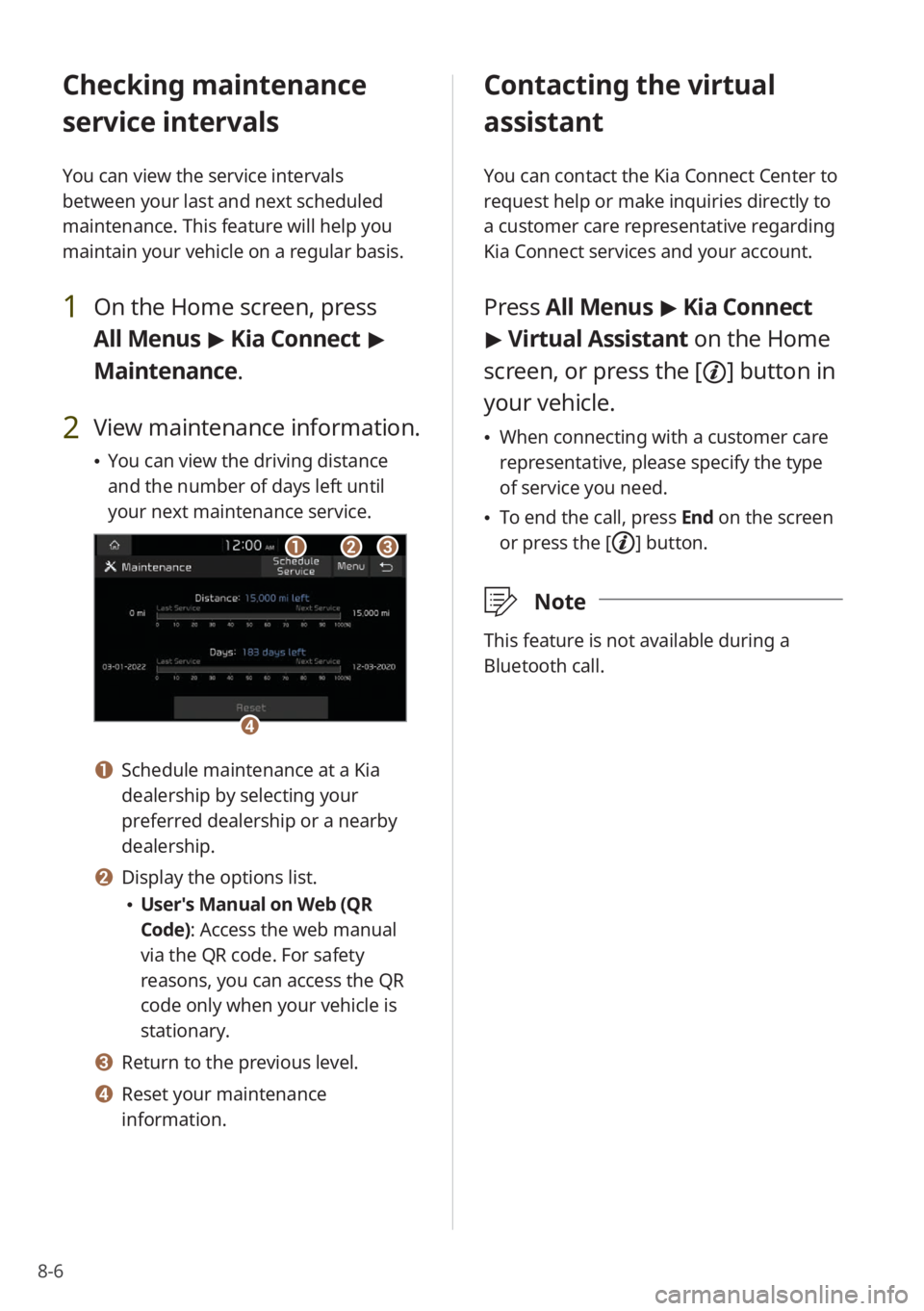
8-6
Checking maintenance
service intervals
You can view the service intervals
between your last and next scheduled
maintenance. This feature will help you
maintain your vehicle on a regular basis.
1 On the Home screen, press
All Menus > Kia Connect >
Maintenance .
2 View maintenance information.
\225You can view the driving distance
and the number of days left until
your next maintenance service.
bbaacc
dd
a a Schedule maintenance at a Kia
dealership by selecting your
preferred dealership or a nearby
dealership.
b b Display the options list.
\225User′s Manual on Web (QR
Code): Access the web manual
via the QR code. For safety
reasons, you can access the QR
code only when your vehicle is
stationary.
c c Return to the previous level.
d d Reset your maintenance
information.
Contacting the virtual
assistant
You can contact the Kia Connect Center to
request help or make inquiries directly to
a customer care representative regarding
Kia Connect services and your account.
Press All Menus > Kia Connect
> Virtual Assistant on the Home
screen, or press the [
] button in
your vehicle.
\225 When connecting with a customer care
representative, please specify the type
of service you need.
\225To end the call, press End on the screen
or press the [
] button.
\333 Note
This feature is not available during a
Bluetooth call.
Page 115 of 172

8-7
Configuring the Kia
Connect settings
You can access the settings and
information for Kia Connect services.
On the Home screen, press All
Menus > Kia Connect > Kia
Connect Settings.
\225 Activate Service: Activate your Kia
Connect account by creating a new
account or entering your verification
code.
> See ″Activating Kia Connect
services.″
\225 911 Connect: Enable or disable
automatic connection to 911 in the
event of emergency.
> See ″Using 911
Connect.″
\225 Modem Information : View your
vehicle′s modem information or update
your modem.
\225 Modem Status: Check the current
modem status.
Using 911 Connect
This feature provides you with immediate
assistance in the event of an accident or
when any airbag is deployed.
First, activate the 911 Connect feature.
1 On the Home screen, press All
Menus > Kia Connect > Kia
Connect Settings.
2 Press 911 Connect.
3 Read the terms of use and
press Accept.
\225The feature will be activated and the
icon will appear at the top right
of the screen.
If an airbag deploys, the system will
automatically call 911 and send your
vehicle′s location to the 911 operator.
Page 139 of 172
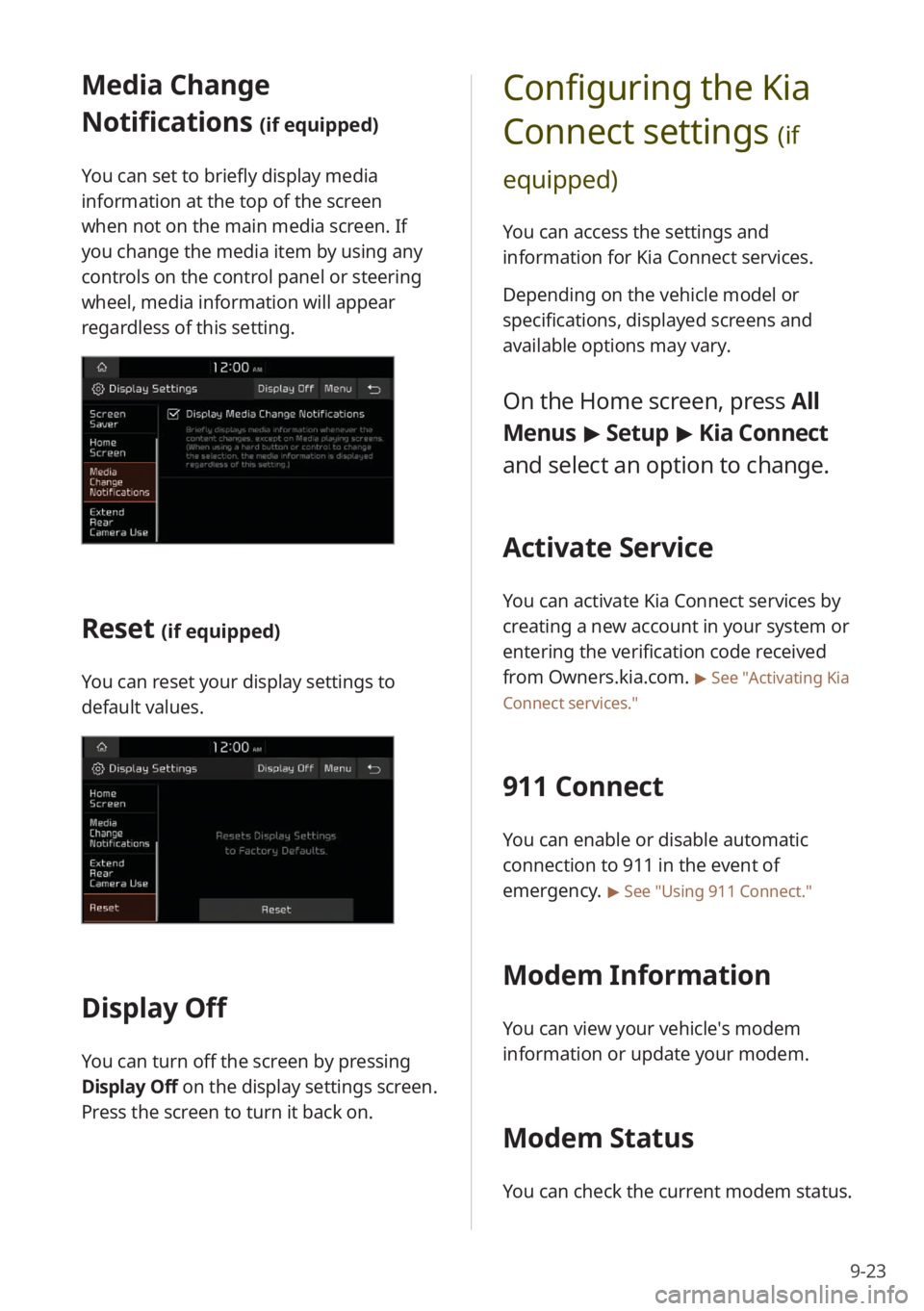
9-23
Configuring the Kia
Connect settings
(if
equipped)
You can access the settings and
information for Kia Connect services.
Depending on the vehicle model or
specifications, displayed screens and
available options may vary.
On the Home screen, press All
Menus > Setup > Kia Connect
and select an option to change.
Activate Service
You can activate Kia Connect services by
creating a new account in your system or
entering the verification code received
from Owners.kia.com.
> See ″Activating Kia
Connect services .″
911 Connect
You can enable or disable automatic
connection to 911 in the event of
emergency.
> See ″Using 911 Connect .″
Modem Information
You can view your vehicle′s modem
information or update your modem.
Modem Status
You can check the current modem status.
Media Change
Notifications
(if equipped)
You can set to briefly display media
information at the top of the screen
when not on the main media screen. If
you change the media item by using any
controls on the control panel or steering
wheel, media information will appear
regardless of this setting.
Reset (if equipped)
You can reset your display settings to
default values.
Display Off
You can turn off the screen by pressing
Display Off on the display settings screen.
Press the screen to turn it back on.
Page 147 of 172
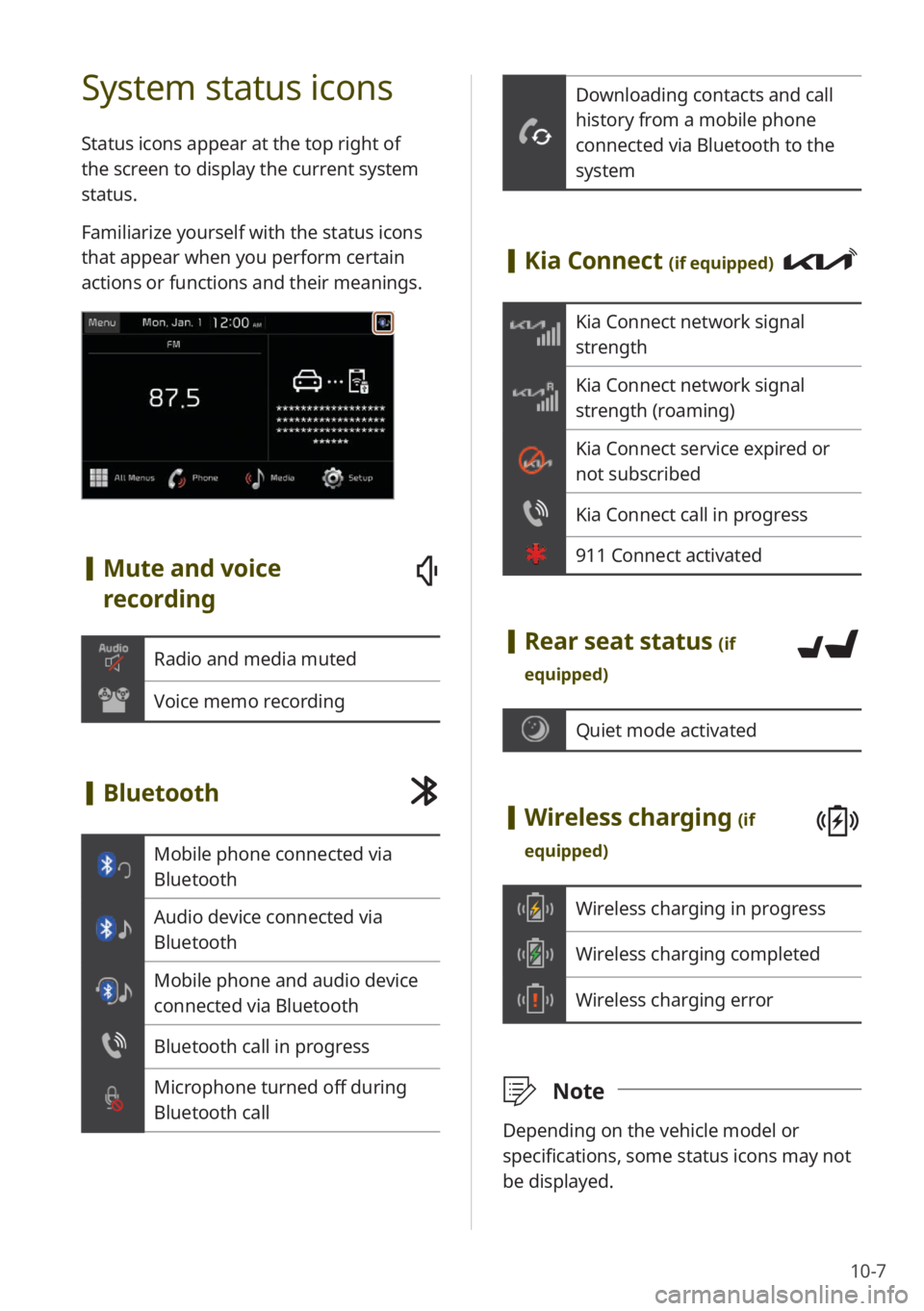
10-7
Downloading contacts and call
history from a mobile phone
connected via Bluetooth to the
system
[Kia Connect (if equipped)
Kia Connect network signal
strength
Kia Connect network signal
strength (roaming)
Kia Connect service expired or
not subscribed
Kia Connect call in progress
911 Connect activated
[Rear seat status (if
equipped)
Quiet mode activated
[ Wireless charging (if
equipped)
Wireless charging in progress
Wireless charging completed
Wireless charging error
\333 Note
Depending on the vehicle model or
specifications, some status icons may not
be displayed.
System status icons
Status icons appear at the top right of
the screen to display the current system
status.
Familiarize yourself with the status icons
that appear when you perform certain
actions or functions and their meanings.
[Mute and voice
recording
Radio and media muted
Voice memo recording
[Bluetooth
Mobile phone connected via
Bluetooth
Audio device connected via
Bluetooth
Mobile phone and audio device
connected via Bluetooth
Bluetooth call in progress
Microphone turned off during
Bluetooth call
Page 150 of 172
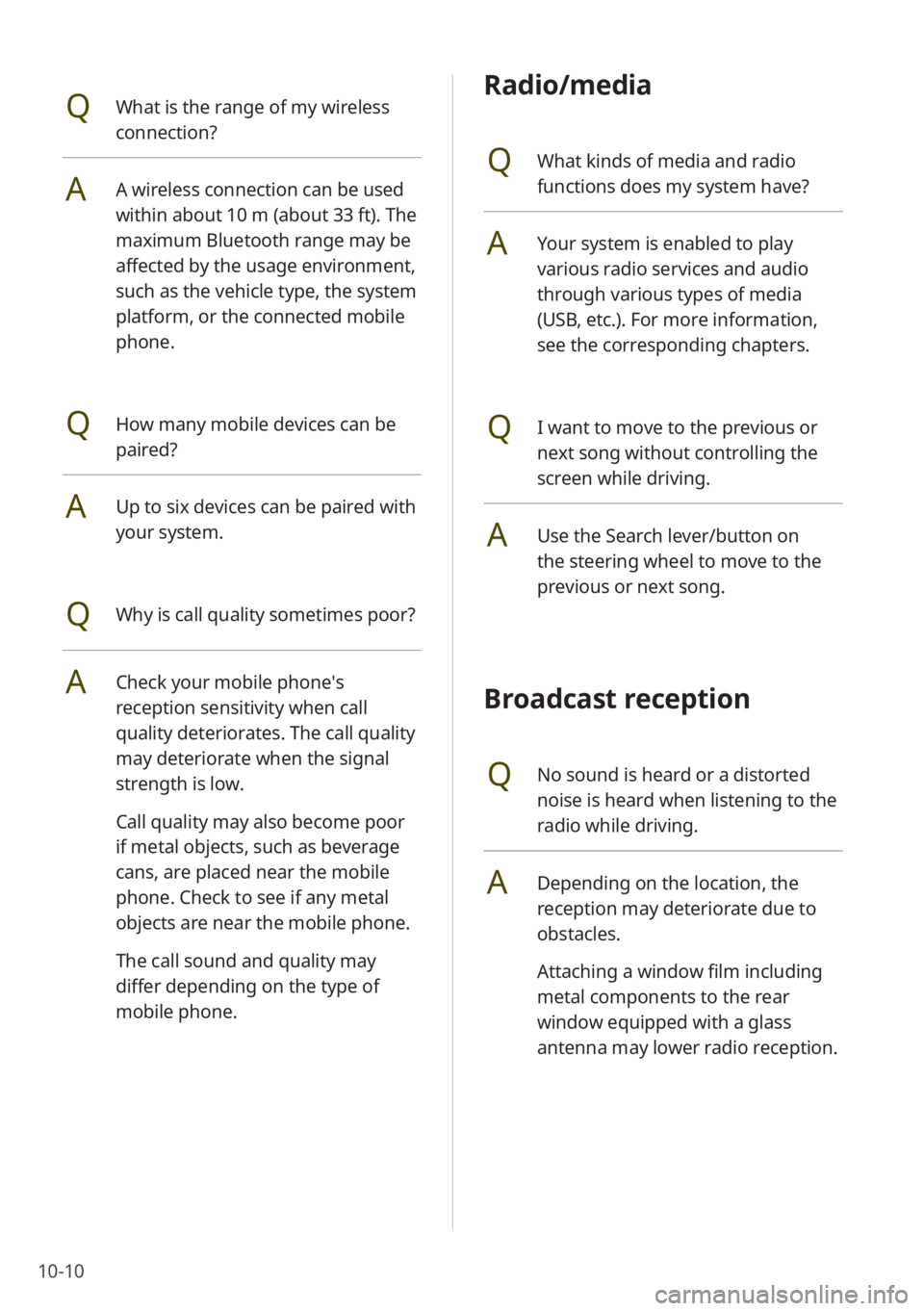
10-10
Radio/media
QWhat kinds of media and radio
functions does my system have?
AYour system is enabled to play
various radio services and audio
through various types of media
(USB, etc.). For more information,
see the corresponding chapters.
QI want to move to the previous or
next song without controlling the
screen while driving.
AUse the Search lever/button on
the steering wheel to move to the
previous or next song.
Broadcast reception
QNo sound is heard or a distorted
noise is heard when listening to the
radio while driving.
ADepending on the location, the
reception may deteriorate due to
obstacles.
Attaching a window film including
metal components to the rear
window equipped with a glass
antenna may lower radio reception.
QWhat is the range of my wireless
connection?
AA wireless connection can be used
within about 10 m (about 33 ft). The
maximum Bluetooth range may be
affected by the usage environment,
such as the vehicle type, the system
platform, or the connected mobile
phone.
QHow many mobile devices can be
paired?
AUp to six devices can be paired with
your system.
QWhy is call quality sometimes poor?
ACheck your mobile phone′s
reception sensitivity when call
quality deteriorates. The call quality
may deteriorate when the signal
strength is low.
Call quality may also become poor
if metal objects, such as beverage
cans, are placed near the mobile
phone. Check to see if any metal
objects are near the mobile phone.
The call sound and quality may
differ depending on the type of
mobile phone.
Page 171 of 172

[This guide covers specifications for all vehicle models, including optional specifications,
and is based on the latest version of system software.
[Your system′s functions and specifications are subject to change without prior notice for
performance improvement.
[The functions and services described in this guide are subject to change without prior
notice for performance improvement.
[You can view the up-to-date information about changed functions and services from the
web manual.
[The functions and services described in this guide may differ from those provided in
your vehicle. For precise information related to your vehicle, refer to the owner′s manual,
catalog of your vehicle, or the web manual.
[Your system is not compatible with the system software for regions outside of the country
of purchase.
Be sure to read this Quick Reference Guide and the web manual before using the product to
ensure safety and usability.
To access the web manual for your car infotainment system,
scan the
QR code below.