Page 313 of 372
9-87
Configuring the general system settings
(Type2)
You can configure general settings for date, time, language, and the like. You can also check
information of the system.
1 On the All Menus screen, press Setup >
General.
The general settings screen appears.
2 Configure the settings required:
A
Press >
Search for Settings or press and enter a keyword to search for a
setting item. You can also search for a setting item by voice.
SW Info/Update
You can see the versions of system components. You can also update the system to the latest
version.
A
For details on how to update the system software using a USB storage device, refer to
the following:
> see Navigation Update site, "How to Update the Map and Software for your
Infotainment System."
A
For details on how to update the system software via a wireless connection, refer to the
following:
> see " Wireless update (if equipped)."
Page 315 of 372
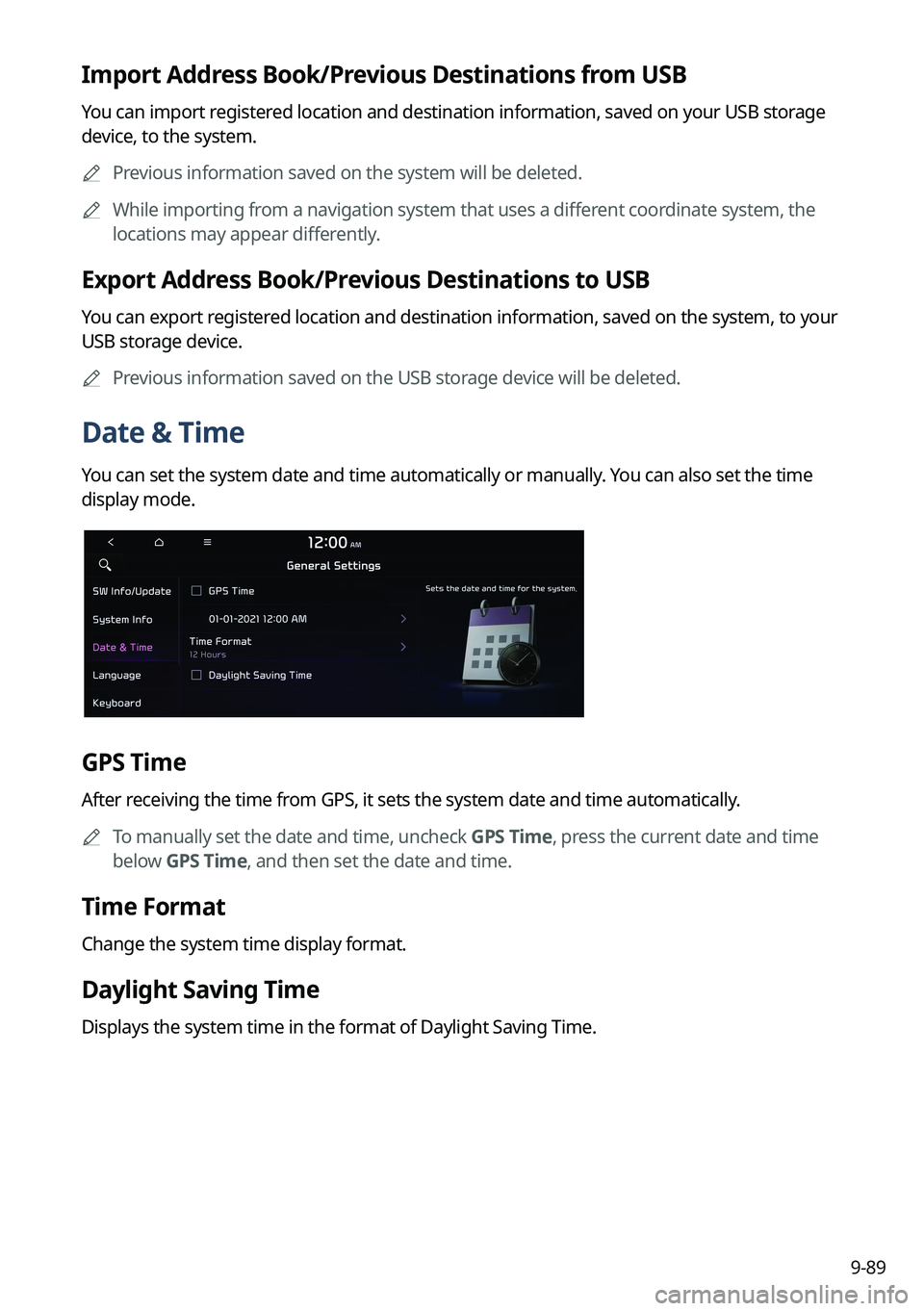
9-89
Import Address Book/Previous Destinations from USB
You can import registered location and destination information, saved on your USB storage
device, to the system.
A
Previous information saved on the system will be deleted.
A
While importing from a navigation system that uses a different coordinate system, the
locations may appear differently.
Export Address Book/Previous Destinations to USB
You can export registered location and destination information, saved on the system, to your
USB storage device.
A
Previous information saved on the USB storage device will be deleted.
Date & Time
You can set the system date and time automatically or manually. You can also set the time
display mode.
GPS Time
After receiving the time from GPS, it sets the system date and time automatically.
A
To manually set the date and time, uncheck GPS Time, press the current date and time
below GPS Time, and then set the date and time.
Time Format
Change the system time display format.
Daylight Saving Time
Displays the system time in the format of Daylight Saving Time.
Page 332 of 372
9-106
How to Update the Map and Software for
your Infotainment System
To ensure you are maximizing the full potential of your navigation system, we advise
updating the map and software annually. To update, visit the map update website and install
the Navigation Updater program onto your PC. Use the program to download and install the
latest map, points of interest, and software. Alternatively, you can visit your local dealership
to update.
Page 333 of 372
9-107
Updating the software and map
1 Connect a USB device to the computer and run Navigation Updater for
downloading the update files.
2 Follow the instructions on the screen to download the update files.
3 Remove the USB device from the computer and then connect it to the
USB port in your vehicle.
4 Start the vehicle to turn on the system.
A
You can perform update without starting the vehicle by simply locating the start
switch to "ON".
Page 336 of 372
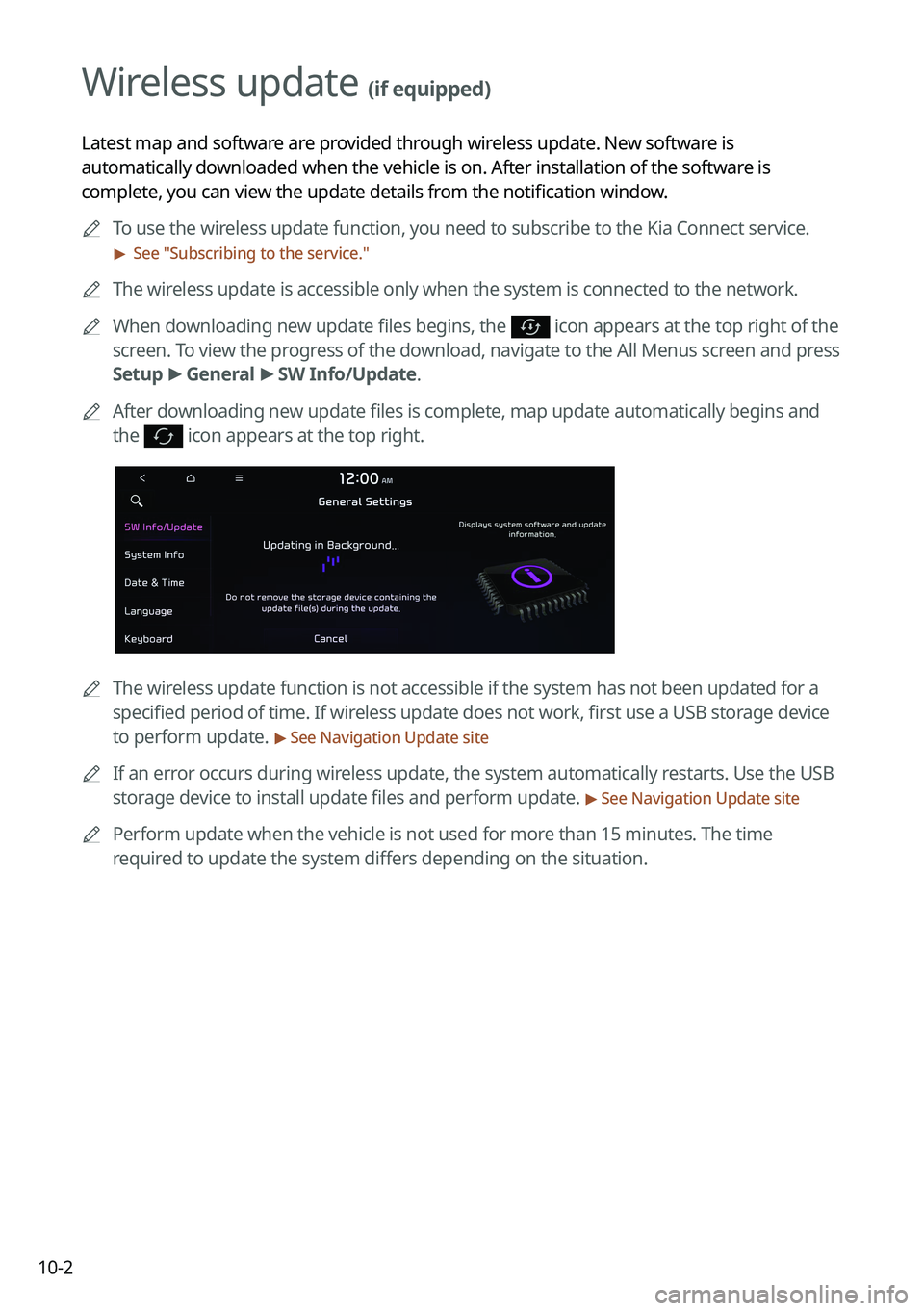
10-2
Wireless update (if equipped)
Latest map and software are provided through wireless update. New software is
automatically downloaded when the vehicle is on. After installation of the software is
complete, you can view the update details from the notification window.
A
To use the wireless update function, you need to subscribe to the Kia Connect service.\
> See "Subscribing to the service."
A
The wireless update is accessible only when the system is connected to the netw\
ork.
A
When downloading new update files begins, the
icon appears at the top right of the
screen. To view the progress of the download, navigate to the All Menus screen and press
Setup >
General >
SW Info/Update.
A
After downloading new update files is complete, map update automatically begins and
the
icon appears at the top right.
A
The wireless update function is not accessible if the system has not been updat\
ed for a
specified period of time. If wireless update does not work, first use a USB storage device
to perform update.
> See Navigation Update site
A
If an error occurs during wireless update, the system automatically restarts. Use the USB
storage device to install update files and perform update.
> See Navigation Update site
A
Perform update when the vehicle is not used for more than 15 minutes. The time
required to update the system differs depending on the situation.
Page 337 of 372
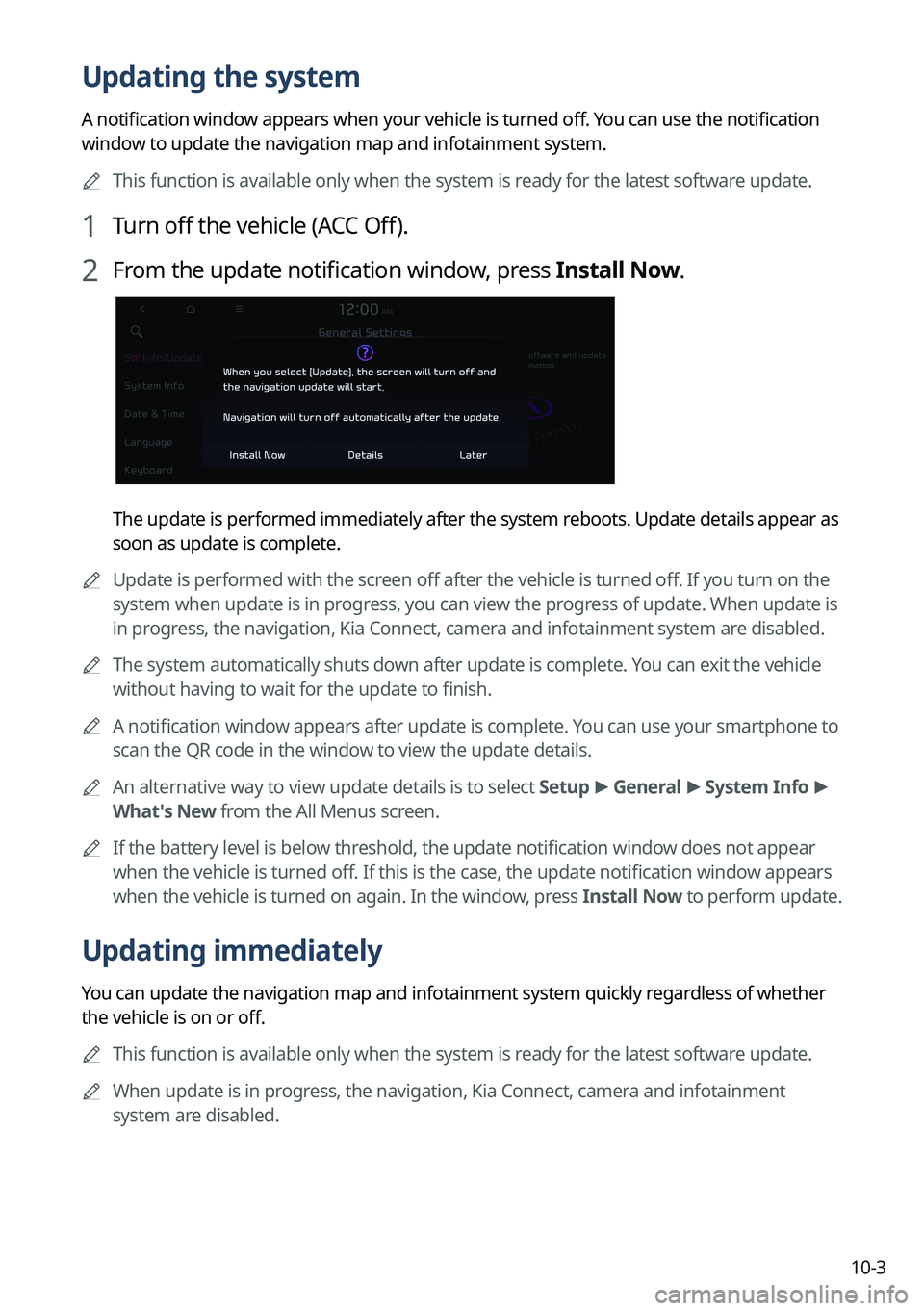
10-3
Updating the system
A notification window appears when your vehicle is turned off. You can use the notification
window to update the navigation map and infotainment system.
A
This function is available only when the system is ready for the latest software update.
1 Turn off the vehicle (ACC Off).
2 From the update notification window, press Install Now.
The update is performed immediately after the system reboots. Update details appear as
soon as update is complete.
A
Update is performed with the screen off after the vehicle is turned off. If you turn on the
system when update is in progress, you can view the progress of update. When update is
in progress, the navigation, Kia Connect, camera and infotainment system are disabled.
A
The system automatically shuts down after update is complete. You can exit the vehicle
without having to wait for the update to finish.
A
A notification window appears after update is complete. You can use your smartphone to
scan the QR code in the window to view the update details.
A
An alternative way to view update details is to select Setup >
General >
System Info >
What's New from the All Menus screen.
A
If the battery level is below threshold, the update notification window does not appear
when the vehicle is turned off. If this is the case, the update notification window appears
when the vehicle is turned on again. In the window, press Install Now to perform update.
Updating immediately
You can update the navigation map and infotainment system quickly regardless of whether
the vehicle is on or off.
A
This function is available only when the system is ready for the latest software update.
A
When update is in progress, the navigation, Kia Connect, camera and infotainment
system are disabled.
Page 338 of 372
10-4
1 On the All Menus screen, press Setup >
General >
SW Info/Update >
Finalize Update.
2 Select Update Now and press OK.
Scheduling an update
You can update the navigation map and infotainment system when the vehicle is not used
after being turned off. This can be done by setting an update timer.
A
This function is available only when the system is ready for the latest software update.
1 On the All Menus screen, press Setup >
General >
SW Info/Update >
Finalize Update.
2 Select Install after Turning Off the Ignition and press OK.
3 Turn off the vehicle (ACC Off).
A
Once the update has started, you cannot cancel it. After the update, the system
automatically turns off.
A
Scheduled update is canceled when:
Low battery is detected when turning off the vehicle.
The vehicle is turned on before the scheduled update time.
The system has been turned off for more than 3 minutes with the vehicle turned off.
Page 346 of 372
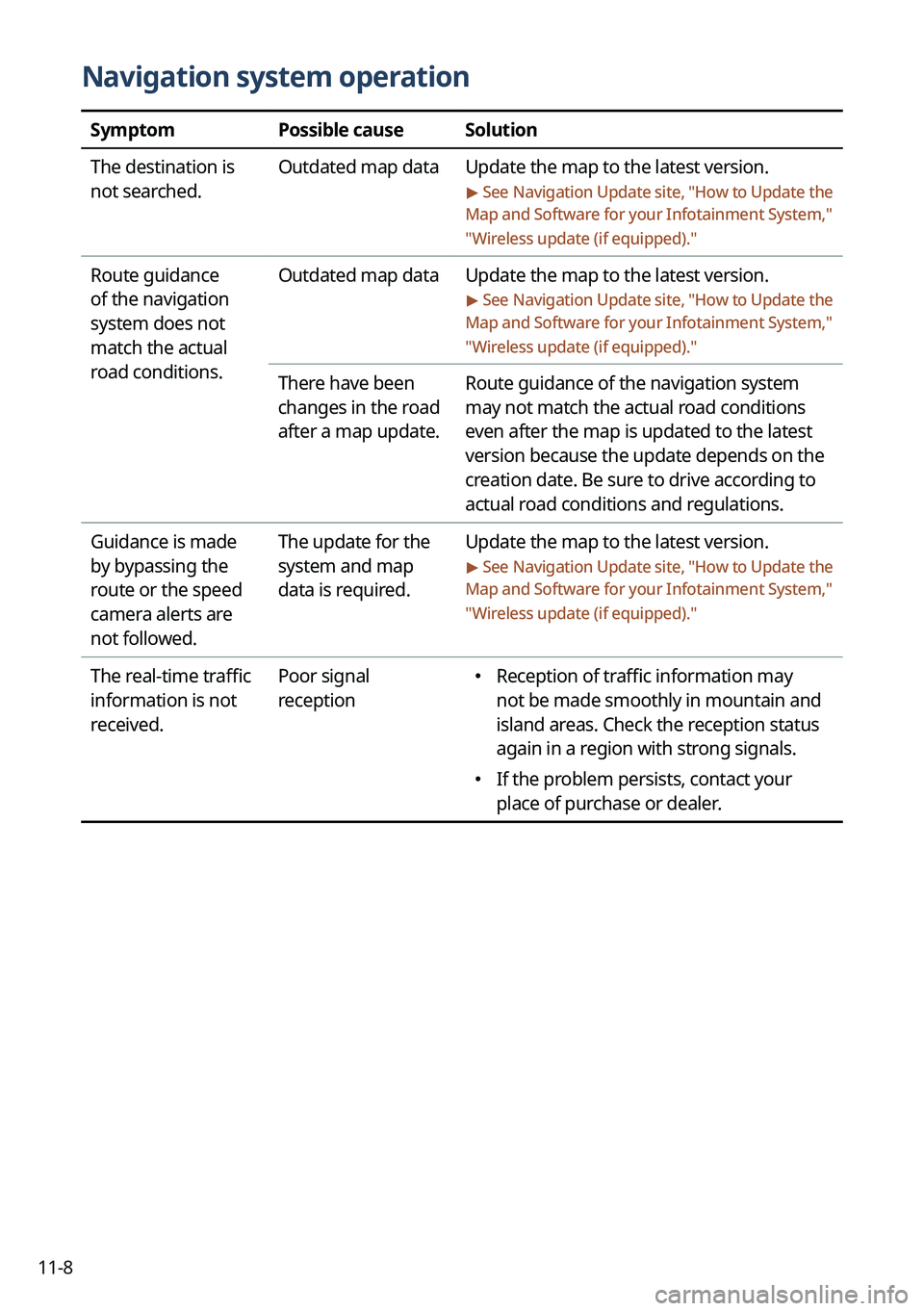
11-8
Navigation system operation
SymptomPossible causeSolution
The destination is
not searched. Outdated map data
Update the map to the latest version.
> See Navigation Update site , "How to Update the
Map and Software for your Infotainment System,"
" Wireless update (if equipped)."
Route guidance
of the navigation
system does not
match the actual
road conditions. Outdated map data
Update the map to the latest version.
> See Navigation Update site , "How to Update the
Map and Software for your Infotainment System,"
" Wireless update (if equipped)."
There have been
changes in the road
after a map update. Route guidance of the navigation system
may not match the actual road conditions
even after the map is updated to the latest
version because the update depends on the
creation date. Be sure to drive according to
actual road conditions and regulations.
Guidance is made
by bypassing the
route or the speed
camera alerts are
not followed. The update for the
system and map
data is required.
Update the map to the latest version.
> See Navigation Update site
, "How to Update the
Map and Software for your Infotainment System,"
" Wireless update (if equipped)."
The real-time traffic
information is not
received. Poor signal
reception �
Reception of traffic information may
not be made smoothly in mountain and
island areas. Check the reception status
again in a region with strong signals.
�If the problem persists, contact your
place of purchase or dealer.