Page 297 of 372
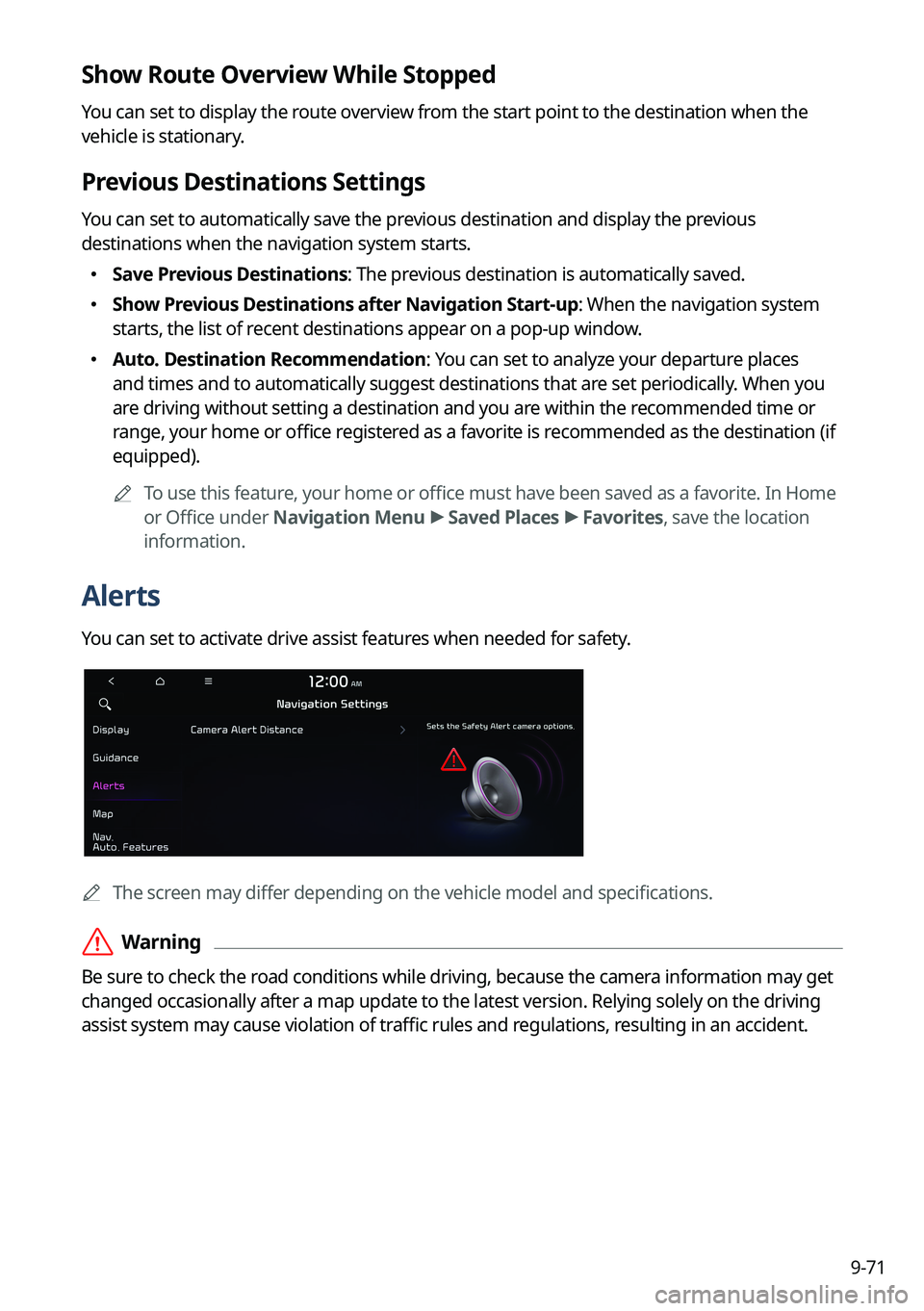
9-71
Show Route Overview While Stopped
You can set to display the route overview from the start point to the destination when the
vehicle is stationary.
Previous Destinations Settings
You can set to automatically save the previous destination and display the previous
destinations when the navigation system starts.
�Save Previous Destinations: The previous destination is automatically saved.
�Show Previous Destinations after Navigation Start-up: When the navigation system
starts, the list of recent destinations appear on a pop-up window.
�Auto. Destination Recommendation: You can set to analyze your departure places
and times and to automatically suggest destinations that are set periodically. When you
are driving without setting a destination and you are within the recommended time or
range, your home or office registered as a favorite is recommended as the destination (if
equipped).
A
To use this feature, your home or office must have been saved as a favorite. In Home
or Office under Navigation Menu >
Saved Places >
Favorites, save the location
information.
Alerts
You can set to activate drive assist features when needed for safety.
A The screen may differ depending on the vehicle model and specifications.
ÝWarning
Be sure to check the road conditions while driving, because the camera information may get
changed occasionally after a map update to the latest version. Relying solely on the driving
assist system may cause violation of traffic rules and regulations, resulting in an accident.
Page 311 of 372
9-85
GPS Time
After receiving the time from GPS, it sets the system date and time automatically.
A
To manually set the date and time, uncheck GPS Time, press the current date and time
below GPS Time, and then set the date and time.
24 Hours
The system time is displayed in the 24-hour format.
Daylight Saving Time
Displays the system time in the format of Daylight Saving Time.
Language
You can set the system display language.
A
Once the language has been changed, it takes a while to apply the new language to the
system. The notification pop-up window appears as soon as the new language is applied
to the system. When you wait a while or press anywhere outside the pop-up window, the
window automatically disappears.
A
When you change the system language, it does not affect the display of other unique
data such as MP3 music file name.
A
Depending on the system language, the Bluetooth phone message view and voice
recognition may not be supported.
Page 316 of 372
9-90
Language
You can set the system display language.
A
Once the language has been changed, it takes a while to apply the new language to the
system. The notification pop-up window appears as soon as the new language is applied
to the system. When you wait a while or press anywhere outside the pop-up window, the
window automatically disappears.
A
When you change the system language, it does not affect the display of other unique
data such as MP3 music file name.
A
Depending on the system language, the Bluetooth phone message view and voice
recognition may not be supported.
Keyboard
You can change the keyboard type for each language to use when entering the text.
English-Latin Keyboard Type
You can select the keyboard type to use when entering the English text.
Default Keyboard
You can select the default keyboard type.
Page 334 of 372
9-108
[Background Update
You can perform update while using the system.
1 On the SW Info/Update screen, press Update.
2 Press Background Update.
3 Press OK.
A
Compared to Update Now, it may take longer.
A
On the All Menus screen, press Setup >
General >
SW Info/Update to see the update
progress.
A
It is possible to start background updates only when the vehicle is on.
A
It is possible to continue to perform updates even after turning off the vehicle while
updates are in progress. On the notification window displayed when the vehicle is
turned off, press Update to perform the remaining updates to complete the process
successfully. For later update, press Later.
A
If the update process is not completed, a notification window appears asking if you want
to perform updates each time you turn off the vehicle.
A
All system functions, including the rear view camera, are disabled while updates are in
progress.
Page 336 of 372
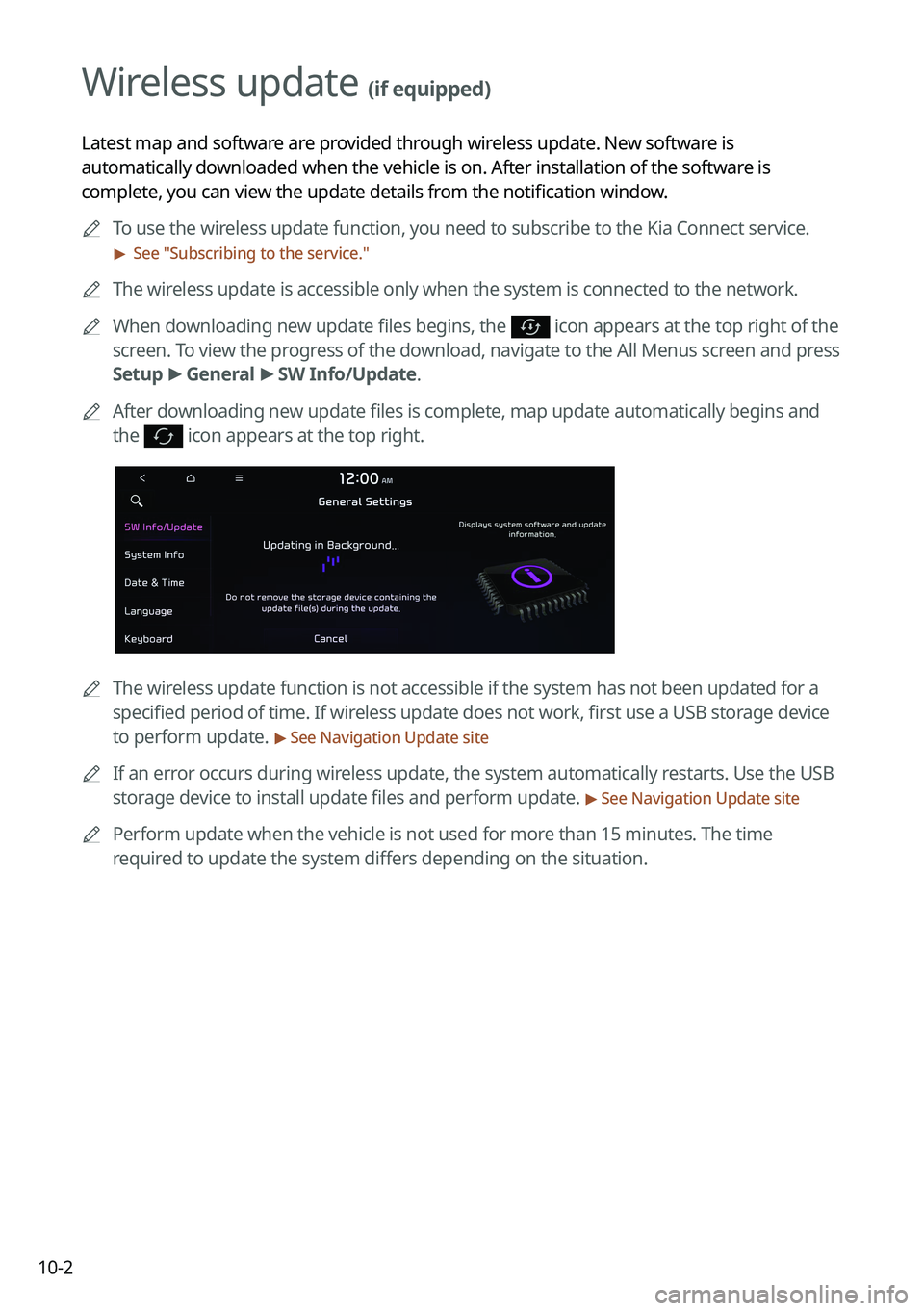
10-2
Wireless update (if equipped)
Latest map and software are provided through wireless update. New software is
automatically downloaded when the vehicle is on. After installation of the software is
complete, you can view the update details from the notification window.
A
To use the wireless update function, you need to subscribe to the Kia Connect service.\
> See "Subscribing to the service."
A
The wireless update is accessible only when the system is connected to the netw\
ork.
A
When downloading new update files begins, the
icon appears at the top right of the
screen. To view the progress of the download, navigate to the All Menus screen and press
Setup >
General >
SW Info/Update.
A
After downloading new update files is complete, map update automatically begins and
the
icon appears at the top right.
A
The wireless update function is not accessible if the system has not been updat\
ed for a
specified period of time. If wireless update does not work, first use a USB storage device
to perform update.
> See Navigation Update site
A
If an error occurs during wireless update, the system automatically restarts. Use the USB
storage device to install update files and perform update.
> See Navigation Update site
A
Perform update when the vehicle is not used for more than 15 minutes. The time
required to update the system differs depending on the situation.
Page 337 of 372
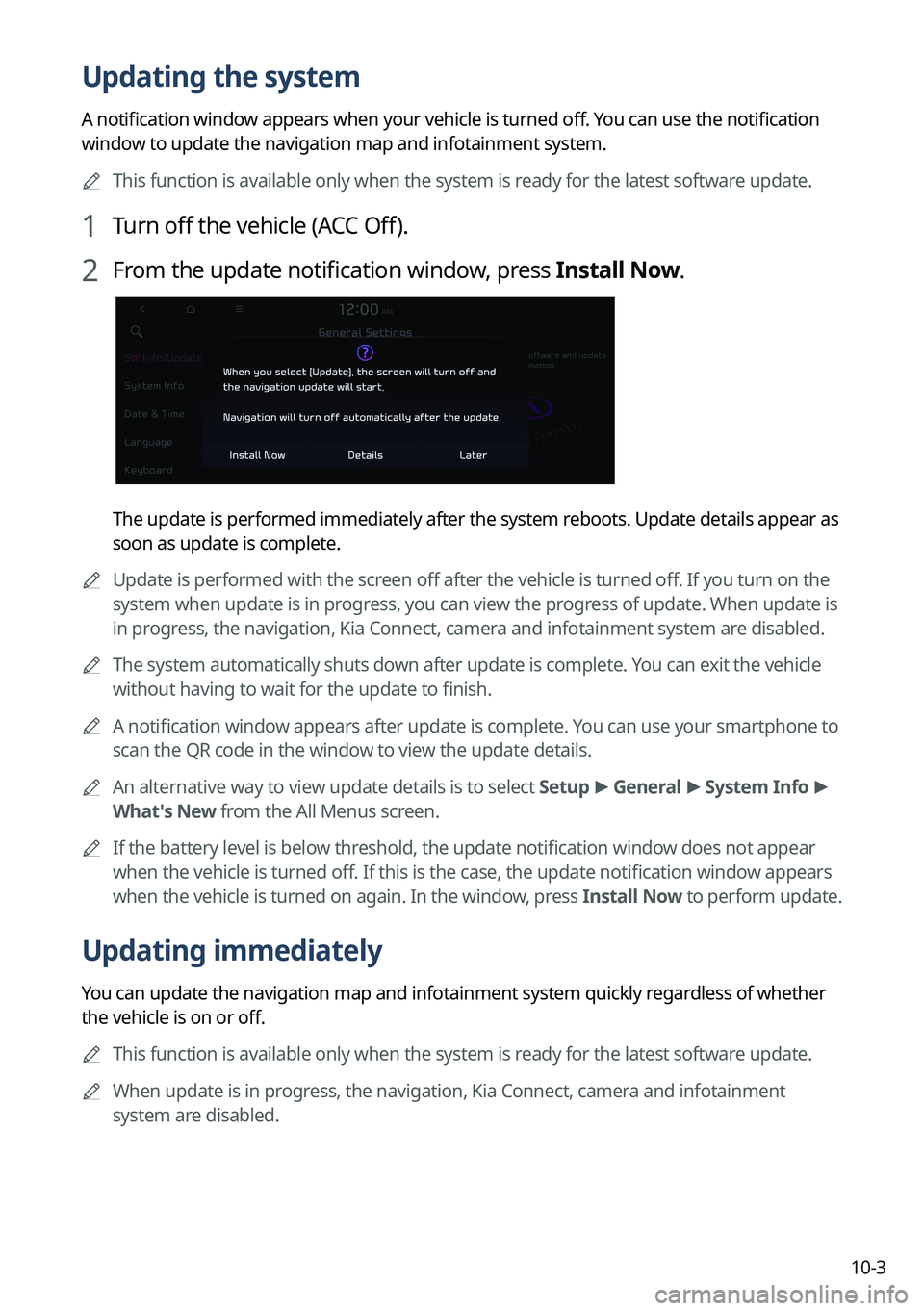
10-3
Updating the system
A notification window appears when your vehicle is turned off. You can use the notification
window to update the navigation map and infotainment system.
A
This function is available only when the system is ready for the latest software update.
1 Turn off the vehicle (ACC Off).
2 From the update notification window, press Install Now.
The update is performed immediately after the system reboots. Update details appear as
soon as update is complete.
A
Update is performed with the screen off after the vehicle is turned off. If you turn on the
system when update is in progress, you can view the progress of update. When update is
in progress, the navigation, Kia Connect, camera and infotainment system are disabled.
A
The system automatically shuts down after update is complete. You can exit the vehicle
without having to wait for the update to finish.
A
A notification window appears after update is complete. You can use your smartphone to
scan the QR code in the window to view the update details.
A
An alternative way to view update details is to select Setup >
General >
System Info >
What's New from the All Menus screen.
A
If the battery level is below threshold, the update notification window does not appear
when the vehicle is turned off. If this is the case, the update notification window appears
when the vehicle is turned on again. In the window, press Install Now to perform update.
Updating immediately
You can update the navigation map and infotainment system quickly regardless of whether
the vehicle is on or off.
A
This function is available only when the system is ready for the latest software update.
A
When update is in progress, the navigation, Kia Connect, camera and infotainment
system are disabled.
Page 351 of 372
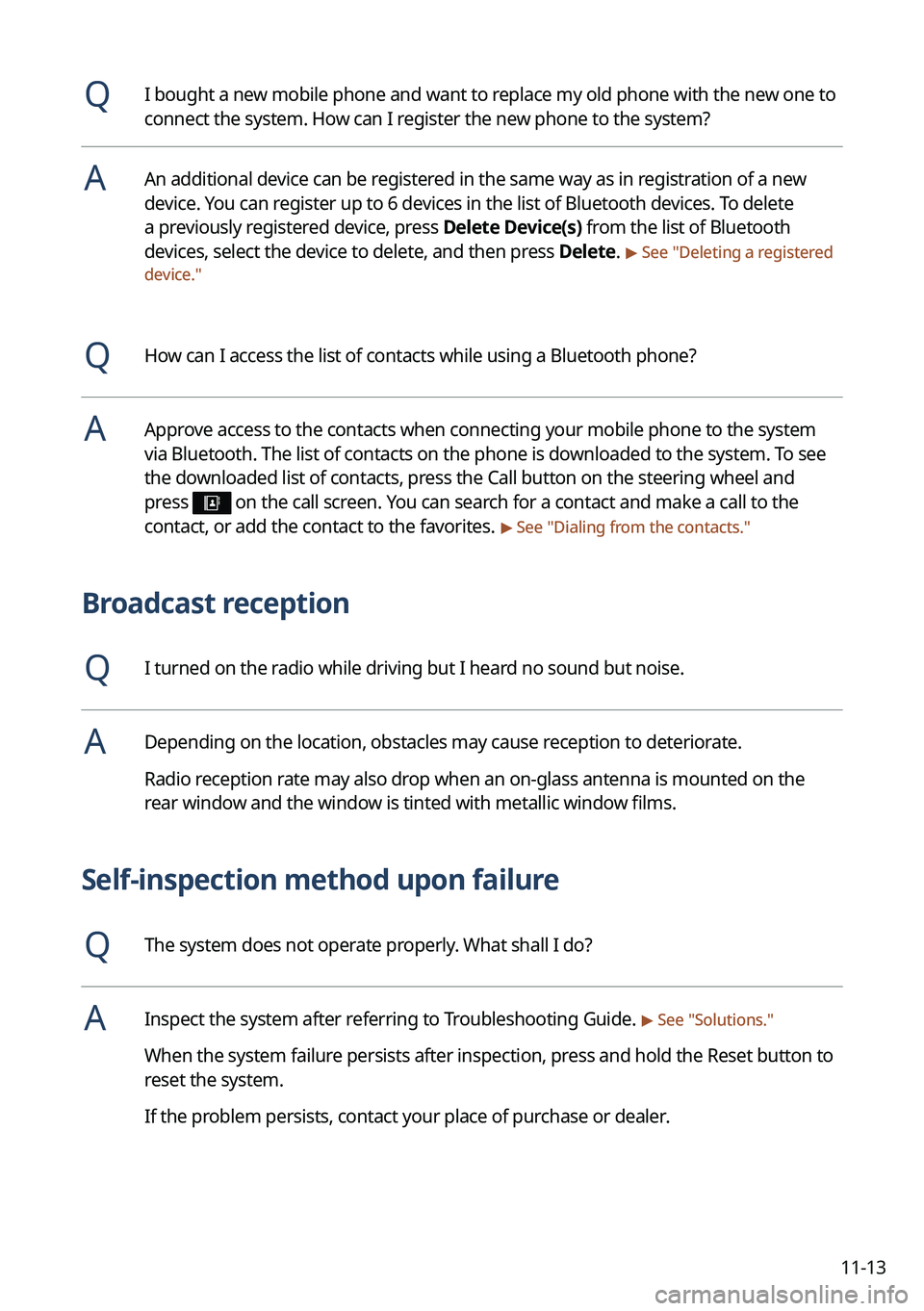
11-13
QI bought a new mobile phone and want to replace my old phone with the new one to
connect the system. How can I register the new phone to the system?
AAn additional device can be registered in the same way as in registration of a new
device. You can register up to 6 devices in the list of Bluetooth devices. To delete
a previously registered device, press Delete Device(s) from the list of Bluetooth
devices, select the device to delete, and then press Delete.
> See "Deleting a registered
device."
QHow can I access the list of contacts while using a Bluetooth phone?
AApprove access to the contacts when connecting your mobile phone to the syste\
m
via Bluetooth. The list of contacts on the phone is downloaded to the system. To see
the downloaded list of contacts, press the Call button on the steering wheel and
press
on the call screen. You can search for a contact and make a call to the
contact, or add the contact to the favorites. > See " Dialing from the contacts."
Broadcast reception
QI turned on the radio while driving but I heard no sound but noise.
ADepending on the location, obstacles may cause reception to deteriorate.
Radio reception rate may also drop when an on-glass antenna is mounted on the
rear window and the window is tinted with metallic window films.
Self-inspection method upon failure
QThe system does not operate properly. What shall I do?
AInspect the system after referring to Troubleshooting Guide. > See "Solutions."
When the system failure persists after inspection, press and hold the Reset button to
reset the system.
If the problem persists, contact your place of purchase or dealer.