Page 337 of 372
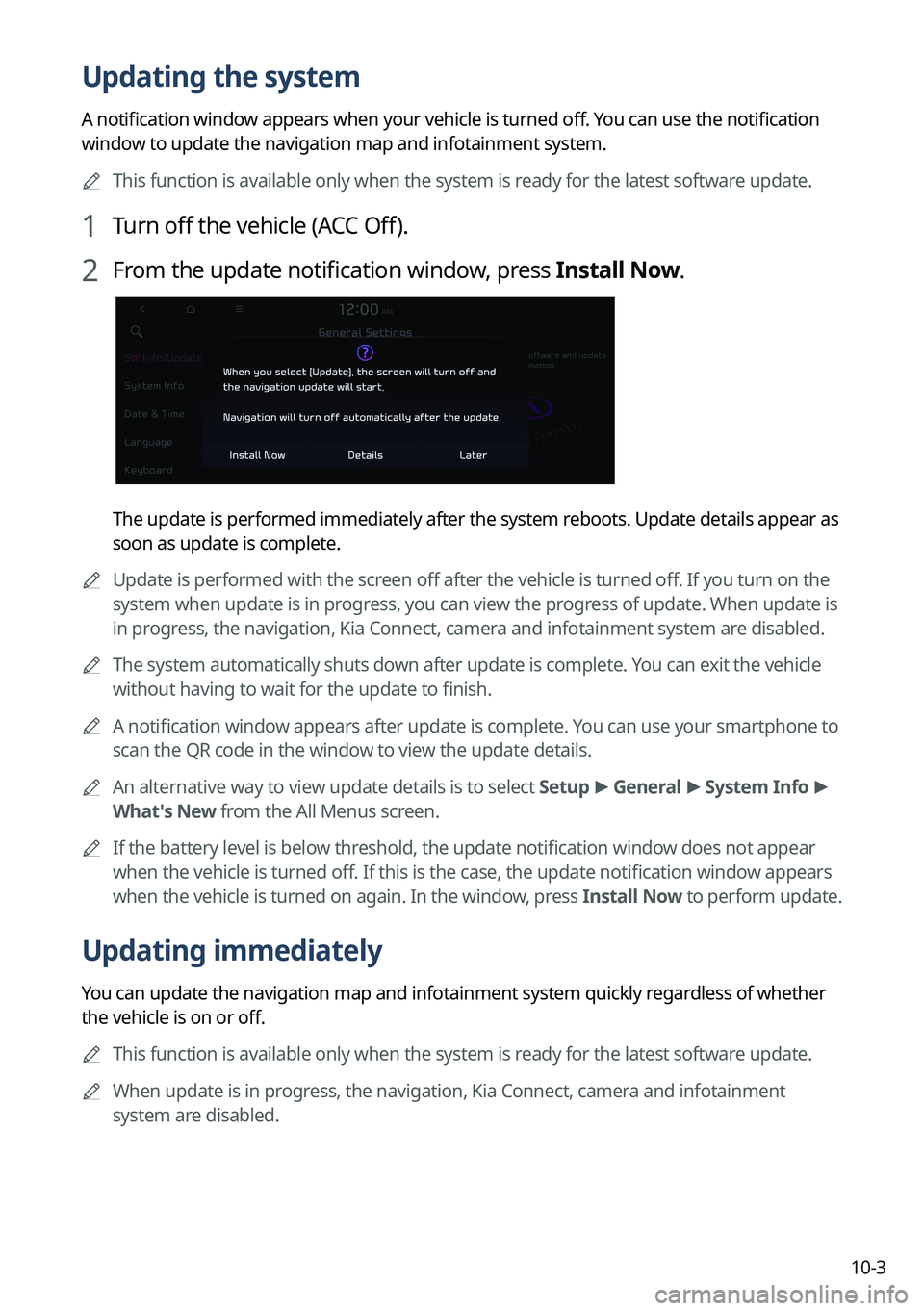
10-3
Updating the system
A notification window appears when your vehicle is turned off. You can use the notification
window to update the navigation map and infotainment system.
A
This function is available only when the system is ready for the latest software update.
1 Turn off the vehicle (ACC Off).
2 From the update notification window, press Install Now.
The update is performed immediately after the system reboots. Update details appear as
soon as update is complete.
A
Update is performed with the screen off after the vehicle is turned off. If you turn on the
system when update is in progress, you can view the progress of update. When update is
in progress, the navigation, Kia Connect, camera and infotainment system are disabled.
A
The system automatically shuts down after update is complete. You can exit the vehicle
without having to wait for the update to finish.
A
A notification window appears after update is complete. You can use your smartphone to
scan the QR code in the window to view the update details.
A
An alternative way to view update details is to select Setup >
General >
System Info >
What's New from the All Menus screen.
A
If the battery level is below threshold, the update notification window does not appear
when the vehicle is turned off. If this is the case, the update notification window appears
when the vehicle is turned on again. In the window, press Install Now to perform update.
Updating immediately
You can update the navigation map and infotainment system quickly regardless of whether
the vehicle is on or off.
A
This function is available only when the system is ready for the latest software update.
A
When update is in progress, the navigation, Kia Connect, camera and infotainment
system are disabled.
Page 338 of 372
10-4
1 On the All Menus screen, press Setup >
General >
SW Info/Update >
Finalize Update.
2 Select Update Now and press OK.
Scheduling an update
You can update the navigation map and infotainment system when the vehicle is not used
after being turned off. This can be done by setting an update timer.
A
This function is available only when the system is ready for the latest software update.
1 On the All Menus screen, press Setup >
General >
SW Info/Update >
Finalize Update.
2 Select Install after Turning Off the Ignition and press OK.
3 Turn off the vehicle (ACC Off).
A
Once the update has started, you cannot cancel it. After the update, the system
automatically turns off.
A
Scheduled update is canceled when:
Low battery is detected when turning off the vehicle.
The vehicle is turned on before the scheduled update time.
The system has been turned off for more than 3 minutes with the vehicle turned off.
Page 343 of 372
11-5
Bluetooth connection
SymptomPossible causeSolution
The system is
not detected by a
Bluetooth device. Registration mode
needs to be run.
On the All Menus screen, navigate to Setup
>
Device Connections, run the device
registration mode and then perform search
again from the device.
> See " Connecting a
Bluetooth device."
The Bluetooth
device is not
connected. The Bluetooth
function should be
activated.Activate the Bluetooth function on the
Bluetooth device to connect.
Any error occurs
while using the
Bluetooth function.
� Turn the Bluetooth function OFF / ON on
the Bluetooth device and then connect
the device again.
�Turn the Bluetooth device off and on and
then connect the device again.
�Remove the battery from the Bluetooth
device and attach it back, turn on the
device, and then connect the device
again.
�Delete the system and Bluetooth device
from the registration lists respectively,
and then connect the device again.
Page 344 of 372
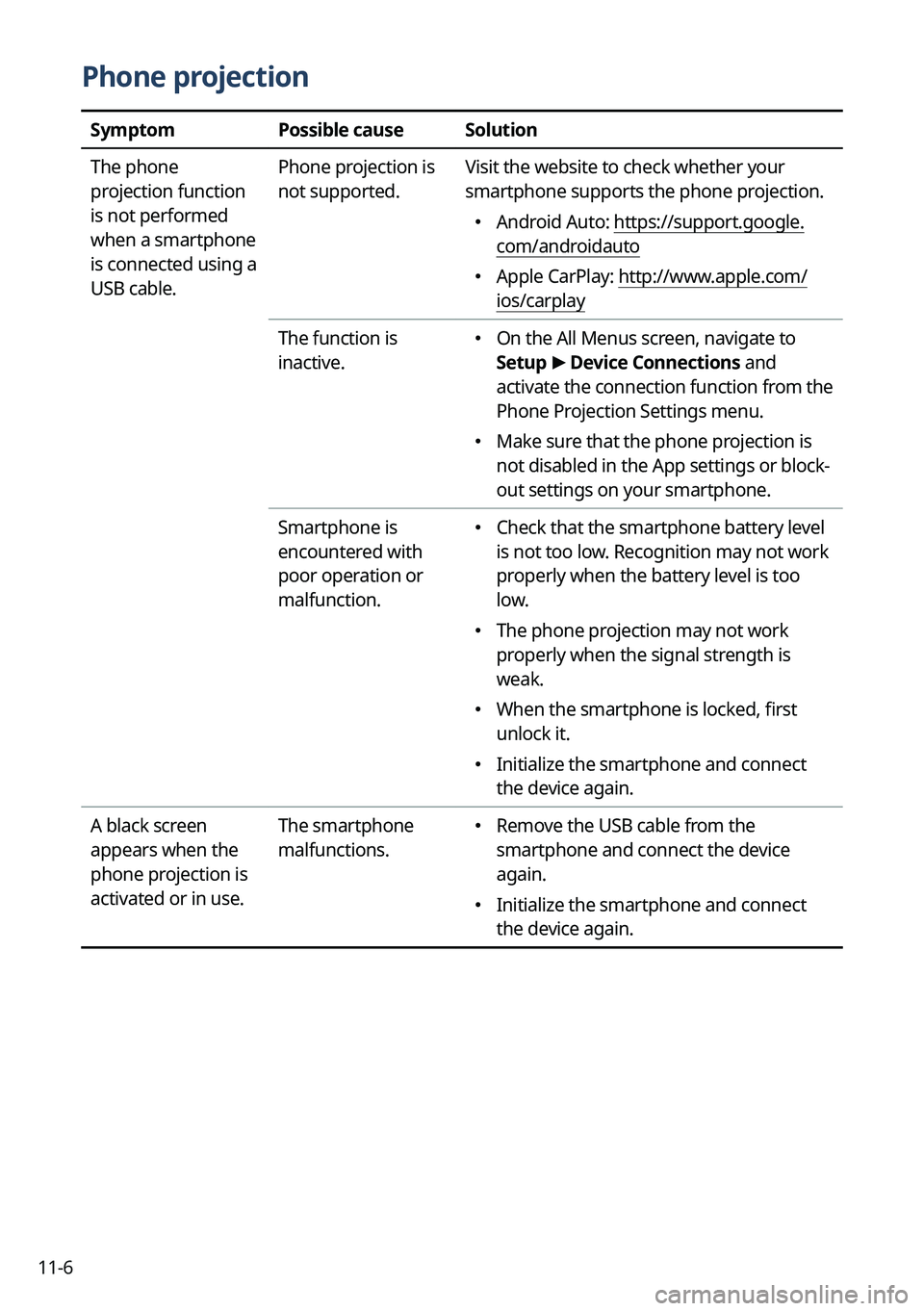
11-6
Phone projection
SymptomPossible causeSolution
The phone
projection function
is not performed
when a smartphone
is connected using a
USB cable. Phone projection is
not supported.
Visit the website to check whether your
smartphone supports the phone projection.
�
Android Auto: https://support.google.
com/androidauto
�Apple CarPlay: http://www.apple.com/
ios/carplay
The function is
inactive.
� On the All Menus screen, navigate to
Setup
>
Device Connections and
activate the connection function from the
Phone Projection Settings menu.
� Make sure that the phone projection is
not disabled in the App settings or block-
out settings on your smartphone.
Smartphone is
encountered with
poor operation or
malfunction.
� Check that the smartphone battery level
is not too low. Recognition may not work
properly when the battery level is too
low.
�The phone projection may not work
properly when the signal strength is
weak.
�When the smartphone is locked, first
unlock it.
�Initialize the smartphone and connect
the device again.
A black screen
appears when the
phone projection is
activated or in use. The smartphone
malfunctions.
�
Remove the USB cable from the
smartphone and connect the device
again.
�Initialize the smartphone and connect
the device again.
Page 359 of 372
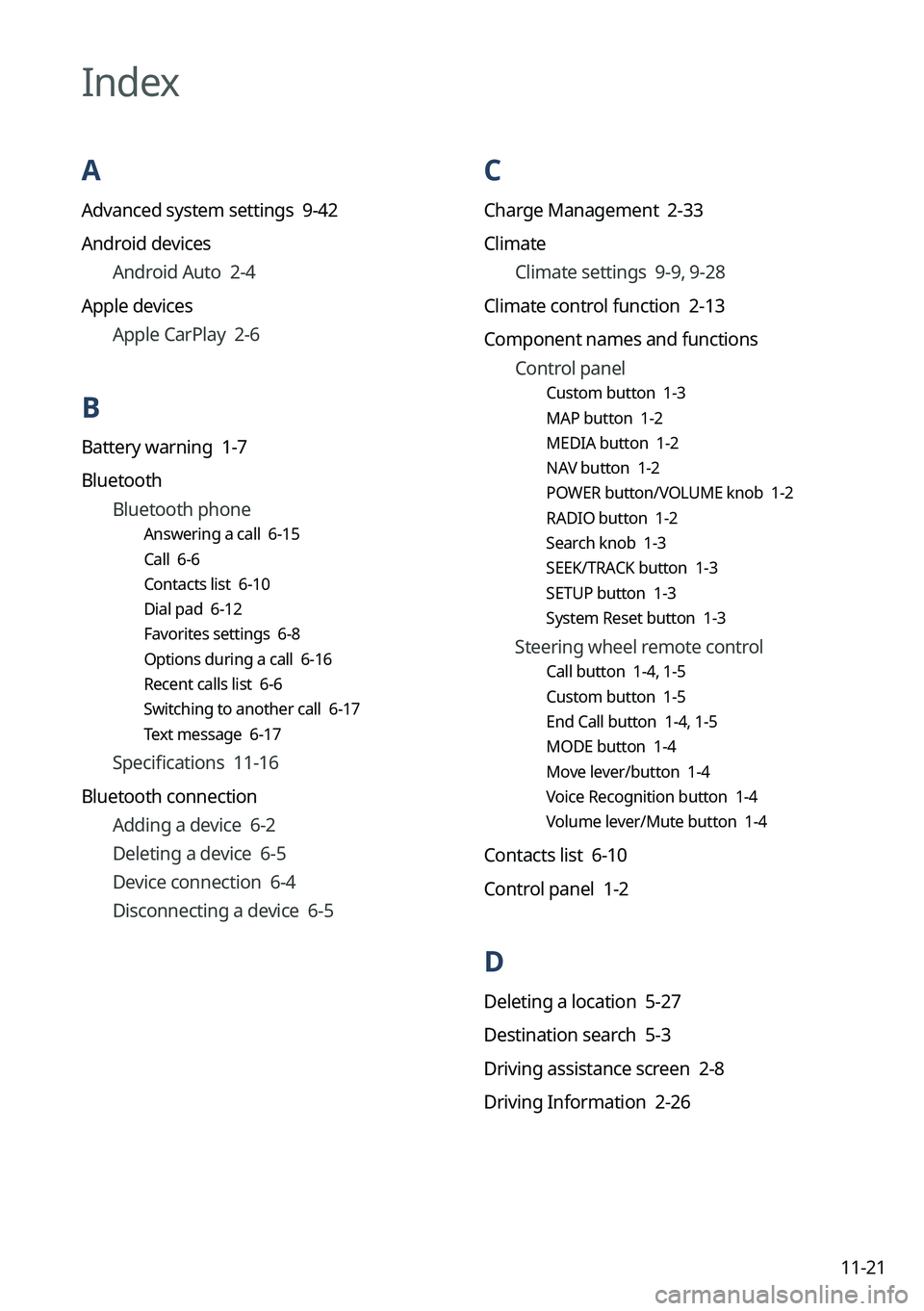
11-21
C
Charge Management 2-33
ClimateClimate settings 9-9, 9-28
Climate control function 2-13
Component names and functions Control panel
Custom button 1-3
MAP button 1-2
MEDIA button 1-2
NAV button 1-2
POWER button/VOLUME knob 1-2
RADIO button 1-2
Search knob 1-3
SEEK/TRACK button 1-3
SETUP button 1-3
System Reset button 1-3
Steering wheel remote control
Call button 1-4, 1-5
Custom button 1-5
End Call button 1-4, 1-5
MODE button 1-4
Move lever/button 1-4
Voice Recognition button 1-4
Volume lever/Mute button 1-4
Contacts list 6-10
Control panel 1-2
D
Deleting a location 5-27
Destination search 5-3
Driving assistance screen 2-8
Driving Information 2-26
Index
A
Advanced system settings 9-42
Android devices
Android Auto 2-4
Apple devices Apple CarPlay 2-6
B
Battery warning 1-7
BluetoothBluetooth phone
Answering a call 6-15
Call 6-6
Contacts list 6-10
Dial pad 6-12
Favorites settings 6-8
Options during a call 6-16
Recent calls list 6-6
Switching to another call 6-17
Text message 6-17
Specifications 11-16
Bluetooth connection Adding a device 6-2
Deleting a device 6-5
Device connection 6-4
Disconnecting a device 6-5