Page 172 of 372
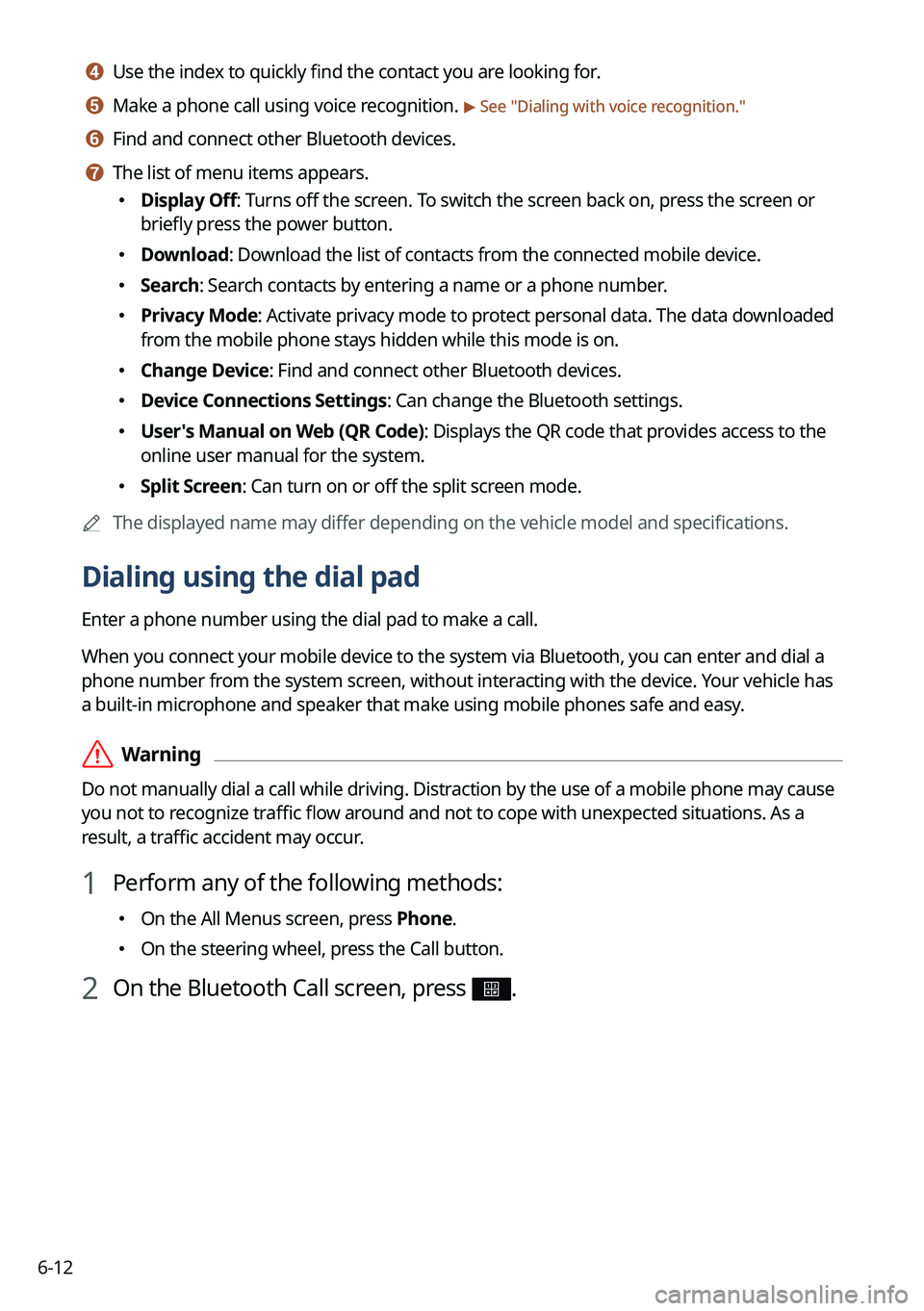
6-12
d d Use the index to quickly find the contact you are looking for.
e e Make a phone call using voice recognition. > See "Dialing with voice recognition."
f f Find and connect other Bluetooth devices.
g g The list of menu items appears.
� Display Off: Turns off the screen. To switch the screen back on, press the screen or
briefly press the power button.
�Download: Download the list of contacts from the connected mobile device.
�Search: Search contacts by entering a name or a phone number.
�Privacy Mode: Activate privacy mode to protect personal data. The data downloaded
from the mobile phone stays hidden while this mode is on.
�Change Device: Find and connect other Bluetooth devices.
�Device Connections Settings: Can change the Bluetooth settings.
�User's Manual on Web (QR Code): Displays the QR code that provides access to the
online user manual for the system.
�Split Screen: Can turn on or off the split screen mode.
A
The displayed name may differ depending on the vehicle model and specifications.
Dialing using the dial pad
Enter a phone number using the dial pad to make a call.
When you connect your mobile device to the system via Bluetooth, you can enter and dial a
phone number from the system screen, without interacting with the device. Your vehicle has
a built-in microphone and speaker that make using mobile phones safe and easy.
ÝWarning
Do not manually dial a call while driving. Distraction by the use of a mobile phone may cause
you not to recognize traffic flow around and not to cope with unexpected situations. As a
result, a traffic accident may occur.
1 Perform any of the following methods:
�On the All Menus screen, press Phone.
�On the steering wheel, press the Call button.
2 On the Bluetooth Call screen, press .
Page 173 of 372
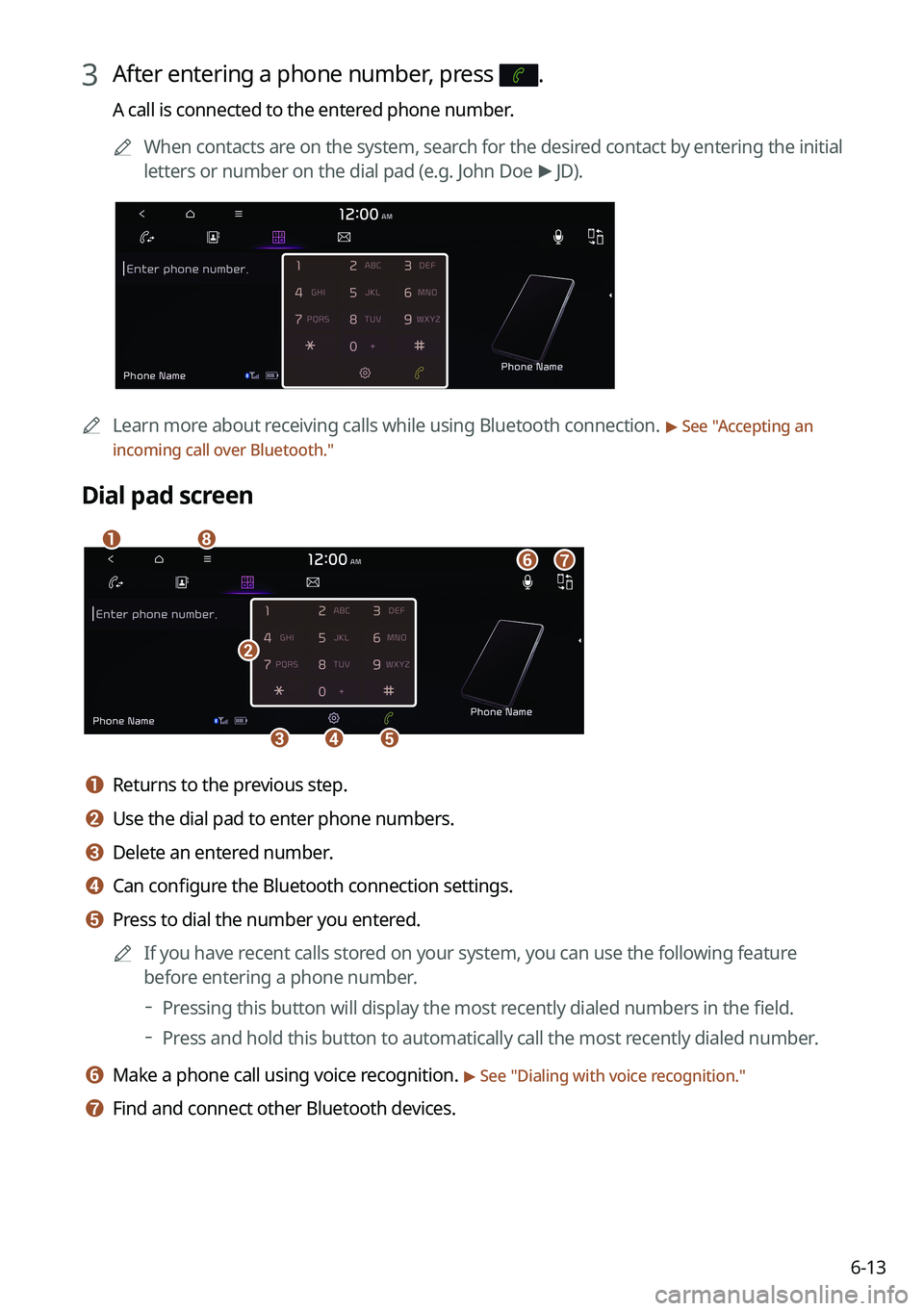
6-13
3 After entering a phone number, press .
A call is connected to the entered phone number.
A
When contacts are on the system, search for the desired contact by entering the initial
letters or number on the dial pad (e.g. John Doe >
JD).
A Learn more about receiving calls while using Bluetooth connection. > See "Accepting an
incoming call over Bluetooth."
Dial pad screen
b
cde
afhg
a a Returns to the previous step.
b b Use the dial pad to enter phone numbers.
c c Delete an entered number.
d d Can configure the Bluetooth connection settings.
e e Press to dial the number you entered.
A
If you have recent calls stored on your system, you can use the following feature
before entering a phone number.
Pressing this button will display the most recently dialed numbers in the field.
Press and hold this button to automatically call the most recently dialed number.
f f Make a phone call using voice recognition. > See "
Dialing with voice recognition."
g g Find and connect other Bluetooth devices.
Page 174 of 372
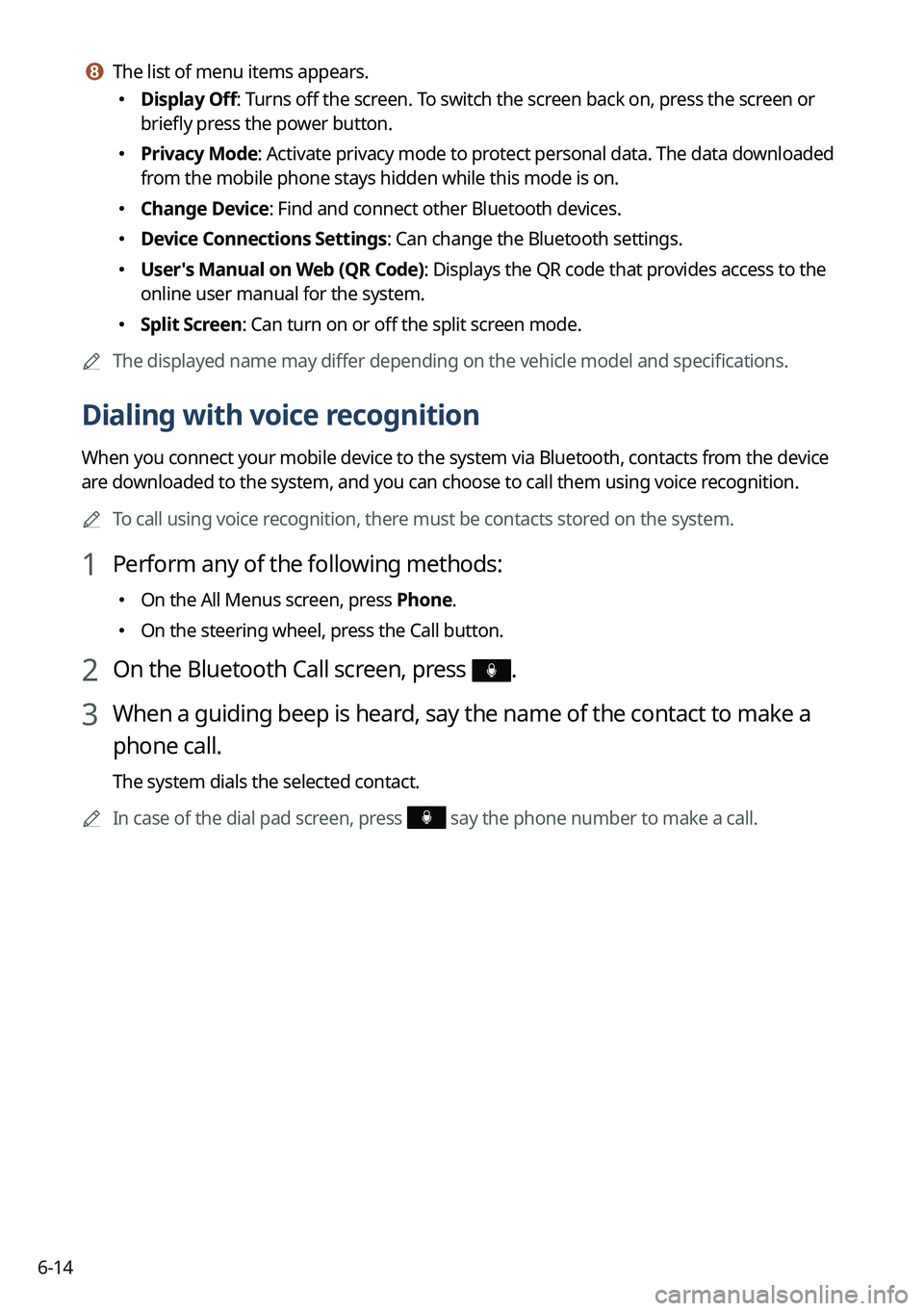
6-14
h h The list of menu items appears.
�Display Off: Turns off the screen. To switch the screen back on, press the screen or
briefly press the power button.
�Privacy Mode: Activate privacy mode to protect personal data. The data downloaded
from the mobile phone stays hidden while this mode is on.
�Change Device: Find and connect other Bluetooth devices.
�Device Connections Settings: Can change the Bluetooth settings.
�User's Manual on Web (QR Code): Displays the QR code that provides access to the
online user manual for the system.
�Split Screen: Can turn on or off the split screen mode.
A
The displayed name may differ depending on the vehicle model and specifications.
Dialing with voice recognition
When you connect your mobile device to the system via Bluetooth, contacts from the device
are downloaded to the system, and you can choose to call them using voice recognition.
A
To call using voice recognition, there must be contacts stored on the system.
1 Perform any of the following methods:
�On the All Menus screen, press Phone.
�On the steering wheel, press the Call button.
2 On the Bluetooth Call screen, press .
3 When a guiding beep is heard, say the name of the contact to make a
phone call.
The system dials the selected contact.
A
In case of the dial pad screen, press
say the phone number to make a call.
Page 176 of 372
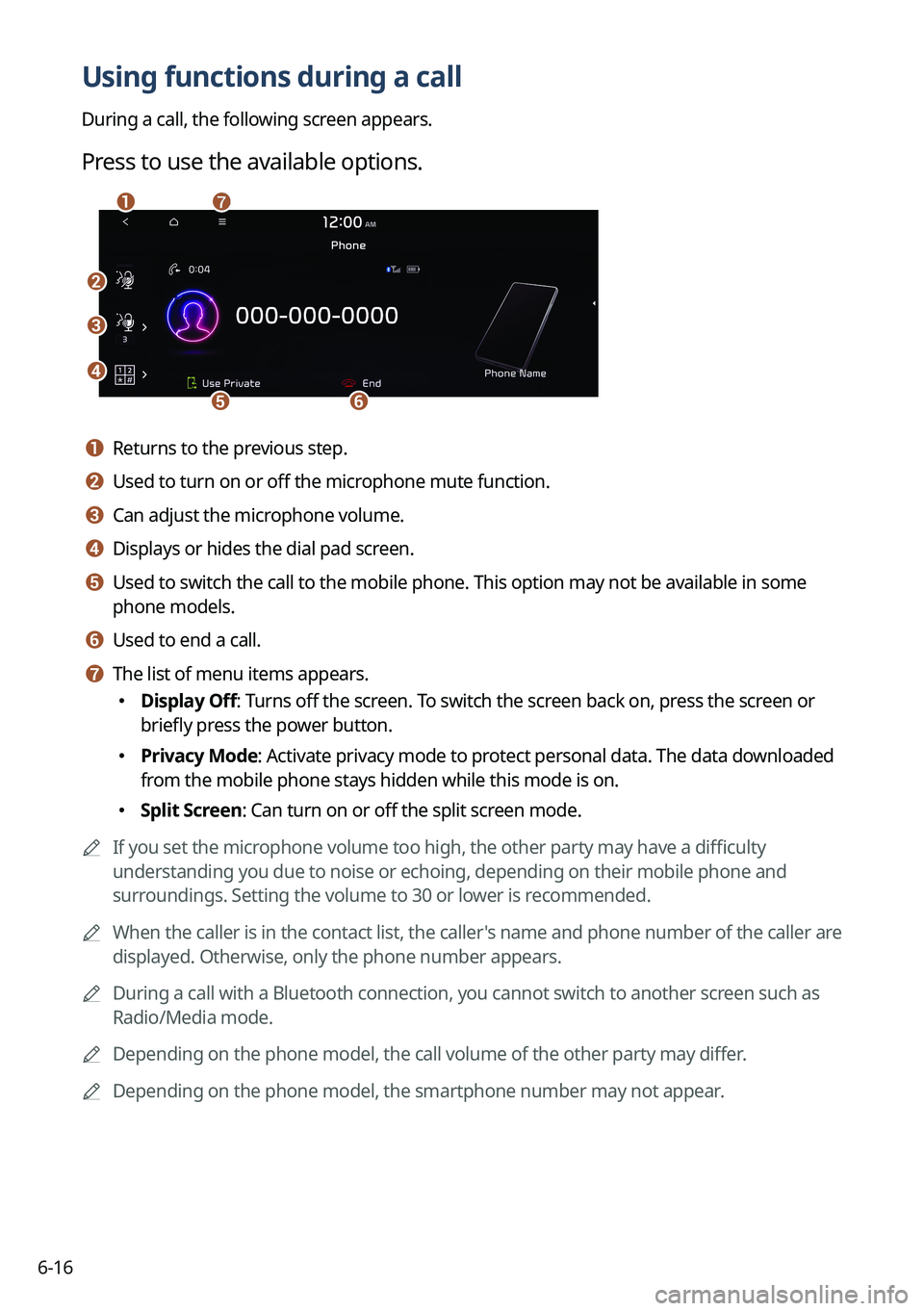
6-16
Using functions during a call
During a call, the following screen appears.
Press to use the available options.
b
c
d
ef
ag
a a Returns to the previous step.
b b Used to turn on or off the microphone mute function.
c c Can adjust the microphone volume.
d d Displays or hides the dial pad screen.
e e Used to switch the call to the mobile phone. This option may not be avai\
lable in some
phone models.
f f Used to end a call.
g g The list of menu items appears.
�Display Off: Turns off the screen. To switch the screen back on, press the screen or
briefly press the power button.
�Privacy Mode: Activate privacy mode to protect personal data. The data downloaded
from the mobile phone stays hidden while this mode is on.
�Split Screen: Can turn on or off the split screen mode.
A
If you set the microphone volume too high, the other party may have a difficulty
understanding you due to noise or echoing, depending on their mobile pho\
ne and
surroundings. Setting the volume to 30 or lower is recommended.
A
When the caller is in the contact list, the caller's name and phone number of the caller are
displayed. Otherwise, only the phone number appears.
A
During a call with a Bluetooth connection, you cannot switch to another \
screen such as
Radio/Media mode.
A
Depending on the phone model, the call volume of the other party may differ.
A
Depending on the phone model, the smartphone number may not appear.
Page 177 of 372
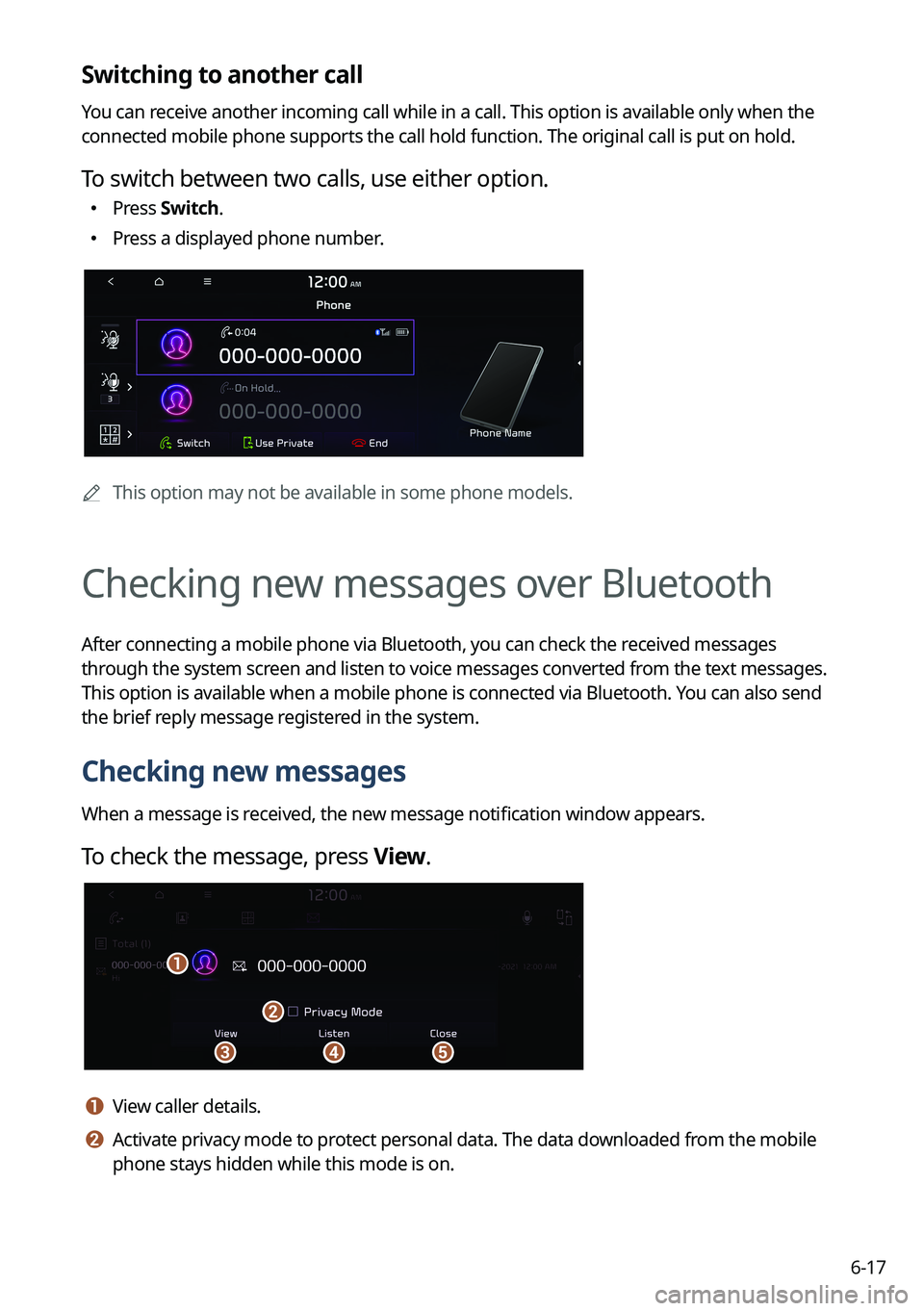
6-17
Switching to another call
You can receive another incoming call while in a call. This option is available o\
nly when the
connected mobile phone supports the call hold function. The original cal\
l is put on hold.
To switch between two calls, use either option.
�Press
Switch.
�Press a displayed phone number.
A
This option may not be available in some phone models.
Checking new messages over Bluetooth
After connecting a mobile phone via Bluetooth, you can check the received messages
through the system screen and listen to voice messages converted from the text messages.
This option is available when a mobile phone is connected via Bluetooth.\
You can also send
the brief reply message registered in the system.
Checking new messages
When a message is received, the new message notification window appears.
To check the message, press View.
cd
a
e
b
a a View caller details.
b b Activate privacy mode to protect personal data. The data downloaded from the mobile
phone stays hidden while this mode is on.
Page 178 of 372
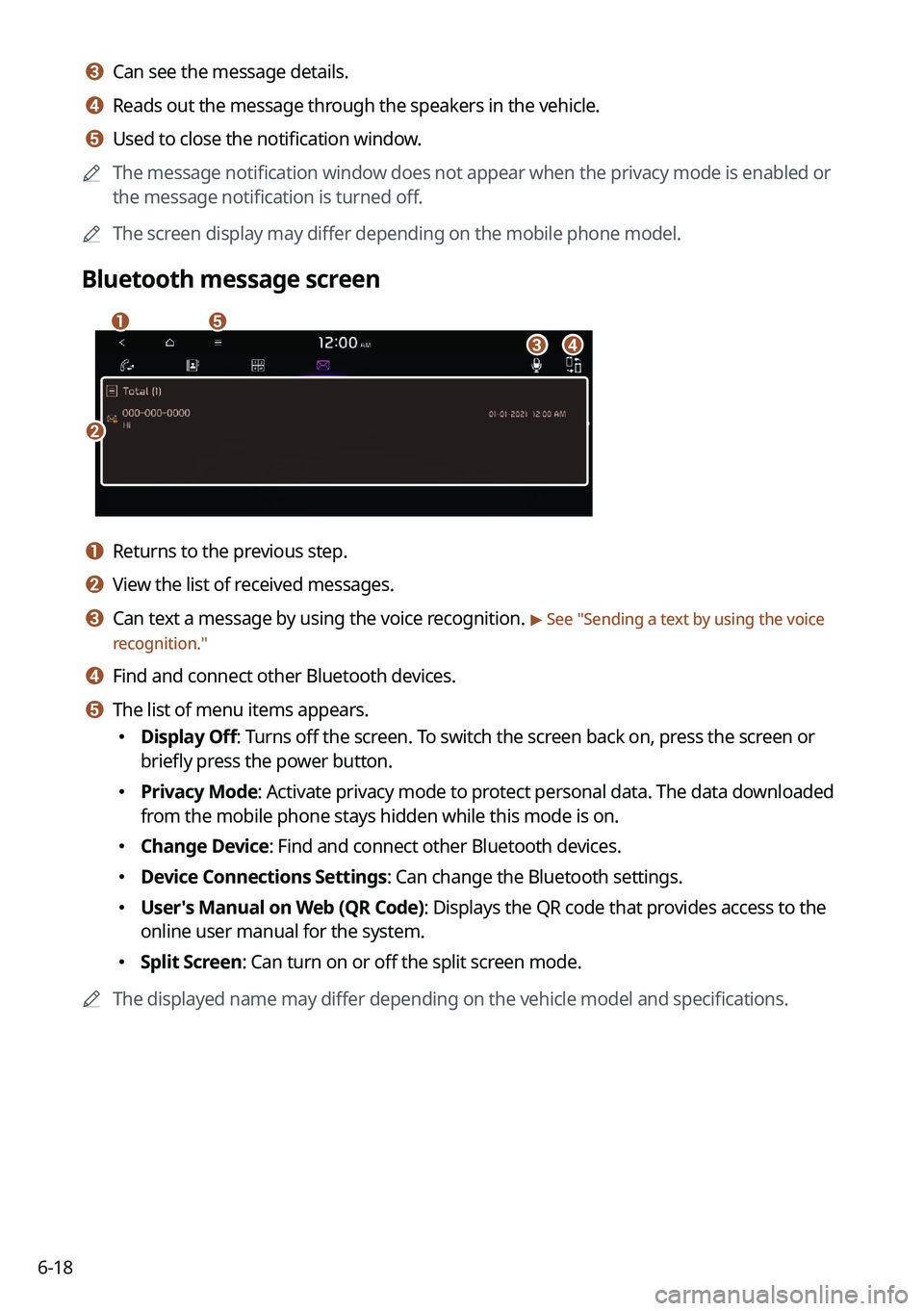
6-18
c c Can see the message details.
d d Reads out the message through the speakers in the vehicle.
e e Used to close the notification window.
A
The message notification window does not appear when the privacy mode is enabled or
the message notification is turned off.
A
The screen display may differ depending on the mobile phone model.
Bluetooth message screen
b
a
d
e
c
a a Returns to the previous step.
b b View the list of received messages.
c c Can text a message by using the voice recognition. > See "Sending a text by using the voice
recognition."
d d Find and connect other Bluetooth devices.
e e The list of menu items appears.
� Display Off: Turns off the screen. To switch the screen back on, press the screen or
briefly press the power button.
�Privacy Mode: Activate privacy mode to protect personal data. The data downloaded
from the mobile phone stays hidden while this mode is on.
�Change Device: Find and connect other Bluetooth devices.
�Device Connections Settings: Can change the Bluetooth settings.
�User's Manual on Web (QR Code): Displays the QR code that provides access to the
online user manual for the system.
�Split Screen: Can turn on or off the split screen mode.
A
The displayed name may differ depending on the vehicle model and specifications.
Page 179 of 372
6-19
Checking new messages from the list
1 Perform any of the following methods:
�On the All Menus screen, press Phone.
�On the steering wheel, press the Call button.
2 On the Bluetooth Call screen, press .
3 Select a message from the list.
4 Check the message.
b
a
e
g
cd
f
a a Returns to the previous step.
b b Reads out the message through the speakers in the vehicle.
c c Used to select a message registered in the system for sending a brief reply message.
d d Used to make a call to a message sender.
e e Used to move to the previous or next message.
f f Can text a message by using the voice recognition. > See "
Sending a text by using the
voice recognition."
g g The list of menu items appears.
� Display Off
: Turns off the screen. To switch the screen back on, press the screen or
briefly press the power button.
� Split Screen: Can turn on or off the split screen mode.
Page 184 of 372
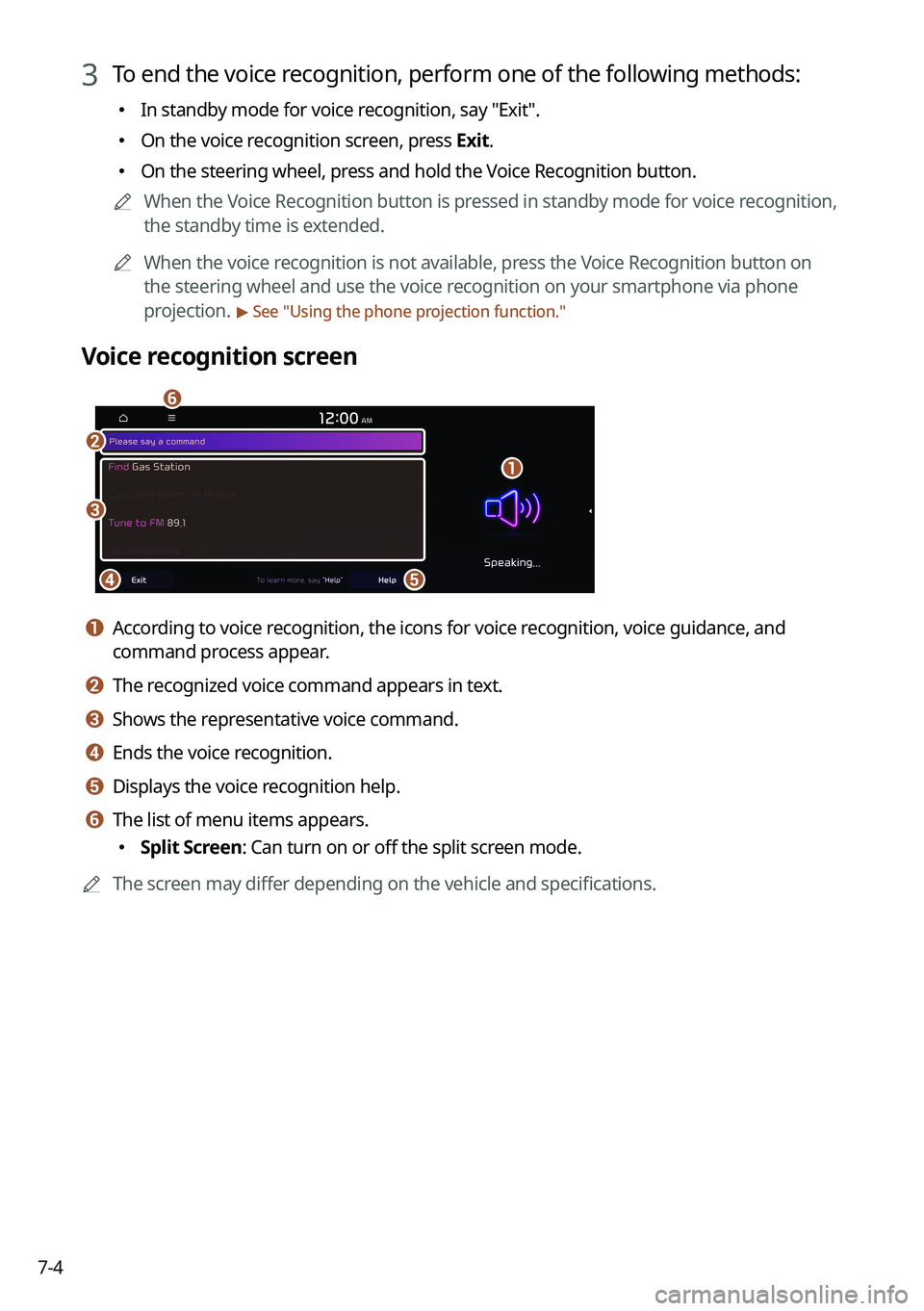
7-4
3 To end the voice recognition, perform one of the following methods:
�In standby mode for voice recognition, say "Exit
".
�On the voice recognition screen, press Exit.
�On the steering wheel, press and hold the Voice Recognition button.
A
When the Voice Recognition button is pressed in standby mode for voice recognition,
the standby time is extended.
A
When the voice recognition is not available, press the Voice Recognition button on
the steering wheel and use the voice recognition on your smartphone via phone
projection.
> See "Using the phone projection function."
Voice recognition screen
b
a
de
f
c
a a According to voice recognition, the icons for voice recognition, voice guidance, and
command process appear.
b b The recognized voice command appears in text.
c c Shows the representative voice command.
d d Ends the voice recognition.
e e Displays the voice recognition help.
f f The list of menu items appears.
� Split Screen: Can turn on or off the split screen mode.
A
The screen may differ depending on the vehicle and specifications.