Page 151 of 364

5-35
NOTICE OF USE
CONTRACTOR (MANUFACTURER/ SUPPLIER) NAME: Hyundai Autoever, CORP.
CONTRACTOR (MANUFACTURER/SUPPLIER) ADDRESS: (135-847), 510, Teheran-ro, Gangnam- gu, Seoul, Republic of Korea. This Product and related documentation are commercial items as defined in FAR 2.101 and is subject to this EULA under which this Product is provided.
©2013-2022 Hyundai Autoever. All rights reserved
If the Contracting Officer, federal government agency, or any federal official refuses to use
the legend provided herein, the Contracting Officer, federal government agency, or any
federal official must notify COMPANY prior to seeking additional or alternative rights in the
Product.
End-User Terms Required by HERE. The Product utilizes map data and/or online contents
that COMPANY licenses from HERE and the following copyright notices apply to such map
data and/or online Contents data (the "HERE Data"):
© 2013-2022 HERE. All rights reserved. please see the detailed as follow :
https://legal.here.com/terms/serviceterms/ and https://legal.here.com/privacy/policy/
End-User Terms Required by TomTom. The Product utilizes map data and/or Online
contents that COMPANY licenses from TomTom and the following copyright notices apply to
such map data and/or online contents (the "TomTom Data"): please see the detailed as follow
: http://www.tomtom.com/en_gb/legal/eula/
The use of speed camera and danger zone alerts is prohibited in certain jurisdictions. Any use
of this service is strictly at your own risk.
Hyundai-AutoEver and its supplier TomTom Global Content B.V. assume no liability for the use
of this service.
Hyundai-AutoEver shall be entitled to immediately cease the service at any time without
liability."
© Copyright. Based on data provided under license from PSMA Australia Limited ( www.psma.
com.au).
The Product for Europe utilizes certain Parking contents that COMPANY licenses from
Parkopedia and the following copyright notices apply to such Parking Contents data (the
"Parkopedia Data"):
© 2021-2022 Parkopedia. All rights reserved.
Page 168 of 364
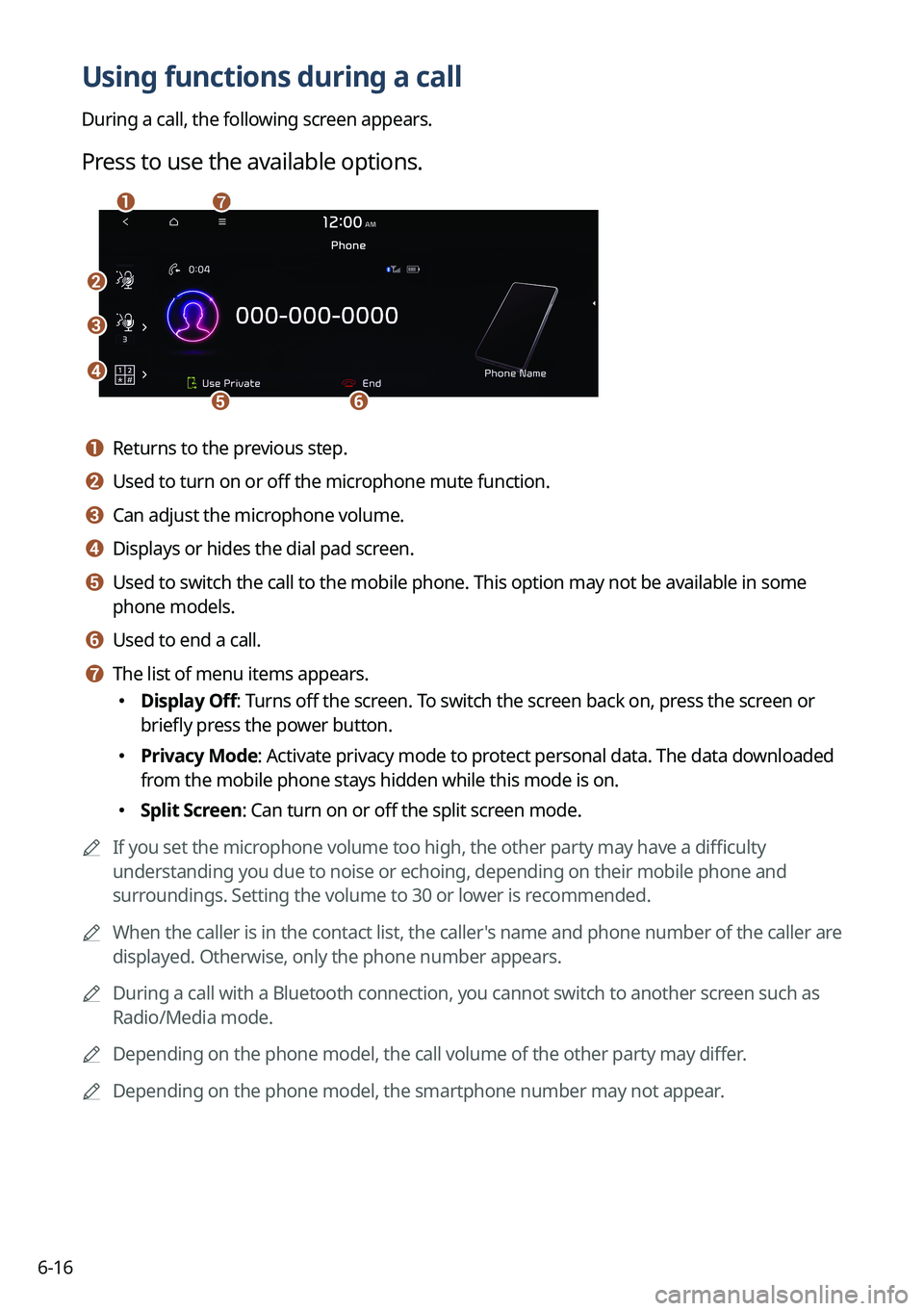
6-16
Using functions during a call
During a call, the following screen appears.
Press to use the available options.
b
c
d
ef
ag
a a Returns to the previous step.
b b Used to turn on or off the microphone mute function.
c c Can adjust the microphone volume.
d d Displays or hides the dial pad screen.
e e Used to switch the call to the mobile phone. This option may not be avai\
lable in some
phone models.
f f Used to end a call.
g g The list of menu items appears.
�Display Off: Turns off the screen. To switch the screen back on, press the screen or
briefly press the power button.
�Privacy Mode: Activate privacy mode to protect personal data. The data downloaded
from the mobile phone stays hidden while this mode is on.
�Split Screen: Can turn on or off the split screen mode.
A
If you set the microphone volume too high, the other party may have a difficulty
understanding you due to noise or echoing, depending on their mobile pho\
ne and
surroundings. Setting the volume to 30 or lower is recommended.
A
When the caller is in the contact list, the caller's name and phone number of the caller are
displayed. Otherwise, only the phone number appears.
A
During a call with a Bluetooth connection, you cannot switch to another \
screen such as
Radio/Media mode.
A
Depending on the phone model, the call volume of the other party may differ.
A
Depending on the phone model, the smartphone number may not appear.
Page 174 of 364
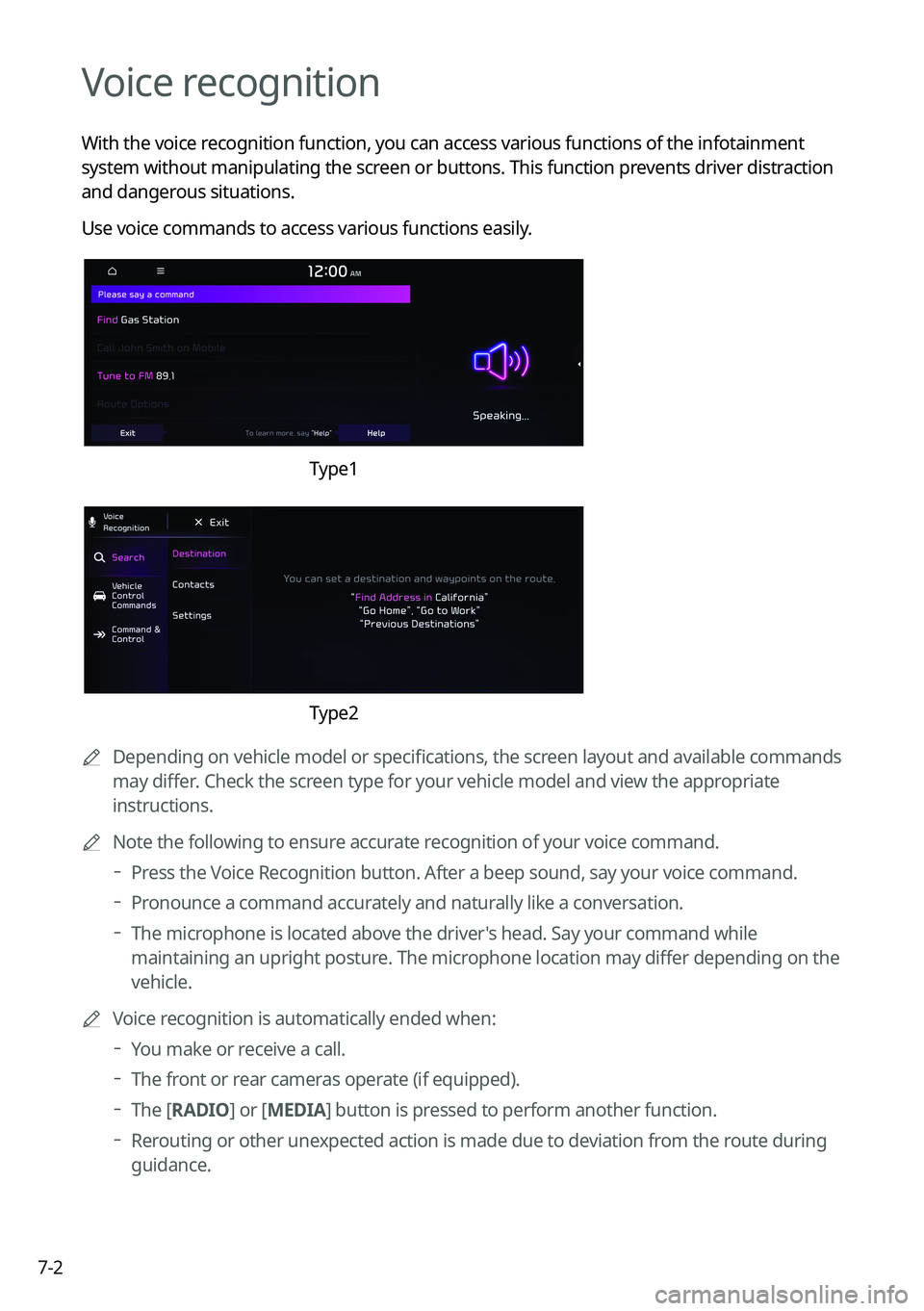
7-2
Voice recognition
With the voice recognition function, you can access various functions of the infotainmen\
t
system without manipulating the screen or buttons. This function prevents driver distraction
and dangerous situations.
Use voice commands to access various functions easily.
Type1
Type2
A
Depending on vehicle model or specifications, the screen layout and available commands
may differ. Check the screen type for your vehicle model and view the appropriate
instructions.
A
Note the following to ensure accurate recognition of your voice command.
Press the Voice Recognition button. After a beep sound, say your voice command.
Pronounce a command accurately and naturally like a conversation.
The microphone is located above the driver's head. Say your command while
maintaining an upright posture. The microphone location may differ depending on the
vehicle.
A
Voice recognition is automatically ended when:
You make or receive a call.
The front or rear cameras operate (if equipped).
The
[RADIO] or [MEDIA] button is pressed to perform another function.
Rerouting or other unexpected action is made due to deviation from the route during
guidance.
Page 181 of 364
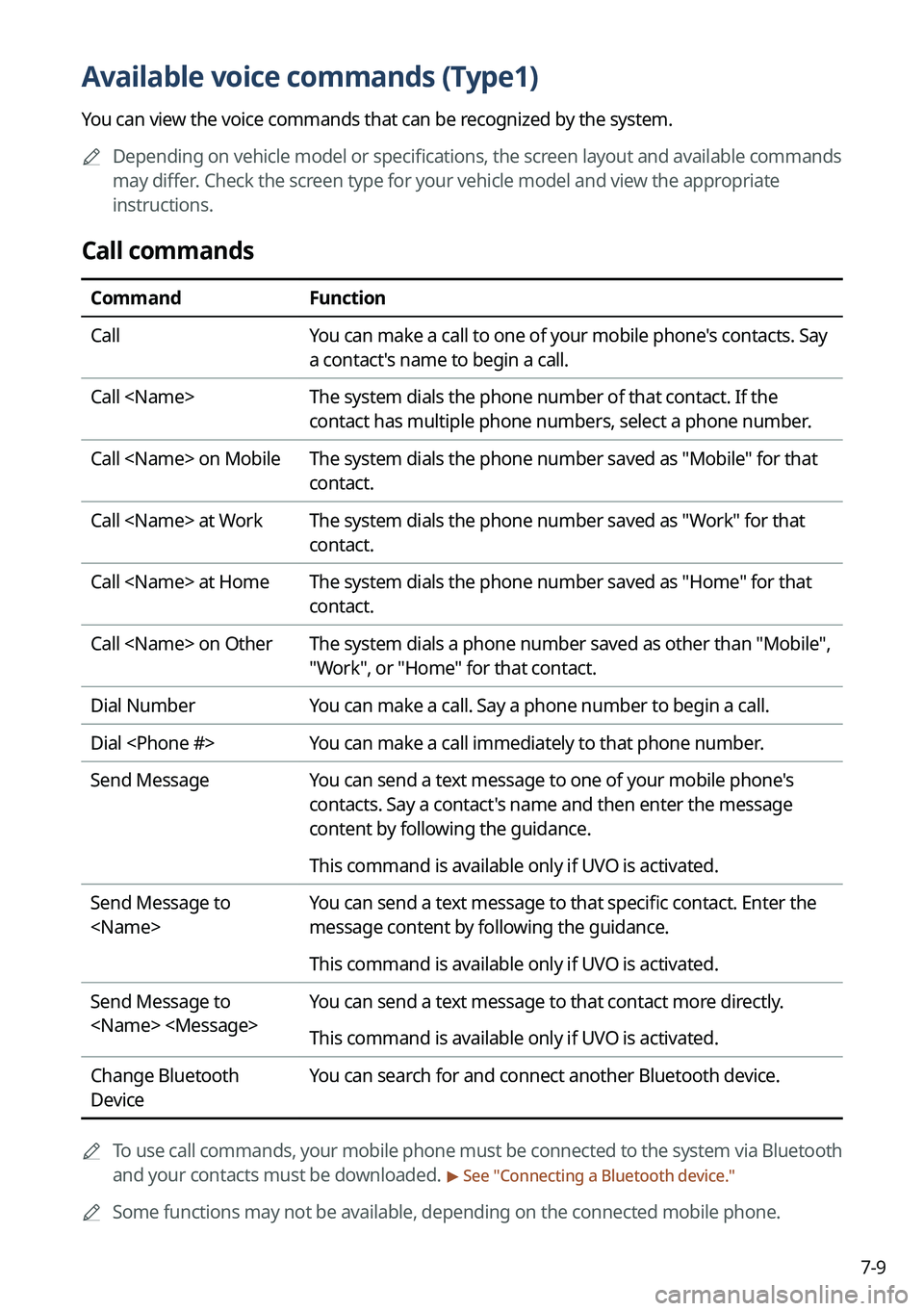
7-9
Available voice commands (Type1)
You can view the voice commands that can be recognized by the system.
A
Depending on vehicle model or specifications, the screen layout and available commands
may differ. Check the screen type for your vehicle model and view the appropriate
instructions.
Call commands
Command Function
Call You can make a call to one of your mobile phone's contacts. Say
a contact's name to begin a call.
Call The system dials the phone number of that contact. If the
contact has multiple phone numbers, select a phone number.
Call on Mobile The system dials the phone number saved as "Mobile" for that
contact.
Call at Work The system dials the phone number saved as "Work" for that
contact.
Call at Home The system dials the phone number saved as "Home" for that
contact.
Call on Other The system dials a phone number saved as other than "Mobile",
"Work", or "Home" for that contact.
Dial Number You can make a call. Say a phone number to begin a call.
Dial You can make a call immediately to that phone number.
Send Message You can send a text message to one of your mobile phone's
contacts. Say a contact's name and then enter the message
content by following the guidance.
This command is available only if UVO is activated.
Send Message to
You can send a text message to that specific contact. Enter the
message content by following the guidance.
This command is available only if UVO is activated.
Send Message to
You can send a text message to that contact more directly.
This command is available only if UVO is activated.
Change Bluetooth
Device You can search for and connect another Bluetooth device.
A
To use call commands, your mobile phone must be connected to the system via Bluetooth
and your contacts must be downloaded.
> See "Connecting a Bluetooth device."
A
Some functions may not be available, depending on the connected mobile p\
hone.
Page 186 of 364
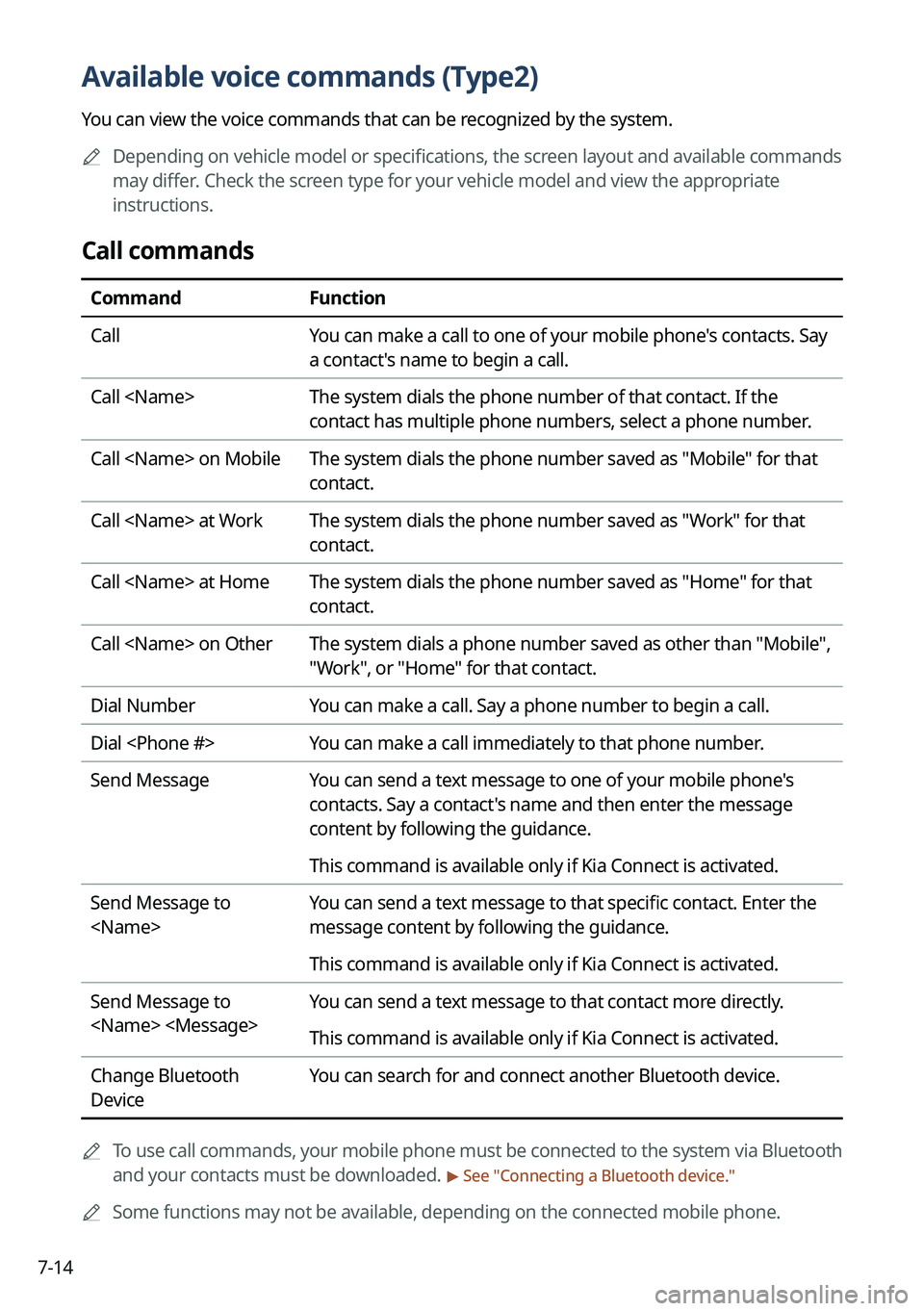
7-14
Available voice commands (Type2)
You can view the voice commands that can be recognized by the system.
A
Depending on vehicle model or specifications, the screen layout and available commands
may differ. Check the screen type for your vehicle model and view the appropriate
instructions.
Call commands
Command Function
Call You can make a call to one of your mobile phone's contacts. Say
a contact's name to begin a call.
Call The system dials the phone number of that contact. If the
contact has multiple phone numbers, select a phone number.
Call on Mobile The system dials the phone number saved as "Mobile" for that
contact.
Call at Work The system dials the phone number saved as "Work" for that
contact.
Call at Home The system dials the phone number saved as "Home" for that
contact.
Call on Other The system dials a phone number saved as other than "Mobile",
"Work", or "Home" for that contact.
Dial Number You can make a call. Say a phone number to begin a call.
Dial You can make a call immediately to that phone number.
Send Message You can send a text message to one of your mobile phone's
contacts. Say a contact's name and then enter the message
content by following the guidance.
This command is available only if Kia Connect is activated.
Send Message to
You can send a text message to that specific contact. Enter the
message content by following the guidance.
This command is available only if Kia Connect is activated.
Send Message to
You can send a text message to that contact more directly.
This command is available only if Kia Connect is activated.
Change Bluetooth
Device You can search for and connect another Bluetooth device.
A
To use call commands, your mobile phone must be connected to the system via Bluetooth
and your contacts must be downloaded.
> See "Connecting a Bluetooth device."
A
Some functions may not be available, depending on the connected mobile p\
hone.
Page 188 of 364
7-16
A
When you use a command starting with "Find," the system searches for locations within
the state or province where your vehicle is currently located. To search for locations in
another state or province, say the state or province name first and then say the location
you want.
A
Some commands, such as "Cancel Route" or "Show Route," are available only when a
destination is set.
Radio commands
Command Function
FM <87.5 to 107.9> Turn on the FM radio with that frequency.
AM <530 to 1710> Turn on the AM radio with that frequency.
SiriusXM <0 to 999> Turn on the SiriusXM radio with that channel number.
Tune to SiriusXM
<0 to 999> Tune on the SiriusXM radio with that channel number.
Tune to
Turn on the SiriusXM radio with that channel name.
A
Some commands are recognizable in English only.
A
Some commands may not be supported, depending on the vehicle model and f\
unctions.
Media commands (if equipped)
Command Function
Media
Music Play the connected media.
Page 219 of 364
Settings
Configuring system settings
Configuring the vehicle settings (Type1/ Type2)
Configuring the device connections settings (Type1/ Type2)
Configuring the advanced system settings (Type1) Configuring the button settings (Type1/ Type2)
Configuring the sound settings (Type1/ Type2)
Configuring the voice recognition settings (Type1/ Type2)
Configuring the navigation settings (Type1/ Type2)
Configuring the UVO settings (Type1)
Configuring the Kia Connect settings (Type2)
Configuring the data/network settings (Type2)
Configuring the user profile settings (Type1/ Type2)
Configuring the general system settings (Type1/ Type2)
Configuring the screen layout settings (Type2)
Configuring the display settings (Type1/ Type2)
Configuring the media settings (Type1)
How to Update the Map and Software for your Infotainment System
09
Page 261 of 364
9-43
Return to Map: Set Time
You can set the system to automatically display the map screen after a specified period of
time when switched to the Radio/Media mode screen while using the navigation.
A
This function works while driving once a destination has been set.
A
This feature is not available on the phone projection screen.
TUNE Knob Function
You can change the Search knob's function on the map.
Changes Stations, Tracks, etc., in the Audio System
You can search music or adjust the radio frequency by using the Search knob on the map.
Zooms In/Out on the Map
You can zoom in or out the map by using the Search knob on the map.