Page 85 of 364
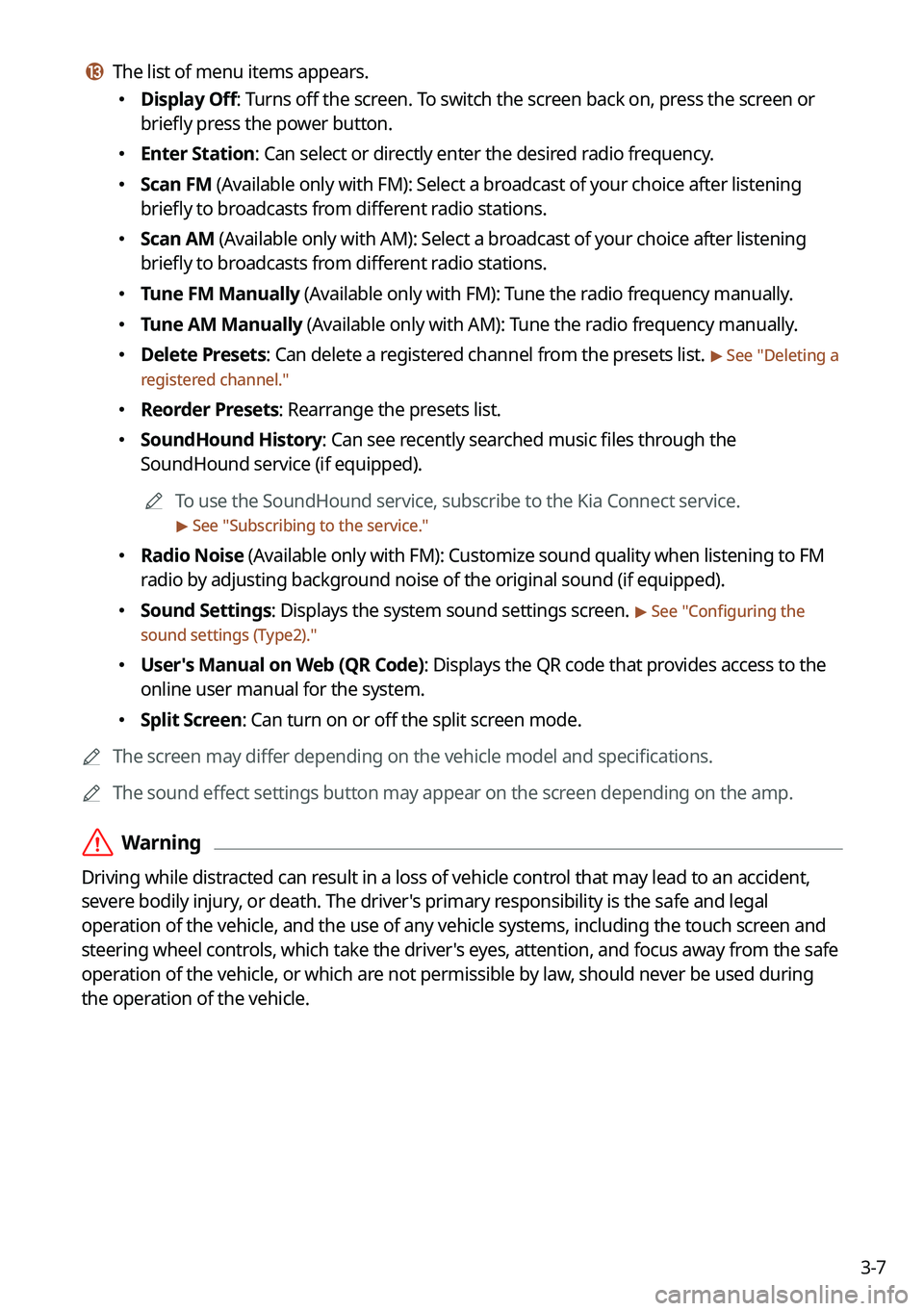
3-7
m m The list of menu items appears.
�Display Off: Turns off the screen. To switch the screen back on, press the screen or
briefly press the power button.
�Enter Station: Can select or directly enter the desired radio frequency.
�Scan FM (Available only with FM): Select a broadcast of your choice after listening
briefly to broadcasts from different radio stations.
�Scan AM (Available only with AM): Select a broadcast of your choice after listening
briefly to broadcasts from different radio stations.
�Tune FM Manually (Available only with FM): Tune the radio frequency manually.
�Tune AM Manually (Available only with AM): Tune the radio frequency manually.
�Delete Presets: Can delete a registered channel from the presets list. > See "
Deleting a
registered channel."
� Reorder Presets: Rearrange the presets list.
�SoundHound History: Can see recently searched music files through the
SoundHound service (if equipped).
A
To use the SoundHound service, subscribe to the Kia Connect service.
> See "Subscribing to the service."
� Radio Noise (Available only with FM): Customize sound quality when listening to F\
M
radio by adjusting background noise of the original sound (if equipped).
�Sound Settings: Displays the system sound settings screen. > See "
Configuring the
sound settings (Type2)."
� User's Manual on Web (QR Code): Displays the QR code that provides access to the
online user manual for the system.
�Split Screen: Can turn on or off the split screen mode.
A
The screen may differ depending on the vehicle model and specifications.
A
The sound effect settings button may appear on the screen depending on the amp.
ÝWarning
Driving while distracted can result in a loss of vehicle control that may lead to an accident,
severe bodily injury, or death. The driver's primary responsibility is the safe and legal
operation of the vehicle, and the use of any vehicle systems, including the \
touch screen and
steering wheel controls, which take the driver's eyes, attention, and focus away from the safe
operation of the vehicle, or which are not permissible by law, should never be used during
the operation of the vehicle.
Page 87 of 364
![KIA NIRO 2023 Navigation System Quick Reference Guide 3-9
Changing the radio mode (Type3)
Perform any of the following methods:
�On the Radio screen, press Radio Mode button repeatedly.
�On the control panel, press the [
RADIO] button repeatedl KIA NIRO 2023 Navigation System Quick Reference Guide 3-9
Changing the radio mode (Type3)
Perform any of the following methods:
�On the Radio screen, press Radio Mode button repeatedly.
�On the control panel, press the [
RADIO] button repeatedl](/manual-img/2/54792/w960_54792-86.png)
3-9
Changing the radio mode (Type3)
Perform any of the following methods:
�On the Radio screen, press Radio Mode button repeatedly.
�On the control panel, press the [
RADIO] button repeatedly.
The radio mode changes in the order of FM >
AM >
SXM.
A
The screen may differ depending on the vehicle model and specifications.
Changing the radio channel (Type1)
Perform any of the following methods:
�On the Radio screen, press the desired channel from the presets list.
A
You can also change the channel by using the Move lever/button on the steering
wheel.
�On the control panel, press the [
SEEK] or [TRACK ] button. You can move to the
previous or next channel with good reception.
� When you know an accurate frequency, turn the Search knob on the control panel to
change the frequency.
You can listen to the changed radio broadcast.
Changing the channel by using voice commands
You can change the radio channel by using voice commands.
1 On the Radio screen, press .
2 When a guiding beep is heard, say the desired radio station channel.
Page 88 of 364
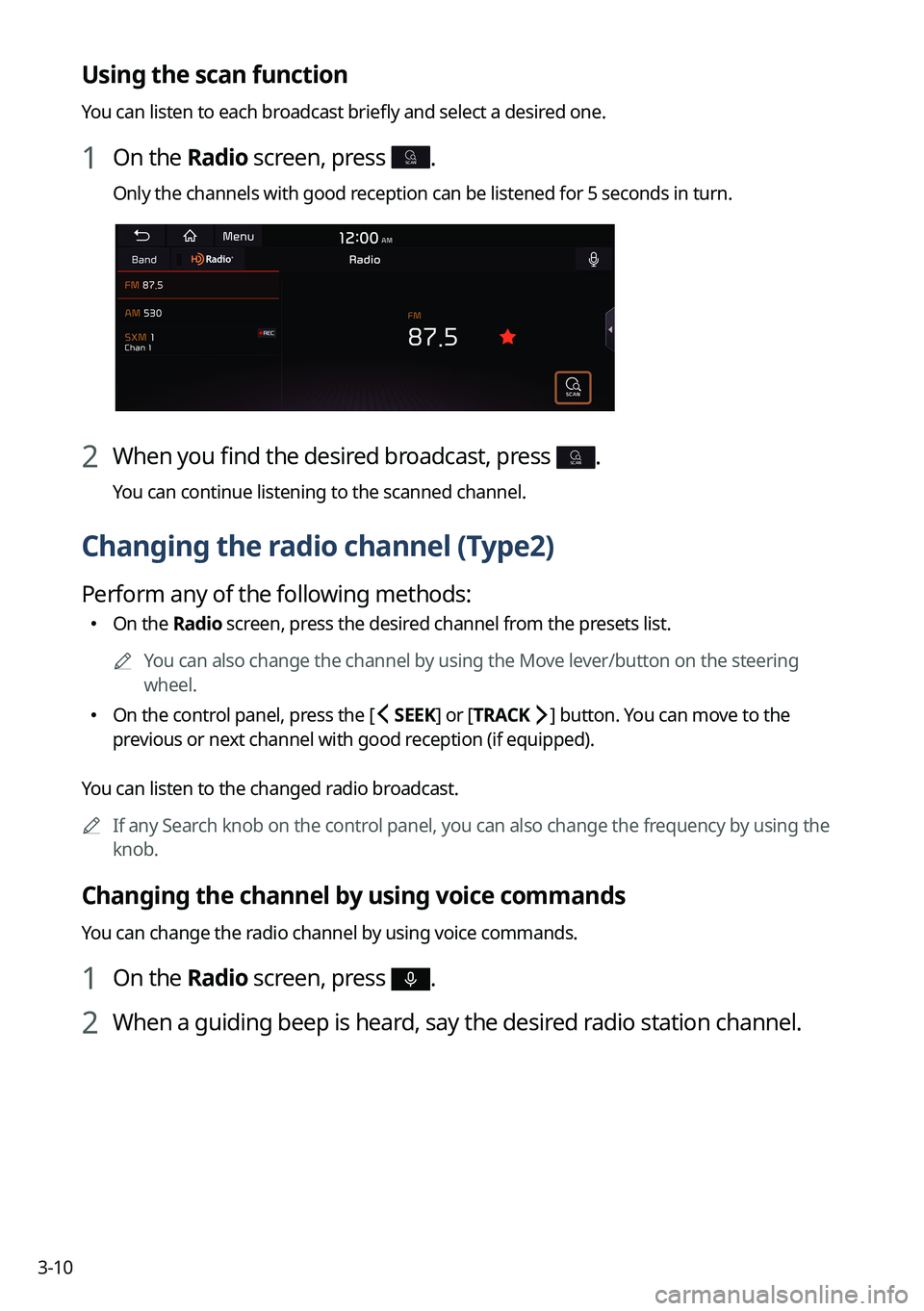
3-10
Using the scan function
You can listen to each broadcast briefly and select a desired one.
1 On the Radio screen, press SCAN.
Only the channels with good reception can be listened for 5 seconds in turn.
2 When you find the desired broadcast, press SCAN.
You can continue listening to the scanned channel.
Changing the radio channel (Type2)
Perform any of the following methods:
�On the Radio screen, press the desired channel from the presets list.
A
You can also change the channel by using the Move lever/button on the steering
wheel.
�On the control panel, press the [
SEEK] or [TRACK ] button. You can move to the
previous or next channel with good reception (if equipped).
You can listen to the changed radio broadcast.
A
If any Search knob on the control panel, you can also change the frequency by using the
knob.
Changing the channel by using voice commands
You can change the radio channel by using voice commands.
1 On the Radio screen, press .
2 When a guiding beep is heard, say the desired radio station channel.
Page 89 of 364
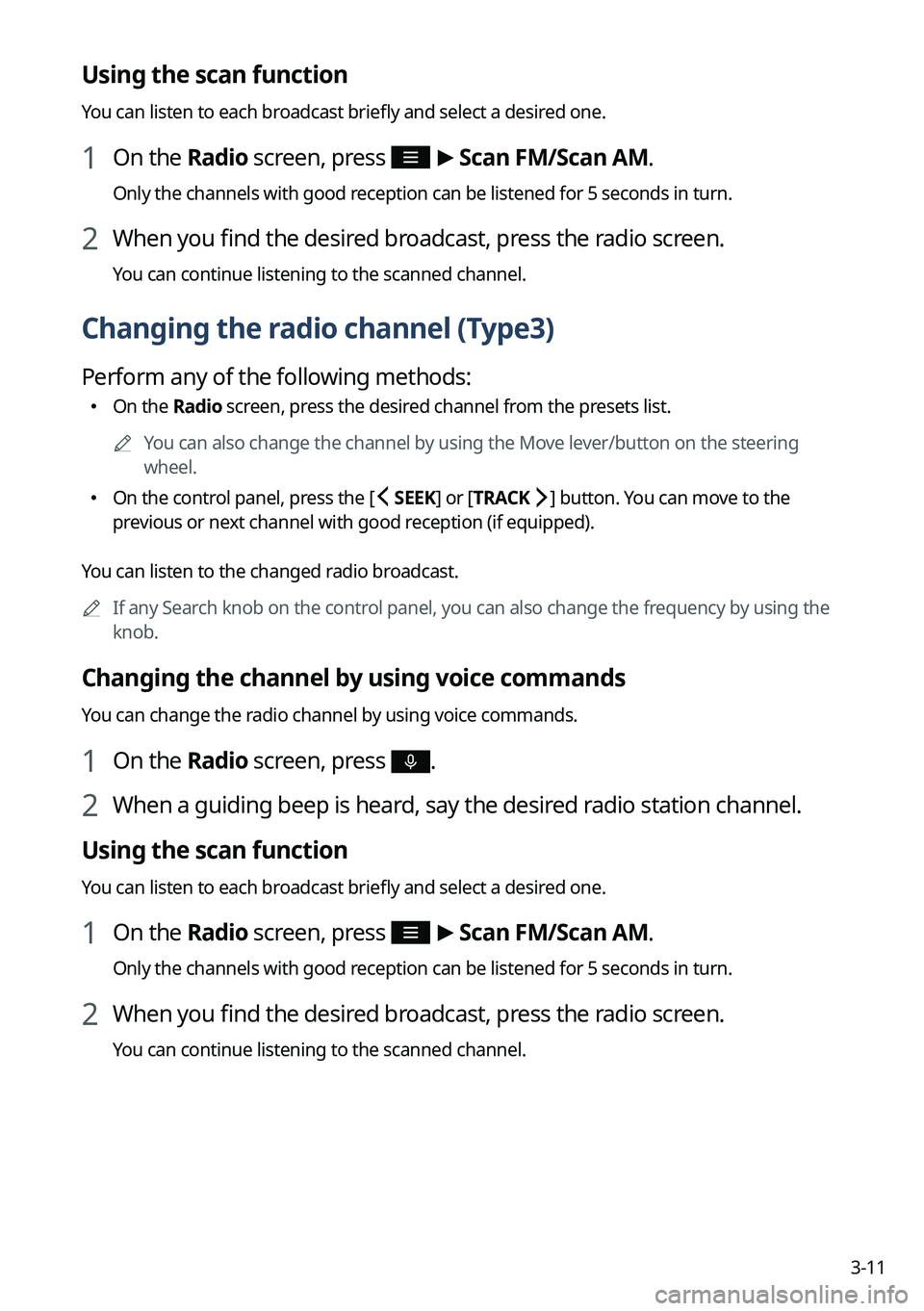
3-11
Using the scan function
You can listen to each broadcast briefly and select a desired one.
1 On the Radio screen, press >
Scan FM/ Scan AM.
Only the channels with good reception can be listened for 5 seconds in turn.
2 When you find the desired broadcast, press the radio screen.
You can continue listening to the scanned channel.
Changing the radio channel (Type3)
Perform any of the following methods:
�On the Radio screen, press the desired channel from the presets list.
A
You can also change the channel by using the Move lever/button on the steering
wheel.
�On the control panel, press the [
SEEK] or [TRACK ] button. You can move to the
previous or next channel with good reception (if equipped).
You can listen to the changed radio broadcast.
A
If any Search knob on the control panel, you can also change the frequency by using the
knob.
Changing the channel by using voice commands
You can change the radio channel by using voice commands.
1 On the Radio screen, press .
2 When a guiding beep is heard, say the desired radio station channel.
Using the scan function
You can listen to each broadcast briefly and select a desired one.
1 On the Radio screen, press >
Scan FM/ Scan AM.
Only the channels with good reception can be listened for 5 seconds in turn.
2 When you find the desired broadcast, press the radio screen.
You can continue listening to the scanned channel.
Page 90 of 364
3-12
Saving radio channels (Type1)
You can save a specific radio station's channel and easily access the channel.
While listening to a broadcast, press in the middle of the screen.
The current channel is added to the presets list.
A
Alternatively, on the Radio screen, press Menu >
Station List and press
of the
channel you want to save. The channel is saved to the preset list.
A
You can register up to 40 channels.
Saving radio channels (Type2)
You can save a specific radio station's channel and easily access the channel.
While listening to a broadcast, press on the screen.
The current channel is added to the presets list.
A
Alternatively, on the Radio screen, press
>
Station List and press of the
channel you want to save. The channel is saved to the preset list.
A
You can register up to 24 channels.
A
The screen may differ depending on the vehicle model and specifications.
Page 91 of 364
3-13
Saving radio channels (Type3)
You can save a specific radio station's channel and easily access the channel.
While listening to a broadcast, press Add Station on the screen.
The current channel is added to the presets list.
A
Alternatively, on the Radio screen, press Station List and press
of the channel you
want to save. The channel is saved to the preset list.
A
You can register up to 40 channels.
A
The screen may differ depending on the vehicle model and specifications.
Editing the radio channel list (Type1)
Deleting a registered channel
1 At the upper left of the Radio screen, press Menu >
Delete Presets.
2 Select the channel to delete and press Delete >
Yes .
The channel is deleted and the preset number is emptied.
A
When the current channel is already assigned to the presets list, press the
icon to
remove the channel from the list.
Page 92 of 364
3-14
Editing the radio channel list (Type2)
Deleting a registered channel
1 At the upper left of the Radio screen, press >
Delete Presets.
2 Select the channel to delete and press Delete >
Yes .
The channel is deleted and the preset list is emptied.
A
When the current channel is already assigned to the presets list, press
to remove the
channel from the list.
Editing the radio channel list (Type3)
Deleting a registered channel
1 At the upper left of the Radio screen, press >
Delete Presets.
2 Select the channel to delete and press Delete >
Yes .
The channel is deleted and the preset list is emptied.
Rearranging the list of saved channels
1 At the upper left of the Radio screen, press >
Reorder Presets.
2 Press and drag next the channel to rearrange to the desired position.
The presets list is rearranged.
Page 96 of 364
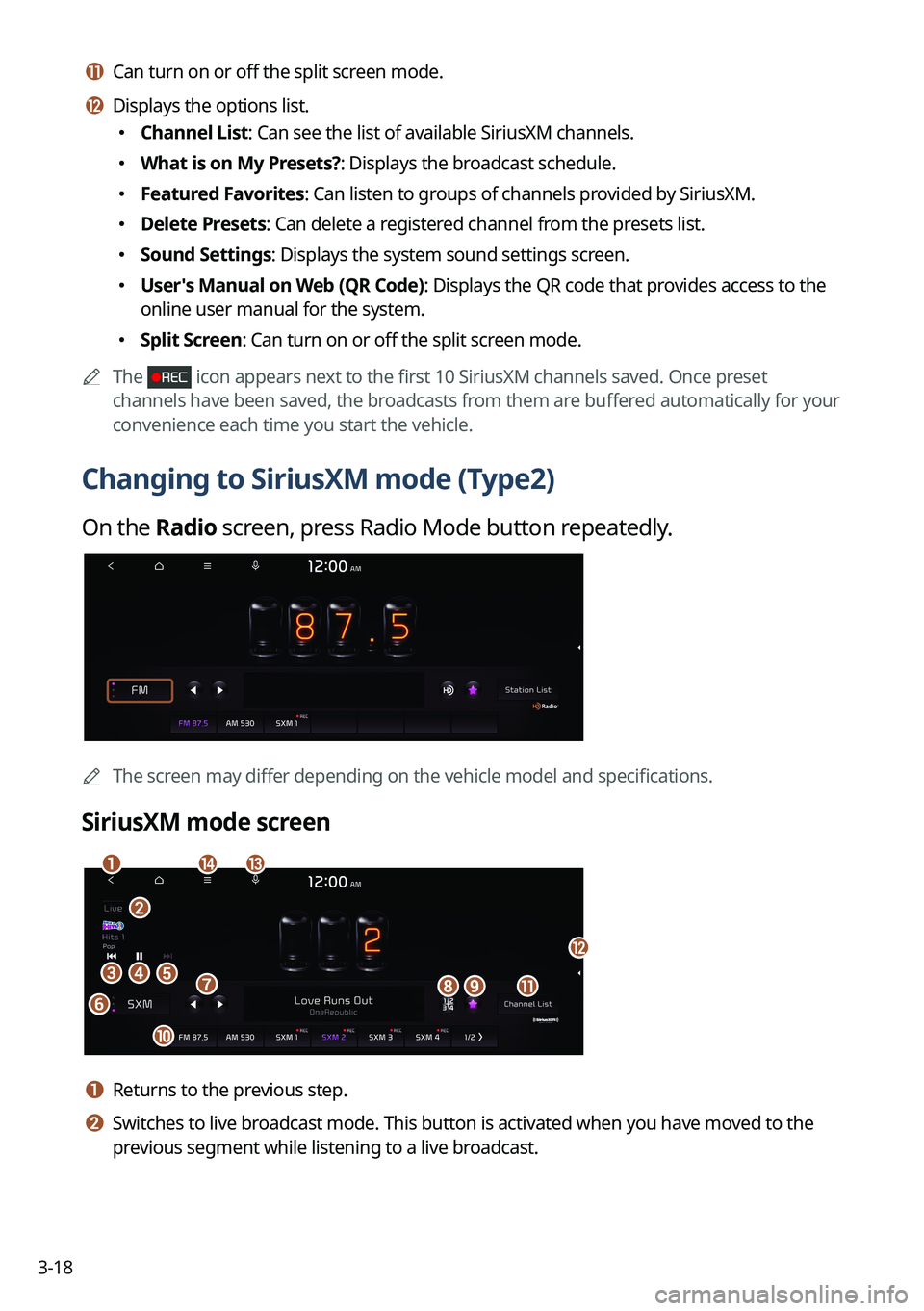
3-18
k k Can turn on or off the split screen mode.
l l Displays the options list.
�Channel List: Can see the list of available SiriusXM channels.
�What is on My Presets?: Displays the broadcast schedule.
�Featured Favorites: Can listen to groups of channels provided by SiriusXM.
�Delete Presets: Can delete a registered channel from the presets list.
�Sound Settings: Displays the system sound settings screen.
�User's Manual on Web (QR Code): Displays the QR code that provides access to the
online user manual for the system.
�Split Screen: Can turn on or off the split screen mode.
A
The
icon appears next to the first 10 SiriusXM channels saved. Once preset
channels have been saved, the broadcasts from them are buffered automatically for your
convenience each time you start the vehicle.
Changing to SiriusXM mode (Type2)
On the Radio screen, press Radio Mode button repeatedly.
AThe screen may differ depending on the vehicle model and specifications.
SiriusXM mode screen
eh
a
cd
fgi
j
b
nm
k
l
a a Returns to the previous step.
b b Switches to live broadcast mode. This button is activated when you have moved to the
previous segment while listening to a live broadcast.