Page 175 of 364
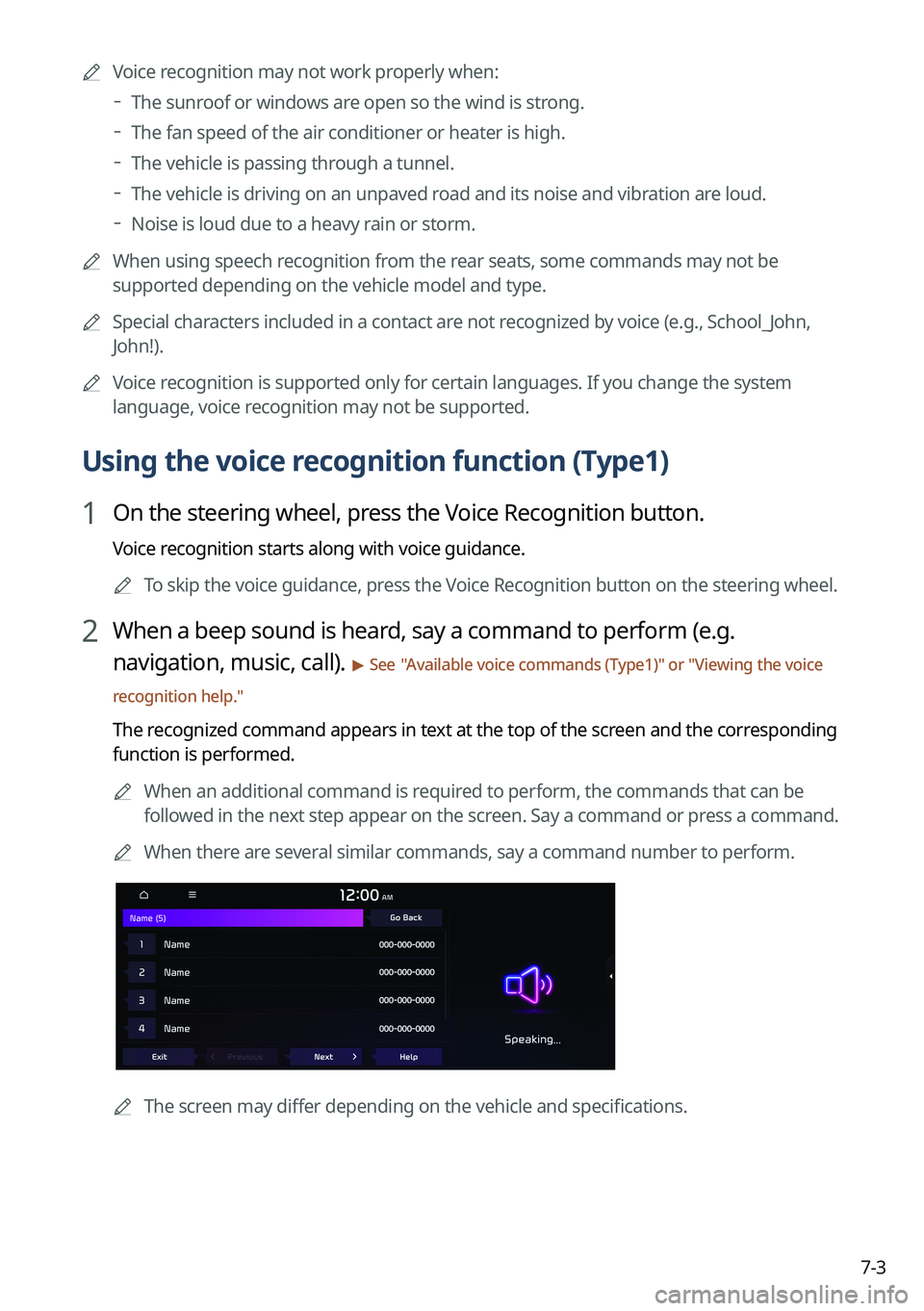
7-3
A
Voice recognition may not work properly when:
The sunroof or windows are open so the wind is strong.
The fan speed of the air conditioner or heater is high.
The vehicle is passing through a tunnel.
The vehicle is driving on an unpaved road and its noise and vibration are loud.
Noise is loud due to a heavy rain or storm.
A
When using speech recognition from the rear seats, some commands may not be
supported depending on the vehicle model and type.
A
Special characters included in a contact are not recognized by voice (e.g., School_John,
John!).
A
Voice recognition is supported only for certain languages. If you change the sy\
stem
language, voice recognition may not be supported.
Using the voice recognition function (Type1)
1 On the steering wheel, press the Voice Recognition button.
Voice recognition starts along with voice guidance.
A
To skip the voice guidance, press the Voice Recognition button on the steering wheel.
2 When a beep sound is heard, say a command to perform (e.g.
navigation, music, call).
> See "Available voice commands (Type1)" or " Viewing the voice
recognition help."
The recognized command appears in text at the top of the screen and the corresponding
function is performed.
A
When an additional command is required to perform, the commands that can be
followed in the next step appear on the screen. Say a command or press a command.
A
When there are several similar commands, say a command number to perform.
A
The screen may differ depending on the vehicle and specifications.
Page 198 of 364
7-26
POI nameTuesday Morning
Sporting Goods Dick's Sporting Goods
Sports Authority
HIBBETT SPORTS
Music Stores
Bookstores Barnes & Noble Booksellers
Gifts
Clothing Mark's
Aeropostale
American Eagle Outfitters
Cato
Chico's
Children's Place
Dressbarn
Famous Footwear
Finish Line
Foot Locker
GAP
Gymboree
Hot Topic
Journeys
Justice
Lane Bryant
Men's Wearhouse
Old Navy
PacSun
Rainbowshops
rue21
Victoria's SecretPOI name
Shoe StoresPayless Shoesource
General Merchandise
Recreation
POI name
Amusement Parks
Museums
Cinemas
Golf Courses
Sports Complexes
Sports Activities
Wineries
Video & Game Rental
Ski Resorts
Recreation Areas
Other Recreation Areas
Page 201 of 364
7-29
Using the Siri Eyes Free
When you connect an Apple device that is compatible with Siri to your system via Bluetooth,
you can use the Siri Eyes Free. This allows you to perform the functions on your system and
Apple device with voice commands so that you can devote your attention to driving.
First, make sure that your Apple device supports Siri and that you have activated Siri.
1 Connect your Apple device to your system via Bluetooth.
2 On the steering wheel, press and hold the Voice Recognition button.
3 On the Siri screen, press Speak.
4 Say a command.
A
You can perform the functions related to Bluetooth calls on the system and other
functions on your Apple device.
A
Press the Voice Recognition button to restart Siri.
5 To end Siri, press and hold the Voice Recognition button on the steering
wheel.
A
Apple devices may have different functions enabled and may vary in the way how they
respond to Siri commands, depending on the device type and iOS version.
Page 209 of 364
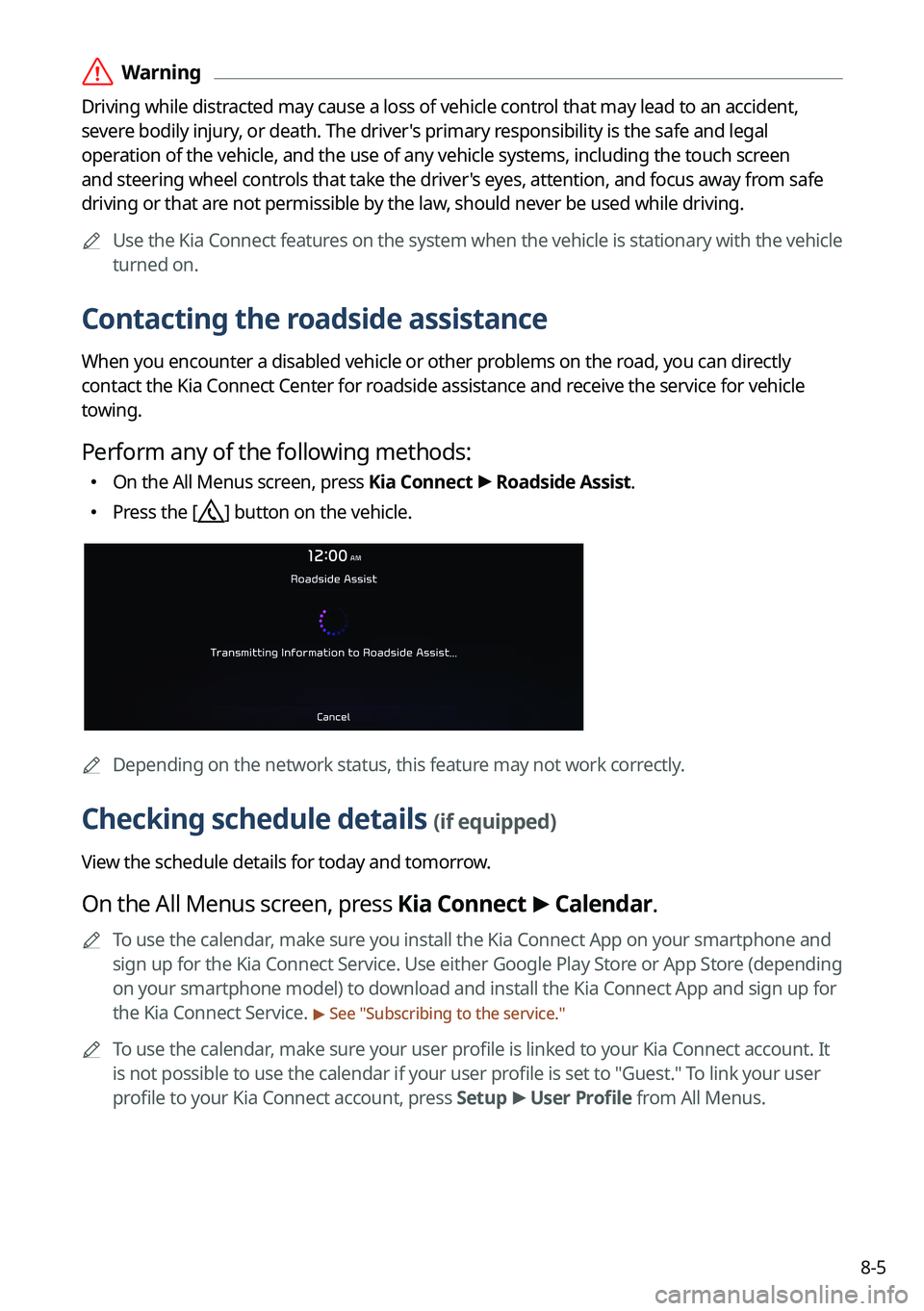
8-5
ÝWarning
Driving while distracted may cause a loss of vehicle control that may lead to an accident,
severe bodily injury, or death. The driver's primary responsibility is the safe and legal
operation of the vehicle, and the use of any vehicle systems, including the \
touch screen
and steering wheel controls that take the driver's eyes, attention, and focus away from safe
driving or that are not permissible by the law, should never be used while driving.
A
Use the Kia Connect features on the system when the vehicle is stationary with the vehicle
turned on.
Contacting the roadside assistance
When you encounter a disabled vehicle or other problems on the road, you can directly
contact the Kia Connect Center for roadside assistance and receive the service for vehicle
towing.
Perform any of the following methods:
�On the All Menus screen, press Kia Connect
>
Roadside Assist.
� Press the [] button on the vehicle.
A
Depending on the network status, this feature may not work correctly.
Checking schedule details (if equipped)
View the schedule details for today and tomorrow.
On the All Menus screen, press Kia Connect >
Calendar.
A
To use the calendar, make sure you install the Kia Connect App on your smartphone and
sign up for the Kia Connect Service. Use either Google Play Store or App Store (depending
on your smartphone model) to download and install the Kia Connect App and sign up for
the Kia Connect Service.
> See "Subscribing to the service."
A
To use the calendar, make sure your user profile is linked to your Kia Connect account. It
is not possible to use the calendar if your user profile is set to "Guest." To link your user
profile to your Kia Connect account, press Setup >
User Profile from All Menus.
Page 224 of 364
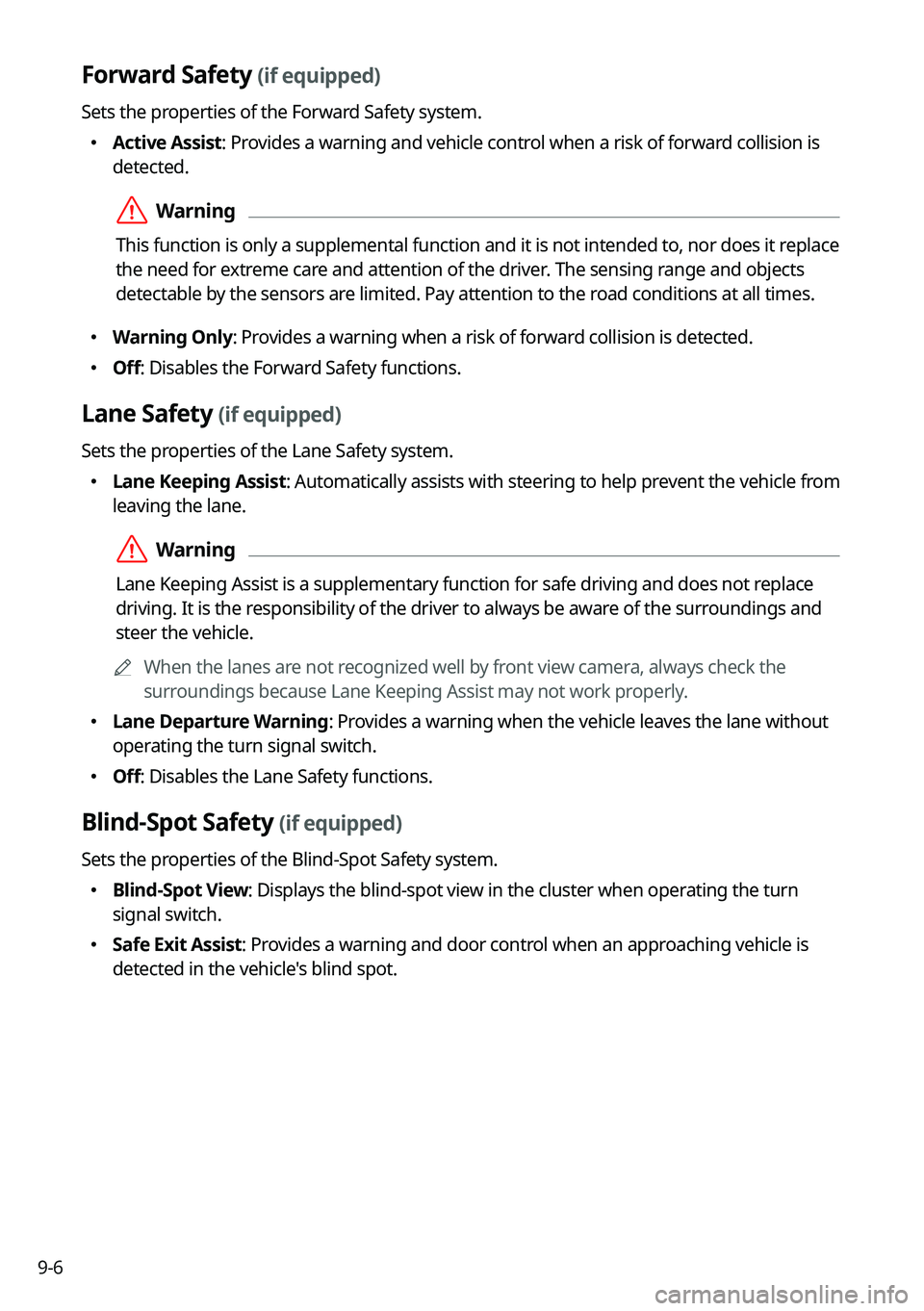
9-6
Forward Safety (if equipped)
Sets the properties of the Forward Safety system.
�Active Assist: Provides a warning and vehicle control when a risk of forward collision is
detected.
ÝWarning
This function is only a supplemental function and it is not intended to, nor does it replace
the need for extreme care and attention of the driver. The sensing range and objects
detectable by the sensors are limited. Pay attention to the road conditions at all times.
�Warning Only: Provides a warning when a risk of forward collision is detected.
�Off: Disables the Forward Safety functions.
Lane Safety (if equipped)
Sets the properties of the Lane Safety system.
�Lane Keeping Assist: Automatically assists with steering to help prevent the vehicle from
leaving the lane.
ÝWarning
Lane Keeping Assist is a supplementary function for safe driving and does not replace
driving. It is the responsibility of the driver to always be aware of the surroundings and
steer the vehicle.
A
When the lanes are not recognized well by front view camera, always check the
surroundings because Lane Keeping Assist may not work properly.
�Lane Departure Warning: Provides a warning when the vehicle leaves the lane without
operating the turn signal switch.
�Off: Disables the Lane Safety functions.
Blind-Spot Safety (if equipped)
Sets the properties of the Blind-Spot Safety system.
�Blind-Spot View: Displays the blind-spot view in the cluster when operating the turn
signal switch.
�Safe Exit Assist: Provides a warning and door control when an approaching vehicle is
detected in the vehicle's blind spot.
Page 236 of 364
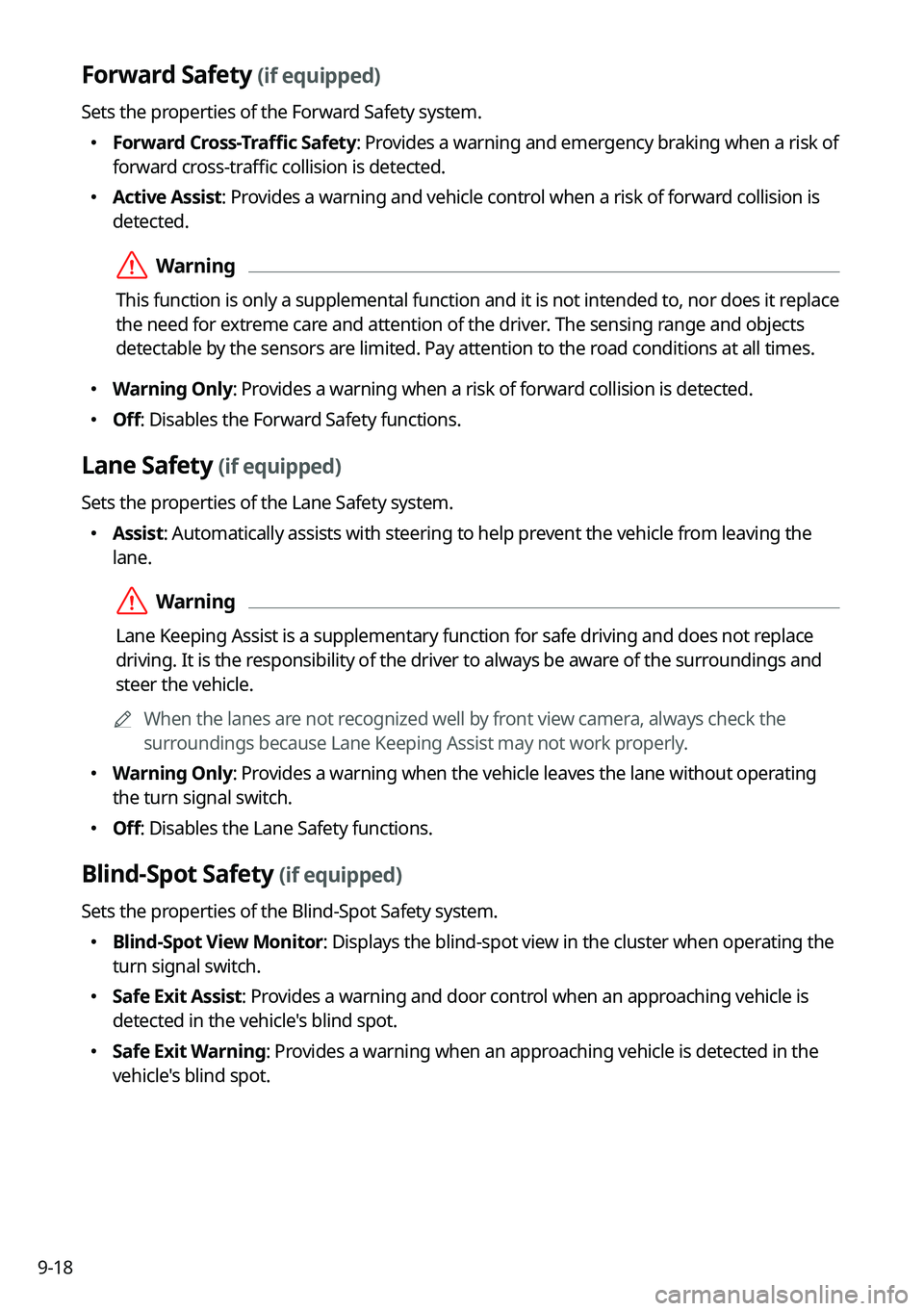
9-18
Forward Safety (if equipped)
Sets the properties of the Forward Safety system.
�Forward Cross-Traffic Safety: Provides a warning and emergency braking when a risk of
forward cross-traffic collision is detected.
�Active Assist: Provides a warning and vehicle control when a risk of forward collision is
detected.
ÝWarning
This function is only a supplemental function and it is not intended to, nor does it replace
the need for extreme care and attention of the driver. The sensing range and objects
detectable by the sensors are limited. Pay attention to the road conditions at all times.
�Warning Only: Provides a warning when a risk of forward collision is detected.
�Off: Disables the Forward Safety functions.
Lane Safety (if equipped)
Sets the properties of the Lane Safety system.
�Assist: Automatically assists with steering to help prevent the vehicle from leaving the
lane.
ÝWarning
Lane Keeping Assist is a supplementary function for safe driving and does not replace
driving. It is the responsibility of the driver to always be aware of the surroundings and
steer the vehicle.
A
When the lanes are not recognized well by front view camera, always check the
surroundings because Lane Keeping Assist may not work properly.
�Warning Only: Provides a warning when the vehicle leaves the lane without operating
the turn signal switch.
�Off: Disables the Lane Safety functions.
Blind-Spot Safety (if equipped)
Sets the properties of the Blind-Spot Safety system.
�Blind-Spot View Monitor: Displays the blind-spot view in the cluster when operating the
turn signal switch.
�Safe Exit Assist: Provides a warning and door control when an approaching vehicle is
detected in the vehicle's blind spot.
�Safe Exit Warning: Provides a warning when an approaching vehicle is detected in the
vehicle's blind spot.
Page 297 of 364
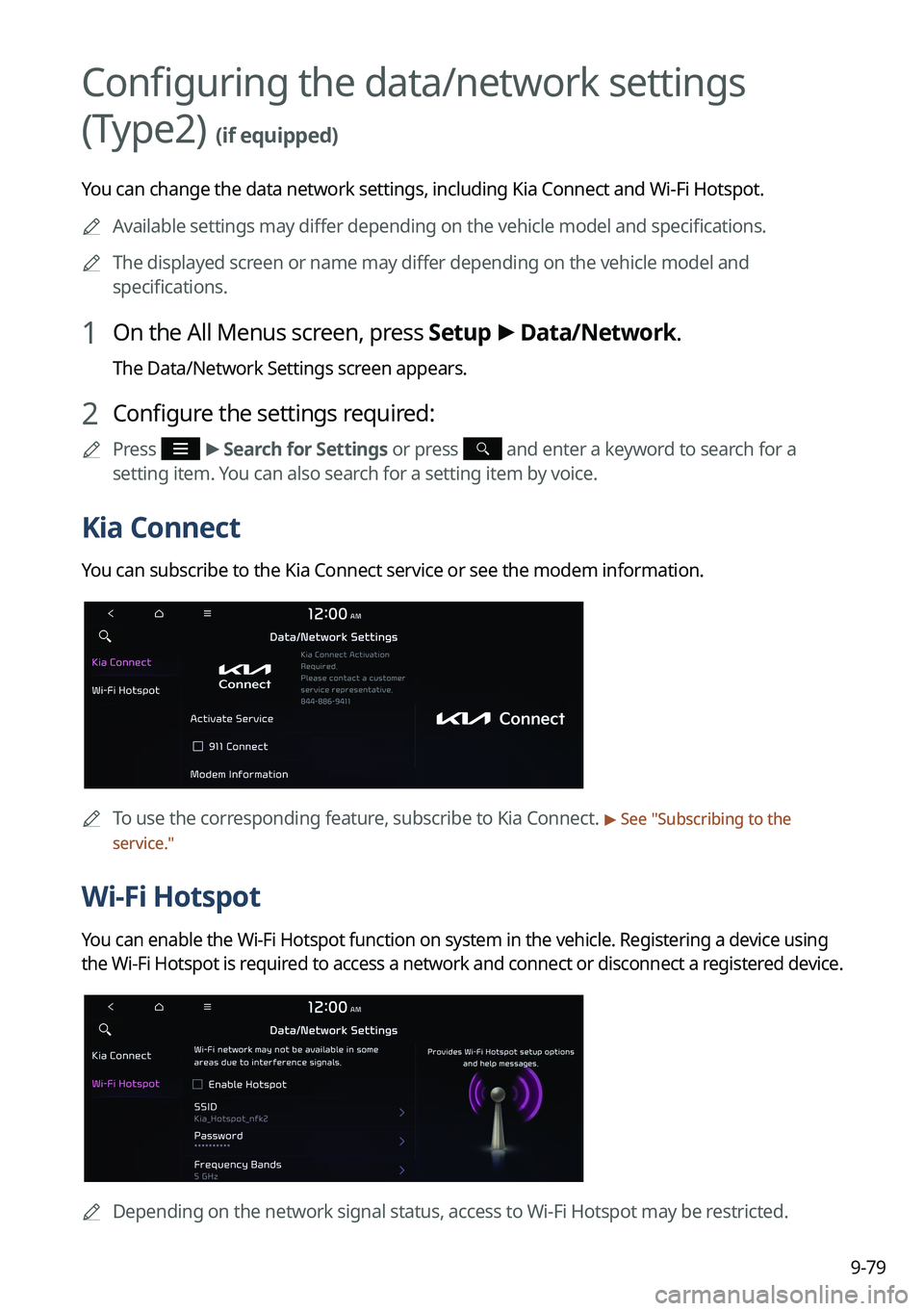
9-79
Configuring the data/network settings
(Type2)
(if equipped)
You can change the data network settings, including Kia Connect and Wi-Fi Hotspot.
A
Available settings may differ depending on the vehicle model and specifications.
A
The displayed screen or name may differ depending on the vehicle model and
specifications.
1 On the All Menus screen, press Setup >
Data/Network.
The Data/Network Settings screen appears.
2 Configure the settings required:
A
Press >
Search for Settings or press and enter a keyword to search for a
setting item. You can also search for a setting item by voice.
Kia Connect
You can subscribe to the Kia Connect service or see the modem information.
A
To use the corresponding feature, subscribe to Kia Connect. > See "Subscribing to the
service."
Wi-Fi Hotspot
You can enable the Wi-Fi Hotspot function on system in the vehicle. Registering a device using
the Wi-Fi Hotspot is required to access a network and connect or disconnect a registered device.
A
Depending on the network signal status, access to Wi-Fi Hotspot may be restricted.
Page 335 of 364
11-5
Bluetooth connection
SymptomPossible causeSolution
The system is
not detected by a
Bluetooth device. Registration mode
needs to be run.
On the All Menus screen, navigate to Setup
>
Device Connections, run the device
registration mode and then perform search
again from the device.
> See " Connecting a
Bluetooth device."
The Bluetooth
device is not
connected. The Bluetooth
function should be
activated.Activate the Bluetooth function on the
Bluetooth device to connect.
Any error occurs
while using the
Bluetooth function.
� Turn the Bluetooth function OFF / ON on
the Bluetooth device and then connect
the device again.
�Turn the Bluetooth device off and on and
then connect the device again.
�Remove the battery from the Bluetooth
device and attach it back, turn on the
device, and then connect the device
again.
�Delete the system and Bluetooth device
from the registration lists respectively,
and then connect the device again.