Page 244 of 364
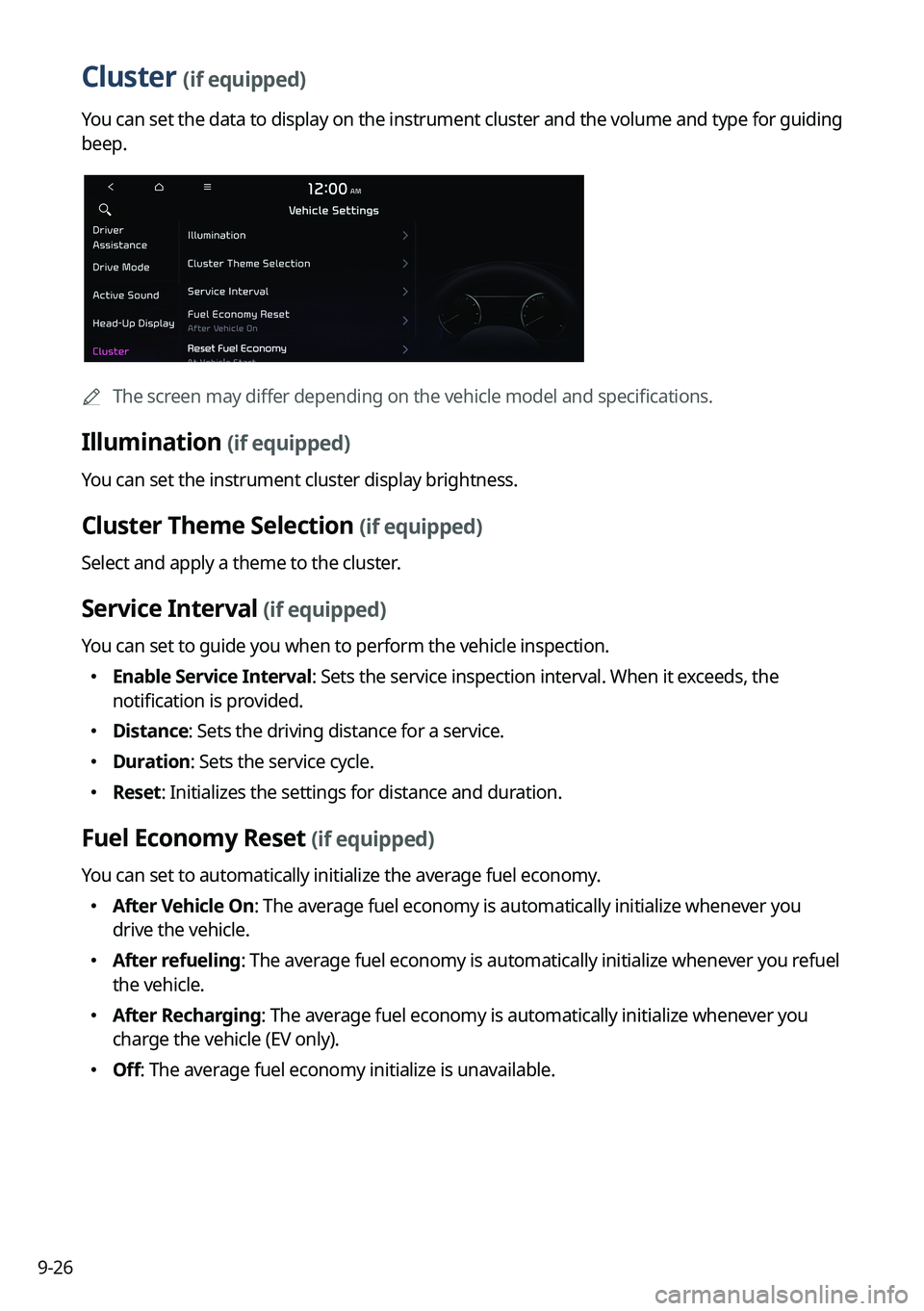
9-26
Cluster (if equipped)
You can set the data to display on the instrument cluster and the volume and type for guiding
beep.
AThe screen may differ depending on the vehicle model and specifications.
Illumination (if equipped)
You can set the instrument cluster display brightness.
Cluster Theme Selection (if equipped)
Select and apply a theme to the cluster.
Service Interval (if equipped)
You can set to guide you when to perform the vehicle inspection.
�Enable Service Interval: Sets the service inspection interval. When it exceeds, the
notification is provided.
�Distance: Sets the driving distance for a service.
�Duration: Sets the service cycle.
�Reset: Initializes the settings for distance and duration.
Fuel Economy Reset (if equipped)
You can set to automatically initialize the average fuel economy.
�After Vehicle On: The average fuel economy is automatically initialize whenever you
drive the vehicle.
�After refueling: The average fuel economy is automatically initialize whenever you refuel
the vehicle.
�After Recharging: The average fuel economy is automatically initialize whenever you
charge the vehicle (EV only).
�Off: The average fuel economy initialize is unavailable.
Page 245 of 364
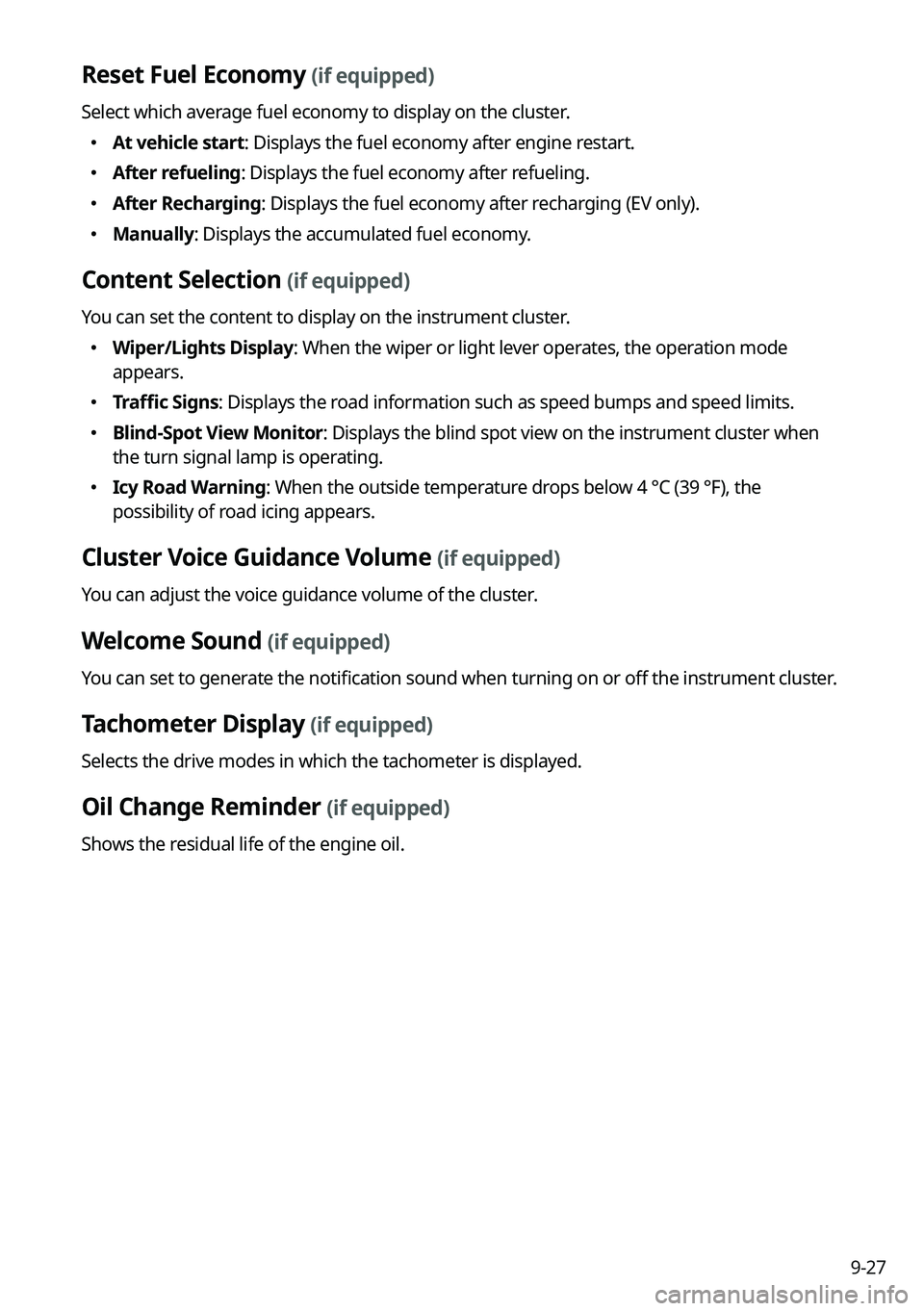
9-27
Reset Fuel Economy (if equipped)
Select which average fuel economy to display on the cluster.
�At vehicle start: Displays the fuel economy after engine restart.
�After refueling: Displays the fuel economy after refueling.
�After Recharging: Displays the fuel economy after recharging (EV only).
�Manually: Displays the accumulated fuel economy.
Content Selection (if equipped)
You can set the content to display on the instrument cluster.
�Wiper/Lights Display: When the wiper or light lever operates, the operation mode
appears.
�Traffic Signs: Displays the road information such as speed bumps and speed limits.
�Blind-Spot View Monitor: Displays the blind spot view on the instrument cluster when
the turn signal lamp is operating.
�Icy Road Warning: When the outside temperature drops below 4 °C (39 °F), the
possibility of road icing appears.
Cluster Voice Guidance Volume (if equipped)
You can adjust the voice guidance volume of the cluster.
Welcome Sound (if equipped)
You can set to generate the notification sound when turning on or off the instrument cluster.
Tachometer Display (if equipped)
Selects the drive modes in which the tachometer is displayed.
Oil Change Reminder (if equipped)
Shows the residual life of the engine oil.
Page 252 of 364
9-34
Convenience (if equipped)
You can configure the features for convenience such as welcome sound and wireless
charging.
A
The screen may differ depending on the vehicle model and specifications.
Rear Occupant Alert (if equipped)
Movement is detected by the rear-seat sensor after the doors are locked.
Advanced Anti-Theft (if equipped)
You can set to display an alert when any motion is detected inside the vehicle with the vehicle
locked.
Wireless Charging System (if equipped)
You can set to charge your smartphone wirelessly.
A
This feature is available only in smartphones that can be charged wirelessly.
Auto Rear Wiper (in R) (if equipped)
Activates the rear windshield wiper automatically when the front wiper is On and the gear is
in reverse.
Vehicle Auto-Shut Off (if equipped)
Selects the time to delay automatic shut off when the vehicle is parked with its engine on.
Passenger Air Bag (if equipped)
Enable the passenger seat airbag function.
Page 285 of 364
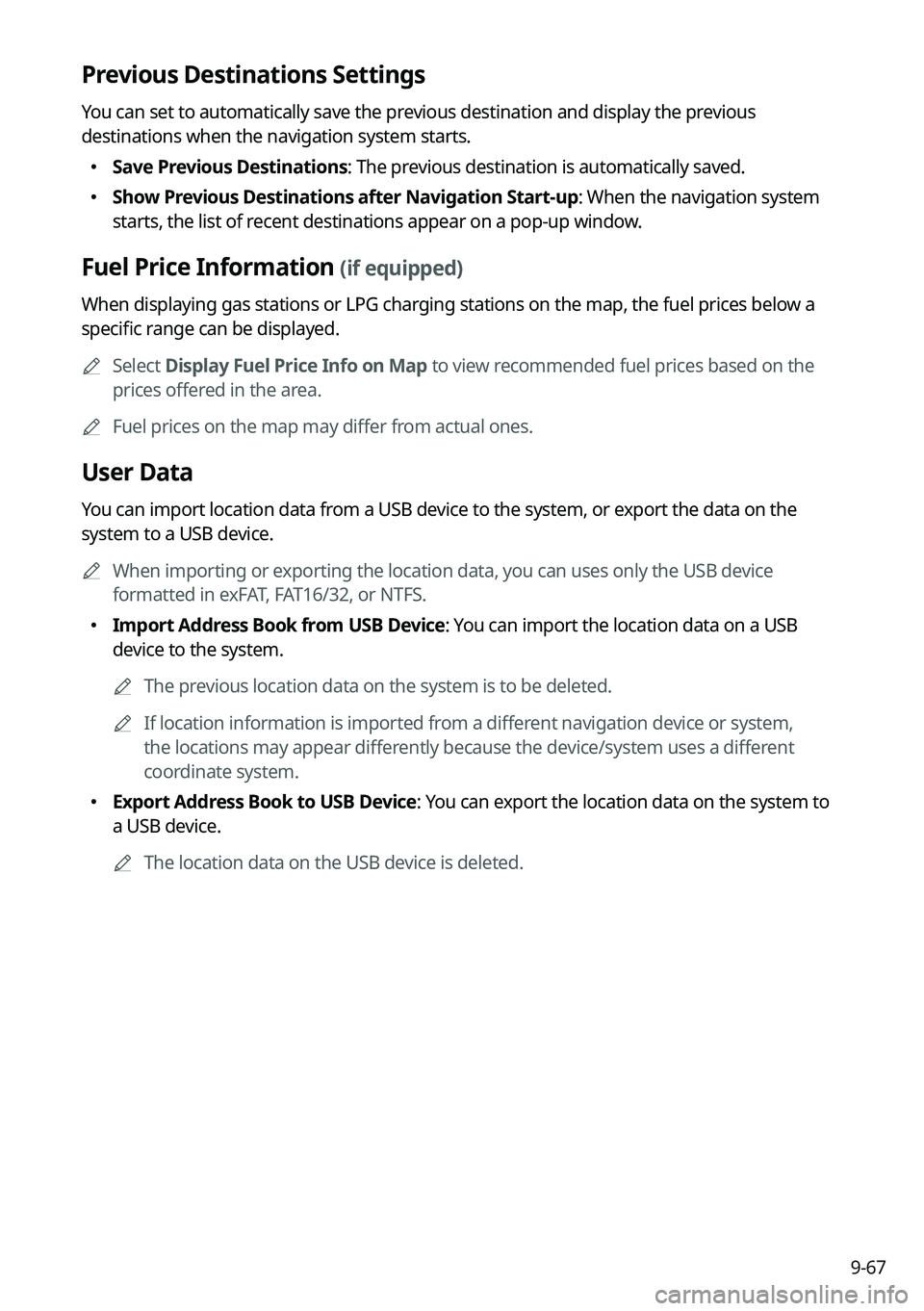
9-67
Previous Destinations Settings
You can set to automatically save the previous destination and display the previous
destinations when the navigation system starts.
�Save Previous Destinations: The previous destination is automatically saved.
�Show Previous Destinations after Navigation Start-up: When the navigation system
starts, the list of recent destinations appear on a pop-up window.
Fuel Price Information (if equipped)
When displaying gas stations or LPG charging stations on the map, the fuel prices below a
specific range can be displayed.
A
Select Display Fuel Price Info on Map to view recommended fuel prices based on the
prices offered in the area.
A
Fuel prices on the map may differ from actual ones.
User Data
You can import location data from a USB device to the system, or export the data on the
system to a USB device.
A
When importing or exporting the location data, you can uses only the USB device
formatted in exFAT, FAT16/32, or NTFS.
�Import Address Book from USB Device: You can import the location data on a USB
device to the system.
A
The previous location data on the system is to be deleted.
A
If location information is imported from a different navigation device or system,
the locations may appear differently because the device/system uses a different
coordinate system.
�Export Address Book to USB Device: You can export the location data on the system to
a USB device.
A
The location data on the USB device is deleted.
Page 287 of 364
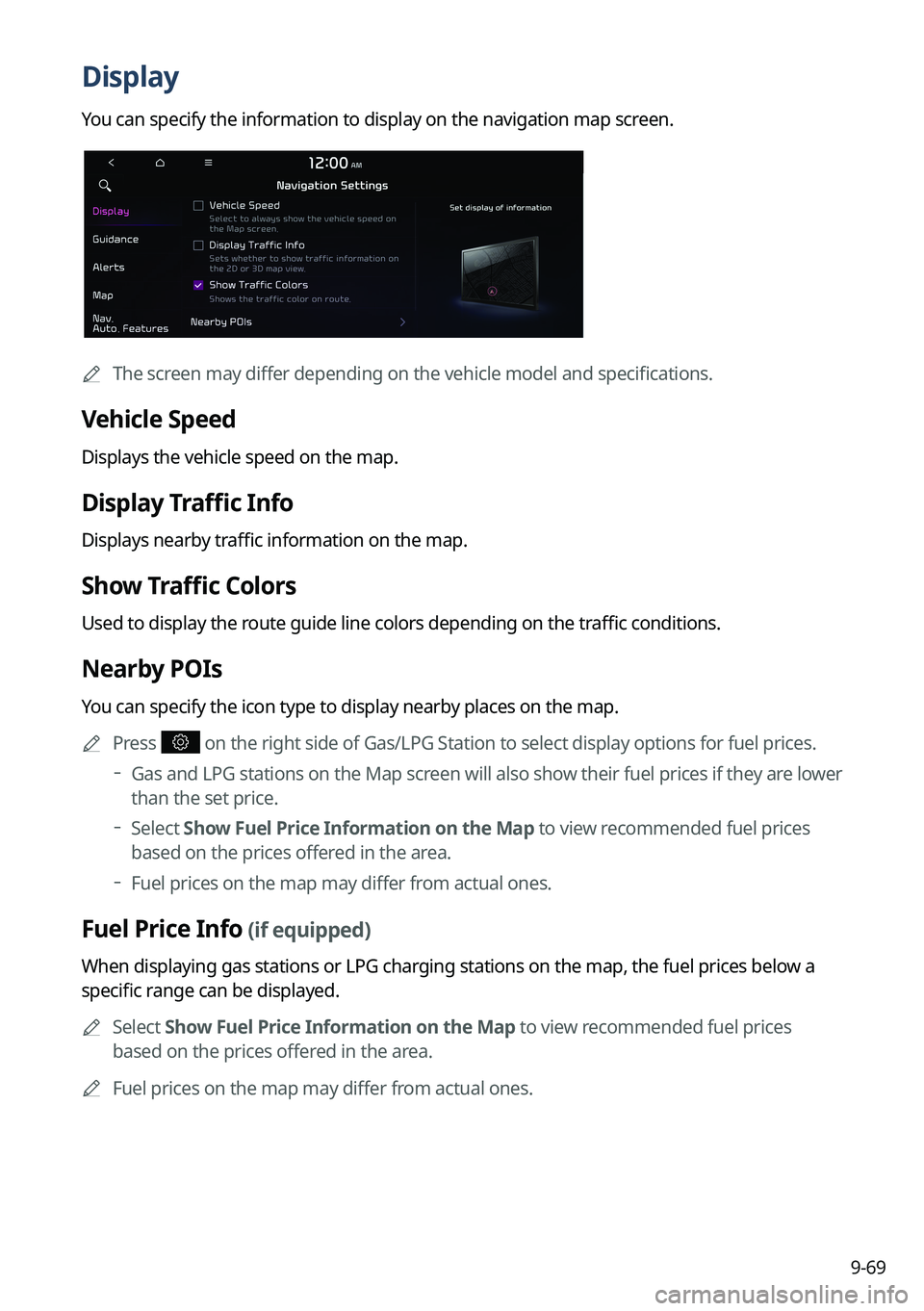
9-69
Display
You can specify the information to display on the navigation map screen.
AThe screen may differ depending on the vehicle model and specifications.
Vehicle Speed
Displays the vehicle speed on the map.
Display Traffic Info
Displays nearby traffic information on the map.
Show Traffic Colors
Used to display the route guide line colors depending on the traffic conditions.
Nearby POIs
You can specify the icon type to display nearby places on the map.
A
Press
on the right side of Gas/LPG Station to select display options for fuel prices.
Gas and LPG stations on the Map screen will also show their fuel prices if they are lower
than the set price.
Select Show Fuel Price Information on the Map to view recommended fuel prices
based on the prices offered in the area.
Fuel prices on the map may differ from actual ones.
Fuel Price Info (if equipped)
When displaying gas stations or LPG charging stations on the map, the fuel prices below a
specific range can be displayed.
A
Select Show Fuel Price Information on the Map to view recommended fuel prices
based on the prices offered in the area.
A
Fuel prices on the map may differ from actual ones.
Page 341 of 364
11-11
Available functions in the rear seat (if equipped)
Rear-seat remote control locked
Rear-seat sleep mode On
Front-seat driver is having a conversation with a rear-seat occupant
Wireless charging
Wireless charging in progress
Wireless charging complete
Wireless charging failure
A
Some icons may not appear depending on the vehicle model and specifications.
Page 351 of 364
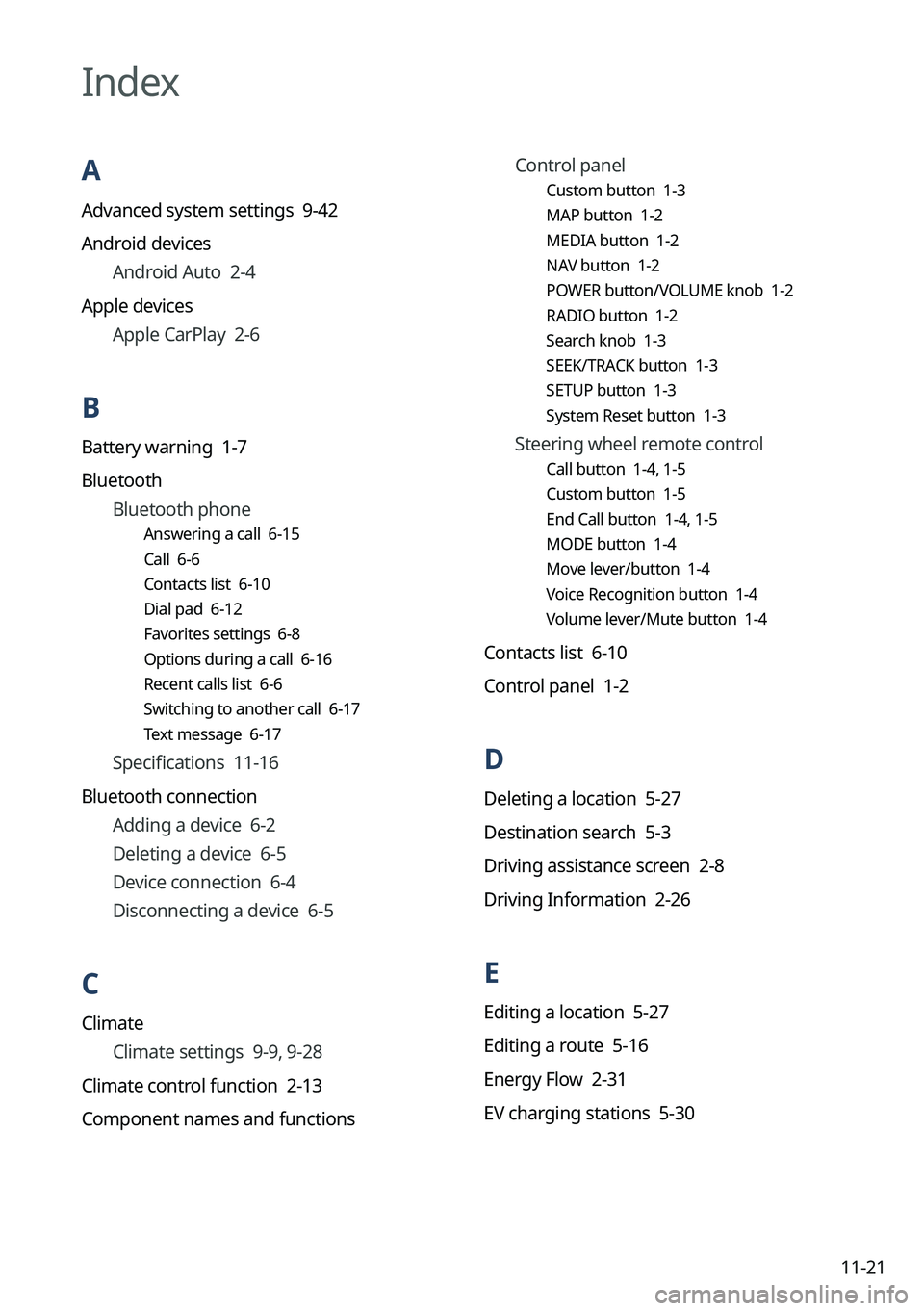
11-21
Control panel
Custom button 1-3
MAP button 1-2
MEDIA button 1-2
NAV button 1-2
POWER button/VOLUME knob 1-2
RADIO button 1-2
Search knob 1-3
SEEK/TRACK button 1-3
SETUP button 1-3
System Reset button 1-3
Steering wheel remote control
Call button 1-4,
1-5
Custom button 1-5
End Call button 1-4, 1-5
MODE button 1-4
Move lever/button 1-4
Voice Recognition button 1-4
Volume lever/Mute button 1-4
Contacts list 6-10
Control panel 1-2
D
Deleting a location 5-27
Destination search 5-3
Driving assistance screen 2-8
Driving Information 2-26
E
Editing a location 5-27
Editing a route 5-16
Energy Flow 2-31
EV charging stations 5-30
Index
A
Advanced system settings 9-42
Android devices
Android Auto 2-4
Apple devices Apple CarPlay 2-6
B
Battery warning 1-7
BluetoothBluetooth phone
Answering a call 6-15
Call 6-6
Contacts list 6-10
Dial pad 6-12
Favorites settings 6-8
Options during a call 6-16
Recent calls list 6-6
Switching to another call 6-17
Text message 6-17
Specifications 11-16
Bluetooth connection Adding a device 6-2
Deleting a device 6-5
Device connection 6-4
Disconnecting a device 6-5
C
ClimateClimate settings 9-9, 9-28
Climate control function 2-13
Component names and functions