2023 KIA NIRO stop start
[x] Cancel search: stop startPage 8 of 72

6*IF EQUIPPEDNIRO HYBRID / PLUG-IN HYBRID FEATURES & FUNCTIONS GUIDE
Hybrid / Plug-In Hybrid Indicators at Startup
A
Hybrid System Gauge – Indicates how economically the vehicle is being driven
•CHARGE (Blue zone): High-efficiency range
•ECO (Green zone): Normal-efficiency range
•POWER (Grey zone): Low-efficiency range
B EV/HEV Mode – Displays the EV/HEV/AUTO/EV+* mode
C
Ready – Illuminates when the hybrid system is operational Even if the engine is off, the vehicle can be driven
D State of Charge (SOC) – Displays the hybrid battery charge status
To change the Plug-In Hybrid Mode, press the EV button E; switch between Automatic (AUTO), Electric (EV) mode and Hybrid (HEV) mode each time the button is pressed The indicator will display on the Instrument Cluster LCD F
•Automatic Mode - AUTO will be displayed on the instrument cluster and the vehicle will operate in Hybrid or Electric vehicle mode as needed
•Electric Mode - EV will display on the instrument cluster and the vehicle operates on the EV battery until the power is low, then it switches to HYBRID mode
•EV+ Mode - Press and hold the EV button to change to EV+ mode, where the vehicle runs on the EV battery except when the accelerator pedal is pressed all the way down Then the gasoline engine turns on to provide extra power
•Hybrid Mode - HEV will display on the instrument cluster and the high-voltage hybrid battery and the gasoline engine are both used to drive the vehicle
REMINDER: Avoid star ting or driving the vehicle when the fuel tank is empt y As the engine will be incapable of charging the high-voltage hybrid bat ter y, the bat ter y will lose its charge and may be damaged
(Center console next to shift dial)
For more information on the Hybrid system over view, please refer to section 1 of the Owner ’s Manual
For more information on Plug-in Hybrid modes, please refer to section 1 of the Owner ’s Manual
Refer to the inside front cover for more information on QR codes www youtube com/KiaFeatureVideos
Plug-In Hybrid Instrument Cluster Overview Video
Plug-In Hybrid Modes - Automatic, EV and HEV Video
EV Button / Plug-In Hybrid Modes (Plug-In Hybrid only)
INSTRUMENT CLUSTER
INSTRUMENTCLUSTERQR CODES
E F
75°F
1 2 .10 10 20 30
324mi2400mi
AUTO
HOLD
MPH
EPB
HEV
READY
ABS EPB
CHARGEPOWER
L
H
ECO
E F
75°F
1 2 .10 10 20 30
324mi2400mi
AUTO
HOLD
MPH
EPB
HEV
READY
ABS EPB
CHARGEPOWER
L
H
ECO
B
A
CD
ENGINESTARTSTOP
AUTO
HOLD
EV
R N
P
D
E
F
75°F
1 2 .10 10 20 30
324mi2400mi
AUTO
HOLD
MPH
EPB
HEV
READY
ABS EPB
CHARGEPOWER
L
H
ECO
E
F
Page 9 of 72

7*IF EQUIPPEDALWAYS CHECK THE OWNER ’S MANUAL FOR COMPLETE OPER ATING INFORMATION AND SAFET Y WARNINGS
REMINDER: The engine may star t in cer tain situations
The drive modes may be changed according to the driver ’s preferences or road conditions To cycle through the drive modes, press the Drive Mode button A When a drive mode is selected (ECO or SPORT), the drive mode indicator will illuminate in the Instrument Cluster
Refer to section 5 in the Owner ’s Manual for more information
Refer to section 6 in the Owner ’s Manual for more information
INSTRUMENT CLUSTERINSTRUMENTCLUSTER
(But tons located on Steering Wheel–Type B)
EF
75°F
0 10 20 30
324mi
AUTO
HOLD
MPH
EPB
HEV
READY
ABS EPB
CHARGEPOWER
L
H
ECO
C
BSPORT
ECO
REMINDERS:
•
When ECO mode is selected, the following may occur to help improve fuel economy: -Acceleration may be slightly reduced when the accelerator is fully depressed -Air conditioner per formance may be limited -Shift pat tern of the automatic transmission may change -Engine noise may decrease -System’s power will be limited when driving uphill
•When SPORT mode is selected, fuel economy may decrease
•The system defaults to ECO mode when ignition is in the ON position
•Steering effor t may be slightly increased in SPORT mode
Drive Mode Integrated Control System*Green Zone Drive Mode*
When Green Zone Drive Mode is enabled, the vehicle switches to EV mode when entering “green zone” registration points, like schools, hospitals, parks, etc, based on navigation information provided and driving history
To enable, go to User Settings* in the Instrument Cluster or Vehicle Settings* in the Infotainment System Only adjust settings when the vehicle is at a standstill, gear shift is in Park and the ignition is on or the Engine Start/Stop button* in the on position
•To access User settings* in the Instrument Cluster - Press the Mode button B on the Steering Wheel to toggle to User Settings Press the OK button C up/down to toggle to ECO Vehicle and then Green Zone EV Drive
•To access Vehicle settings* in the Infotainment System – Press the SETUP key or the onscreen SETUP button Press VEHICLE to enter Vehicle Settings Select ECO Vehicle and then Green Zone EV Drive
96%Lv 1READY
DRIVE
MODE
96%
L v 1
READY
DRIVE
MODE
A
(Center left side of steering wheel)
Page 11 of 72
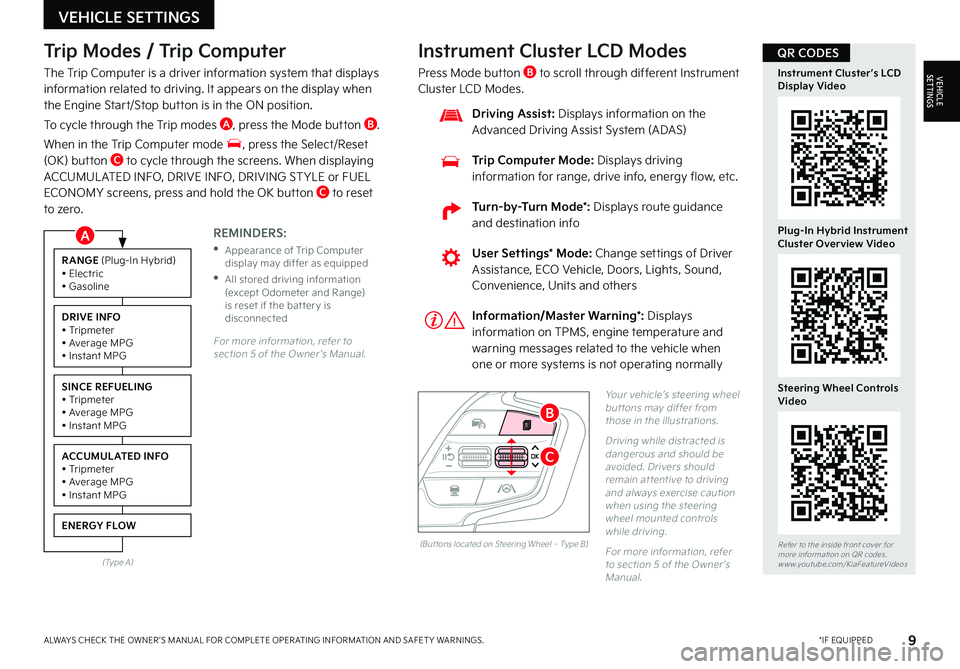
9*IF EQUIPPEDALWAYS CHECK THE OWNER ’S MANUAL FOR COMPLETE OPER ATING INFORMATION AND SAFET Y WARNINGS
Trip Modes / Trip Computer
The Trip Computer is a driver information system that displays information related to driving It appears on the display when the Engine Start/Stop button is in the ON position
To cycle through the Trip modes A, press the Mode button B
When in the Trip Computer mode , press the Select/Reset (OK) button C to cycle through the screens When displaying ACCUMUL ATED INFO, DRIVE INFO, DRIVING ST YLE or FUEL ECONOMY screens, press and hold the OK button C to reset to zero
For more information, refer to section 5 of the Owner ’s Manual
REMINDERS:
•
Appearance of Trip Computer display may differ as equipped
•
All stored driving information (except Odometer and Range) is reset if the bat ter y is disconnected
Instrument Cluster LCD Modes
Press Mode button B to scroll through different Instrument Cluster LCD Modes
Yo u r vehicle’s steering wheel but tons may differ from those in the illustrations
Driving while distracted is dangerous and should be avoided Drivers should remain at tentive to driving and always exercise caution when using the steering wheel mounted controls while driving
For more information, refer to section 5 of the Owner ’s Manual
Refer to the inside front cover for more information on QR codes www youtube com/KiaFeatureVideos
Instrument Cluster’s LCD Display Video
Plug-In Hybrid Instrument Cluster Overview Video
Steering Wheel Controls Video
User Settings* Mode: Change settings of Driver Assistance, ECO Vehicle, Doors, Lights, Sound, Convenience, Units and others
Driving Assist: Displays information on the Advanced Driving Assist System (ADAS)
Trip Computer Mode: Displays driving information for range, drive info, energy flow, etc
RANGE (Plug-In Hybrid)• Electric• Gasoline
DRIVE INFO• Tripmeter• Average MPG• Instant MPG
SINCE REFUELING• Tripmeter• Average MPG• Instant MPG
ACCUMULATED INFO• Tripmeter• Average MPG• Instant MPG
ENERGY FLOW
(Type A)
Information/Master Warning*: Displays information on TPMS, engine temperature and warning messages related to the vehicle when one or more systems is not operating normally
(But tons located on Steering Wheel – Type B)
C
B
QR CODES
VEHICLE SETTINGS
VEHICLESETTINGS
A
Turn-by-Turn Mode*: Displays route guidance and destination info
Page 12 of 72

10*IF EQUIPPEDNIRO HYBRID / PLUG-IN HYBRID FEATURES & FUNCTIONS GUIDE
To enter the User Settings mode in the LCD Instrument Cluster Modes, ensure that the vehicle is at a standstill, put the shift lever in Park, and place the Engine Start/Stop button or Key in the ON position Then press the Mode button A and select User Settings
You can navigate the selections on the display by pressing the OK button B up/down and then select the item by pressing the OK button B again
Driving Assistance*: •Driving Convenience •Speed Limit* •Warning Timing •Warning Volume •Driver Attention Warning (DAW) •Forward Safety •Lane Safety •Blind-spot Safety •Parking Safety*
ECO Vehicle: •Green Zone EV Drive* •Coasting Guidance* •Start Coasting* •Locking Charging Cable •Charge Guidance Sound
Cluster: •Theme Selection •Wiper/Lights Display •Traffic Signs •Icy Road Warning •Cluster Voice Guidance Volume •Welcome Sound
Lights: •Illumination •One-Touch Turn Signal •Ambient Light Brightness •Ambient Light Color •Headlamp Delay •High Beam Assist
Door: •Automatically Lock/Unlock •Two-press Unlock •Horn Feedback •Power Liftgate •Power Liftgate Opening Speed/Height •Smart Liftgate •Remote Window Control*
Convenience: •Seat Easy Access* •Rear Occupant Alert •Service Interval •Welcome Mirror/Light* •Wireless Charging System •Auto Rear Wiper
Units: •Speedometer Unit* •Fuel Economy Unit* •Temperature Unit* •Tire Pressure Unit*
Language •Language: Set the language
Reset •Choosing reset will restore defaults for all User Settings menusRefer to Section 5 in the Owner ’s Manual for more information
Driving while distracted is dangerous and should be avoided Do not at tempt to change vehicle system set tings while driving
Refer to the inside front cover for more information on QR codes www youtube com/KiaFeatureVideos
Vehicle & User Settings Video
Ambient, Mood & Theme Lighting Video
User Settings* - Instrument Cluster
(But tons located on Steering Wheel – Type B)
B
A
QR CODES
VEHICLE SETTINGS
VEHICLESETTINGS
Page 17 of 72

15*IF EQUIPPEDALWAYS CHECK THE OWNER ’S MANUAL FOR COMPLETE OPER ATING INFORMATION AND SAFET Y WARNINGS
Before Jump-Starting:
1
If the vehicle appears to have a dead battery, first press the 12V Battery Reset button A Then immediately start the vehicle by pressing the brake and turning the ignition on or pressing the Engine Start/Stop button
2
If the vehicle does not start after completing the above steps, then jump-start the vehicle (as described below)
REMINDERS:
•After star ting, idle or drive the vehicle for more than 30 minutes to help charge the 12V bat ter y
•
If the vehicle does not star t immediately after pressing the 12V Bat ter y Reset but ton A, then the power of the 12V bat ter y is automatically disconnected to save any additional discharge
•
Repeated use of the 12V Bat ter y Reset but ton may cause over discharge which will prevent the vehicle from star ting
Jump-Starting:
1 Remove the fusebox cover B under the front hood
2 The {+} jump start terminal C is located in the fuse box; the suitable ground point D is located
in the engine compartment (See Owner ’s Manual for detailed description)
3
Connect cables coming from the battery booster source in the following order and disconnect in reverse order
•Connect the {+} clamp of your jumper cable to the {+} jump start terminal C
•Connect the {-} clamp of your jumper cable to the suitable ground point D
4
Press the 12V Battery Reset button A then immediately start the vehicle by pressing the brake and turning the ignition on or pressing the Engine Start/Stop button
REMINDER: Jump-star ting your vehicle can be dangerous if done incorrectly Follow the above jump-star ting procedures to avoid harm to yourself or damage to your vehicle and any of its components You should also consult your Owner's Manual for fur ther detailed instructions for jump-star ting your vehicle If in doubt, we strongly recommend that you have a competent technician or towing ser vice jump-star t your vehicle
For more information on Emergency Star ting, please refer to section 7 of the Owner ’s Manual
(Located in Driver's Panel to the left of Steering Wheel)
(Niro engine compar tment shown)
Emergency Starting* (Hybrid only)
HYBRID / PLUG-IN HYBRID SYSTEM
HYBRID/PLUG-IN
HYBRID
B
A
C
D
Page 22 of 72

20†LEGAL DISCL AIMERS ON BACK INSIDE COVER | *IF EQUIPPEDNIRO HYBRID / PLUG-IN HYBRID FEATURES & FUNCTIONS GUIDE
The Warning Volume can be adjusted in the User Set tings in the Instrument Cluster or the Vehicle Set tings* on the infotainment system Go to Driver Assistance, Warning Method, then Warning Volume
QUICK TIP
EMERGENCY BRAKING
COLLISION WARNINGFCA is designed to detect and monitor a vehicle ahead or detect a pedestrian in the roadway through front view camera recognition and front radar signals to warn the driver that a collision is imminent and, if necessary, temporarily apply emergency braking Initially, FCA provides Collision Warning when it detects a potential collision with a vehicle, pedestrian, or cyclist, emitting an audible warning and visual alert on the instrument cluster
If FCA detects that the collision risk has increased, Forward Collision-Avoidance Assist (FCA) automatically applies the brakes to reduce your speed, potentially helping to reduce the effects of a possible collision
With the turn signal on, if it detects a potential collision, Junction Tu r n i n g A may help to avoid the collision with an oncoming vehicle in an adjacent lane when turning left by applying emergency braking
FCA Settings:
•FCA is on by default in most Kia models FCA can be turned on/off by going to the User Settings* in the Instrument Cluster or the Vehicle Settings* in the Infotainment System
•Only adjust settings when the vehicle is at a standstill, gear shift is in Park and the ignition is on or the Engine Start/Stop button* in the on position
•To access User settings* in the Instrument Cluster - Press the Mode button B on the Steering Wheel to toggle to User Settings Press the OK button C up/down to toggle to Driver Assistance and Forward Safety
•To access Vehicle settings* in the Infotainment System – Press the SETUP key or the onscreen SETUP button Press VEHICLE to enter Vehicle Settings Select Driver Assistance, Driving Safety and Forward Safety
•To adjust the FCA initial warning activation time, go to User Settings , Driver Assistance, Warning Timing, then select Standard or Late, depending on your Kia model:
–
Standard: This setting allows for a nominal amount of distance between the vehicles before the initial warning occurs
– Late: Reduces the amount of distance between the vehicles before the initial warning occurs
FCA/FCW will become active when the:
•Ignition is on or the Engine Start/Stop button* is ON
•Vehicle is traveling faster than 5 mph
•Electronic Stability Control (ESC) is ON
Forward Collision-Avoidance Assist (FCA)†3
For ward Collision-Avoidance Assist (FCA) is not a substitute for safe driving and may not detect all objects in front of the vehicle Always drive safely and use caution
Actual User Set tings steps may var y by model Refer to section 6 in the Owner ’s Manual for more information
REMINDERS:
•
FCA will be activated by default when the ignition is cycled ON, even when previous set ting was OFF
•
If FCA is operating and ESC (Electronic Stabilit y Control) is turned off, FCA is automatically turned off
•
When FCA is off, the FCA warning indicator is on in the Instrument Cluster
Refer to the inside front cover for more information on QR codes www youtube com/KiaFeatureVideos
Forward Collision- Avoidance Assist (FCA)Video
QR CODE
ADVANCED DRIVER ASSISTANCE SYSTEMS (ADAS)
ADAS
(But tons located on Steering Wheel – Type B)
B
A
(Junction Turning)
C
Page 23 of 72

EF
324mi
MPH
CHARGE
ECO
POWER
L H
D
E F
324mi
MPH
CHARGE
ECO
POWER
L H
D
E F
324mi
MPH
CHARGE
ECO
POWER
L H
D
E F
324mi
MPH
CHARGE
ECO
POWER
L H
D
When LK A detects the lane markers, both lanes are displayed white
When LK A does not detect the lane markers, the lanes are displayed gray
When LK A detects the vehicle moving outside of the lane being traveled in, a yellow lane marker will illuminate either on the left or right lane (shown in both images above)
(But tons are located left of the Steering Wheel)
21†LEGAL DISCL AIMERS ON BACK INSIDE COVER | *IF EQUIPPEDALWAYS CHECK THE OWNER ’S MANUAL FOR COMPLETE OPER ATING INFORMATION AND SAFET Y WARNINGS
ADAS
ADVANCED DRIVER ASSISTANCE SYSTEMS (ADAS)
Lane Keeping Assist is not a substitute for safe driving and may not always aler t the driver if the vehicle is driven outside of its lane Always drive safely and use caution
Actual User Set tings steps may var y by model Refer to section 6 in the Owner ’s Manual for more information
For illustrative purposes only Your actual display, but tons and/or features may var y
Lane Keeping Assist (LKA)*†3
Lane Keeping Assist (LK A) is designed to detect the lane markers on the road with a front view camera on the windshield, and may assist the driver ’s steering to potentially help keep the vehicle in the lane When turned on, the instrument cluster indicator will initially illuminate white It will remain white when the vehicle is traveling slower than 40 mph or when LK A does not detect the lane markers When LK A detects the lane markers and can assist the steering, the LK A icon will illuminate green
If the LK A detects that you are moving outside of your lane, without using the turn signal, LK A may give an audible warning and display Lane Departure Warning on the instrument cluster or LK A may provide steering inputs, trying to prevent the vehicle from moving outside its lane
Hands-off Warning - If the driver takes their hands off the Steering Wheel for several seconds, a warning message will appear on the Instrument Cluster And if hands on the Steering Wheel is not detected continually, LFA will be turned off with additional emergency warning
LKA Settings:
•Press and hold the Lane Driving Assist button A to turn LK A on or off, when it is first enabled in the User Settings* in the Instrument Cluster or Vehicle Settings* in the Infotainment System
•Only adjust settings when the vehicle is at a standstill, gear shift is in Park and the ignition is on or the Engine Start/Stop button* in the on position
•To access User settings* in the Instrument Cluster - Press the Mode button B on the Steering Wheel to toggle to User Settings Press the OK button C up/down to toggle to Driver Assistance and then Lane Safety
•To access Vehicle settings* in the Infotainment System – Press the SETUP key or the onscreen SETUP button Press VEHICLE to enter Vehicle Settings Select Driver Assistance, Driving Safety and then Lane Safety
LK A will operate under the following conditions:
•The vehicle speed exceeds approximately 40 mph
•
LK A recognizes both sides of the lane markers the vehicle is traveling in
•
The vehicle is between the lane markers
Refer to the inside front cover for more information on QR codes www youtube com/KiaFeatureVideos
Lane Keeping Assist (LK A) Video
QR CODE
The Warning Volume can be adjusted in the User Set tings in the Instrument Cluster or the Vehicle Set tings* on the infotainment system Go to Driver Assistance, Warning Method, then Warning Volume
QUICK TIP
REMINDERS:
•
LK A will not issue a warning if the turn signals or hazard lights are activated
•
When the ignition is cycled, LK A will return to the previously set state
A
B
C
Page 24 of 72

22†LEGAL DISCL AIMERS ON BACK INSIDE COVER | *IF EQUIPPEDNIRO HYBRID / PLUG-IN HYBRID FEATURES & FUNCTIONS GUIDE
ADVANCED DRIVER ASSISTANCE SYSTEMS (ADAS)
ADAS
Blind-spot Collision Warning (BCW)*†3
BCW uses rear corner radar sensors in the rear bumper to monitor and warn the driver in certain situations if it detects an approaching vehicle in the driver ’s blind spot area, before changing lanes and before exiting a parallel parking space BCW provides Collision Warning when it detects a potential collision with a vehicle, emitting an audible warning and visual alert on the outside rearview mirrors On select Kia models, when exiting a parallel parking space and BCW detects that the collision risk has increased, BCW can help avoid a collision by applying the brakes
Vehicle detection: When another vehicle is detected within BCW warning boundary A, an indicator will illuminate on the outside rearview mirrors B
Collision warning: When vehicle detection warning is on and the driver activates a turn signal, a flashing indicator will illuminate on the outside rearview mirrors and the system will sound a warning
Collision-Avoidance Assist*: On select Kia models, when collision warning has already occurred, and the collision risk has increased, BCW can help avoid a collision by applying the brakes Your vehicle needs to be traveling less than 2 mph, and the approaching vehicle is traveling less than 3 mph
BCW Settings:
•BCW can be turned on/off by going to the User Settings* in the Instrument Cluster or the Vehicle Settings* in the Infotainment System
•Only adjust settings when the vehicle is at a standstill, gear shift is in Park and the ignition is on or the Engine Start/Stop button* in the on position
•To access User settings* in the Instrument Cluster - Press the Mode button C on the Steering Wheel to toggle to User Settings Press the OK D up/down to toggle to Driver Assistance, Driving Safety, then Blind-Spot Safety
•To access Vehicle settings* in the Infotainment System – Press the SETUP key or the onscreen SETUP button Press VEHICLE to enter Vehicle Settings Select Driver Assistance, Driving Safety, then Blind-spot Safety
REMINDERS:
•
When BCA is ON and the ignition is cycled, BCW returns to its previous state
•
If the turn signal is turned on to make a left turn at an intersection, BCW may warn the driver regardless of driver ’s intentions Maintain a proper distance from oncoming vehicles
Refer to the inside front cover for more information on QR codes www youtube com/KiaFeatureVideos
Blind-Spot Collision Warning Video
QR CODE
•The Warning Volume can be adjusted in the User Set tings in the Instrument Cluster or the Vehicle Set tings* on the Infotainment System Go to Driver Assistance, Warning Method, then Warning Volume
•BCW will activate when: -BCW is turned on -
Other vehicles are detected on the rear sides of the vehicle -Collsion Warning: Vehicle speed is above approximately 12 mph and the speed of the vehicle in the blind spot is above 7 mph
QUICK TIPS
A
B
When engaged, BCW is a supplemental system Do not solely rely on this system and always pay at tention to the road and its conditions
The images on this page are for illustrative purposes only and may not reflect actual feature or operation
Refer to section 6 in the Owner ’s Manual for more information (But tons are located left of the Steering Wheel)
C
D