Page 10 of 72
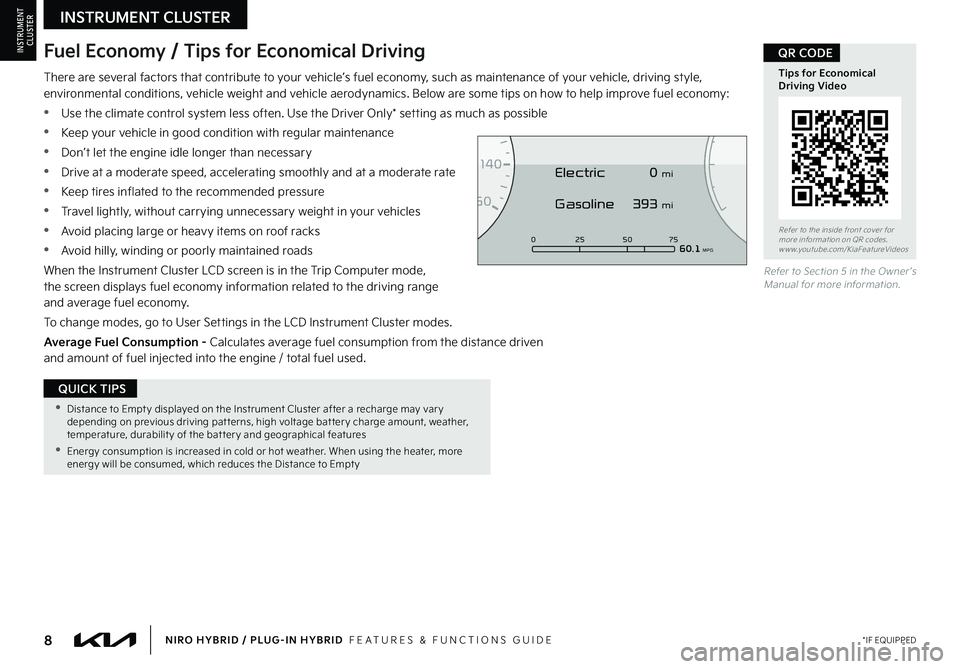
8*IF EQUIPPEDNIRO HYBRID / PLUG-IN HYBRID FEATURES & FUNCTIONS GUIDE
•Distance to Empt y displayed on the Instrument Cluster after a recharge may var y depending on previous driving pat terns, high voltage bat ter y charge amount, weather, temperature, durabilit y of the bat ter y and geographical features
•Energy consumption is increased in cold or hot weather When using the heater, more energy will be consumed, which reduces the Distance to Empt y
QUICK TIPS
There are several factors that contribute to your vehicle’s fuel economy, such as maintenance of your vehicle, driving style, environmental conditions, vehicle weight and vehicle aerodynamics Below are some tips on how to help improve fuel economy:
•Use the climate control system less often Use the Driver Only* setting as much as possible
•Keep your vehicle in good condition with regular maintenance
•Don’t let the engine idle longer than necessary
•Drive at a moderate speed, accelerating smoothly and at a moderate rate
•Keep tires inflated to the recommended pressure
•Travel lightly, without carrying unnecessary weight in your vehicles
•Avoid placing large or heavy items on roof racks
•Avoid hilly, winding or poorly maintained roads
When the Instrument Cluster LCD screen is in the Trip Computer mode, the screen displays fuel economy information related to the driving range and average fuel economy
To change modes, go to User Settings in the LCD Instrument Cluster modes
Average Fuel Consumption - Calculates average fuel consumption from the distance driven and amount of fuel injected into the engine / total fuel used
Refer to Section 5 in the Owner ’s Manual for more information
Refer to the inside front cover for more information on QR codes www youtube com/KiaFeatureVideos
Tips for Economical Driving Video
QR CODEFuel Economy / Tips for Economical Driving
0
7
8
6
1
60
20
1
40
40120
60
100
80
0 25 507560.1 MPG
Electric
Gasoline 0 mi
393 mi
INSTRUMENT CLUSTER
INSTRUMENTCLUSTER
Page 11 of 72
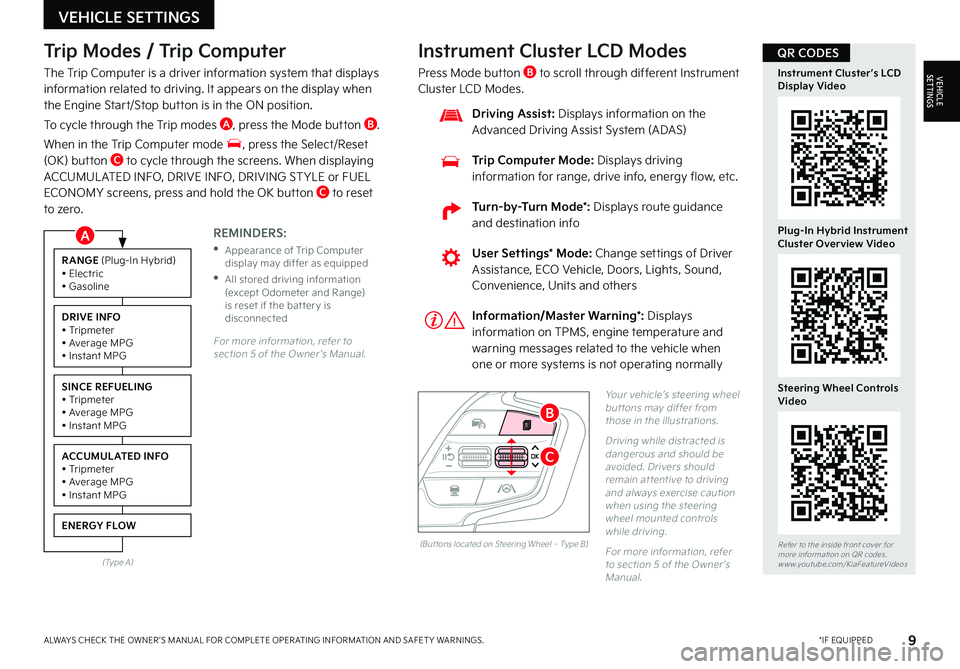
9*IF EQUIPPEDALWAYS CHECK THE OWNER ’S MANUAL FOR COMPLETE OPER ATING INFORMATION AND SAFET Y WARNINGS
Trip Modes / Trip Computer
The Trip Computer is a driver information system that displays information related to driving It appears on the display when the Engine Start/Stop button is in the ON position
To cycle through the Trip modes A, press the Mode button B
When in the Trip Computer mode , press the Select/Reset (OK) button C to cycle through the screens When displaying ACCUMUL ATED INFO, DRIVE INFO, DRIVING ST YLE or FUEL ECONOMY screens, press and hold the OK button C to reset to zero
For more information, refer to section 5 of the Owner ’s Manual
REMINDERS:
•
Appearance of Trip Computer display may differ as equipped
•
All stored driving information (except Odometer and Range) is reset if the bat ter y is disconnected
Instrument Cluster LCD Modes
Press Mode button B to scroll through different Instrument Cluster LCD Modes
Yo u r vehicle’s steering wheel but tons may differ from those in the illustrations
Driving while distracted is dangerous and should be avoided Drivers should remain at tentive to driving and always exercise caution when using the steering wheel mounted controls while driving
For more information, refer to section 5 of the Owner ’s Manual
Refer to the inside front cover for more information on QR codes www youtube com/KiaFeatureVideos
Instrument Cluster’s LCD Display Video
Plug-In Hybrid Instrument Cluster Overview Video
Steering Wheel Controls Video
User Settings* Mode: Change settings of Driver Assistance, ECO Vehicle, Doors, Lights, Sound, Convenience, Units and others
Driving Assist: Displays information on the Advanced Driving Assist System (ADAS)
Trip Computer Mode: Displays driving information for range, drive info, energy flow, etc
RANGE (Plug-In Hybrid)• Electric• Gasoline
DRIVE INFO• Tripmeter• Average MPG• Instant MPG
SINCE REFUELING• Tripmeter• Average MPG• Instant MPG
ACCUMULATED INFO• Tripmeter• Average MPG• Instant MPG
ENERGY FLOW
(Type A)
Information/Master Warning*: Displays information on TPMS, engine temperature and warning messages related to the vehicle when one or more systems is not operating normally
(But tons located on Steering Wheel – Type B)
C
B
QR CODES
VEHICLE SETTINGS
VEHICLESETTINGS
A
Turn-by-Turn Mode*: Displays route guidance and destination info
Page 30 of 72
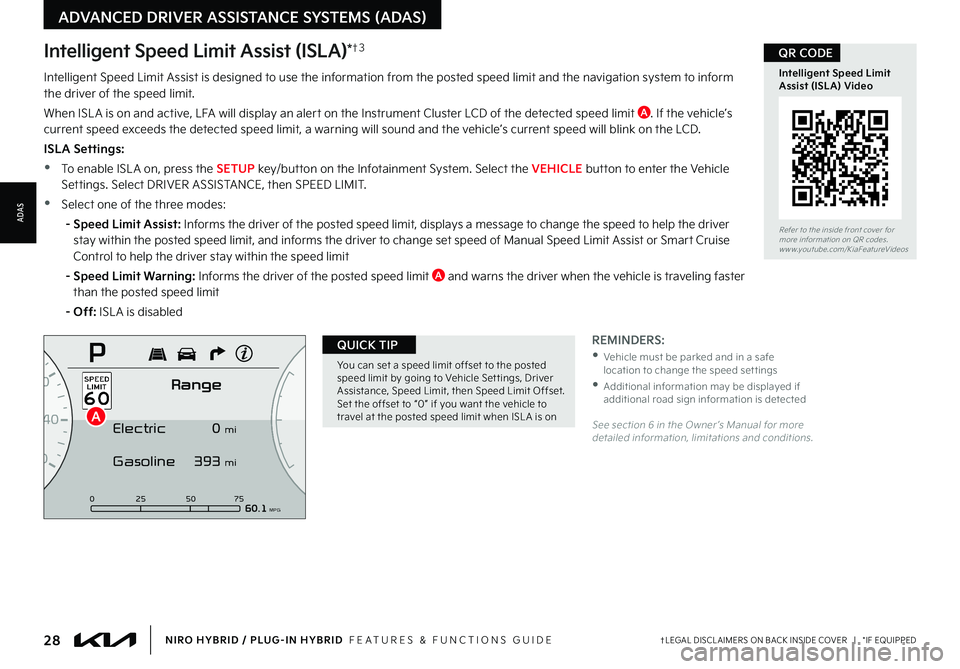
28†LEGAL DISCL AIMERS ON BACK INSIDE COVER | *IF EQUIPPEDNIRO HYBRID / PLUG-IN HYBRID FEATURES & FUNCTIONS GUIDE
ADVANCED DRIVER ASSISTANCE SYSTEMS (ADAS)
ADAS
0
7
8
6
1
60
20
140
40
120
60
100
80
0 25 507560.1 MPG
ElectricRange
P
Gasoline
0
mi
393 mi
A
Intelligent Speed Limit Assist (ISLA)*†3
Intelligent Speed Limit Assist is designed to use the information from the posted speed limit and the navigation system to inform the driver of the speed limit
When ISL A is on and active, LFA will display an alert on the Instrument Cluster LCD of the detected speed limit A If the vehicle’s current speed exceeds the detected speed limit, a warning will sound and the vehicle’s current speed will blink on the LCD
ISLA Settings:
•To enable ISL A on, press the SETUP key/button on the Infotainment System Select the VEHICLE button to enter the Vehicle Settings Select DRIVER ASSISTANCE, then SPEED LIMIT
•Select one of the three modes:
- Speed Limit Assist: Informs the driver of the posted speed limit, displays a message to change the speed to help the driver stay within the posted speed limit, and informs the driver to change set speed of Manual Speed Limit Assist or Smart Cruise
Control to help the driver stay within the speed limit
- Speed Limit Warning: Informs the driver of the posted speed limit A and warns the driver when the vehicle is traveling faster than the posted speed limit
- Off: ISL A is disabled
See section 6 in the Owner ’s Manual for more detailed information, limitations and conditions
Refer to the inside front cover for more information on QR codes www youtube com/KiaFeatureVideos
Intelligent Speed Limit Assist (ISLA) Video
QR CODE
You can set a speed limit offset to the posted speed limit by going to Vehicle Set tings, Driver Assistance, Speed Limit, then Speed Limit Offset Set the offset to “0” if you want the vehicle to travel at the posted speed limit when ISL A is on
QUICK TIPREMINDERS:
•
Vehicle must be parked and in a safe location to change the speed set tings
•
Additional information may be displayed if additional road sign information is detected