Page 39 of 72
37*IF EQUIPPEDALWAYS CHECK THE OWNER ’S MANUAL FOR COMPLETE OPER ATING INFORMATION AND SAFET Y WARNINGS
Refer to section 5 in the Owner ’s Manual for more information
Turn Signals & Fog Lights*
To operate:
•Tu r n Signals - Move lever Up/Down for Right/Left Turn Signal
•Fog Lights - Rotate switch to turn Fog Lights ON/OFF
One-Touch Lane Change Signal is activated by briefly pressing the Turn Signal Lever slightly for less than 1 second and then releasing The lane change signal will blink 3 times
To change how many times (3/5/7) the Lane Change Signal blinks, go to User Settings Mode in the LCD Instrument Cluster modes
REMINDER: Headlights must be ON for Fog Light operation
One-touchLane Change
OFFAUTO
AUTO
OFFAUTO
AUTO
STEERING WHEEL CONTROLS
STEERING
WHEEL CONTROLS
Page 47 of 72
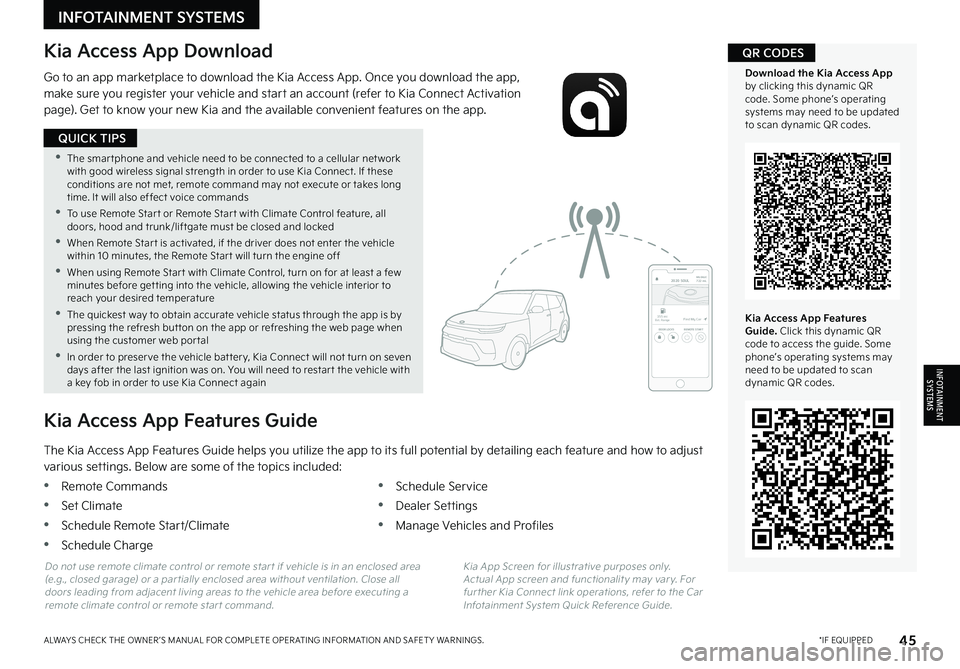
45*IF EQUIPPEDALWAYS CHECK THE OWNER ’S MANUAL FOR COMPLETE OPER ATING INFORMATION AND SAFET Y WARNINGS
•The smar tphone and vehicle need to be connected to a cellular net work with good wireless signal strength in order to use Kia Connect If these conditions are not met, remote command may not execute or takes long time It will also effect voice commands
•
To use Remote Star t or Remote Star t with Climate Control feature, all doors, hood and trunk/liftgate must be closed and locked
•When Remote Star t is activated, if the driver does not enter the vehicle within 10 minutes, the Remote Star t will turn the engine off
•When using Remote Star t with Climate Control, turn on for at least a few minutes before get ting into the vehicle, allowing the vehicle interior to reach your desired temperature
•
The quickest way to obtain accurate vehicle status through the app is by pressing the refresh but ton on the app or refreshing the web page when using the customer web por tal
•In order to preser ve the vehicle bat ter y, Kia Connect will not turn on seven days after the last ignition was on You will need to restar t the vehicle with a key fob in order to use Kia Connect again
QUICK TIPS
INFOTAINMENTSYSTEMS
INFOTAINMENT SYSTEMS
Kia Access App Download
Go to an app marketplace to download the Kia Access App Once you download the app, make sure you register your vehicle and start an account (refer to Kia Connect Activation page) Get to know your new Kia and the available convenient features on the app
2020 SOULMILEAGE722 mi.
355 miEst. RangeDOOR LOCKSREMOTE STARTFind My Car
The Kia Access App Features Guide helps you utilize the app to its full potential by detailing each feature and how to adjust
various settings Below are some of the topics included:
•Remote Commands
•Set Climate
•Schedule Remote Start/Climate
•Schedule Charge
•Schedule Service
•Dealer Settings
•Manage Vehicles and Profiles
Kia Access App Features Guide
Kia App Screen for illustrative purposes only Actual App screen and functionalit y may var y For fur ther Kia Connect link operations, refer to the Car Infotainment System Quick Reference Guide
Do not use remote climate control or remote star t if vehicle is in an enclosed area (e g , closed garage) or a par tially enclosed area without ventilation Close all doors leading from adjacent living areas to the vehicle area before executing a remote climate control or remote star t command
Kia Access App Features Guide. Click this dynamic QR code to access the guide Some phone’s operating systems may need to be updated to scan dynamic QR codes
Download the Kia Access App by clicking this dynamic QR code Some phone’s operating systems may need to be updated to scan dynamic QR codes
QR CODES
Page 62 of 72
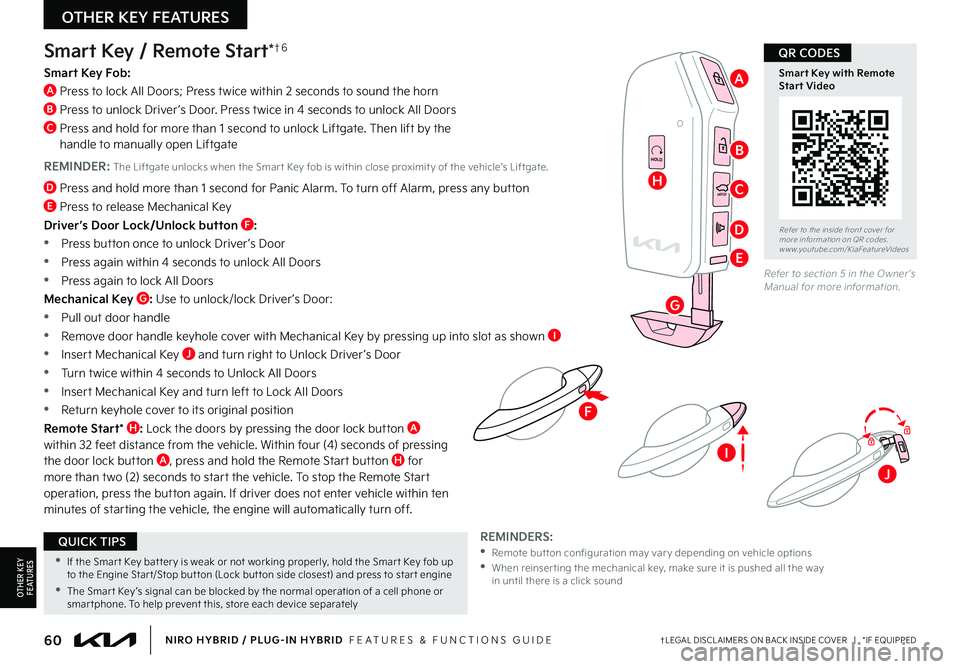
60†LEGAL DISCL AIMERS ON BACK INSIDE COVER | *IF EQUIPPEDNIRO HYBRID / PLUG-IN HYBRID FEATURES & FUNCTIONS GUIDE
F
HOLD
HOLD
HOLDHOLD
Smart Key / Remote Start*†6
Smart Key Fob:
A Press to lock All Doors; Press twice within 2 seconds to sound the horn
B Press to unlock Driver ’s Door Press twice in 4 seconds to unlock All Doors
C Press and hold for more than 1 second to unlock Liftgate Then lift by the handle to manually open Liftgate
REMINDER: The Liftgate unlocks when the Smar t Key fob is within close proximit y of the vehicle’s Liftgate
D Press and hold more than 1 second for Panic Alarm To turn off Alarm, press any button
E Press to release Mechanical Key
Driver’s Door Lock/Unlock button F:
•
Press button once to unlock Driver ’s Door
•Press again within 4 seconds to unlock All Doors
•Press again to lock All Doors
Mechanical Key G: Use to unlock/lock Driver ’s Door:
•Pull out door handle
•Remove door handle keyhole cover with Mechanical Key by pressing up into slot as shown I
•Insert Mechanical Key J and turn right to Unlock Driver ’s Door
•Turn twice within 4 seconds to Unlock All Doors
•Insert Mechanical Key and turn left to Lock All Doors
•Return keyhole cover to its original position
Remote Start* H: Lock the doors by pressing the door lock button A within 32 feet distance from the vehicle Within four (4) seconds of pressing the door lock button A, press and hold the Remote Start button H for more than two (2) seconds to start the vehicle To stop the Remote Start operation, press the button again If driver does not enter vehicle within ten minutes of starting the vehicle, the engine will automatically turn off
REMINDERS: • Remote but ton configuration may var y depending on vehicle options •
When reinser ting the mechanical key, make sure it is pushed all the way in until there is a click sound
Refer to section 5 in the Owner ’s Manual for more information
Refer to the inside front cover for more information on QR codes www youtube com/KiaFeatureVideos
Smart Key with Remote Start Video
•If the Smar t Key bat ter y is weak or not working properly, hold the Smar t Key fob up to the Engine Star t/Stop but ton (Lock but ton side closest) and press to star t engine
•The Smar t Key ’s signal can be blocked by the normal operation of a cell phone or smar tphone To help prevent this, store each device separately
QUICK TIPS
QR CODES
OTHER KEY FEATURES
OTHER KEY F E AT U R E S
H
G
B
A
C
D
E
I
J