Page 89 of 380
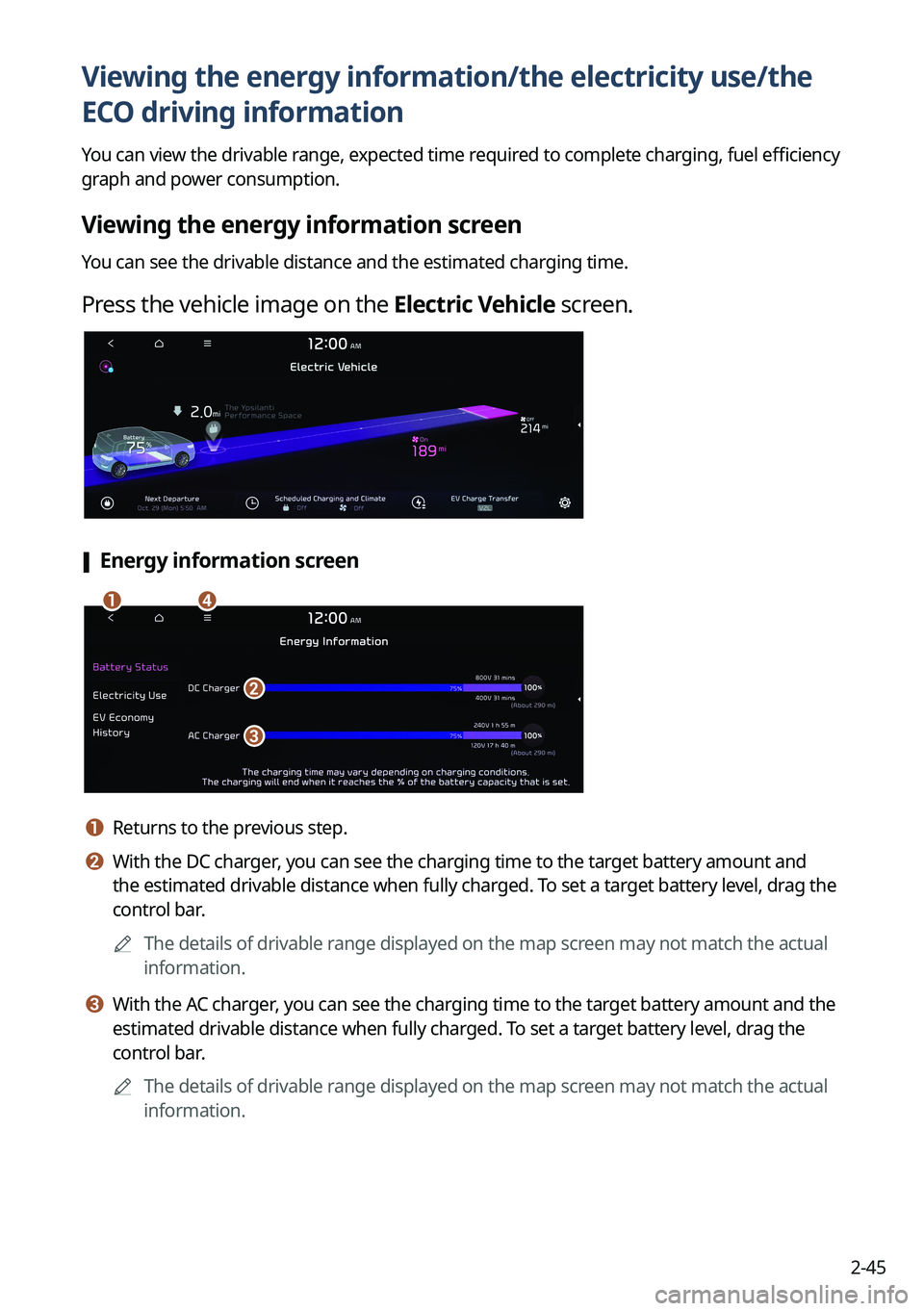
2-45
Viewing the energy information/the electricity use/the
ECO driving information
You can view the drivable range, expected time required to complete charging, fuel efficiency
graph and power consumption.
Viewing the energy information screen
You can see the drivable distance and the estimated charging time.
Press the vehicle image on the Electric Vehicle screen.
[Energy information screen
ad
b
c
a a Returns to the previous step.
b b With the DC charger, you can see the charging time to the target battery amount and
the estimated drivable distance when fully charged. To set a target battery level, drag the
control bar.
A
The details of drivable range displayed on the map screen may not match the actual
information.
c c With the AC charger, you can see the charging time to the target battery amount and the
estimated drivable distance when fully charged. To set a target battery level, drag the
control bar.
A
The details of drivable range displayed on the map screen may not match the actual
information.
Page 90 of 380
2-46
d d The list of menu items appears.
�Display Off: Turns off the screen. To switch the screen back on, press the screen or
briefly press the power button.
�User's Manual on Web (QR Code): Displays the QR code that provides access to the
online user manual for the system.
�Split Screen: Can turn on or off the split screen mode.
[Energy information during charging
When accessing the energy information screen during charging or power transmission, the
displayed screen is different depending on the charging / power transmission status.
Viewing the Electricity Use
You can view the power consumed by the drivetrain, climate control, electrical systems and
battery care function.
1 Press the vehicle image on the Electric Vehicle screen.
2 Press Electricity Use.
Viewing the eco-driving information
You can view a graph of fuel efficiencies on individual dates.
1 Press the vehicle image on the Electric Vehicle screen.
2 Press EV Economy History.
Page 92 of 380
2-48
Scheduling a charge and climate controls
You can configure various functions such as automatic battery charging or climate control
according to the specified departure time.
1 On the Electric Vehicle screen, press Scheduled Charging and
Climate.
2 Select and then change the settings.
A
To access the online user's manual of the system from the Scheduled Charging and
Climate screen, press
>
User's Manual on Web (QR Code) and scan the QR code.
Page 93 of 380
2-49
Scheduling a charging
You can schedule the charging based on the departure time.
1 On the Electric Vehicle screen, press Scheduled Charging and
Climate.
2 Check Scheduled Charging and then press .
3 Select and then change the settings.
a
b
c
a a You can set the off-peak electricity time.
b b You can charge the battery for the next departure, primarily using off-peak hours to
benefit from lower rates.
c c You can charge the battery only during off-peak hours that offer a lower charging
rate benefit.
4 Press OK.
A
Scheduled charging is performed only when the charging connector is connected to the
vehicle.
Page 94 of 380
2-50
Scheduling climate controls
Configure settings to perform climate control at the next departure time.
1 On the Electric Vehicle screen, press Scheduled Charging and
Climate.
2 Check Scheduled Climate and then press .
3 Set the desired temperature and auto defogging and then press OK.
Setting an electricity usage limit
Set an electricity usage limit.
A
V2L is a technology that uses the battery power of an electric vehicle to power electronic
devices in the vehicle.
A
Electricity usage limit is automatically enabled when an electronic device is connected.
1 On the Electric Vehicle screen, press EV Charge Transfer.
Page 96 of 380
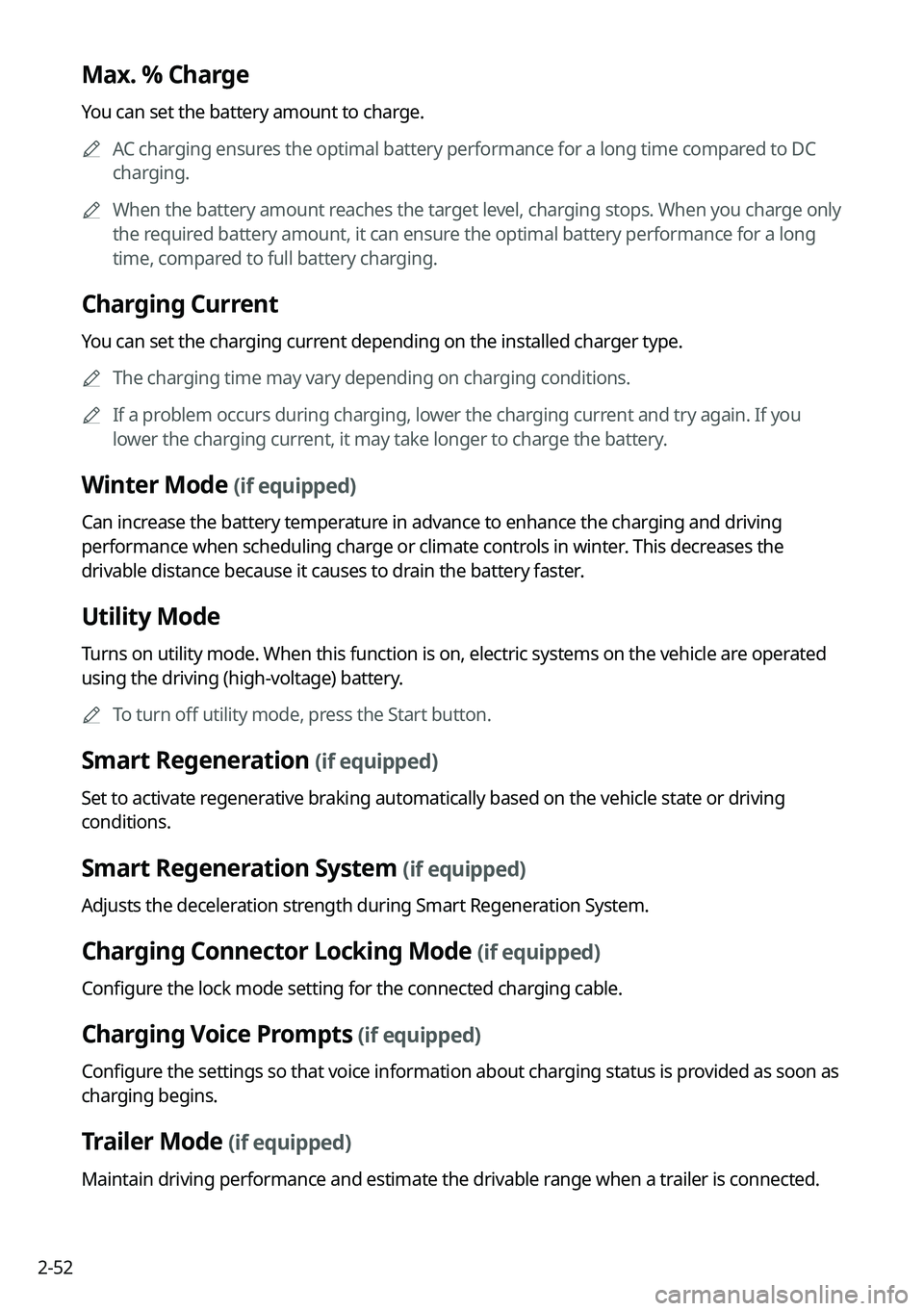
2-52
Max. % Charge
You can set the battery amount to charge.
A
AC charging ensures the optimal battery performance for a long time compared to DC
charging.
A
When the battery amount reaches the target level, charging stops. When you charge only
the required battery amount, it can ensure the optimal battery performance for a long
time, compared to full battery charging.
Charging Current
You can set the charging current depending on the installed charger type.
A
The charging time may vary depending on charging conditions.
A
If a problem occurs during charging, lower the charging current and try again. If you
lower the charging current, it may take longer to charge the battery.
Winter Mode (if equipped)
Can increase the battery temperature in advance to enhance the charging and driving
performance when scheduling charge or climate controls in winter. This decreases the
drivable distance because it causes to drain the battery faster.
Utility Mode
Turns on utility mode. When this function is on, electric systems on the vehicle are operated
using the driving (high-voltage) battery.
A
To turn off utility mode, press the Start button.
Smart Regeneration (if equipped)
Set to activate regenerative braking automatically based on the vehicle state or driving
conditions.
Smart Regeneration System (if equipped)
Adjusts the deceleration strength during Smart Regeneration System.
Charging Connector Locking Mode (if equipped)
Configure the lock mode setting for the connected charging cable.
Charging Voice Prompts (if equipped)
Configure the settings so that voice information about charging status is provided as soon as
charging begins.
Trailer Mode (if equipped)
Maintain driving performance and estimate the drivable range when a trailer is connected.
Page 135 of 380
Navigation
Navigation functions
Various ways to find routes
Using saved favorite places Viewing traffic Information Searching for gas stations
Searching for EV (Electric Vehicle) charging stations END USER LICENSE AGREEMENT
05
Page 164 of 380
5-30
Searching for EV (Electric Vehicle) charging
stations
(EV only)
You can search nearby charging stations.
1 On the Navigation Menu screen, press POI Categories >
EV Charging
Stations.
A Available icons and their arrangement may differ depending on the vehicle model
and specifications.
2 Select a destination from the search result.
A
To display the result of search around a specific location, select a sort criteria from the
list on the left of the screen.
A
To sort the search results in a different order, press on the attribute to toggle between
options.
3 Check the location of the destination and then press Set as Destination.
4 Select a route and press Start Guidance.