Page 96 of 380
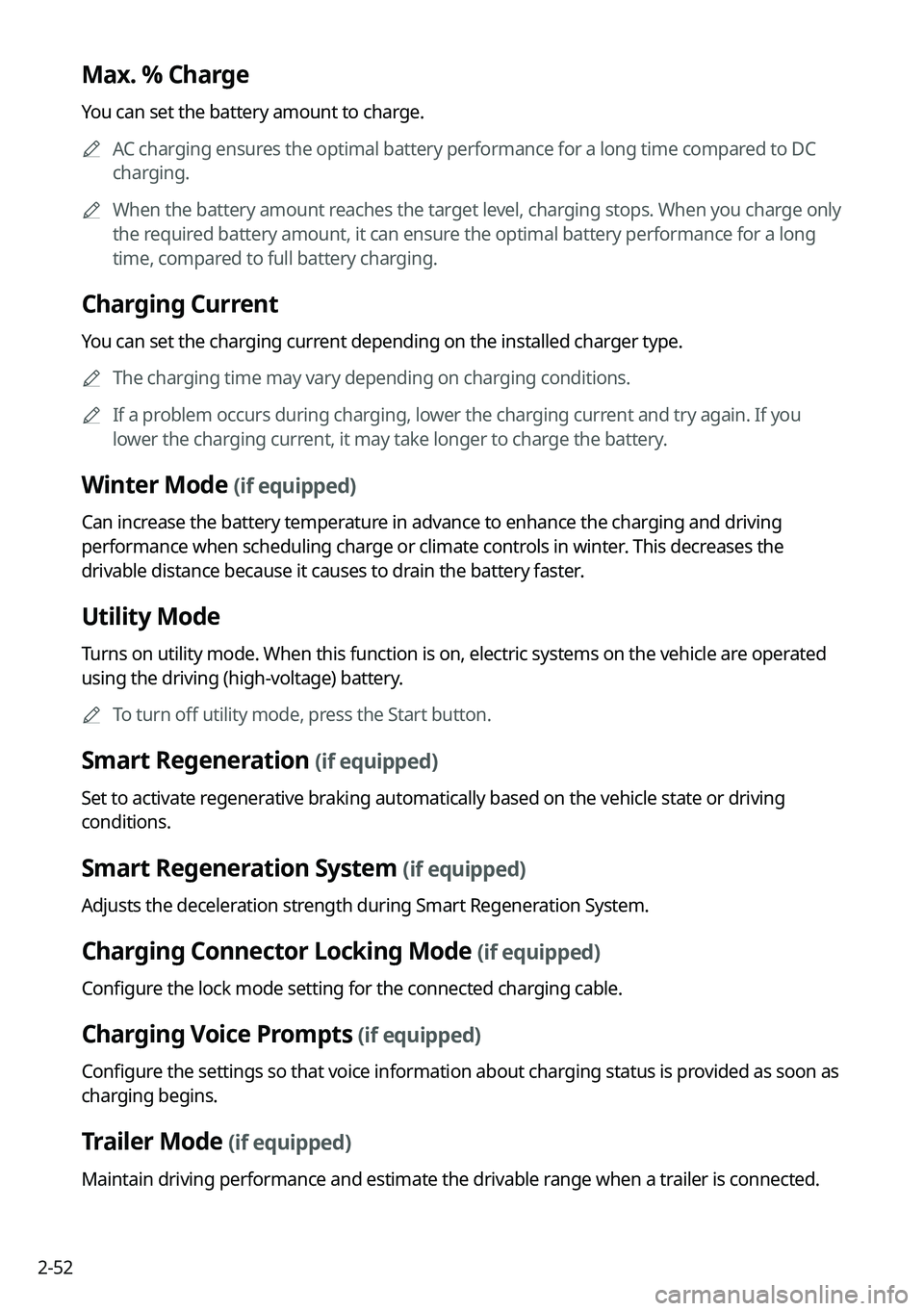
2-52
Max. % Charge
You can set the battery amount to charge.
A
AC charging ensures the optimal battery performance for a long time compared to DC
charging.
A
When the battery amount reaches the target level, charging stops. When you charge only
the required battery amount, it can ensure the optimal battery performance for a long
time, compared to full battery charging.
Charging Current
You can set the charging current depending on the installed charger type.
A
The charging time may vary depending on charging conditions.
A
If a problem occurs during charging, lower the charging current and try again. If you
lower the charging current, it may take longer to charge the battery.
Winter Mode (if equipped)
Can increase the battery temperature in advance to enhance the charging and driving
performance when scheduling charge or climate controls in winter. This decreases the
drivable distance because it causes to drain the battery faster.
Utility Mode
Turns on utility mode. When this function is on, electric systems on the vehicle are operated
using the driving (high-voltage) battery.
A
To turn off utility mode, press the Start button.
Smart Regeneration (if equipped)
Set to activate regenerative braking automatically based on the vehicle state or driving
conditions.
Smart Regeneration System (if equipped)
Adjusts the deceleration strength during Smart Regeneration System.
Charging Connector Locking Mode (if equipped)
Configure the lock mode setting for the connected charging cable.
Charging Voice Prompts (if equipped)
Configure the settings so that voice information about charging status is provided as soon as
charging begins.
Trailer Mode (if equipped)
Maintain driving performance and estimate the drivable range when a trailer is connected.
Page 99 of 380
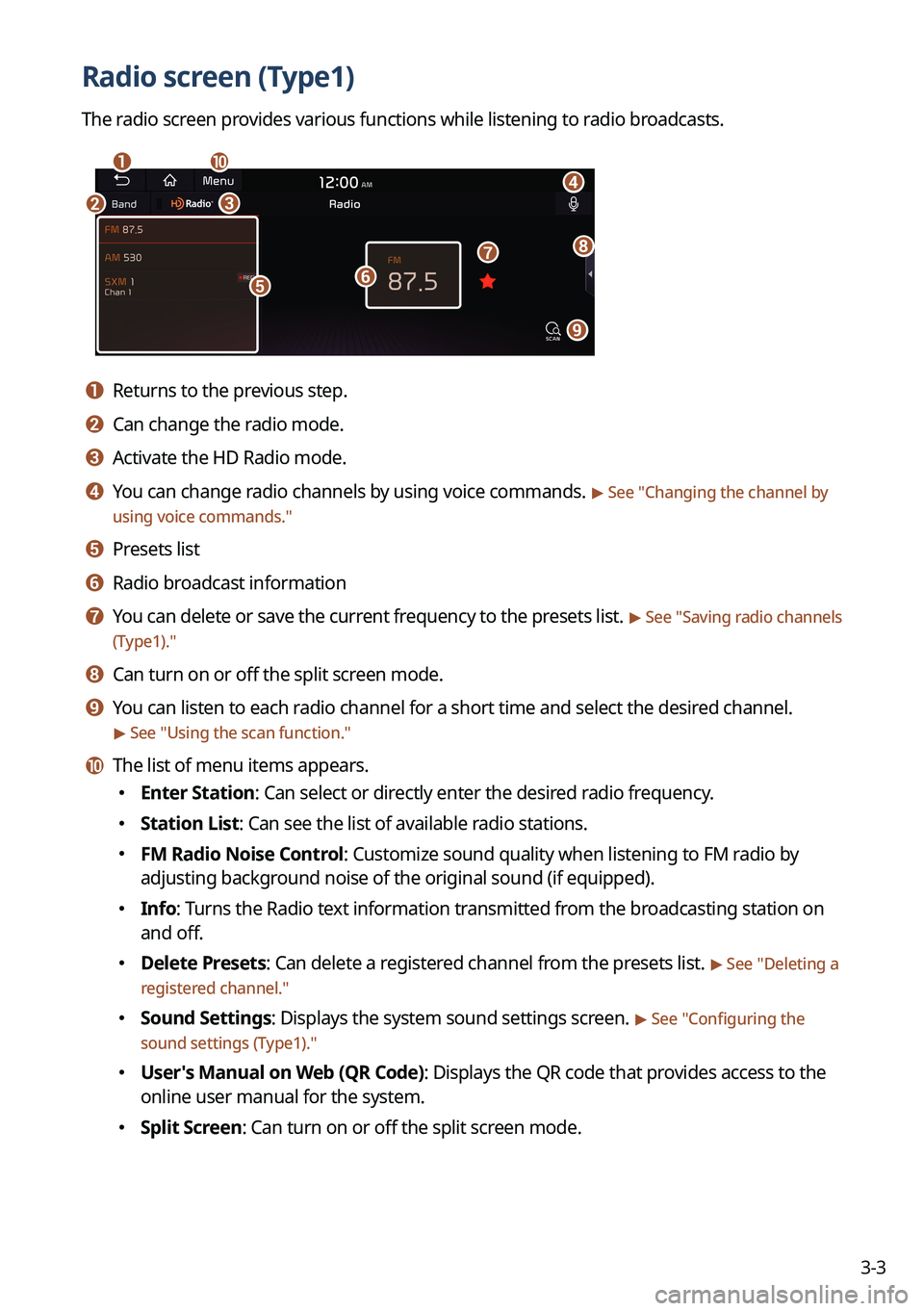
3-3
Radio screen (Type1)
The radio screen provides various functions while listening to radio broadcasts.
a
bc
i
gh
e
d
f
j
a a Returns to the previous step.
b b Can change the radio mode.
c c Activate the HD Radio mode.
d d You can change radio channels by using voice commands. > See "Changing the channel by
using voice commands."
e e Presets list
f f Radio broadcast information
g g You can delete or save the current frequency to the presets list. > See " Saving radio channels
(Type1)."
h h Can turn on or off the split screen mode.
i i You can listen to each radio channel for a short time and select the desired channel.
> See " Using the scan function."
j j The list of menu items appears.
� Enter Station: Can select or directly enter the desired radio frequency.
�Station List: Can see the list of available radio stations.
�FM Radio Noise Control: Customize sound quality when listening to FM radio by
adjusting background noise of the original sound (if equipped).
�Info: Turns the Radio text information transmitted from the broadcasting station on
and off.
�Delete Presets: Can delete a registered channel from the presets list. > See "
Deleting a
registered channel."
� Sound Settings: Displays the system sound settings screen. > See "
Configuring the
sound settings (Type1)."
� User's Manual on Web (QR Code): Displays the QR code that provides access to the
online user manual for the system.
�Split Screen: Can turn on or off the split screen mode.
Page 100 of 380
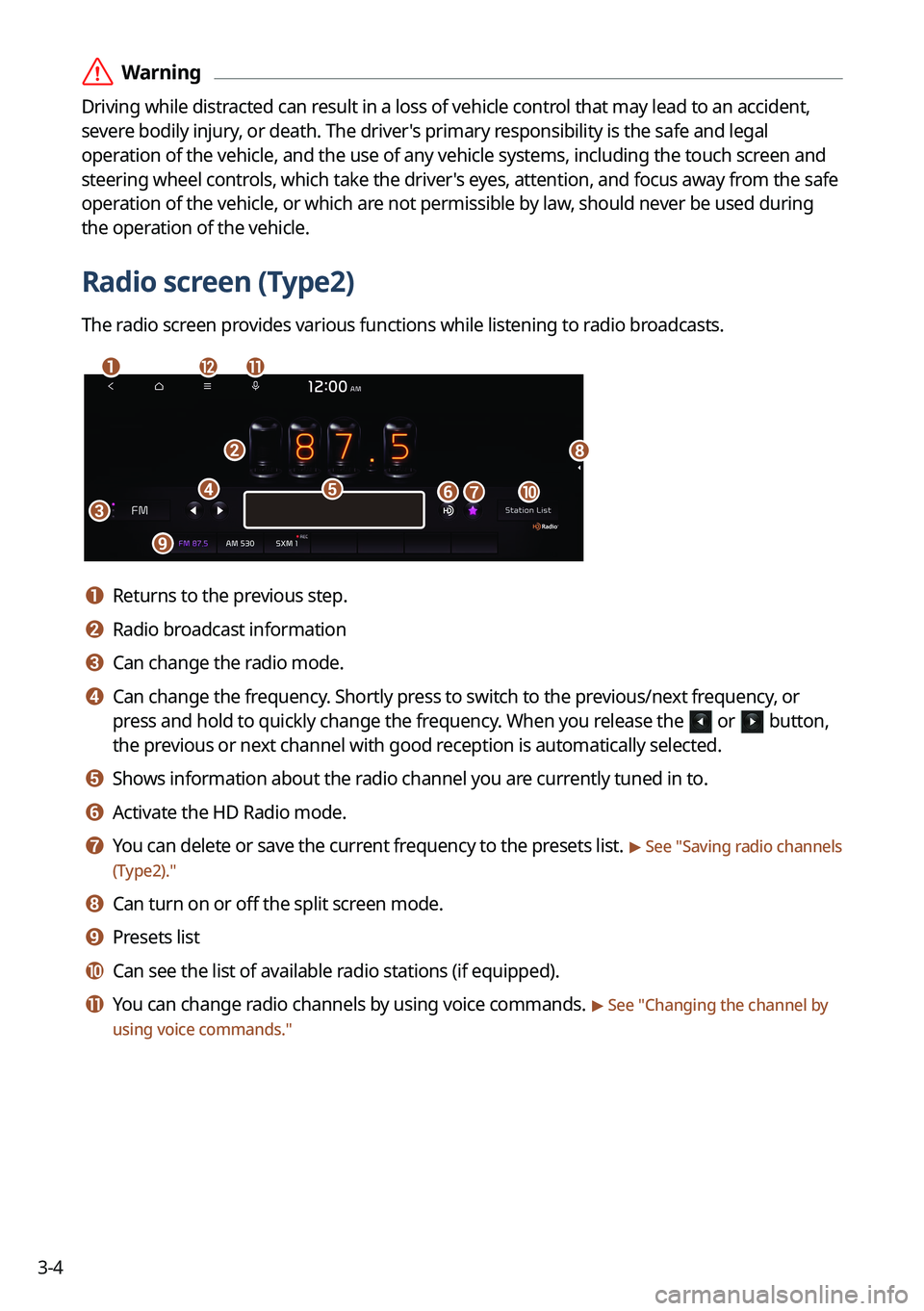
3-4
ÝWarning
Driving while distracted can result in a loss of vehicle control that may lead to an accident,
severe bodily injury, or death. The driver's primary responsibility is the safe and legal
operation of the vehicle, and the use of any vehicle systems, including the \
touch screen and
steering wheel controls, which take the driver's eyes, attention, and focus away from the safe
operation of the vehicle, or which are not permissible by law, should never be used during
the operation of the vehicle.
Radio screen (Type2)
The radio screen provides various functions while listening to radio broadcasts.
a
b
c
i
gj
h
ed
lk
f
a a Returns to the previous step.
b b Radio broadcast information
c c Can change the radio mode.
d d Can change the frequency. Shortly press to switch to the previous/next frequency, or
press and hold to quickly change the frequency. When you release the
or button,
the previous or next channel with good reception is automatically selected.
e e Shows information about the radio channel you are currently tuned in to.
f f Activate the HD Radio mode.
g g You can delete or save the current frequency to the presets list. > See "Saving radio channels
(Type2)."
h h Can turn on or off the split screen mode.
i i Presets list
j j Can see the list of available radio stations (if equipped).
k k You can change radio channels by using voice commands. > See " Changing the channel by
using voice commands."
Page 102 of 380
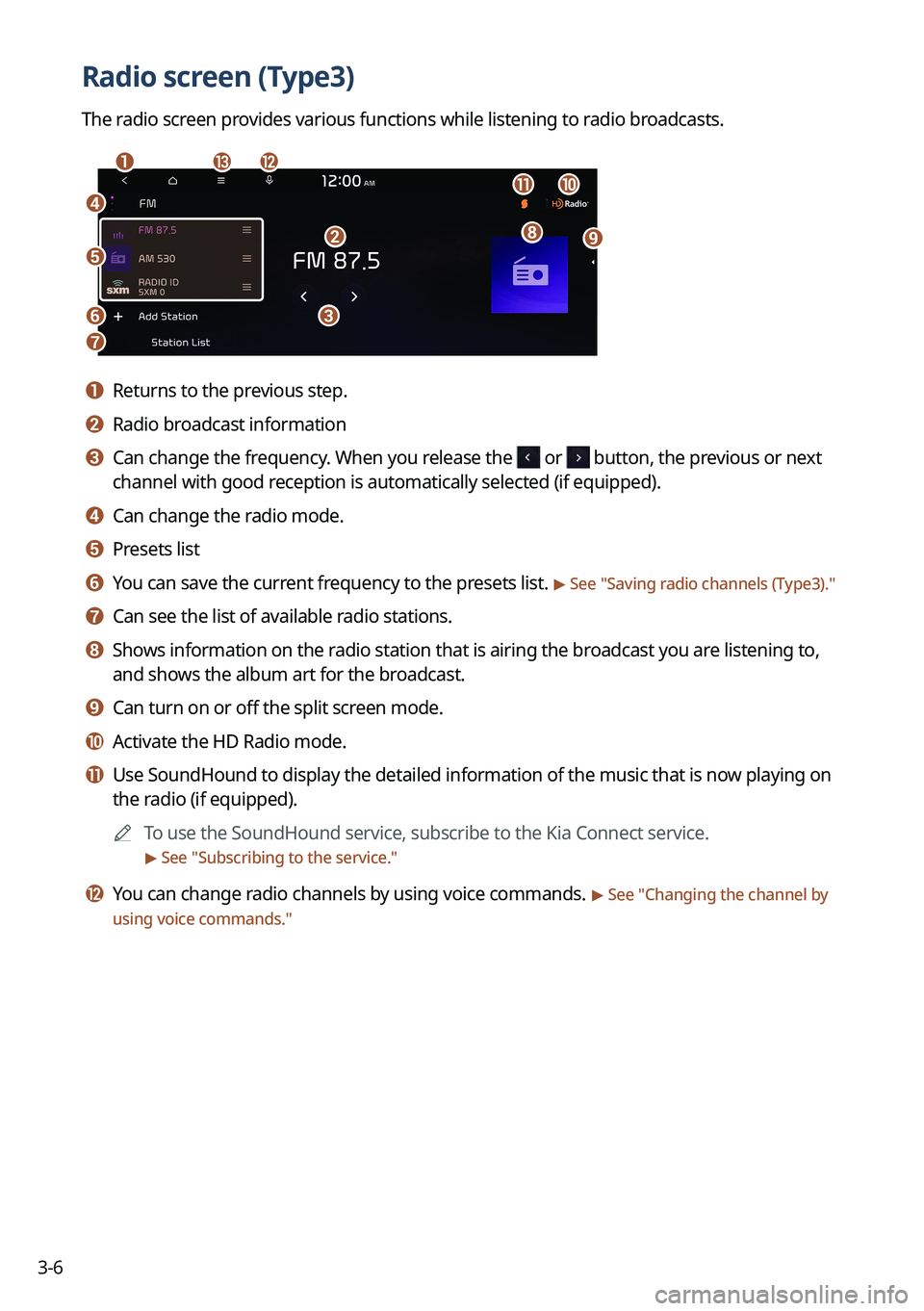
3-6
Radio screen (Type3)
The radio screen provides various functions while listening to radio broadcasts.
a
dj
ihb
c
ml
k
e
f
g
a a Returns to the previous step.
b b Radio broadcast information
c c Can change the frequency. When you release the or button, the previous or next
channel with good reception is automatically selected (if equipped).
d d Can change the radio mode.
e e Presets list
f f You can save the current frequency to the presets list. > See "Saving radio channels (Type3)."
g g Can see the list of available radio stations.
h h Shows information on the radio station that is airing the broadcast you are listening to,
and shows the album art for the broadcast.
i i Can turn on or off the split screen mode.
j j Activate the HD Radio mode.
k k Use SoundHound to display the detailed information of the music that is \
now playing on
the radio (if equipped).
A
To use the SoundHound service, subscribe to the Kia Connect service.
> See "Subscribing to the service."
l l You can change radio channels by using voice commands. > See "Changing the channel by
using voice commands."
Page 106 of 380
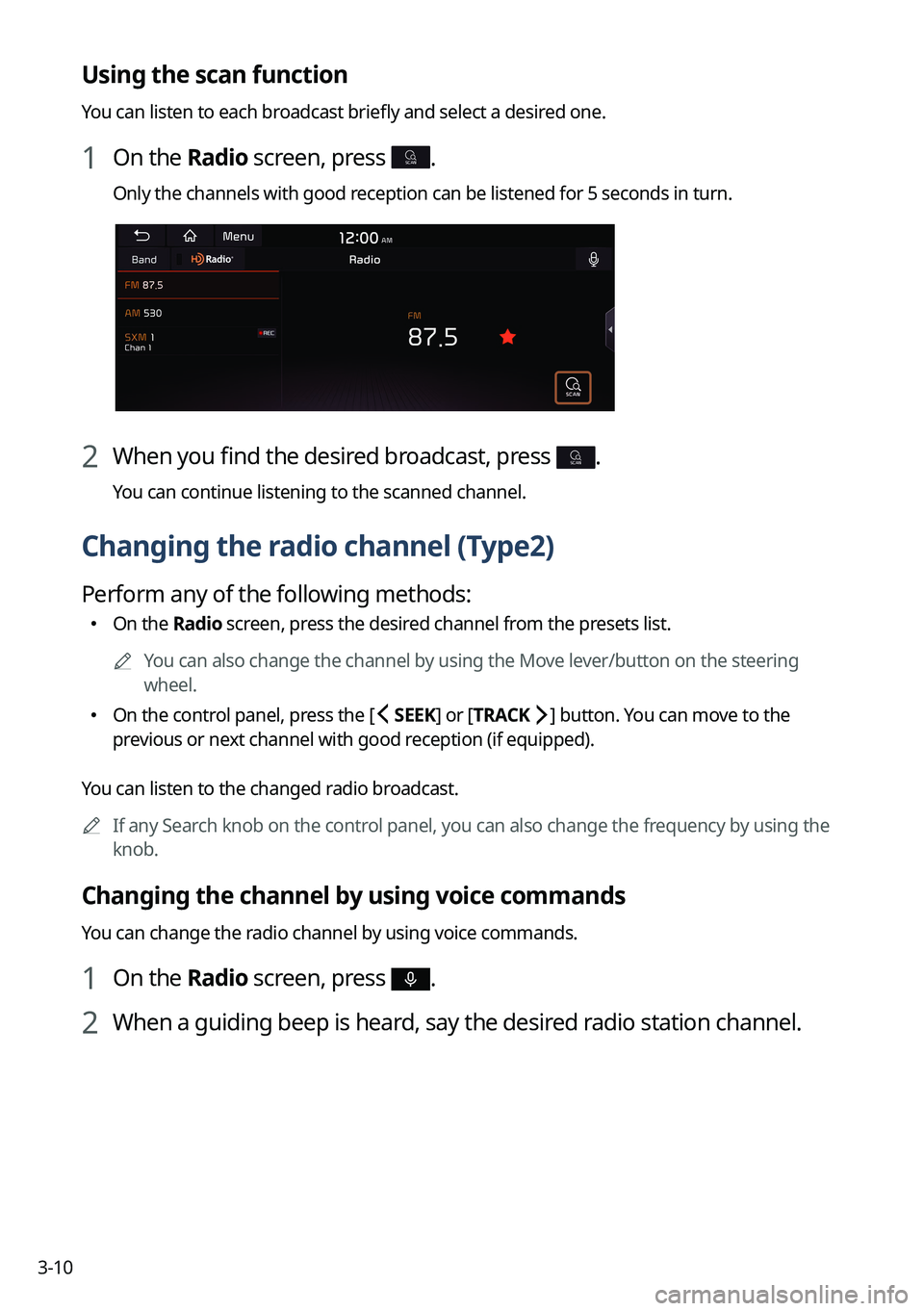
3-10
Using the scan function
You can listen to each broadcast briefly and select a desired one.
1 On the Radio screen, press SCAN.
Only the channels with good reception can be listened for 5 seconds in turn.
2 When you find the desired broadcast, press SCAN.
You can continue listening to the scanned channel.
Changing the radio channel (Type2)
Perform any of the following methods:
�On the Radio screen, press the desired channel from the presets list.
A
You can also change the channel by using the Move lever/button on the steering
wheel.
�On the control panel, press the [
SEEK] or [TRACK ] button. You can move to the
previous or next channel with good reception (if equipped).
You can listen to the changed radio broadcast.
A
If any Search knob on the control panel, you can also change the frequency by using the
knob.
Changing the channel by using voice commands
You can change the radio channel by using voice commands.
1 On the Radio screen, press .
2 When a guiding beep is heard, say the desired radio station channel.
Page 107 of 380
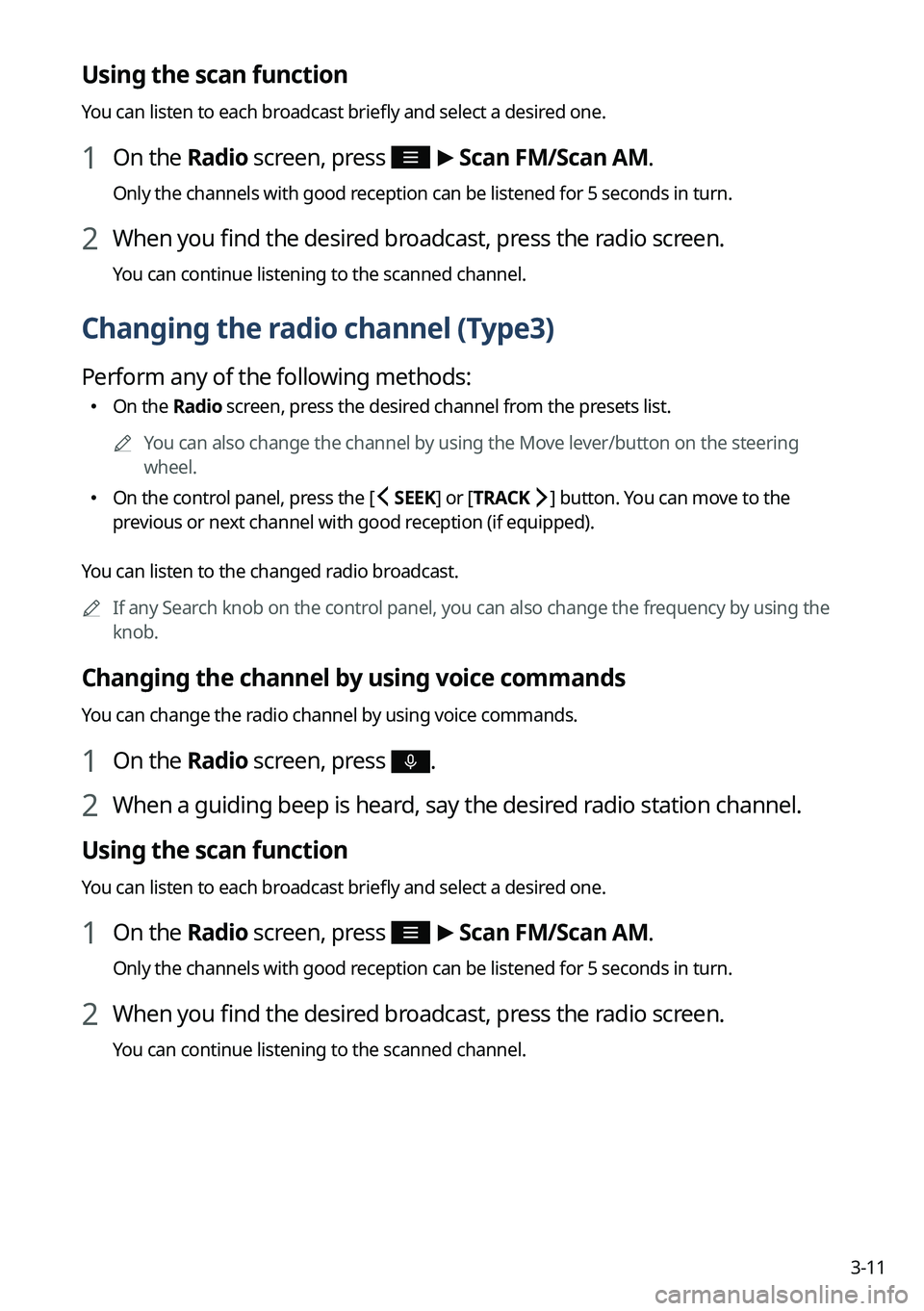
3-11
Using the scan function
You can listen to each broadcast briefly and select a desired one.
1 On the Radio screen, press >
Scan FM/ Scan AM.
Only the channels with good reception can be listened for 5 seconds in turn.
2 When you find the desired broadcast, press the radio screen.
You can continue listening to the scanned channel.
Changing the radio channel (Type3)
Perform any of the following methods:
�On the Radio screen, press the desired channel from the presets list.
A
You can also change the channel by using the Move lever/button on the steering
wheel.
�On the control panel, press the [
SEEK] or [TRACK ] button. You can move to the
previous or next channel with good reception (if equipped).
You can listen to the changed radio broadcast.
A
If any Search knob on the control panel, you can also change the frequency by using the
knob.
Changing the channel by using voice commands
You can change the radio channel by using voice commands.
1 On the Radio screen, press .
2 When a guiding beep is heard, say the desired radio station channel.
Using the scan function
You can listen to each broadcast briefly and select a desired one.
1 On the Radio screen, press >
Scan FM/ Scan AM.
Only the channels with good reception can be listened for 5 seconds in turn.
2 When you find the desired broadcast, press the radio screen.
You can continue listening to the scanned channel.
Page 187 of 380
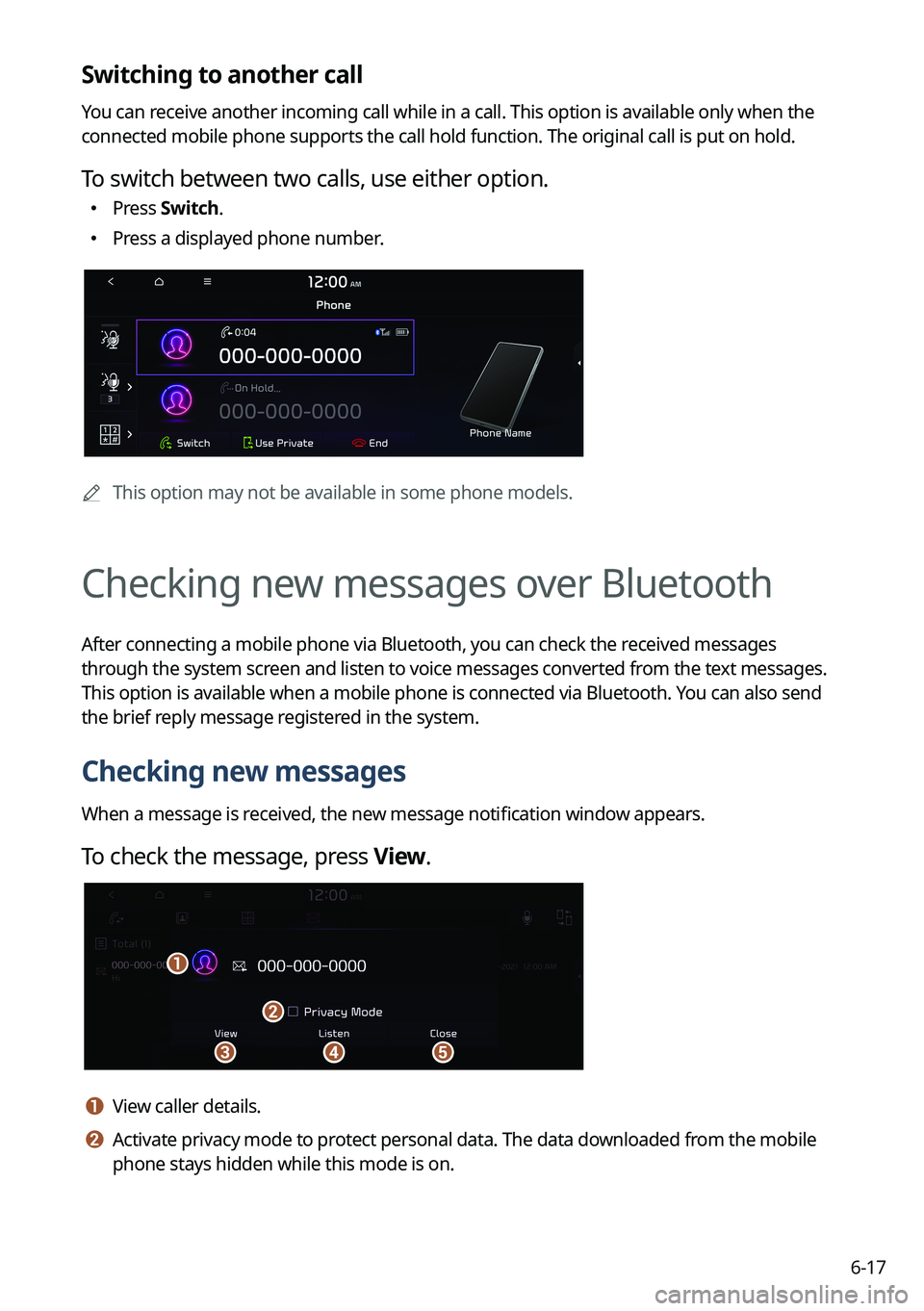
6-17
Switching to another call
You can receive another incoming call while in a call. This option is available o\
nly when the
connected mobile phone supports the call hold function. The original cal\
l is put on hold.
To switch between two calls, use either option.
�Press
Switch.
�Press a displayed phone number.
A
This option may not be available in some phone models.
Checking new messages over Bluetooth
After connecting a mobile phone via Bluetooth, you can check the received messages
through the system screen and listen to voice messages converted from the text messages.
This option is available when a mobile phone is connected via Bluetooth.\
You can also send
the brief reply message registered in the system.
Checking new messages
When a message is received, the new message notification window appears.
To check the message, press View.
cd
a
e
b
a a View caller details.
b b Activate privacy mode to protect personal data. The data downloaded from the mobile
phone stays hidden while this mode is on.
Page 190 of 380
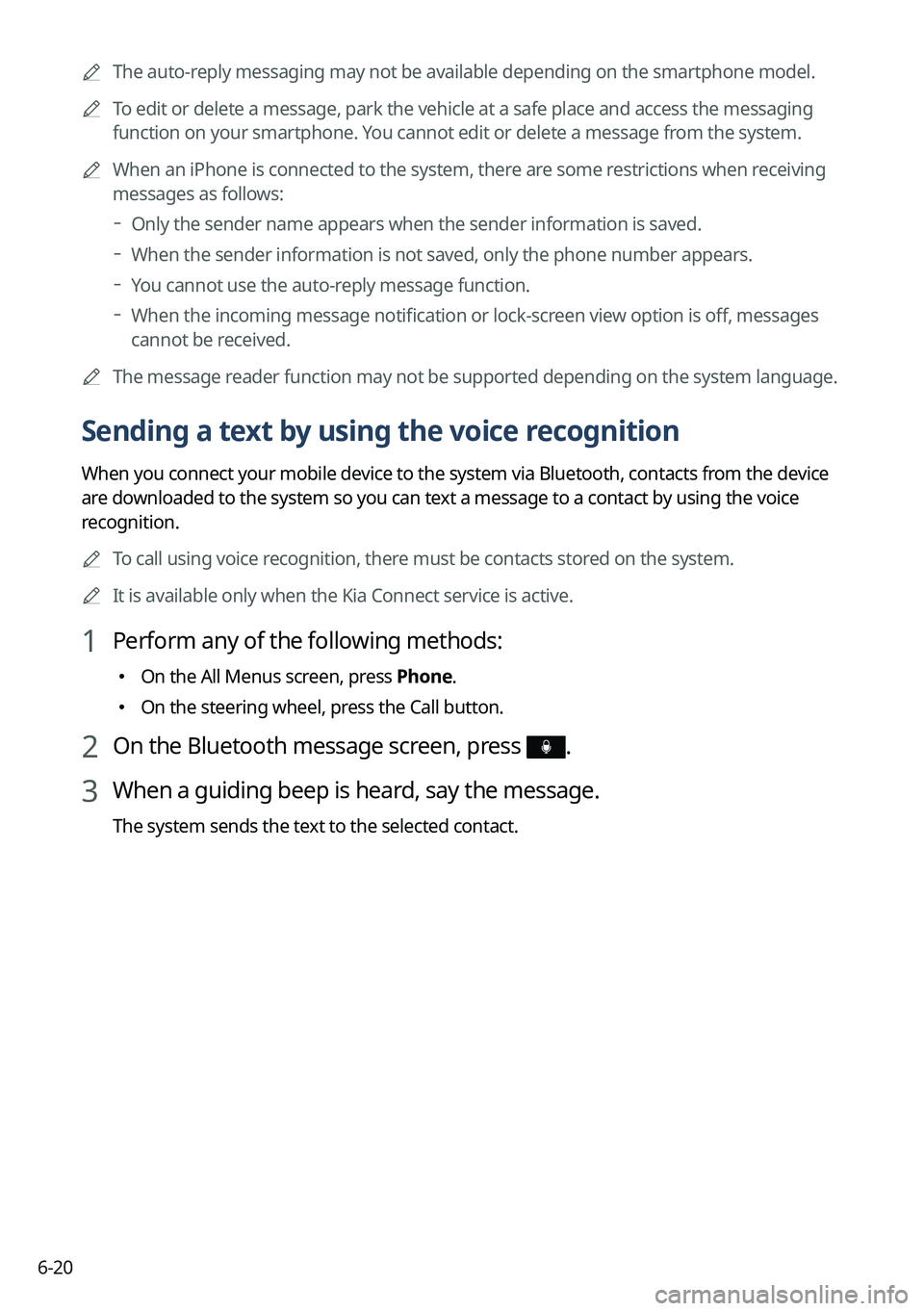
6-20
A
The auto-reply messaging may not be available depending on the smartphone model.
A
To edit or delete a message, park the vehicle at a safe place and access \
the messaging
function on your smartphone. You cannot edit or delete a message from the system.
A
When an iPhone is connected to the system, there are some restrictions when receiving
messages as follows:
Only the sender name appears when the sender information is saved.
When the sender information is not saved, only the phone number appears.\
You cannot use the auto-reply message function.
When the incoming message notification or lock-screen view option is off, messages
cannot be received.
A
The message reader function may not be supported depending on the system language.
Sending a text by using the voice recognition
When you connect your mobile device to the system via Bluetooth, contacts from the device
are downloaded to the system so you can text a message to a contact by using the voice
recognition.
A
To call using voice recognition, there must be contacts stored on the system.
A
It is available only when the Kia Connect service is active.
1 Perform any of the following methods:
�On the All Menus screen, press Phone.
�On the steering wheel, press the Call button.
2 On the Bluetooth message screen, press .
3 When a guiding beep is heard, say the message.
The system sends the text to the selected contact.